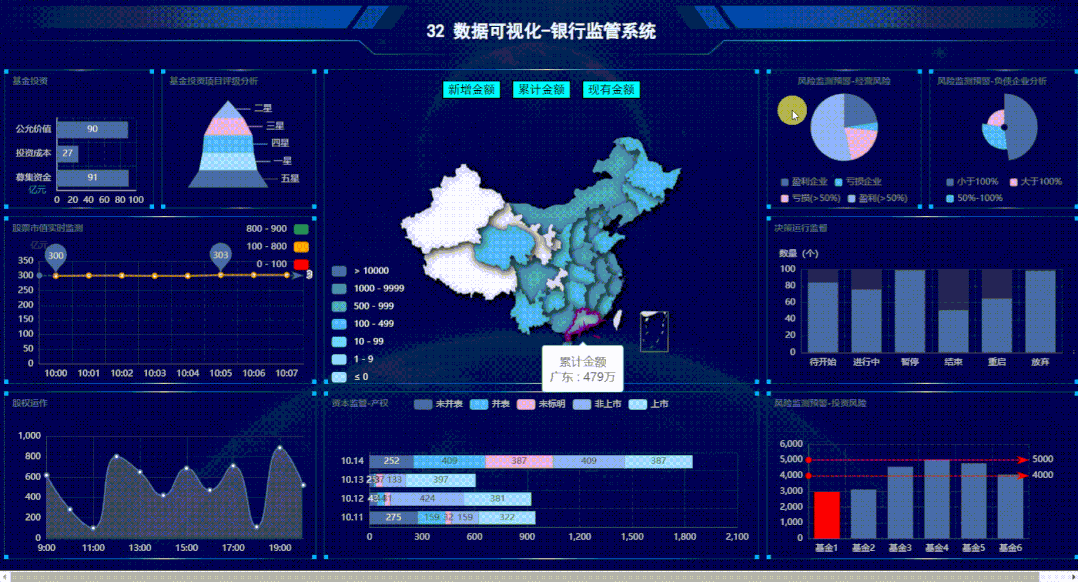基于 Echarts + Python Flask 动态实时大屏监管系统
↓推荐关注↓
大家好,今天给大家分享一款基于 Echarts + Python Flask 动态实时大屏监管系统,喜欢记得收藏、点赞、关注。
效果展示
1.动态实时更新数据效果图
2.鼠标右键切换主题
一、确定需求方案
1. 屏幕分辨率
2. 部署方式
二、整体架构设计
前端Echarts开源库:使用 WebStorm 编辑器;
后端 http服务器:基于 Python 实现,使用 Pycharm 或 VSCode 编辑器;
数据传输格式:JSON;
数据源类型:JSON文件。实际开发需求中,支持定制HTTP API接口方式或其它各种类型数据库,如PostgreSQL、MySQL、Oracle、Microsoft SQL Server、SQLite、Excel表格等。
数据更新方式:采用http get 轮询方式 。在实际应用中,也可以视情况选择j监测后端数据实时更新,实时推送到前端的方式;
三、编码实现 (基于篇幅及可读性考虑,此处展示部分关键代码)
1. 前端html代码
<div class="grid-container"><div id="lo_0"><h2>32 数据可视化-银行监管系统h2>div><div id="lo_1">div><div id="lo_2">div><div id="lo_3">div><div id="lo_4">div><div id="lo_5">div><div id="lo_6">div><div id="lo_7">div><div id="lo_8"><div style="height: 10%;"><buttononclick="async_echart_china('container_8', 'map_china_map/map_china_map.json', 'confirmAdd')">新增金额button><buttononclick="async_echart_china('container_8', 'map_china_map/map_china_map.json', 'confirm')">累计金额button><buttononclick="async_echart_china('container_8', 'map_china_map/map_china_map.json', 'nowConfirm')">现有金额button>div><div id="container_8" style="height: 90%;">div>div><div id="lo_9">9div><div id="lo_10">10div>div>
grid-container 定义
.grid-container {display: grid;/* 6列,定义列宽 */grid-template-columns: 14% 14.5% 20% 20% 14.5% 14%;/* auto: 它用于自动设置行的高度,即取决于行中容器和内容的大小。*/grid-template-rows: 10% 25% 30% 30%;grid-gap: 10px;/* background-color: #2196F3; */padding: 0;width: 100%;height: 100%;}
对横跨多个行列的格子定义
#lo_5 {grid-area: 3 / 1 / 4 / 3;}
2. 前端JS - echarts图表
function init_echart_line_visualMap(container) {// 基于准备好的dom,初始化echarts实例var myChart = echarts.init(document.getElementById(container), gTheme);option = {title: {text: "股票市值实时监测",// top: 0,// left: "center",textStyle: {// color: "#17c0ff",fontSize: "12",},},tooltip: {trigger: "item",formatter: "{a}
{b}: {c} ({d}%)",position: function (p) {//其中p为当前鼠标的位置return [p[0] + 10, p[1] - 10];},},grid: {left: "3%",right: "3%",bottom: "3%",top: "25%",containLabel: true,},xAxis: {name: "名称",type: "category",data: [],axisLabel: {textStyle: {color: "rgba(255,255,255,.8)",//fontSize: 14,},// formatter: "{value}%",},axisLine: {lineStyle: {color: "rgba(255,255,255,.2)",},},splitLine: {lineStyle: {color: "rgba(255,255,255,.1)",},},},yAxis: {name: "亿元",type: "value",data: [],axisLabel: {textStyle: {color: "rgba(255,255,255,.8)",//fontSize: 14,},formatter: "{value}",},axisLine: {lineStyle: {color: "rgba(255,255,255,.2)",},},splitLine: {lineStyle: {color: "rgba(255,255,255,.1)",},},},visualMap: {top: "top",left: "right",textStyle: {color: "rgba(255,255,255,.8)",//fontSize: 14,},pieces: [{gt: 0,lte: 100,color: "#FF0000",},{gt: 100,lte: 800,color: "#FFA500",},{gt: 800,lte: 900,color: "#2E8B57",},],},series: [{name: "年龄分布",type: "line",// stack: "total",// label: {// show: true,// },// 使用系统函数markPoint: {label: {textStyle: {color: "rgba(255,255,255,.8)",//fontSize: 14,},},data: [{ type: "max", name: "Max" },{ type: "min", name: "Min" },],},markLine: {data: [{ type: "average", name: "Avg" }],},// 自定义数据// markLine: {// // 图形是否不响应和触发鼠标事件// silent: true,// label: {// textStyle: {// color: "rgba(255,255,255,.8)",// //fontSize: 14,// },// },// data: [// {// yAxis: 100,// lineStyle: {// color: "#FF0000",// },// },// {// yAxis: 800,// lineStyle: {// color: "#FFA500",// },// },// {// yAxis: 900,// lineStyle: {// color: "#2E8B57",// },// },// ],// },},],};// 使用刚指定的配置项和数据显示图表。myChart.setOption(option);window.addEventListener("resize", function () {myChart.resize();});}function getKeys(dataList) {var keys = [];var len = dataList.length;for (var i = 0; i < len; i++) keys.push(dataList[i].name);return keys;}
3.前端JS - 数据定时更新控制
// 定时1s执行数据更新函数setInterval(function () {async_echart_bar_horizontal(container,path_bar_horizontal + "bar_horizontal.json");}, 1000);
4. 数据传输格式 - JSON 定义
[{"name": "10:00","value": 300},{"name": "10:01","value": 301},{"name": "10:02","value": 301},{"name": "10:03","value": 300},{"name": "10:04","value": 300},{"name": "10:05","value": 303},{"name": "10:06","value": 303},{"name": "10:07","value": 303}]
5、后端 flask 服务器
from flask import Flaskapp = Flask(__name__, static_folder="static", template_folder="template")# 主程序在这里if __name__ == "__main__":# 开启线程,触发动态数据a = threading.Thread(target=asyncJson.loop)a.start()# 开启 flask 服务app.run(host='0.0.0.0', port=88, debug=True)
四、启动命令
python main.pyhttp://localhost:88/static/index.html
五、运行效果

长按或扫描下方二维码,后台回复:加群,即可申请入群。一定要备注:来源+研究方向+学校/公司,否则不拉入群中,见谅!
(长按三秒,进入后台)
推荐阅读
评论