太方便了!告别复制粘贴,Python 轻松实现 PDF 转文本!
机器之心编译
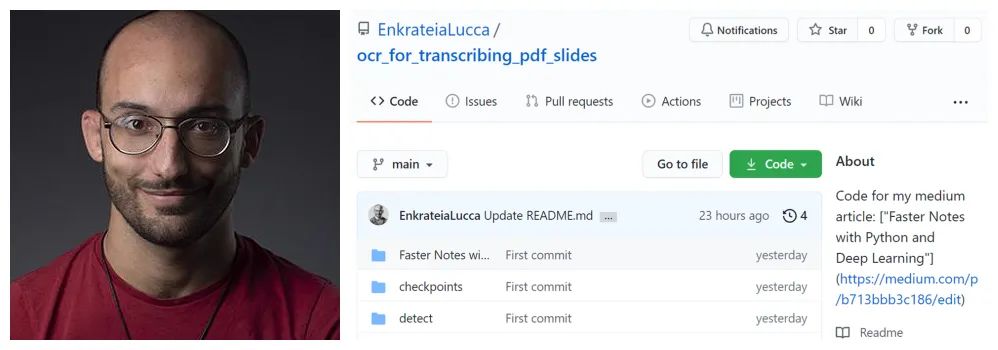
将 pdf 转换为图片;
检测和识别图像中的文本;
展示示例输出。

from pdf2image import convert_from_path
from pdf2image.exceptions import (
PDFInfoNotInstalledError,
PDFPageCountError,
PDFSyntaxError
)
pdf_path = "path/to/file/intro_RL_Lecture1.pdf"
images = convert_from_path(pdf_path)
for i, image in enumerate(images):
fname = "image" + str(i) + ".png"
image.save(fname, "PNG")

# adapted from this source: https://github.com/courao/ocr.pytorch
%load_ext autoreload
%autoreload 2
import os
from ocr import ocr
import time
import shutil
import numpy as np
import pathlib
from PIL import Image
from glob import glob
import matplotlib.pyplot as plt
import seaborn as sns
sns.set()
import pytesseract
def single_pic_proc(image_file):
image = np.array(Image.open(image_file).convert('RGB'))
result, image_framed = ocr(image)
return result,image_framed
image_files = glob('./input_images/*.*')
result_dir = './output_images_with_boxes/'
# If the output folder exists we will remove it and redo it.
if os.path.exists(result_dir):
shutil.rmtree(result_dir)
os.mkdir(result_dir)
for image_file in sorted(image_files):
result, image_framed = single_pic_proc(image_file) # detecting and recognizing the text
filename = pathlib.Path(image_file).name
output_file = os.path.join(result_dir, image_file.split('/')[-1])
txt_file = os.path.join(result_dir, image_file.split('/')[-1].split('.')[0]+'.txt')
txt_f = open(txt_file, 'w')
Image.fromarray(image_framed).save(output_file)
for key in result:
txt_f.write(result[key][1]+'\n')
txt_f.close()
import cv2 as cv
output_dir = pathlib.Path("./output_images_with_boxes")
# image = cv.imread(str(np.random.choice(list(output_dir.iterdir()),1)[0]))
image = cv.imread(f"{output_dir}/image7.png")
size_reshaped = (int(image.shape[1]),int(image.shape[0]))
image = cv.resize(image, size_reshaped)
cv.imshow("image", image)
cv.waitKey(0)
cv.destroyAllWindows()
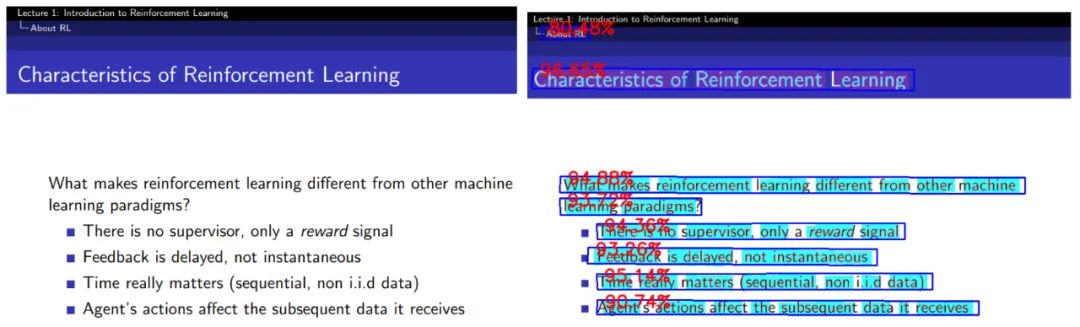
filename = f"{output_dir}/image7.txt"
with open(filename, "r") as text:
for line in text.readlines():
print(line.strip("\n"))
原文链接:https://towardsdatascience.com/faster-notes-with-python-and-deep-learning-b713bbb3c186
推荐阅读:
入门: 最全的零基础学Python的问题 | 零基础学了8个月的Python | 实战项目 |学Python就是这条捷径
量化: 定投基金到底能赚多少钱? | 我用Python对去年800只基金的数据分析
干货:爬取豆瓣短评,电影《后来的我们》 | 38年NBA最佳球员分析 | 从万众期待到口碑扑街!唐探3令人失望 | 笑看新倚天屠龙记 | 灯谜答题王 |用Python做个海量小姐姐素描图 |碟中谍这么火,我用机器学习做个迷你推荐系统电影
趣味:弹球游戏 | 九宫格 | 漂亮的花 | 两百行Python《天天酷跑》游戏!
AI: 会做诗的机器人 | 给图片上色 | 预测收入 | 碟中谍这么火,我用机器学习做个迷你推荐系统电影
小工具: Pdf转Word,轻松搞定表格和水印! | 一键把html网页保存为pdf!| 再见PDF提取收费! | 用90行代码打造最强PDF转换器,word、PPT、excel、markdown、html一键转换 | 制作一款钉钉低价机票提示器! |60行代码做了一个语音壁纸切换器天天看小姐姐!|
年度爆款文案
点阅读原文,领AI全套资料!
评论


