用 Python 玩微信跳一跳
在下方公众号后台回复:面试手册,可获取杰哥汇总的 3 份面试 PDF 手册。
使用指南
测试PC安装ADB调试工具,用于和Android设备交互,主要完成截图,截图下载,进行按压屏幕模拟。
下载后放到合适的位置解压,不要安装。在Win10中,系统目录和之前有所不同,所以旧的安装方法是无效的。
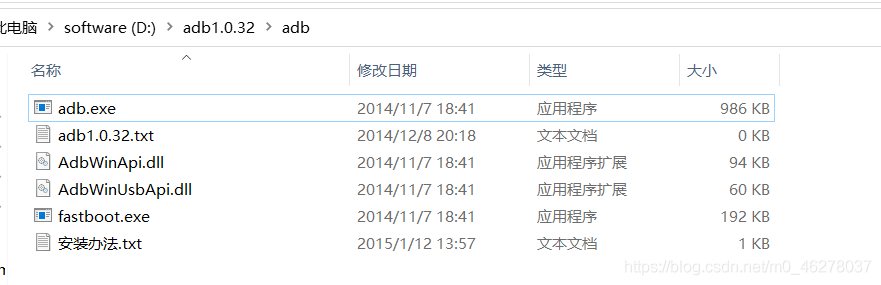
Android设备通过USB连接到测试PC,Android 设备开启调试模式,需要保证ADB能正常和Android连接。
在命令行中进入解压后的目录,输入Adb devices如果看到CMD显示一串字符,后面还有一个“device”的字样,那就说明安卓机已经成功以USB调试的形式连接到了Win10中。
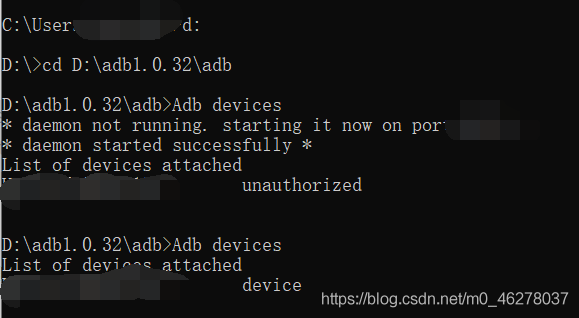
Android 进入微信跳一跳小程序并开始游戏。
在PC上运行脚本程序,脚本程序正常运行,输入y,开始自动游戏。
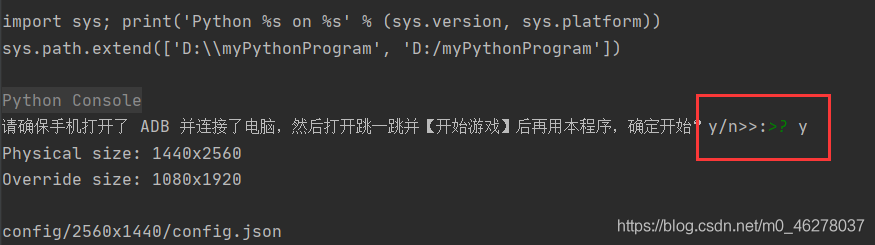
主要代码
def _get_screen_size():
"""
获取手机屏幕分辨率
:return:
"""
size_str = os.popen('adb shell wm size').read()
print(size_str)
if not size_str:
print('请安装 ADB 及驱动并配置环境变量')
sys.exit()
m = re.search(r'(\d+)x(\d+)', size_str)
if m:
return "{height}x{width}".format(height=m.group(2), width=m.group(1))
def init():
"""
初始化
:return:
"""
# 获取屏幕分辨率
screen_size = _get_screen_size()
config_file_path = 'config/{0}/config.json'.format(screen_size)
print(config_file_path)
if os.path.exists(config_file_path):
with open(config_file_path, 'r') as f:
print("Load config file from {}".format(config_file_path))
return json.load(f)
else:
with open('config/default.json', 'r') as f:
print("Load default config")
return json.load(f)
def get_screenshot():
global SCREENSHOT_WAY
if SCREENSHOT_WAY == 2 or SCREENSHOT_WAY == 1:
process = subprocess.Popen('adb shell screencap -p', shell=True, stdout=subprocess.PIPE)
screenshot = process.stdout.read()
if SCREENSHOT_WAY == 2:
binary_screenshot = screenshot.replace(b'\r\n', b'\n')
else:
binary_screenshot = screenshot.replace(b'\r\r\n', b'\n')
with open('autojump.png', 'wb') as f:
f.write(binary_screenshot)
elif SCREENSHOT_WAY == 0:
os.system('adb shell s creencap -p /sdcard/autojump.png')
os.system('adb pull /sdcard/autojump.png .')
def check_screenshot():
global SCREENSHOT_WAY
if os.path.isfile('autojump.png'):
os.remove('autojump.png')
if SCREENSHOT_WAY < 0:
print('暂不支持当前设备')
sys.exit()
get_screenshot()
try:
Image.open('autojump.png').load()
except Exception as e:
print(e)
SCREENSHOT_WAY -= 1
check_screenshot()
def find_piece_and_board(img, con):
w, h = img.size
# 棋子的底边界
piece_y_max = 0
scan_x_side = int(w / 8) # 扫描棋子的左右边界减少开销
scan_start_y = 0 # 扫描起始y坐标
# 图片像素矩阵
img_pixel = img.load()
if not LOOP: # 是否循环游戏
if sum(img_pixel[5, 5][:-1]) < 150: # 根据屏幕黑色
exit('游戏结束!')
# 以50px 步长,尝试探测 scan_start_y
for i in range(int(h / 3), int(h * 2 / 3), 50):
first_pixel = img_pixel[0, i]
for j in range(1, w):
# 如果不是纯色,说明碰到了新的棋盘,跳出
pixel = img_pixel[j, i]
if pixel[0] != first_pixel[0] or pixel[1] != first_pixel[1] or pixel[2] != first_pixel[2]:
scan_start_y = i - 50
break
if scan_start_y:
break
# 从上往下开始扫描棋子,棋子位于屏幕上半部分
left = 0
right = 0
for i in range(scan_start_y, int(h * 2 / 3)):
flag = True
for j in range(scan_x_side, w - scan_x_side):
pixel = img_pixel[j, i]
# 根据棋子的最低行的颜色判断,找最后一行那些点的平均值
if (50 < pixel[0] < 60) and (53 < pixel[1] < 63) and (95 < pixel[2] < 110):
if flag:
left = j
flag = False
right = j
piece_y_max = max(i, piece_y_max)
if not all((left, right)):
return 0, 0, 0, 0
piece_x = (left + right) // 2
piece_y = piece_y_max - con['piece_base_height_1_2'] # 上调高度,根据分辨率自行 调节
# 限制棋盘扫描横坐标
if piece_x < w / 2: # 棋子在左边
board_x_start = piece_x + con["piece_body_width"]//2
board_x_end = w
else:
board_x_start = 0
board_x_end = piece_x - con["piece_body_width"]//2
# 从上往下扫描找到棋盘的顶点
left = 0
right = 0
num = 0
for i in range(int(h / 3), int(h * 2 / 3)):
flag = True
first_pixel = img_pixel[0, i]
for j in range(board_x_start, board_x_end):
pixel = img_pixel[j, i]
# 20是色差阈值可以调节
if abs(pixel[0] - first_pixel[0]) + abs(pixel[1] - first_pixel[1]) + abs(pixel[2] - first_pixel[2]) > 10:
if flag:
left = j
right = j
flag = False
else:
right = j
num += 1
# print(left, right)
if not flag:
break
board_x = (left + right) // 2
top_point = img_pixel[board_x, i+1] # i+1去掉上面一条白线的bug
# 从上顶点往下 + con['hight'] 的位置开始向上找颜色与上顶点一样的点,为下顶点
# if num < 5:
# # 说明是方形
# if abs(top_point[0] - 255) + abs(top_point[1] - 228) + abs(top_point[2] - 226) < 5:
# print('唱片图案')
# top = 0
# bottom = 0
# for k in range(i, i + con["hight"]):
# pixel = img_pixel[board_x, k]
# # 根据唱片中的红色部分判断
# # if (155 < pixel[0] < 180) and (141 < pixel[1] < 165) and (113 < pixel[2] < 116):
# # print(pixel[0], pixel[1], pixel[2])
# if (abs(pixel[0] - 239) < 3) and (abs(pixel[1] - 118) < 3) and (abs(pixel[2] - 119) < 3):
#
# if not top:
# top = k
# else:
# bottom = k
# # print(top, bottom)
# board_y = (top + bottom) // 2
# return piece_x, piece_y, board_x, board_y
# 该方法对所有纯色平面和部分非纯色平面有效
# print(top_point)
for k in range(i + con["hight"], i, -1):
pixel = img_pixel[board_x, k]
# print(pixel)
if abs(pixel[0] - top_point[0]) + abs(pixel[1] - top_point[1]) + abs(pixel[2] - top_point[2]) < 10:
break
board_y = (i + k) // 2
if num < 5:
# 去除有些颜色比较多的误差
if k - i < 30:
print('酱红色433----》》》')
board_y += (k - i)
# 去掉药瓶
if top_point[:-1] == (255, 255, 255):
print('药瓶图案')
board_y = (i + board_y) // 2
# 去掉唱片
if num == 3:
if top_point[:-1] == (219, 221, 229):
print('唱片')
top = 0
bottom = 0
for k in range(i, i + con["hight"]):
pixel = img_pixel[board_x, k]
# 根据唱片中的红色部分判断
# if (155 < pixel[0] < 180) and (141 < pixel[1] < 165) and (113 < pixel[2] < 116):
# print(pixel[0], pixel[1], pixel[2])
if pixel[:-1] == (118, 118, 118):
if not top:
top = k
else:
bottom = k
# print(top, bottom)
board_y = (top + bottom) // 2
return piece_x, piece_y, board_x, board_y
if not all((board_x, board_y)):
return 0, 0, 0, 0
return piece_x, piece_y, board_x, board_y
def jump(distance, point, ratio):
press_time = distance * ratio
press_time = max(press_time, 200) # 最小按压时间
press_time = int(press_time)
cmd = 'adb shell input swipe {x1} {y1} {x2} {y2} {duration}'.format(
x1=point[0],
y1=point[1],
x2=point[0] + random.randint(0, 3),
y2=point[1] + random.randint(0, 3),
duration=press_time
)
print(cmd)
os.system(cmd)
return press_time
def run():
oper = input('请确保手机打开了 ADB 并连接了电脑,然后打开跳一跳并【开始游戏】后再用本程序,确定开始?y/n>>:')
if oper != 'y':
exit('退出')
# 初始化,获取配置
config = init()
# 检测截图方式
check_screenshot()
while True:
# 获取截图
get_screenshot()
# 获取棋子,棋盘位置
img = Image.open('autojump.png')
piece_x, piece_y, board_x, board_y = find_piece_and_board(img, config)
ntime = time.time()
print(piece_x, piece_y, board_x, board_y, '------->')
distance = math.sqrt((board_x - piece_x) ** 2 + (board_y - piece_y) ** 2)
# 生成一个随机按压点,防止被ban
press_point = (random.randint(*config['swipe']['x']),
random.randint(*config['swipe']['y']))
jump(distance, press_point, config['press_ratio'])
if DEBUG:
debug.save_debug_screenshot(ntime, img, piece_x, piece_y, board_x, board_y)
debug.backup_screenshot(ntime)
time.sleep(random.randrange(1, 2))
def test_scrennshot():
img = Image.open('autojump.png')
con = init()
res = find_piece_and_board(img, con)
print(res)
# def test_time_ratio():
# config = init()
#
#
# get_screenshot()
# img = Image.open('autojump.png')
# piece_x, piece_y, board_x, board_y = find_piece_and_board(img)
# print(piece_x, piece_y)
# point = (random.randint(*config['swipe']['x']),
# random.randint(*config['swipe']['y']))
# t = 600
#
# cmd = 'adb shell input swipe {x1} {y1} {x2} {y2} {duration}'.format(
# x1=point[0],
# y1=point[1],
# x2=point[0] + random.randint(0, 3),
# y2=point[1] + random.randint(0, 3),
# duration=t
# )
# print(cmd)
# os.system(cmd)
# time.sleep(2)
# get_screenshot()
# img = Image.open('autojump.png')
# piece_2x, piece_2y, board_2x, board_2y = find_piece_and_board(img)
#
# print(piece_2x, piece_2y)
# print(t/math.sqrt((piece_x-piece_2x)**2+(piece_y-piece_2y)**2))
if __name__ == '__main__':
run()
# test_time_ratio()
# test_scrennshot()
# get_screenshot()
# check_screenshot()
文章转载:Python编程学习圈 (版权归原作者所有,侵删)
推荐阅读
斗地主老是输?一起用Python做个自动出牌器,欢乐豆蹭蹭涨!

评论
