Android实现Dribbble上动感的Gallery App Icon
先来看看原Dribbble上动感的Gallery App Icon效果图:
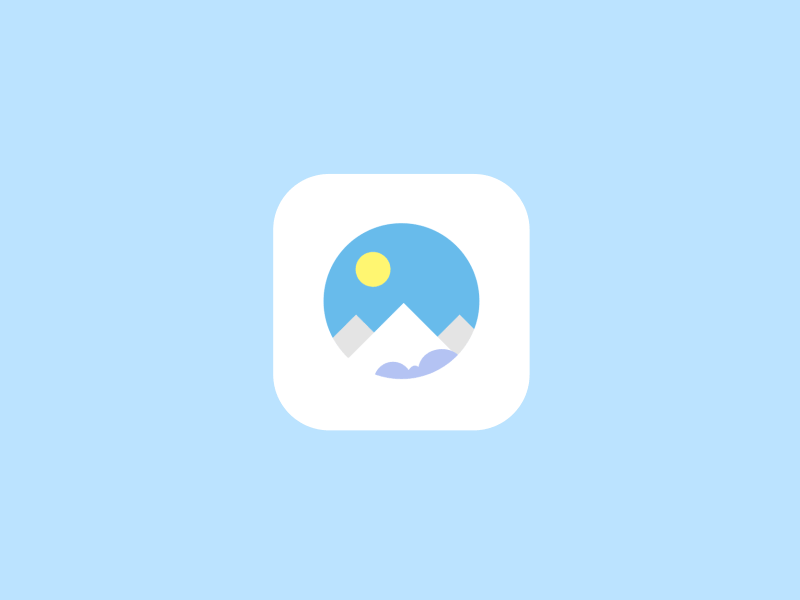
思路
拆解一下,还是比较简单,需要绘制的有:
圆形背景
太阳(圆形)
山(三角形)
云朵(圆角矩形 + 三个圆)
需要进行的动画:
太阳 - 旋转动画
山 - 上下平移动画
云朵 - 左右平移动画
不必绘制圆角外框,因为各个手机厂商的应用icon的圆角不一样,我们可以在Android Studio里生成应用图标。如果有必要也可以自己使用shape画出来。
其中难处是进行太阳的动画和绘制云朵,因为太阳的旋转动画需要计算旋转的圆上点的坐标,而云朵的形状是不规则的。
绘制
1、圆形背景
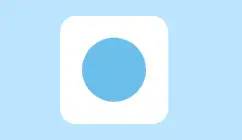
这里的白色圆角外框是shape画的,蓝色的圆形背景绘制也比较简单,主要是在onDraw()方法里使用canvas.drawCircle():
@Overrideprotected void onDraw(Canvas canvas) {super.onDraw(canvas);// 将View切成圆形,否则绘制的山和云朵会出现在圆形背景之外mRoundPath.reset();mRoundPath.addCircle(mViewCircle, mViewCircle, mViewCircle, Path.Direction.CW);canvas.clipPath(mRoundPath);// 绘制圆形背景canvas.drawCircle(mViewCircle, mViewCircle, mViewCircle, mBackgroundPaint);}
这里的mViewCircle是指view的半径;mBackgroundPaint是用来画背景色的Paint。
mViewCircle获取:
@Overrideprotected void onSizeChanged(int w, int h, int oldw, int oldh) {super.onSizeChanged(w, h, oldw, oldh);// 取宽高的最小值mParentWidth = mParentHeight = Math.min(getWidth(), getHeight());// View的半径mViewCircle = mParentWidth >> 1;}
mBackgroundPaint背景色设置一个颜色就好:
mBackgroundPaint = new Paint(Paint.ANTI_ALIAS_FLAG);mBackgroundPaint.setColor(mBackgroundColor);
其中如果不将View切成圆形会出现的情况为:
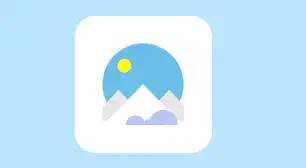
2、绘制太阳和进行旋转动画
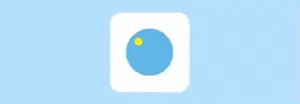
如果是单纯画太阳的话,确定好x,y坐标和半径,然后加个颜色paint就好了:
canvas.drawCircle((mParentWidth / 2) - getValue(90), (mParentHeight / 2) - getValue(80), sunWidth / 2, mSunPaint);但是我们要加上动画,这时候我们需要了解到:
/*** Transform the points in this path by matrix, and write the answer* into dst. If dst is null, then the the original path is modified.** @param matrix The matrix to apply to the path* @param dst The transformed path is written here. If dst is null,* then the the original path is modified*/public void transform(Matrix matrix, Path dst) {long dstNative = 0;if (dst != null) {dst.isSimplePath = false;dstNative = dst.mNativePath;}nTransform(mNativePath, matrix.native_instance, dstNative);}
该方法可以将一个path进行matrix转换,即矩阵转换,因此我们可以通过方法matrix.postTranslate来实现平移动画,即创建一个循环动画,通过postTranslate来设置动画值就可以了。
/*** Postconcats the matrix with the specified translation. M' = T(dx, dy) * M* dx,dy,是x,y坐标移动的差值。*/public boolean postTranslate(float dx, float dy) {nPostTranslate(native_instance, dx, dy);return true;}
我们先在onSizeChanged()里得到起始点太阳圆心的x,y坐标,然后再在onDraw()里实时获取要旋转时的x,y坐标,最后得到对应的差值。
onSizeChanged()里绘制太阳和得到旋转时起始点的x,y坐标:
private void drawSun() {// sun图形的直径int sunWidth = getValue(70);// sun图形的半径int sunCircle = sunWidth / 2;// sun动画半径 = (sun半径 + 80(sun距离中心点的高度) + 整个View的半径 + sun半径 + 20(sun距离整个View的最下沿的间距)) / 2mSunAnimCircle = (sunWidth + getValue(100) + mViewCircle) / 2;// sun动画的圆心x坐标mSunAnimX = mViewCircle;// sun动画的圆心y坐标 = sun动画半径 + (整个View的半径 - 80(sun距离中心点的高度) - sun半径)mSunAnimY = mSunAnimCircle + (mViewCircle - getValue(80) - sunCircle);// 得到圆形旋转动画起始点的x,y坐标,初始角度为-120mSunAnimXY = getCircleXY(mSunAnimX, mSunAnimY, mSunAnimCircle, -120);// 绘制sunmSunPath.addCircle(mSunAnimXY[0], mSunAnimXY[1], sunCircle, Path.Direction.CW);}
其中稍微困难点的是得到圆上的x,y坐标 getCircleXY():
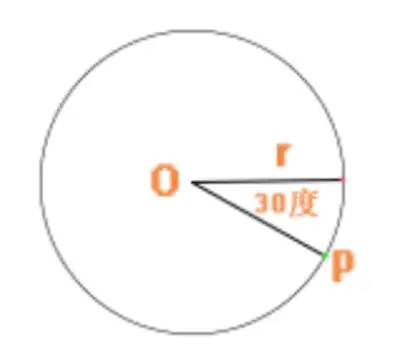
已知的条件:圆心O的坐标(mSunAnimX,mSunAnimY)、半径为sunCircle、角度angle = -120度。
(角度是相对于图中横线,顺时针为正,逆时针为负),要计算p点的坐标(x1,y1)有如下公式:
x1 = x0 + r * cos(angle * PI / 180)
y1 = y0 + r * sin(angle * PI /180)
其中angle* PI/180是将角度转换为弧度。
/*** 求sun旋转时,圆上的点。起点为最右边的点,顺时针。* x1 = x0 + r * cos(a * PI /180 )* y1 = y0 + r * sin(a * PI /180 )** @param angle 角度* @param circleCenterX 圆心x坐标* @param circleCenterY 圆心y坐标* @param circleR 半径*/private int[] getCircleXY(int circleCenterX, int circleCenterY, int circleR, float angle) {int x = (int) (circleCenterX + circleR * Math.cos(angle * Math.PI / 180));int y = (int) (circleCenterY + circleR * Math.sin(angle * Math.PI / 180));return new int[]{x, y};}
然后我们在onDraw()里可动态得到圆上的其他点的x,y坐标达到旋转的效果:
// x y 坐标int[] circleXY = getCircleXY(mSunAnimX, mSunAnimY, mSunAnimCircle, mSunAnimatorValue);mSunComputeMatrix.postTranslate(circleXY[0] - mSunAnimXY[0], circleXY[1] - mSunAnimXY[1]);mSunPath.transform(mSunComputeMatrix, mSunComputePath);canvas.drawPath(mSunComputePath, mSunPaint);
mSunAnimatorValue为变化的角度[-120,240]。这样就可以执行太阳的旋转动画:
/*** sun的动画*/private void setSunAnimator() {ValueAnimator mSunAnimator = ValueAnimator.ofFloat(-120, 240);mSunAnimator.setDuration(2700);mSunAnimator.setInterpolator(new AccelerateDecelerateInterpolator());mSunAnimator.addUpdateListener(new ValueAnimator.AnimatorUpdateListener() {@Overridepublic void onAnimationUpdate(ValueAnimator animation) {mSunAnimatorValue = (float) animation.getAnimatedValue();invalidate();}});mSunAnimator.start();}
3、山和上下平移动画
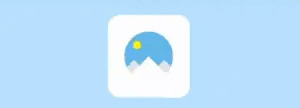
画了上面的太阳旋转动画后,这个就相对比较简单了,因为只涉及到纵坐标y的变化,x不会变,仔细观察会发现,y坐标会先向上移动然后再向下快速移动。
在onSizeChanged()里绘制三座山和得到要平移的y坐标:
drawMou(mViewCircle, mViewCircle - getValue(10), getValue(10));/*** 画中间的三座山** @param x 中心点左坐标* @param y 中心点右坐标*/private void drawMou(int x, int y, int down) {// 左右山 Y坐标相对于中心点下移多少int lrmYpoint = down + getValue(30);// 左右山 X坐标相对于中心点左移或右移多少int lrdPoint = getValue(120);// 左右山 山的一半的X间距是多少int lrBanDis = getValue(140);// 中间山 山的一半的X间距是多少int lrBanGao = getValue(150);// 左山mLeftMountainPath.reset();// 起点mLeftMountainPath.moveTo(x - lrdPoint, y + lrmYpoint);mLeftMountainPath.lineTo(x - lrdPoint + lrBanDis, y + lrmYpoint + lrBanGao);mLeftMountainPath.lineTo(x - lrdPoint - lrBanDis, y + lrmYpoint + lrBanGao);// 使这些点构成封闭的多边形mLeftMountainPath.close();// 右山mRightMountainPath.reset();mRightMountainPath.moveTo(x + lrdPoint + getValue(10), y + lrmYpoint);mRightMountainPath.lineTo(x + lrdPoint + getValue(10) + lrBanDis, y + lrmYpoint + lrBanGao);mRightMountainPath.lineTo(x + lrdPoint + getValue(10) - lrBanDis, y + lrmYpoint + lrBanGao);mRightMountainPath.close();// 中山mMidMountainPath.reset();mMidMountainPath.moveTo(x, y + down);mMidMountainPath.lineTo(x + getValue(220), y + down + mParentHeight / 2 + mParentHeight / 14);mMidMountainPath.lineTo(x - getValue(220), y + down + mParentHeight / 2 + mParentHeight / 14);mMidMountainPath.close();// 左右山移动的距离mMaxMouTranslationY = (y + down + mViewCircle) / 14;}
然后我们在onDraw()里根据动态的y坐标去移动,以中间的山为例:
// 中间的山mMidComputeMatrix.reset();mMidComputePath.reset();mMidComputeMatrix.postTranslate(0, mMaxMouTranslationY * mMidMouAnimatorValue);mMidMountainPath.transform(mMidComputeMatrix, mMidComputePath);canvas.drawPath(mMidComputePath, mMidMountainPaint);
让mMidMouAnimatorValue变化,注意y坐标会先上升一点再下降:
/*** 中间山的动画*/private void setMidMouAnimator(final boolean isFirst) {ValueAnimator mMidMouAnimator;if (isFirst) {mMidMouAnimator = ValueAnimator.ofFloat(0, -1, 10);mMidMouAnimator.setStartDelay(200);mMidMouAnimator.setDuration(1000);} else {mMidMouAnimator = ValueAnimator.ofFloat(10, 0);mMidMouAnimator.setStartDelay(0);mMidMouAnimator.setDuration(600);}mMidMouAnimator.setInterpolator(new AccelerateDecelerateInterpolator());mMidMouAnimator.addUpdateListener(new ValueAnimator.AnimatorUpdateListener() {@Overridepublic void onAnimationUpdate(ValueAnimator animation) {mMidMouAnimatorValue = (float) animation.getAnimatedValue();invalidate();}});mMidMouAnimator.start();}
4、云朵和左右平移动画
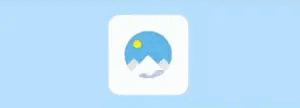
这次的动画和山的动画非常相似,只是由y坐标的变化改成x坐标的变化,但是绘制云朵稍微有点麻烦,总的来说是由四块view组成,底部的矩形(因为整体下移了所以这里基本没有看到矩形),还有矩形上面的三个圆形。
// 绘制圆角矩形path.addRoundRect(RectF rect, float rx, float ry, Direction dir)// 绘制圆形path.addCircle(float x, float y, float radius, Direction dir)
然后得到x坐标后根据增量值mCloudAnimatorValue进行动态移动:
mCloudComputeMatrix.postTranslate(mMaxCloudTranslationX * mCloudAnimatorValue, 0);mCloudPath.transform(mCloudComputeMatrix, mCloudComputePath);canvas.drawPath(mCloudComputePath, mCloudPaint);
然后我们将太阳的旋转动画、三座山的上下平移动画、云朵的左右平移动画,这五个动画组合起来就得到了一个完整的连贯动画。
最后
为了扩展性,我们给View增加一些属性,用来自定义颜色:
<declare-styleable name="SceneryView"><!--The color of sun--><attr name="sun_color" format="color" /><!--The color of the cloud--><attr name="cloud_color" format="color" /><!--The color of the left mountain--><attr name="left_mountain_color" format="color" /><!--The color of the right mountain--><attr name="right_mountain_color" format="color" /><!--The color of the middle mountain--><attr name="mid_mountain_color" format="color" /><!--The color of the background--><attr name="background_color" format="color" /></declare-styleable>
这里的主要难点是动画的理解和使用:
matrix.postTranslate(dx, dy);path.transform(matrix, momputePath);canvas.drawPath(momputePath, mPaint);
我们通过动态改变dx和dy的值来达到动的效果,然后就是绘制三角形、圆形、圆角矩形以及它们坐标位置的动态处理。
源码地址:
https://github.com/youlookwhat/SceneryView/blob/master/library/src/main/java/me/jingbin/scenery/SceneryView.java到这里就结束啦。
