真・WPF 按钮拖动和调整大小
真・WPF 按钮拖动和调整大小
独立观察员 2020 年 8 月 29 日
手头有个 Winform 程序,是使用动态生成按钮,然后拖动、调整大小,以此来记录一些坐标数据,最后保存坐标数据的。
在数据量(按钮数量)比较小的时候是使用得挺愉快的,但是,当按钮数上去之后,比如达到四五百个按钮,那就比较痛苦了。具体来说就是,无论是移动窗口,还是拖动滚动条,或者是最小化窗口再还原,都会引起界面重绘,表现为按钮一个接一个地出现。
经过实测,与电脑的性能和 GPU 都没有关系,网上针对 Winform 这个问题的解决方案,比如开启双缓冲等,都大致尝试了,并无任何起色,反而可能更糟。所以就像网友所说,这个要么不要在同一个界面上放置太多控件;要么使用 WPF,毕竟 WPF 采用的是 DirectX 作为底层绘图引擎,而 Winform 则采用传统的 GDI 。由于业务需求,不让在界面上放置过多控件的方案不太可行,或者说暂未想到有什么变通的办法,所以决定改版为 WPF 试试。
经过几天的改造,原 Winform 版软件的一小部分功能已改版为 WPF 版,而且成果喜人,同样的按钮数量,现在无论怎样折腾,这几百个按钮就如同钉在了界面上一样,不再能看到他们载入的过程了。在这个改造的过程中,我是将 Winform 版软件中关于按钮拖动和调整大小的代码改造为 WPF 版的,听上去挺简单的,但是还是碰到了一些问题,比如 WPF 屏蔽了鼠标左键的一些事件,需要额外处理一下,还有的就是关于坐标定位的一些问题了,下面将给出一些关键代码,和大家相互交流学习一下。
首先,先上一道小菜,解决一下 WPF 按钮控件(Button)中文字自动换行的问题。
不对,还是先看看 Demo 的界面结构吧:
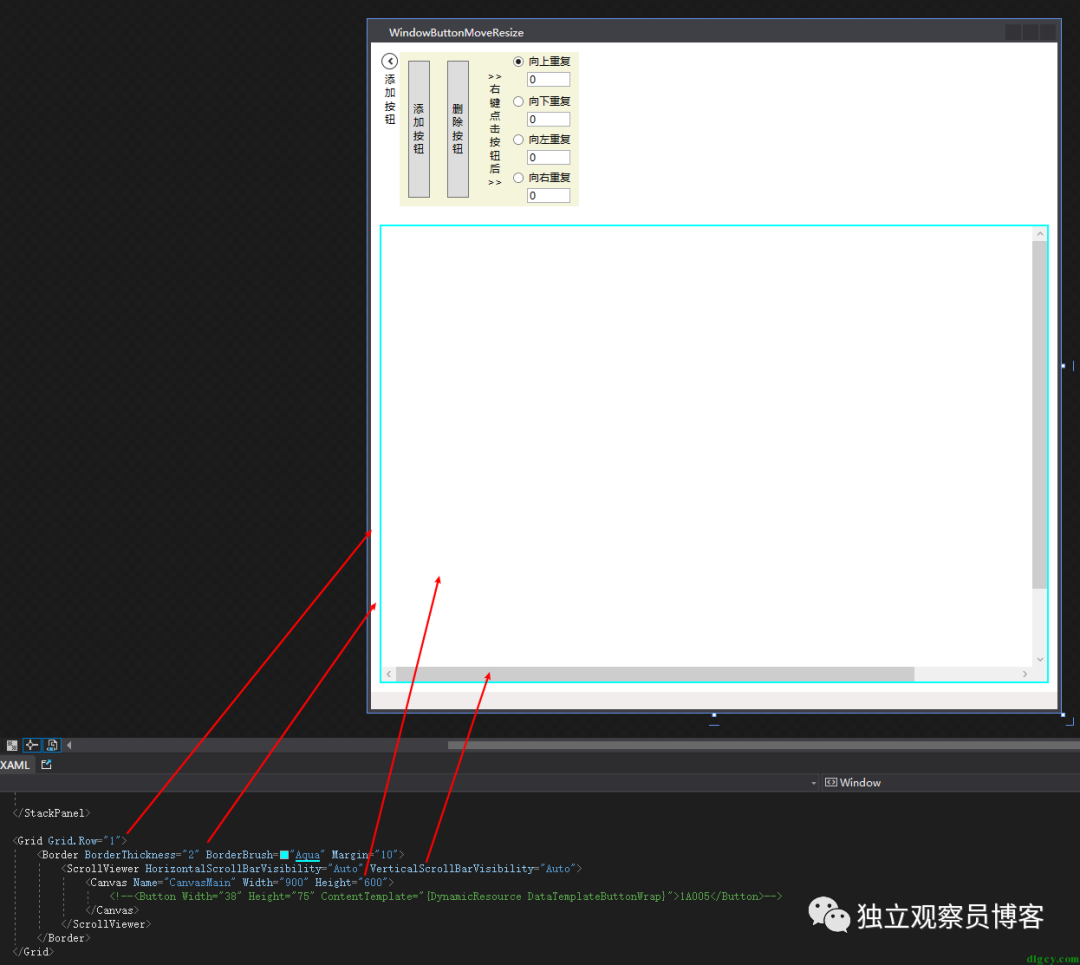
其它控件和布局就不说了(最后会给出 Demo 地址),关键的是中间这个 ScrollViewer 包裹的 Canvas,我们生成的按钮都是在这个 Canvas 上的,拖动和调整大小也是。Winform 的布局是依赖于坐标的,WPF 的布局控件则基本是不使用坐标定位的,甚至都不推荐指定大小,而只有 Canvas 布局控件保留了以坐标定位的模式,正好适合我们的需求(之前 Winform 版使用的是 Panel 控件)。
可以看到里面我还注释了一个 Button ,这个就是用来演示我们的 “小菜” 问题(按钮文字自动换行)的。我们先把注释放开,并且只保留其宽和高的设置:
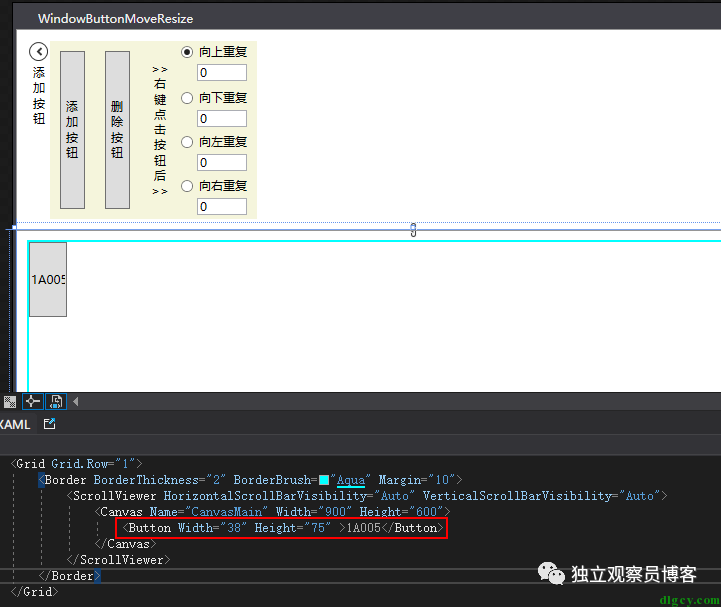
可以看到当按钮宽度窄于文本内容时,文本内容并不能进行自动换行,且 Button 控件并没有相关属性进行设置。解决方法就是在按钮中添加 TextBlock 控件,然后设置其 TextWrapping 属性,当然,这里我们不直接这样写,而是使用内容模板:
<Button Width="38" Height="75" ContentTemplate="{DynamicResource DataTemplateButtonWrap}">1A005Button>
这个模板的资源放在 App.xaml 中:
<Application.Resources><DataTemplate x:Key="DataTemplateButtonWrap" DataType="Button"><Grid><TextBlock TextWrapping="Wrap" Text="{TemplateBinding Content}">TextBlock>Grid>DataTemplate>Application.Resources>
TextBlock 中使用了 TemplateBinding 将 Button 的 Content “绑架” 到了自己的 Text 中,哈哈。看看效果:
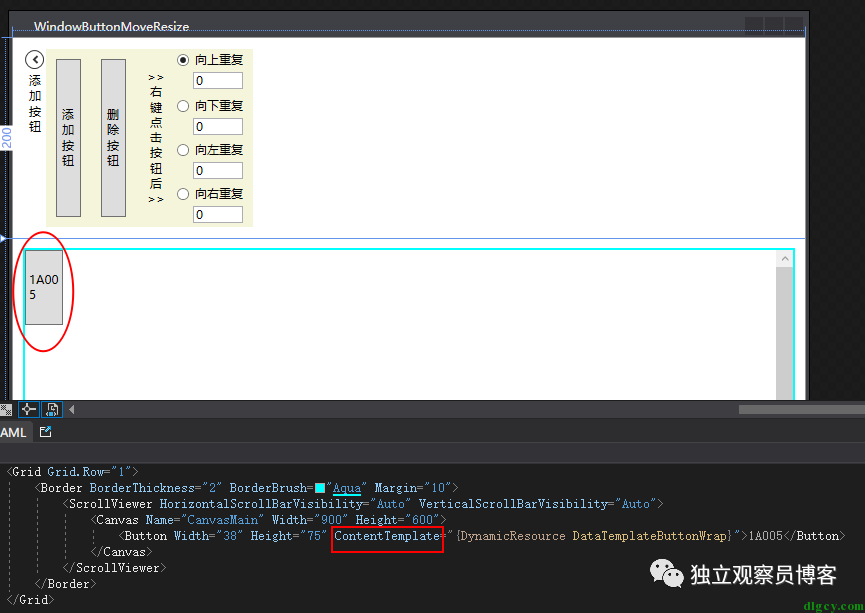
至于后台动态绑定资源则是使用 SetResourceReference 方法,后面代码里也有体现。
好了,小菜吃完了,开始吃主菜吧:
private Control _control;private int _btnNum = 0;////// 设置控件在 Canvas 容器中的位置;///private void SetControlLocation(Control control, Point point){Canvas.SetLeft(control, point.X);Canvas.SetTop(control, point.Y);}////// 添加按钮///private void AddBtnHandler(){string btnContent = GetBtnContent();Button btn = new Button{Name = "btn" + btnContent,Content = "btn" + btnContent,Width = 80,Height = 20,};_control = btn;AddContorlToCanvas(_control);SetControlLocation(_control, new Point(163, 55));}////// 添加控件到界面;//////private void AddContorlToCanvas(Control control){control.MouseDown += MyMouseDown;control.MouseLeave += MyMouseLeave;//_control.MouseMove += MyMouseMove;control.KeyDown += MyKeyDown;// 解决鼠标左键无法触发 MouseDown 的问题;control.AddHandler(Button.MouseLeftButtonDownEvent, new MouseButtonEventHandler(MyMouseDown), true);control.AddHandler(Button.MouseMoveEvent, new MouseEventHandler(MyMouseMove), true);CanvasMain.Children.Add(control);if (control is Button){// 模板中设置按钮文字换行 (模板资源在 App.xaml 中);control.SetResourceReference(ContentTemplateProperty, "DataTemplateButtonWrap");_btnNum++;}}////// 生成按钮内容//////private string GetBtnContent(){return (_btnNum + 1).ToString().PadLeft(3, '0');}////// 删除按钮///private void DelBtnHandler(){CanvasMain.Children.Remove(_control);}
上面代码是对按钮生成、添加到界面的一些操作逻辑,每个方法都有注释,具体的大家自己看看,这里就不在赘述了。其中 添加控件到界面 的方法 AddContorlToCanvas 中,给控件(本文指的是按钮)添加了 MouseDown、MouseLeave、MouseMove、KeyDown 等鼠标键盘事件,然后开头说过,WPF 屏蔽了 Button 的鼠标左键的一些事件,所以需要使用 AddHandler 进行处理。
下面来看看主菜中的精华:
const int Band = 5;const int BtnMinWidth = 10;const int BtnMinHeight = 10;private EnumMousePointPosition _enumMousePointPosition;private Point _point; // 记录鼠标上次位置;////// 鼠标按下///private void MyMouseDown(object sender, MouseEventArgs e){// 选择当前的按钮Button button = (Button)sender;_control = button;//Point point = e.GetPosition(CanvasMain);// 左键点击按钮后可按 WSAD 进行上下左右移动;if (e.LeftButton == MouseButtonState.Pressed){button.KeyDown += new KeyEventHandler(MyKeyDown);}double left = Canvas.GetLeft(_control);double top = Canvas.GetTop(_control);// 右键点击按钮可向选定方向生成新按钮;if (e.RightButton == MouseButtonState.Pressed){Button btn = new Button{Name = "btn" + GetBtnContent(),Content = GetStrEndNumAddOne(button.Content.ToString())};CheckRepeat(btn.Content.ToString());btn.Width = _control.Width;btn.Height = _control.Height;if (rbUpper.IsChecked == true)// 上{int h = txtUpper.Text.Trim() == "" ? 0 : Convert.ToInt32(txtUpper.Text.Trim());SetControlLocation(btn, new Point(left, top - _control.Height - h));}if (rbLower.IsChecked == true)// 下{int h = txtLower.Text.Trim() == "" ? 0 : Convert.ToInt32(txtLower.Text.Trim());SetControlLocation(btn, new Point(left, top + _control.Height + h));}if (rbLeft.IsChecked == true)// 左{int w = txtLeft.Text.Trim() == "" ? 0 : Convert.ToInt32(txtLeft.Text.Trim());SetControlLocation(btn, new Point(left - _control.Width - w, top));}if (rbRight.IsChecked == true)// 右{int w = txtRight.Text.Trim() == "" ? 0 : Convert.ToInt32(txtRight.Text.Trim());SetControlLocation(btn, new Point(left + _control.Width + w, top));}_control = btn;AddContorlToCanvas(_control);}//TODO 中键点击按钮可进行信息编辑;}////// 检查重复内容按钮//////private void CheckRepeat(string content){foreach (Control c in CanvasMain.Children){if (c is Button btn){if (content == btn.Content.ToString()){MessageBox.Show("出现重复按钮内容:" + content, "提示");return;}}}}////// 获取非纯数字字符串的数值加一结果;///private string GetStrEndNumAddOne(string str){int numberIndex = 0; // 数字部分的起始位置;int charIndex = 0;foreach (char tempchar in str.ToCharArray()){charIndex++;if (!char.IsNumber(tempchar)){numberIndex = charIndex;}}string prefix = str.Substring(0, numberIndex);string numberStrOrigin = str.Remove(0, numberIndex);string numberStrTemp = "";if (numberStrOrigin != ""){numberStrTemp = (Convert.ToInt32(numberStrOrigin) + 1).ToString();}string result = "";if (numberStrOrigin.Length <= numberStrTemp.Length){result = prefix + numberStrTemp;}else{result = prefix + numberStrTemp.PadLeft(numberStrOrigin.Length, '0');}return result;}////// 鼠标离开///private void MyMouseLeave(object sender, EventArgs e){_enumMousePointPosition = EnumMousePointPosition.MouseSizeNone;_control.Cursor = Cursors.Arrow;}////// 鼠标移动///private void MyMouseMove(object sender, MouseEventArgs e){_control = (Control)sender;double left = Canvas.GetLeft(_control);double top = Canvas.GetTop(_control);Point point = e.GetPosition(CanvasMain);double height = _control.Height;double width = _control.Width;if (e.LeftButton == MouseButtonState.Pressed){switch (_enumMousePointPosition){case EnumMousePointPosition.MouseDrag:SetControlLocation(_control, new Point(left + point.X - _point.X, top + point.Y - _point.Y));break;case EnumMousePointPosition.MouseSizeBottom:height += point.Y - _point.Y;break;case EnumMousePointPosition.MouseSizeBottomRight:width += point.X - _point.X;height += point.Y - _point.Y;break;case EnumMousePointPosition.MouseSizeRight:width += point.X - _point.X;break;case EnumMousePointPosition.MouseSizeTop:SetControlLocation(_control, new Point(left, top + point.Y - _point.Y));height -= (point.Y - _point.Y);break;case EnumMousePointPosition.MouseSizeLeft:SetControlLocation(_control, new Point(left + point.X - _point.X, top));width -= (point.X - _point.X);break;case EnumMousePointPosition.MouseSizeBottomLeft:SetControlLocation(_control, new Point(left + point.X - _point.X, top));width -= (point.X - _point.X);height += point.Y - _point.Y;break;case EnumMousePointPosition.MouseSizeTopRight:SetControlLocation(_control, new Point(left, top + point.Y - _point.Y));width += (point.X - _point.X);height -= (point.Y - _point.Y);break;case EnumMousePointPosition.MouseSizeTopLeft:SetControlLocation(_control, new Point(left + point.X - _point.X, top + point.Y - _point.Y));width -= (point.X - _point.X);height -= (point.Y - _point.Y);break;default:break;}// 记录光标拖动到的当前点_point.X = point.X;_point.Y = point.Y;if (width < BtnMinWidth) width = BtnMinWidth;if (height < BtnMinHeight) height = BtnMinHeight;_control.Width = width;_control.Height = height;}else{_enumMousePointPosition = GetMousePointPosition(_control, e); //' 判断光标的位置状态switch (_enumMousePointPosition) //' 改变光标{case EnumMousePointPosition.MouseSizeNone:_control.Cursor = Cursors.Arrow; //' 箭头break;case EnumMousePointPosition.MouseDrag:_control.Cursor = Cursors.SizeAll; //' 四方向break;case EnumMousePointPosition.MouseSizeBottom:_control.Cursor = Cursors.SizeNS; //' 南北break;case EnumMousePointPosition.MouseSizeTop:_control.Cursor = Cursors.SizeNS; //' 南北break;case EnumMousePointPosition.MouseSizeLeft:_control.Cursor = Cursors.SizeWE; //' 东西break;case EnumMousePointPosition.MouseSizeRight:_control.Cursor = Cursors.SizeWE; //' 东西break;case EnumMousePointPosition.MouseSizeBottomLeft:_control.Cursor = Cursors.SizeNESW; //' 东北到南西break;case EnumMousePointPosition.MouseSizeBottomRight:_control.Cursor = Cursors.SizeNWSE; //' 东南到西北break;case EnumMousePointPosition.MouseSizeTopLeft:_control.Cursor = Cursors.SizeNWSE; //' 东南到西北break;case EnumMousePointPosition.MouseSizeTopRight:_control.Cursor = Cursors.SizeNESW; //' 东北到南西break;default:break;}}}////// 按键 WSAD (上下左右)/////////private void MyKeyDown(object sender, KeyEventArgs e){double left = Canvas.GetLeft(_control);double top = Canvas.GetTop(_control);switch (e.Key){case Key.W:// 上{SetControlLocation(_control, new Point(left, top-1));break;}case Key.S:// 下{SetControlLocation(_control, new Point(left, top+1));break;}case Key.A:// 左{SetControlLocation(_control, new Point(left-1, top));break;}case Key.D:// 右{SetControlLocation(_control, new Point(left+1, top));break;}}}////// 鼠标指针位置枚举;///private enum EnumMousePointPosition{////// 无///MouseSizeNone = 0,////// 拉伸右边框///MouseSizeRight = 1,////// 拉伸左边框///MouseSizeLeft = 2,////// 拉伸下边框///MouseSizeBottom = 3,////// 拉伸上边框///MouseSizeTop = 4,////// 拉伸左上角///MouseSizeTopLeft = 5,////// 拉伸右上角///MouseSizeTopRight = 6,////// 拉伸左下角///MouseSizeBottomLeft = 7,////// 拉伸右下角///MouseSizeBottomRight = 8,////// 鼠标拖动///MouseDrag = 9}////// 获取鼠标指针位置;////////////private EnumMousePointPosition GetMousePointPosition(Control control, MouseEventArgs e){Size size = control.RenderSize;Point point = e.GetPosition(control);Point pointCanvas = e.GetPosition(CanvasMain);_point.X = pointCanvas.X;_point.Y = pointCanvas.Y;if ((point.X >= -1 * Band) | (point.X <= size.Width) | (point.Y >= -1 * Band) | (point.Y <= size.Height)){if (point.X < Band){if (point.Y < Band){return EnumMousePointPosition.MouseSizeTopLeft;}else{if (point.Y > -1 * Band + size.Height){return EnumMousePointPosition.MouseSizeBottomLeft;}else{return EnumMousePointPosition.MouseSizeLeft;}}}else{if (point.X > -1 * Band + size.Width){if (point.Y < Band){return EnumMousePointPosition.MouseSizeTopRight;}else{if (point.Y > -1 * Band + size.Height){return EnumMousePointPosition.MouseSizeBottomRight;}else{return EnumMousePointPosition.MouseSizeRight;}}}else{if (point.Y < Band){return EnumMousePointPosition.MouseSizeTop;}else{if (point.Y > -1 * Band + size.Height){return EnumMousePointPosition.MouseSizeBottom;}else{return EnumMousePointPosition.MouseDrag;}}}}}else{return EnumMousePointPosition.MouseSizeNone;}}
俗话说,Talk is cheap,show me the code。那么既然代码已给出,大家就直接批评指正呗,我也没什么说的了(主要是肚子饿了)。
给个效果图吧:
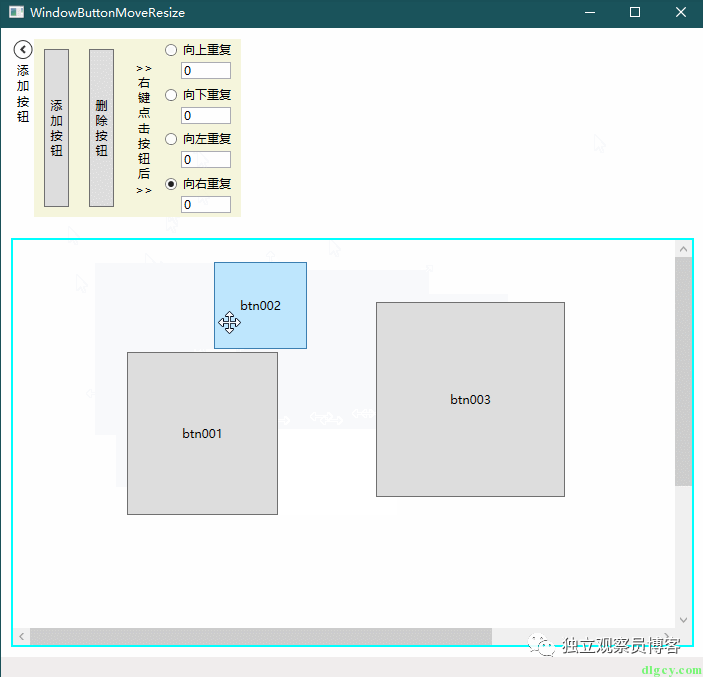
动图:
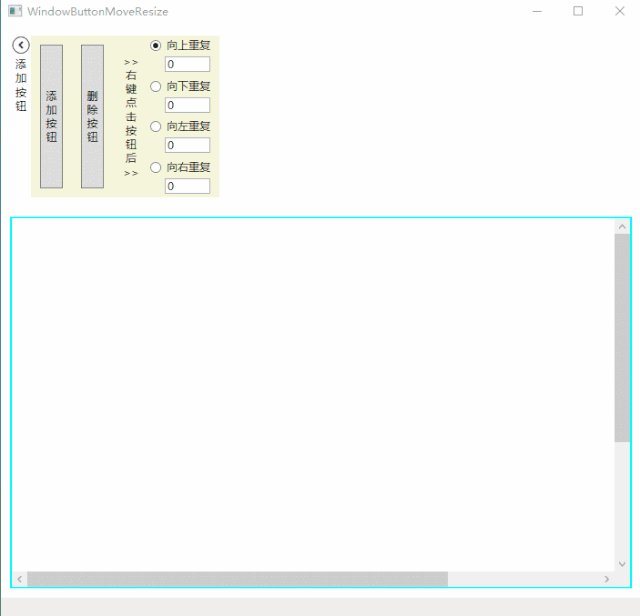
最后给出 Demo 地址:
https://gitee.com/dlgcy/Practice/tree/master/WPFPractice
