写Python的男人能不能坚持20秒
《是男人就坚持20秒》--这是一个暴露年龄的互联网上古时代游戏。虽然你还能在网上搜索到下载版和网页版,但下载的程序未必能在最新的系统上运行,而网页版就连Flash本身都已经不被支持了。
今天我们分享的这个案例就来复现这个游戏。
游戏的最早的版本是玩家控制一架飞机,躲避从四面八方飞来的子弹。一旦被击中,游戏就结束了,显示坚持的时间。
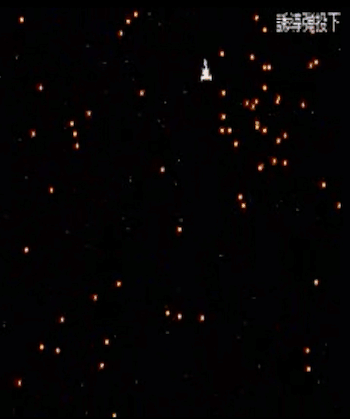
实现步骤:
设置屏幕大小和标题 小球(子弹)绘制、移动 大球(飞机)绘制、鼠标控制大球 大球碰撞到小球后游戏结束
设置屏幕大小和标题
import pygame
W = 600
H = 500
# 初始化pygame模块
pygame.init()
# 设置窗口大小
screen = pygame.display.set_mode((W,H))
# 设置窗口标题
pygame.display.set_caption('是男人就坚持20秒')
绘制小球、移动
小球是圆形的,圆的半径决定了小球的大小并且在小球移动的时它的 X 坐标和 Y 坐标一直时在变动的,所以设置 X 坐标、Y 坐标、X 方向移动速度、Y 方向移动速度变量。小球每次移动的坐标都是 X 坐标 + X 方向移动速度、Y 坐标 + Y 方向移动速度。time.sleep(0.001) 可以调整小球的移动的时间,时间约大移动越慢。当小球碰到左右边界的时候需要调整 X 方向移动速度、Y 方向移动速度为负的
class Ball:
x = None # x坐标
y = None # y坐标
speed_x = None # x方向移动的速度
speed_y = None # y方向移动的速度
radius = None # 小半径
color = None # 颜色
def __init__(self, x, y, speed_x, speed_y, radius, color):
"""
初始化
:param x: X坐标
:param y: Y坐标
:param speed_x: X轴方向速度
:param speed_y: Y轴方向速度
:param radius: 半径
:param color: 颜色
"""
self.x = x
self.y = y
self.speed_x = speed_x
self.speed_y = speed_y
self.radius = radius
self.color = color
def draw(self, screen):
"""
绘制小球
:param screen: 窗口
:return:
"""
pygame.draw.circle(screen, self.color, [self.x, self.y], self.radius)
def move(self, screen):
"""
小球移动
:param screen: 窗口
:return:
"""
self.x += self.speed_x
self.y += self.speed_y
# 左右边界
if self.x > W - self.radius or self.x < self.radius:
self.speed_x = -self.speed_y
# 上下边界
if self.y > H - self.radius or self.y < self.radius:
self.vy = -self.vy
# 移动频率
time.sleep(0.001)
self.draw(screen)
balls = []
def create_ball(screen):
"""
创建小球
:param screen:
:return:
"""
x = random.randint(0, W)
y = random.randint(0, H)
speed_x = random.randint(-5, 5)
speed_y = random.randint(-5, 5)
r = 3
color = 'white'
b = Ball(x, y, speed_x, speed_y, r, color)
balls.append(b)
b.draw(screen)
大球的绘制和鼠标控制大球
大球主要的属性有半径、颜色,移动的速度和方向都是跟随鼠标运动的,捕获鼠标的位置设置大球的 X、Y 坐标
class Player:
radius = None
color = None
x = 1000
y = 1000
def __init__(self, radius, color):
"""
初始化
:param radius: 半径
:param color: 颜色
"""
self.radius = radius
self.color = color
def move(self, screen):
"""
大球移动
:return:
"""
# 鼠标检测
if pygame.mouse.get_focused():
# 获取光标位置,
x, y = pygame.mouse.get_pos()
mouse = pygame.mouse.get_pressed()
pygame.draw.circle(screen, self.color, [x, y], self.radius)
self.x = x
self.y = y
大球碰撞到小球后游戏结束
当大球碰撞到小球后游戏就结束了,计算大球的坐标减去小球的坐标小于两球的半径之和就表示它们碰撞了
# 小球每次移动后计算碰撞结果
for ball in balls:
ball.move(screen)
if abs(p.x - ball.x) < 13 and abs(p.y - ball.y) < 13:
is_loop = False #结束程序循环标志
break
显示 GAME OVER 字样和游戏的时间
def show_text(screen, text, pos, color, font_bold=False, font_size=18, font_italic=False):
"""
显示文字
:param screen: 窗口
:param text: 文字
:param pos: 坐标
:param color: 颜色
:param font_bold: 是否粗体
:param font_size: 大小
:param font_italic: 是否斜体
:return:
"""
cur_font = pygame.font.SysFont('Courier', font_size)
cur_font.set_bold(font_bold)
cur_font.set_italic(font_italic)
text_fmt = cur_font.render(text, 1, color)
screen.blit(text_fmt, pos)
show_text(screen, "Game over!", (120, 180), "green", True, 60)
show_text(screen, text_time, (220, 270), "green", True, 30)
游戏效果
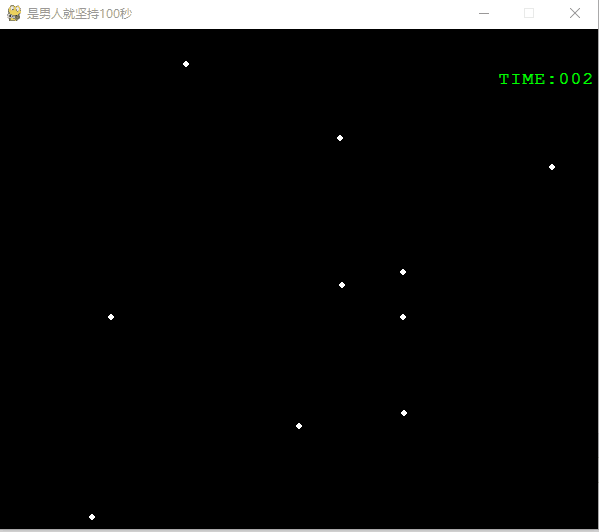
总结
本文使用 Python 实现了一个简单的《是男人就坚持20秒》的小游戏,有兴趣的小伙伴可以对游戏进一步扩展,比如过几秒钟加几个小球、把大球图片改成飞机、通过键盘控制等等。
获取游戏代码,请在公众号中回复关键字 坚持
- EOF -
推荐阅读:
我为大家整理了一份从入门到进阶的Python学习资料礼包,包含学习建议:入门看什么,进阶看什么。关注公众号 「python之禅」,回复 ebook 获取;还可以回复「进群」,和10w+ pythonista 交流学习。
评论
