万字教程:Python Word 文档自动化
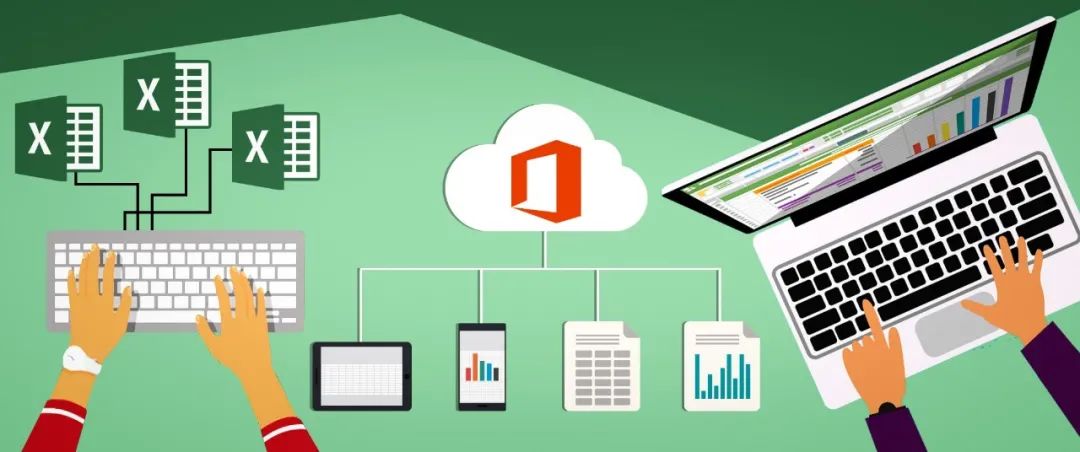
来源:超级大洋葱806
环境安装
python -m pip install -U pip setuptools
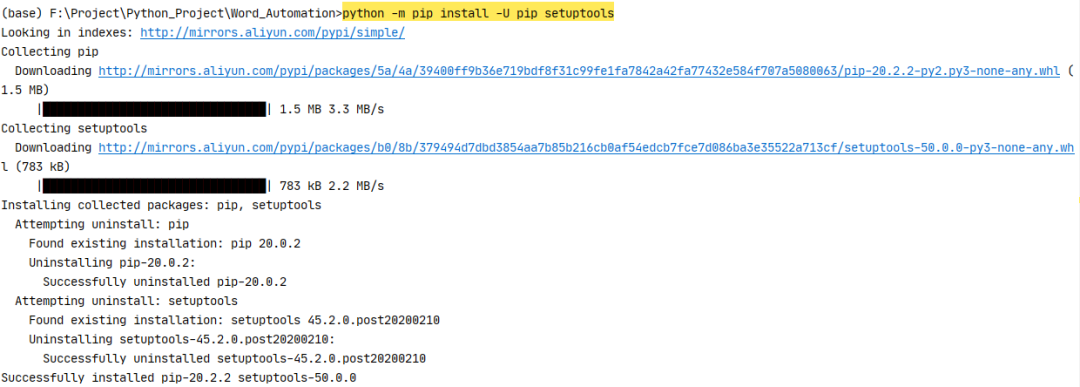
pip install python-docx
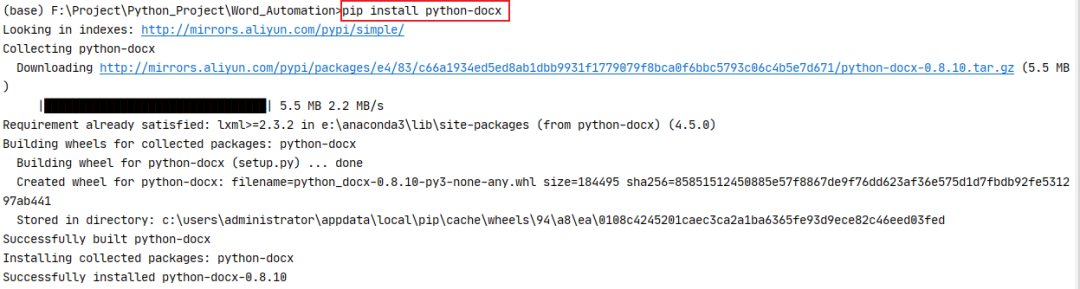
from docx import Document
from docx.shared import Inches
pip install pypiwin32

import win32com
from win32com.client import Dispatch, constants
pip install docx-mailmerge

from mailmerge import MailMerge
pip install matplotlib
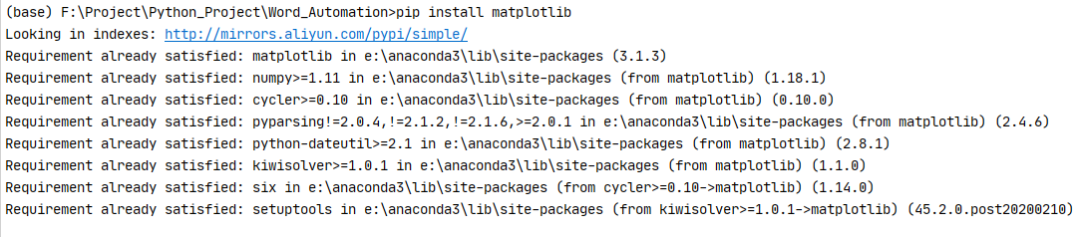
import matplotlib.pyplot as plt
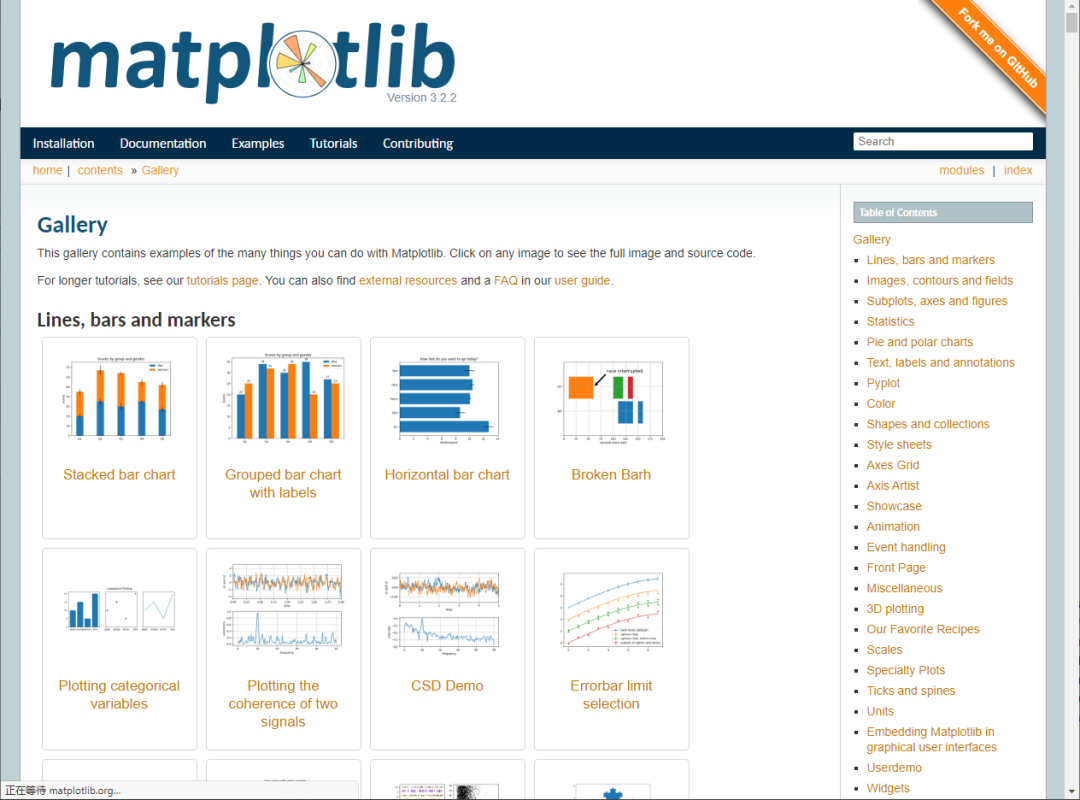
Python-docx 新建文档
from docx import Document
document = Document()
document.save('new.docx')

from docx import Document
def GenerateNewWord(filename):
document = Document()
document.save(filename)
if __name__ == "__main__":
print("大家好!我们今天开始学习word文档自动化")
print("我们先来直接生成一个名为‘new.docx’的文档")
document = Document()
document.save('new.docx')
print("没错,里面什么都没有")
# 我是华丽的分隔符
print("我们使用函数生成一个word文档试试")
newname = '使用函数生成的文档.docx'
GenerateNewWord(newname)
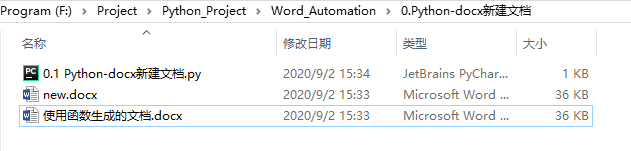
Python-docx 编辑已存在文档
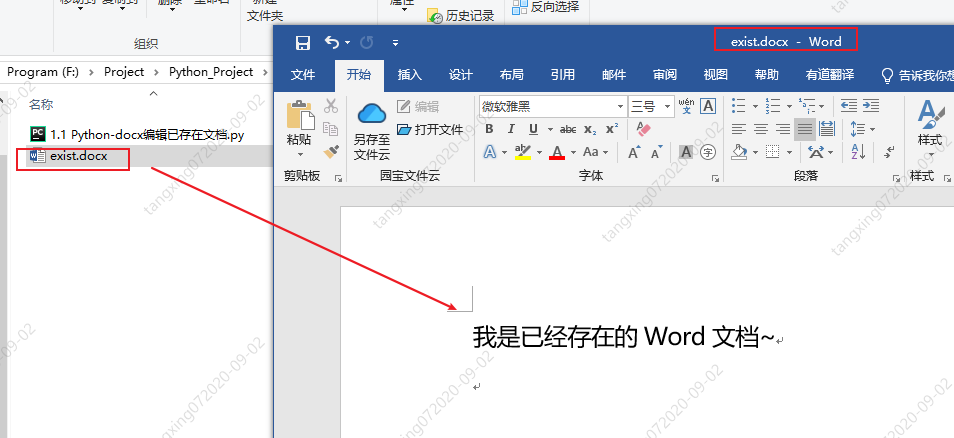
from docx import Document
document = Document('exist.docx')
document.save('new.docx')
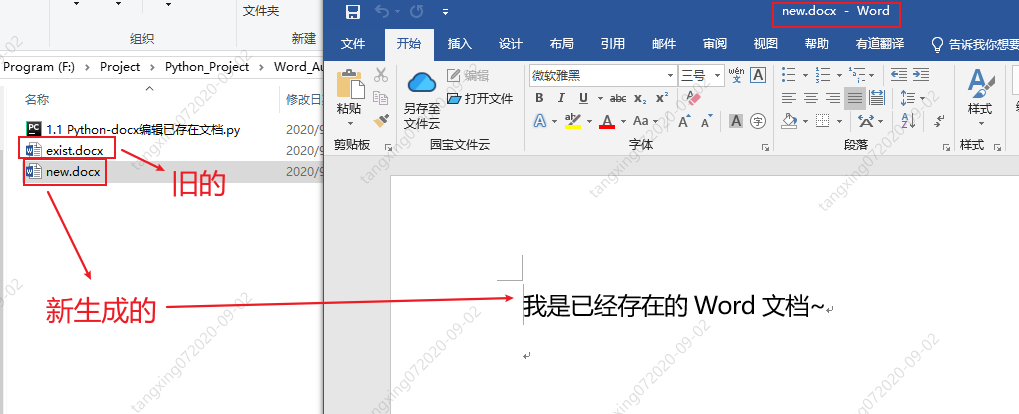
win32com 将 doc 转为 docx

import os
from win32com import client as wc
def TransDocToDocx(oldDocName,newDocxName):
print("我是 TransDocToDocx 函数")
# 打开word应用程序
word = wc.Dispatch('Word.Application')
# 打开 旧word 文件
doc = word.Documents.Open(oldDocName)
# 保存为 新word 文件,其中参数 12 表示的是docx文件
doc.SaveAs(newDocxName, 12)
# 关闭word文档
doc.Close()
word.Quit()
print("生成完毕!")
if __name__ == "__main__":
# 获取当前目录完整路径
currentPath = os.getcwd()
print("当前路径为:",currentPath)
# 获取 旧doc格式word文件绝对路径名
docName = os.path.join(currentPath,'旧doc格式文档.doc')
print("docFilePath = ", docName)
# 设置新docx格式文档文件名
docxName = os.path.join(currentPath,'新生成docx格式文档.docx')
TransDocToDocx(docName,docxName)
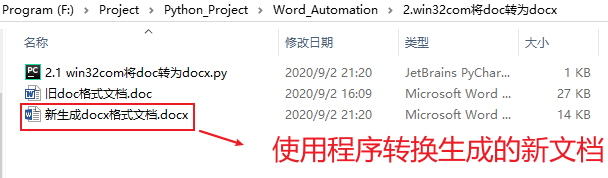
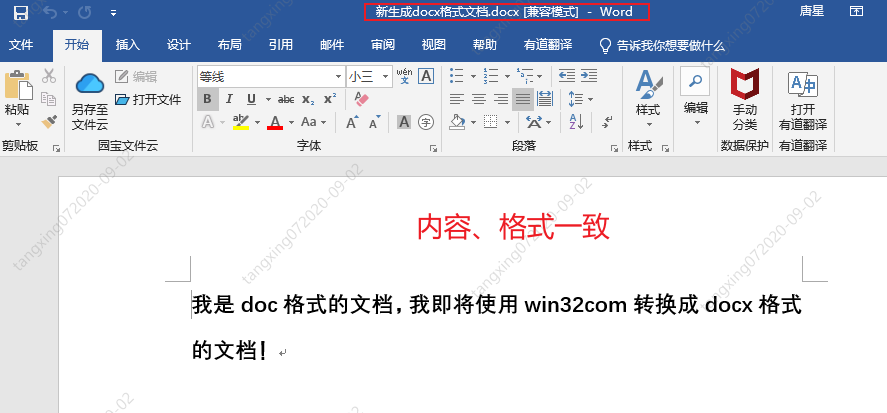
win32com 操作 word
import win32com
from win32com.client import Dispatch, constants
import os
# 创建新的word文档
def funOpenNewFile():
word = Dispatch('Word.Application')
# 或者使用下面的方法,使用启动独立的进程:
# word = DispatchEx('Word.Application')
# 如果不声明以下属性,运行的时候会显示的打开word
word.Visible = 1 # 0:后台运行 1:前台运行(可见)
word.DisplayAlerts = 0 # 不显示,不警告
# 创建新的word文档
doc = word.Documents.Add()
# 在文档开头添加内容
myRange1 = doc.Range(0, 0)
myRange1.InsertBefore('Hello word\n')
# 在文档末尾添加内容
myRange2 = doc.Range()
myRange2.InsertAfter('Bye word\n')
# 在文档i指定位置添加内容
i = 0
myRange3 = doc.Range(0, i)
myRange3.InsertAfter("what's up, bro?\n")
# doc.Save() # 保存
doc.SaveAs(os.getcwd() + "\\funOpenNewFile.docx") # 另存为
doc.Close() # 关闭 word 文档
word.Quit() # 关闭 office
if __name__ == '__main__':
print("当前文件路径名:",os.getcwd())
print("调用funOpenNewFile()")
funOpenNewFile()
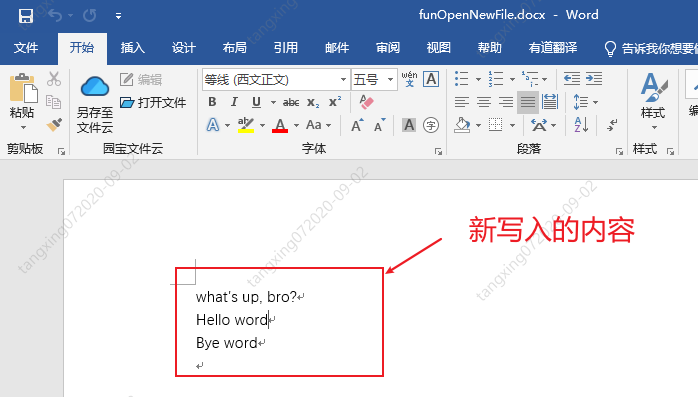
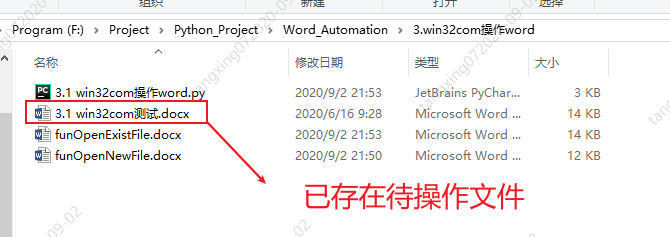
import win32com
from win32com.client import Dispatch, constants
import os
# 打开已存在的word文件
def funOpenExistFile():
word = Dispatch('Word.Application')
# 或者使用下面的方法,使用启动独立的进程:
# word = DispatchEx('Word.Application')
# 如果不声明以下属性,运行的时候会显示的打开word
word.Visible = 1 # 0:后台运行 1:前台运行(可见)
word.DisplayAlerts = 0 # 不显示,不警告
doc = word.Documents.Open(os.getcwd() + "\\3.1 win32com测试.docx") # 打开一个已有的word文档
# 在文档开头添加内容
myRange1 = doc.Range(0, 0)
myRange1.InsertBefore('Hello word\n')
# 在文档末尾添加内容
myRange2 = doc.Range()
myRange2.InsertAfter('Bye word\n')
# 在文档i指定位置添加内容
i = 0
myRange3 = doc.Range(0, i)
myRange3.InsertAfter("what's up, bro?\n")
# doc.Save() # 保存
doc.SaveAs(os.getcwd() + "\\funOpenExistFile.docx") # 另存为
doc.Close() # 关闭 word 文档
word.Quit() # 关闭 office
if __name__ == '__main__':
print("当前文件路径名:",os.getcwd())
print("调用funOpenExistFile()")
funOpenExistFile()
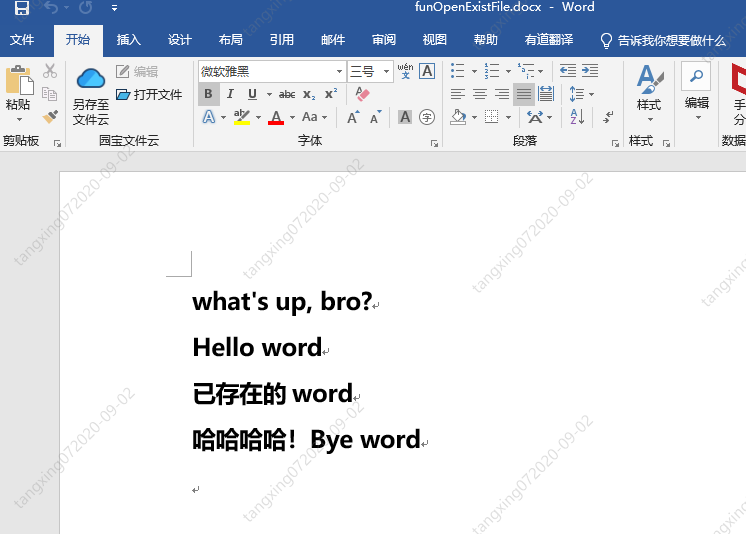
import win32com
from win32com.client import Dispatch, constants
import os
# 生成Pdf文件
def funGeneratePDF():
word = Dispatch("Word.Application")
word.Visible = 0 # 后台运行,不显示
word.DisplayAlerts = 0 # 不警告
doc = word.Documents.Open(os.getcwd() + "\\3.3 win32com转换word为pdf等格式.docx") # 打开一个已有的word文档
doc.SaveAs(os.getcwd() + "\\3.3 win32com转换word为pdf等格式.pdf", 17) # txt=4, html=10, docx=16, pdf=17
doc.Close()
word.Quit()
if __name__ == '__main__':
funGeneratePDF()
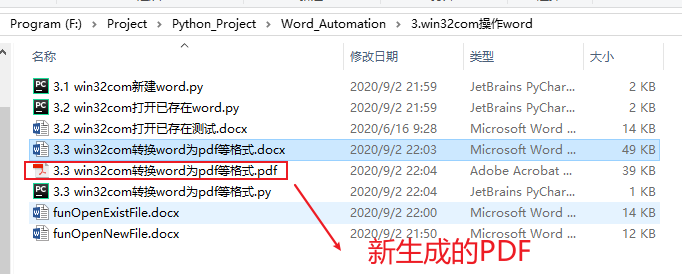
Python-docx 操作 word
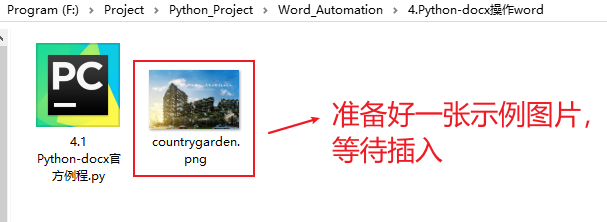
from docx import Document
from docx.shared import Inches
document = Document()
document.add_heading('Document Title', 0)
p = document.add_paragraph('A plain paragraph having some ')
p.add_run('bold').bold = True
p.add_run(' and some ')
p.add_run('italic.').italic = True
document.add_heading('Heading, level 1', level=1)
document.add_paragraph('Intense quote', style='Intense Quote')
document.add_paragraph(
'first item in unordered list', style='List Bullet'
)
document.add_paragraph(
'first item in ordered list', style='List Number'
)
document.add_picture('countrygarden.png', width=Inches(1.25))
records = (
(3, '101', 'Spam'),
(7, '422', 'Eggs'),
(4, '631', 'Spam, spam, eggs, and spam')
)
table = document.add_table(rows=1, cols=3)
hdr_cells = table.rows[0].cells
hdr_cells[0].text = 'Qty'
hdr_cells[1].text = 'Id'
hdr_cells[2].text = 'Desc'
for qty, id, desc in records:
row_cells = table.add_row().cells
row_cells[0].text = str(qty)
row_cells[1].text = id
row_cells[2].text = desc
document.add_page_break()
document.save('4.1 Python-docx官方例程.docx')
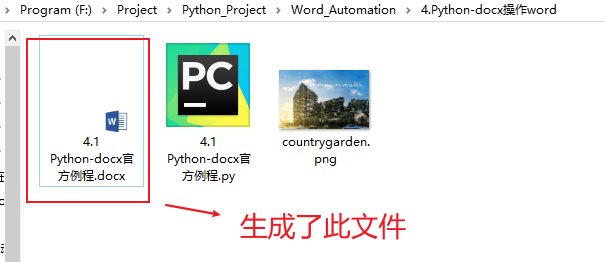
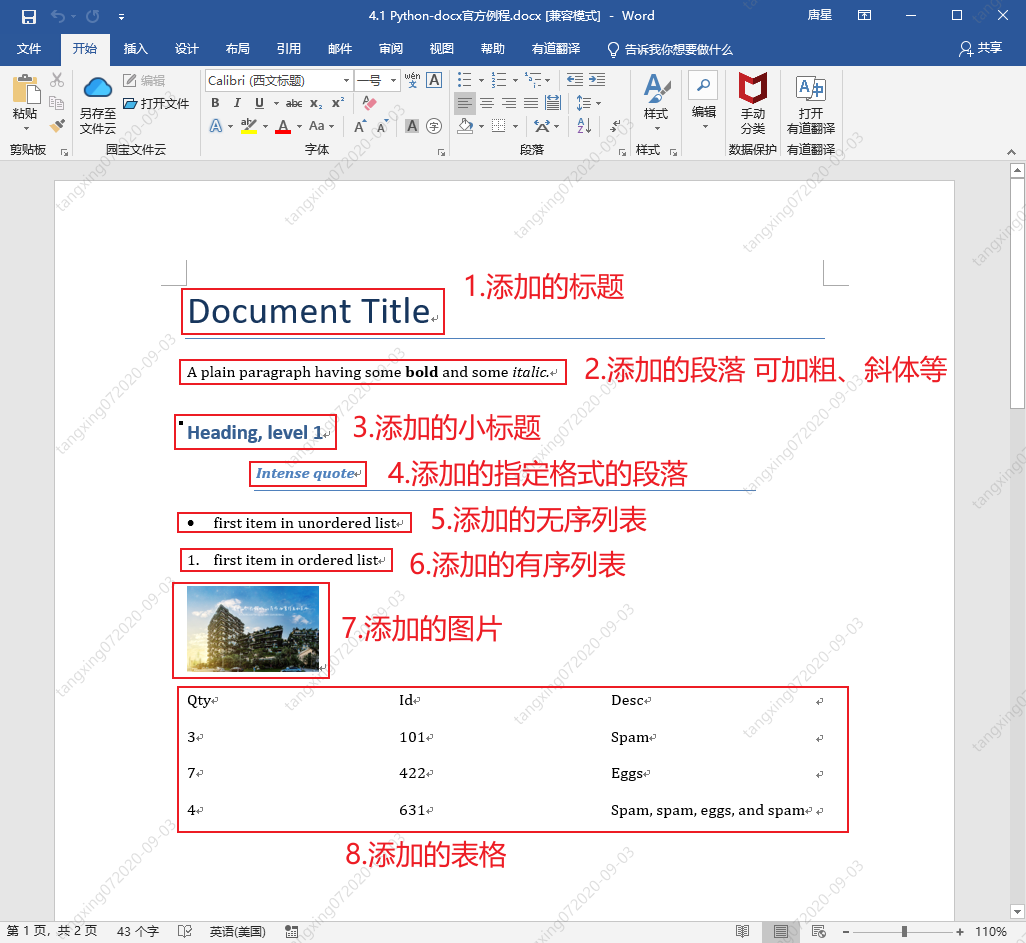
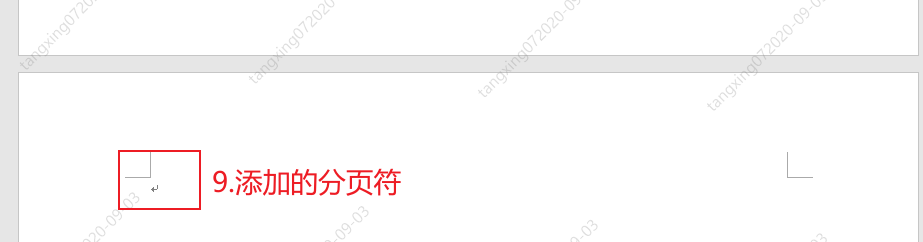
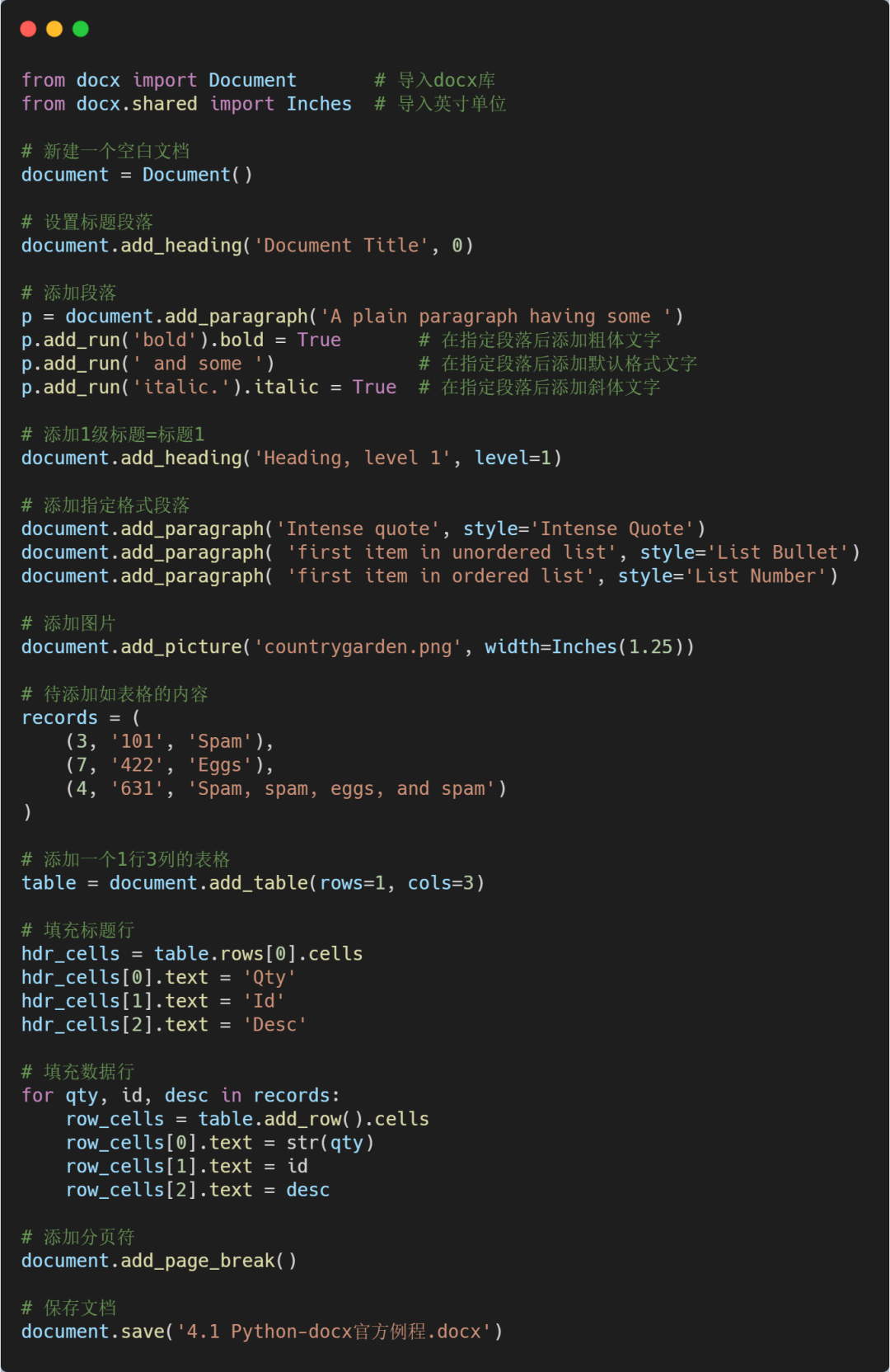
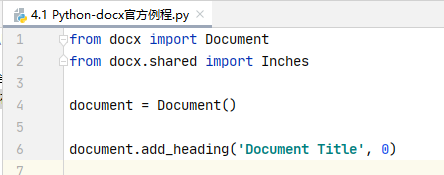
from docx import Document
from docx.shared import Inches
document = Document()
document = Document('exist.docx')
document.add_heading('Document Title', 0)

p = document.add_paragraph('A plain paragraph having some ')
p.add_run('bold').bold = True # 添加粗体文字
p.add_run(' and some ') # 添加默认格式文字
p.add_run('italic.').italic = True # 添加斜体文字

document.add_heading('Heading, level 1', level=1)
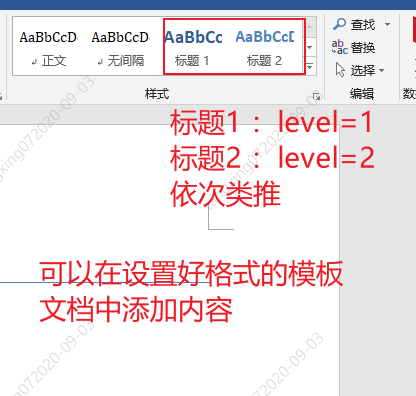
document.add_paragraph('Intense quote', style='Intense Quote')
# 以下两句的含义等同于上面一句
p = document.add_paragraph('Intense quote')
p.style = 'Intense Quote'
document.add_paragraph( 'first item in unordered list', style='List Bullet')
document.add_paragraph( 'first item in ordered list', style='List Number')

document.add_picture('countrygarden.png', width=Inches(1.25))
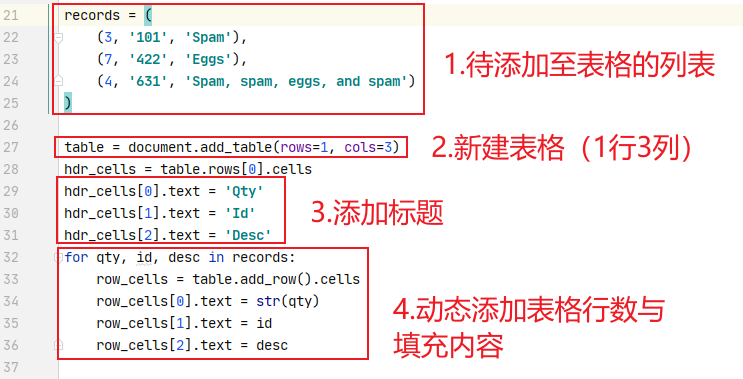
table = document.add_table(rows=1, cols=3)
hdr_cells = table.rows[0].cells
hdr_cells[0].text = 'Qty'
hdr_cells[1].text = 'Id'
hdr_cells[2].text = 'Desc'
for qty, id, desc in records:
row_cells = table.add_row().cells
row_cells[0].text = str(qty)
row_cells[1].text = id
row_cells[2].text = desc
table.style = 'LightShading-Accent1'

document.add_page_break()
document.save('4.1 Python-docx官方例程.docx')
from docx import *
document = Document()
table = document.add_table(3, 3, style="Medium Grid 1 Accent 1")
heading_cells = table.rows[0].cells
heading_cells[0].text = '第一列内容'
heading_cells[1].text = '第二列内容'
heading_cells[2].text = '第三列内容'
document.save("demo.docx")
from docx.enum.style import WD_STYLE_TYPE
from docx import Document
document = Document()
styles = document.styles
# 生成所有表样式
for s in styles:
if s.type == WD_STYLE_TYPE.TABLE:
document.add_paragraph("表格样式 : " + s.name)
table = document.add_table(3, 3, style=s)
heading_cells = table.rows[0].cells
heading_cells[0].text = '第一列内容'
heading_cells[1].text = '第二列内容'
heading_cells[2].text = '第三列内容'
document.add_paragraph("\n")
document.save('4.3 所有表格样式.docx')
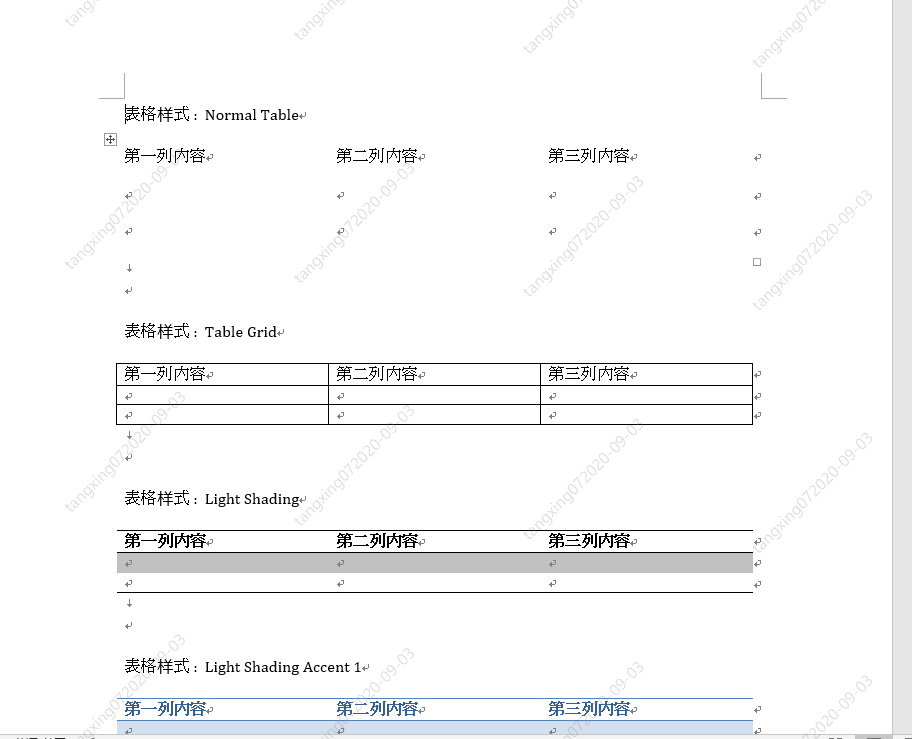
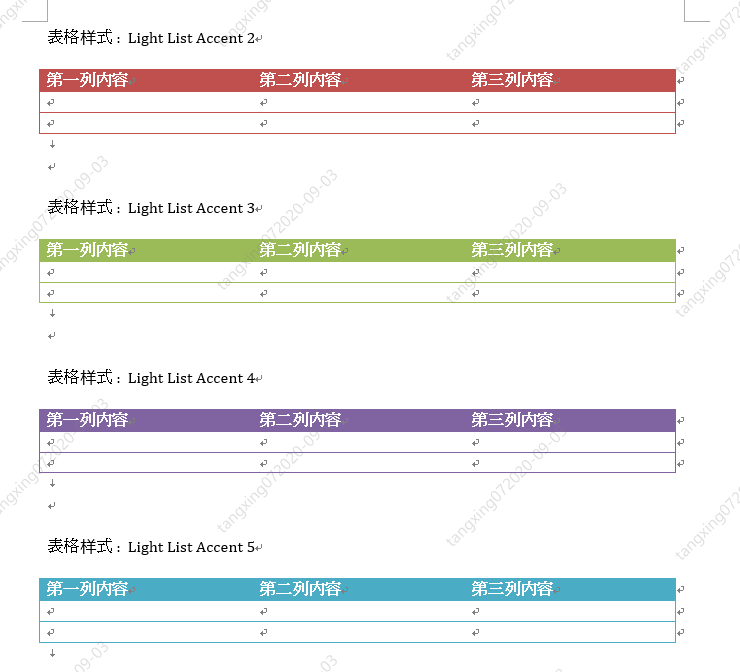
docx&matplotlib 自动生成数据分析报告
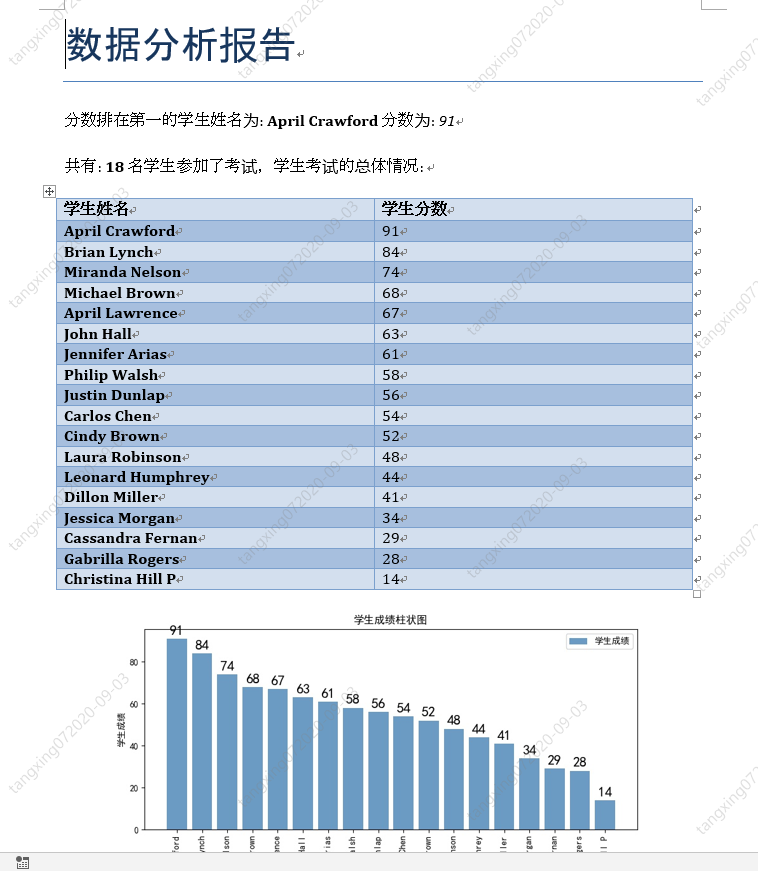
import xlrd
xlsx = xlrd.open_workbook('./3_1 xlrd 读取 操作练习.xlsx')
# 通过sheet名查找:xlsx.sheet_by_name("sheet1")
# 通过索引查找:xlsx.sheet_by_index(3)
table = xlsx.sheet_by_index(0)
# 获取单个表格值 (2,1)表示获取第3行第2列单元格的值
value = table.cell_value(2, 1)
print("第3行2列值为",value)
# 获取表格行数
nrows = table.nrows
print("表格一共有",nrows,"行")
# 获取第4列所有值(列表生成式)
name_list = [str(table.cell_value(i, 3)) for i in range(1, nrows)]
print("第4列所有的值:",name_list)
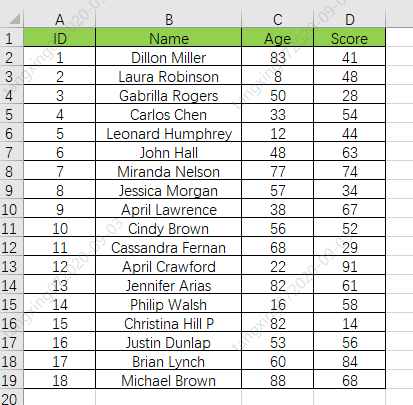
# 获取学习成绩信息
def GetExcelInfo():
print("开始获取表格内容信息")
# 打开指定文档
xlsx = xlrd.open_workbook('学生成绩表格.xlsx')
# 获取sheet
sheet = xlsx.sheet_by_index(0)
# 获取表格行数
nrows = sheet.nrows
print("一共 ",nrows," 行数据")
# 获取第2列,和第4列 所有值(列表生成式),从第2行开始获取
nameList = [str(sheet.cell_value(i, 1)) for i in range(1, nrows)]
scoreList = [int(sheet.cell_value(i, 3)) for i in range(1, nrows)]
# 返回名字列表和分数列表
return nameList,scoreList

# 将名字和分数列表合并成字典(将学生姓名和分数关联起来)
scoreDictionary = dict(zip(nameList, scoreList))
print("dictionary:",scoreDictionary)
# 对字典进行值排序,高分在前,reverse=True 代表降序排列
scoreOrder = sorted(scoreDictionary.items(), key=lambda x: x[1], reverse=True)
print("scoreOrder",scoreOrder)
# 合成的字典
dictionary: {'Dillon Miller': 41, 'Laura Robinson': 48, 'Gabrilla Rogers': 28, 'Carlos Chen': 54, 'Leonard Humphrey': 44, 'John Hall': 63, 'Miranda Nelson': 74, 'Jessica Morgan': 34, 'April Lawrence': 67, 'Cindy Brown': 52, 'Cassandra Fernan': 29, 'April Crawford': 91, 'Jennifer Arias': 61, 'Philip Walsh': 58, 'Christina Hill P': 14, 'Justin Dunlap': 56, 'Brian Lynch': 84, 'Michael Brown': 68}
# 排序后,再次转换成列表
scoreOrder [('April Crawford', 91), ('Brian Lynch', 84), ('Miranda Nelson', 74), ('Michael Brown', 68), ('April Lawrence', 67), ('John Hall', 63), ('Jennifer Arias', 61), ('Philip Walsh', 58), ('Justin Dunlap', 56), ('Carlos Chen', 54), ('Cindy Brown', 52), ('Laura Robinson', 48), ('Leonard Humphrey', 44), ('Dillon Miller', 41), ('Jessica Morgan', 34), ('Cassandra Fernan', 29), ('Gabrilla Rogers', 28), ('Christina Hill P', 14)]

# 生成学生成绩柱状图(使用matplotlib)
# 会生成一张名为"studentScore.jpg"的图片
def GenerateScorePic(scoreList):
# 解析成绩列表,生成横纵坐标列表
xNameList = [str(studentInfo[0]) for studentInfo in scoreList]
yScoreList = [int(studentInfo[1]) for studentInfo in scoreList]
print("xNameList",xNameList)
print("yScoreList",yScoreList)
# 设置字体格式
matplotlib.rcParams['font.sans-serif'] = ['SimHei'] # 用黑体显示中文
# 设置绘图尺寸
plt.figure(figsize=(10,5))
# 绘制图像
plt.bar(x=xNameList, height=yScoreList, label='学生成绩', color='steelblue', alpha=0.8)
# 在柱状图上显示具体数值, ha参数控制水平对齐方式, va控制垂直对齐方式
for x1, yy in scoreList:
plt.text(x1, yy + 1, str(yy), ha='center', va='bottom', fontsize=16, rotation=0)
# 设置标题
plt.title("学生成绩柱状图")
# 为两条坐标轴设置名称
plt.xlabel("学生姓名")
plt.ylabel("学生成绩")
# 显示图例
plt.legend()
# 坐标轴旋转
plt.xticks(rotation=90)
# 设置底部比例,防止横坐标显示不全
plt.gcf().subplots_adjust(bottom=0.25)
# 保存为图片
plt.savefig("studentScore.jpg")
# 直接显示
plt.show()
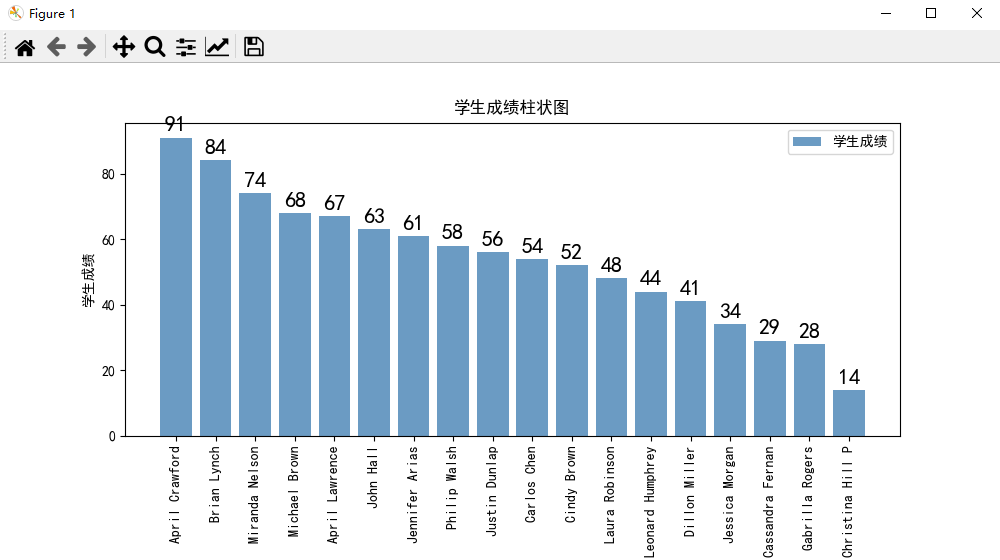
# 开始生成报告
def GenerateScoreReport(scoreOrder,picPath):
# 新建一个文档
document = Document()
# 设置标题
document.add_heading('数据分析报告', 0)
# 添加第一名的信息
p1 = document.add_paragraph("分数排在第一的学生姓名为: ")
p1.add_run(scoreOrder[0][0]).bold = True
p1.add_run(" 分数为: ")
p1.add_run(str(scoreOrder[0][1])).italic = True
# 添加总体情况信息
p2 = document.add_paragraph("共有: ")
p2.add_run(str(len(scoreOrder))).bold = True
p2.add_run(" 名学生参加了考试,学生考试的总体情况: ")
# 添加考试情况表格
table = document.add_table(rows=1, cols=2)
table.style = 'Medium Grid 1 Accent 1'
hdr_cells = table.rows[0].cells
hdr_cells[0].text = '学生姓名'
hdr_cells[1].text = '学生分数'
for studentName,studentScore in scoreOrder:
row_cells = table.add_row().cells
row_cells[0].text = studentName
row_cells[1].text = str(studentScore)
# 添加学生成绩柱状图
document.add_picture(picPath, width=Inches(6))
document.save('学生成绩报告.docx')
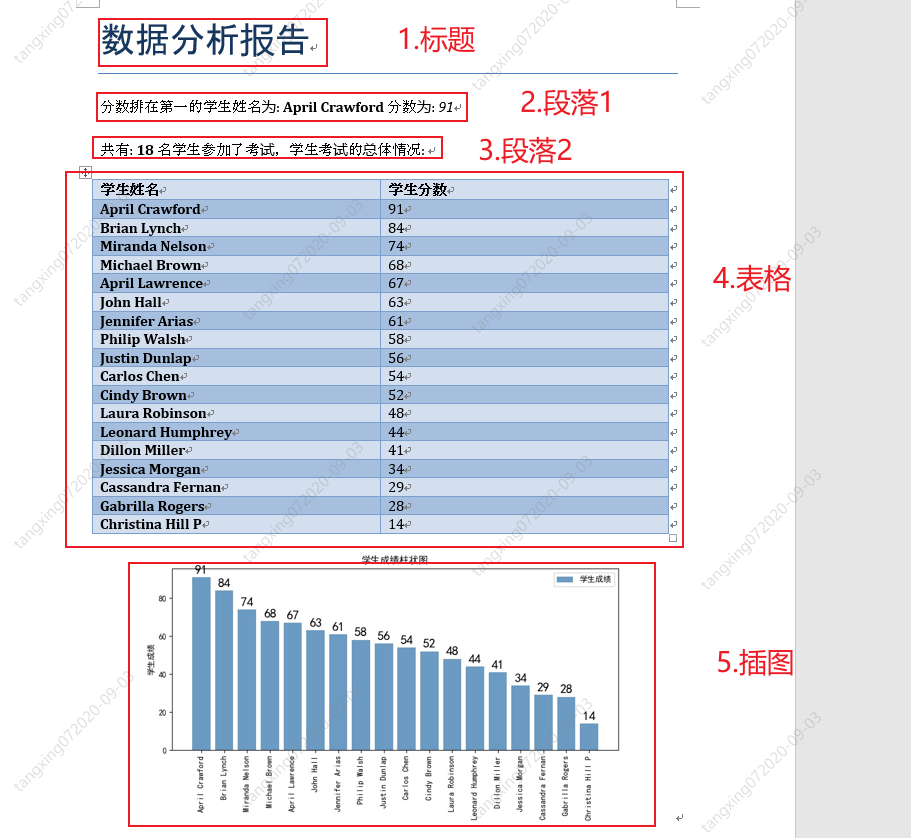
import xlrd
import matplotlib
import matplotlib.pyplot as plt
from docx import Document
from docx.shared import Inches
# 获取学习成绩信息
def GetExcelInfo():
print("开始获取表格内容信息")
# 打开指定文档
xlsx = xlrd.open_workbook('学生成绩表格.xlsx')
# 获取sheet
sheet = xlsx.sheet_by_index(0)
# 获取表格行数
nrows = sheet.nrows
print("一共 ",nrows," 行数据")
# 获取第2列,和第4列 所有值(列表生成式),从第2行开始获取
nameList = [str(sheet.cell_value(i, 1)) for i in range(1, nrows)]
scoreList = [int(sheet.cell_value(i, 3)) for i in range(1, nrows)]
# 返回名字列表和分数列表
return nameList,scoreList
# 生成学生成绩柱状图(使用matplotlib)
# 会生成一张名为"studentScore.jpg"的图片
def GenerateScorePic(scoreList):
# 解析成绩列表,生成横纵坐标列表
xNameList = [str(studentInfo[0]) for studentInfo in scoreList]
yScoreList = [int(studentInfo[1]) for studentInfo in scoreList]
print("xNameList",xNameList)
print("yScoreList",yScoreList)
# 设置字体格式
matplotlib.rcParams['font.sans-serif'] = ['SimHei'] # 用黑体显示中文
# 设置绘图尺寸
plt.figure(figsize=(10,5))
# 绘制图像
plt.bar(x=xNameList, height=yScoreList, label='学生成绩', color='steelblue', alpha=0.8)
# 在柱状图上显示具体数值, ha参数控制水平对齐方式, va控制垂直对齐方式
for x1, yy in scoreList:
plt.text(x1, yy + 1, str(yy), ha='center', va='bottom', fontsize=16, rotation=0)
# 设置标题
plt.title("学生成绩柱状图")
# 为两条坐标轴设置名称
plt.xlabel("学生姓名")
plt.ylabel("学生成绩")
# 显示图例
plt.legend()
# 坐标轴旋转
plt.xticks(rotation=90)
# 设置底部比例,防止横坐标显示不全
plt.gcf().subplots_adjust(bottom=0.25)
# 保存为图片
plt.savefig("studentScore.jpg")
# 直接显示
plt.show()
# 开始生成报告
def GenerateScoreReport(scoreOrder,picPath):
# 新建一个文档
document = Document()
# 设置标题
document.add_heading('数据分析报告', 0)
# 添加第一名的信息
p1 = document.add_paragraph("分数排在第一的学生姓名为: ")
p1.add_run(scoreOrder[0][0]).bold = True
p1.add_run(" 分数为: ")
p1.add_run(str(scoreOrder[0][1])).italic = True
# 添加总体情况信息
p2 = document.add_paragraph("共有: ")
p2.add_run(str(len(scoreOrder))).bold = True
p2.add_run(" 名学生参加了考试,学生考试的总体情况: ")
# 添加考试情况表格
table = document.add_table(rows=1, cols=2)
table.style = 'Medium Grid 1 Accent 1'
hdr_cells = table.rows[0].cells
hdr_cells[0].text = '学生姓名'
hdr_cells[1].text = '学生分数'
for studentName,studentScore in scoreOrder:
row_cells = table.add_row().cells
row_cells[0].text = studentName
row_cells[1].text = str(studentScore)
# 添加学生成绩柱状图
document.add_picture(picPath, width=Inches(6))
document.save('学生成绩报告.docx')
if __name__ == "__main__":
# 调用信息获取方法,获取用户信息
nameList,scoreList = GetExcelInfo()
# print("nameList:",nameList)
# print("ScoreList:",scoreList)
# 将名字和分数列表合并成字典(将学生姓名和分数关联起来)
scoreDictionary = dict(zip(nameList, scoreList))
# print("dictionary:",scoreDictionary)
# 对字典进行值排序,高分在前,reverse=True 代表降序排列
scoreOrder = sorted(scoreDictionary.items(), key=lambda x: x[1], reverse=True)
# print("scoreOrder",scoreOrder)
# 将进行排序后的学生成绩列表生成柱状图
GenerateScorePic(scoreOrder)
# 开始生成报告
picPath = "studentScore.jpg"
GenerateScoreReport(scoreOrder,picPath)
print("任务完成,报表生成完毕!")
Python-docx 修改旧 word 文档
from docx import Document
if __name__ == "__main__":
document = Document('6 学生成绩报告.docx')
# 在这里进行操作,此处忽略
document.save('修改后的报告.docx')
from docx import Document
if __name__ == "__main__":
document = Document('6 学生成绩报告.docx')
# 读取 word 中所有内容
for p in document.paragraphs:
print("paragraphs:",p.text)
# 读取 word 中所有一级标题
for p in document.paragraphs:
if p.style.name == 'Heading 1':
print("Heading 1:",p.text)
# 读取 word 中所有二级标题
for p in document.paragraphs:
if p.style.name == 'Heading 2':
print("Heading 2:", p.text)
# 读取 word 中所有正文
for p in document.paragraphs:
if p.style.name == 'Normal':
print("Normal:", p.text)
document.save('修改后的报告.docx')
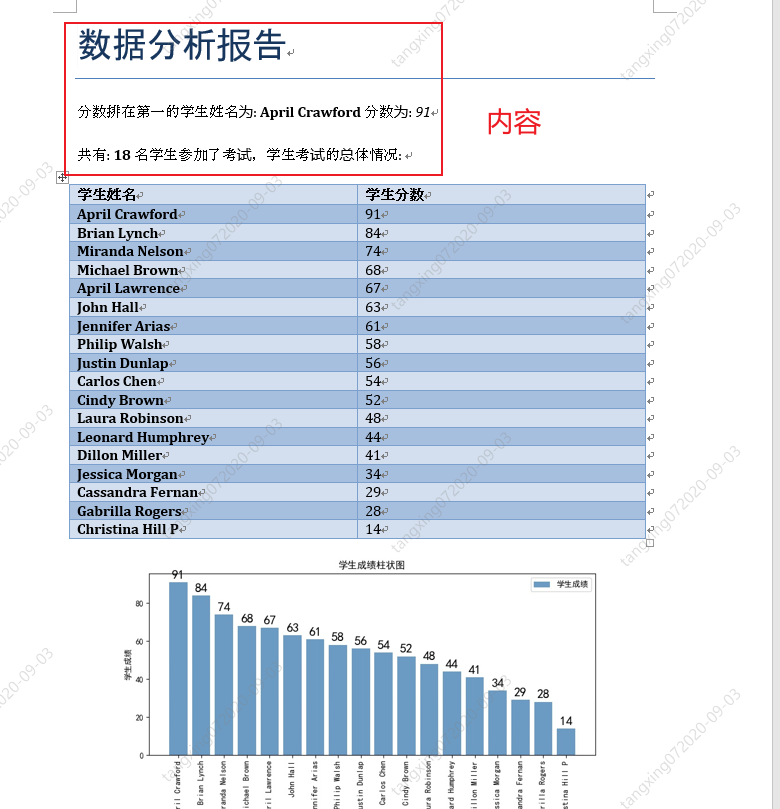
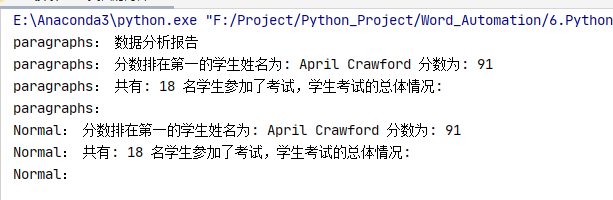
from docx import Document
if __name__ == "__main__":
document = Document('6 学生成绩报告.docx')
# 读取表格内容
for tb in document.tables:
for i,row in enumerate(tb.rows):
for j,cell in enumerate(row.cells):
text = ''
for p in cell.paragraphs:
text += p.text
print(f'第{i}行,第{j}列的内容{text}')
document.save('修改后的报告.docx')
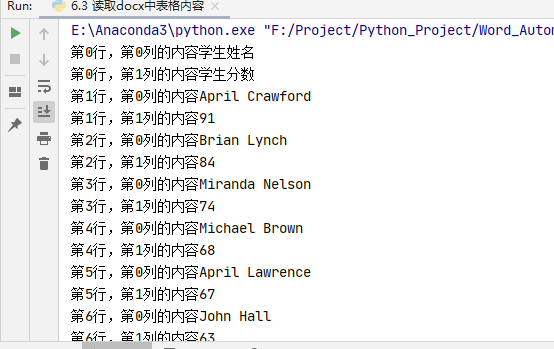
from docx import Document
if __name__ == "__main__":
document = Document('6 学生成绩报告.docx')
# 修改 word 中所有内容
for p in document.paragraphs:
p.text = "修改后的段落内容"
# 修改表格内容
for tb in document.tables:
for i,row in enumerate(tb.rows):
for j,cell in enumerate(row.cells):
text = ''
for p in cell.paragraphs:
p.text = ("第",str(i),"行",str(j),"列")
print(f'第{i}行,第{j}列的内容{text}')
document.save('6.4 修改后的报告.docx')
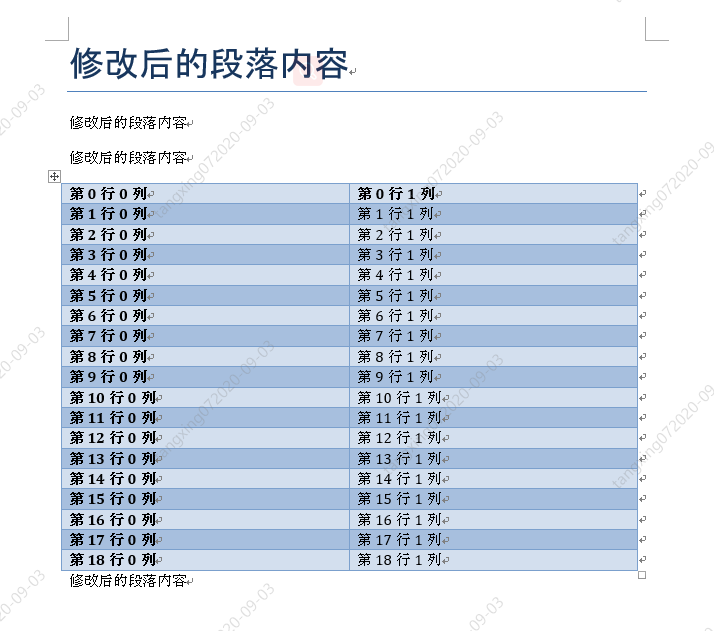
docx-mailmerge 自动生成万份劳动合同

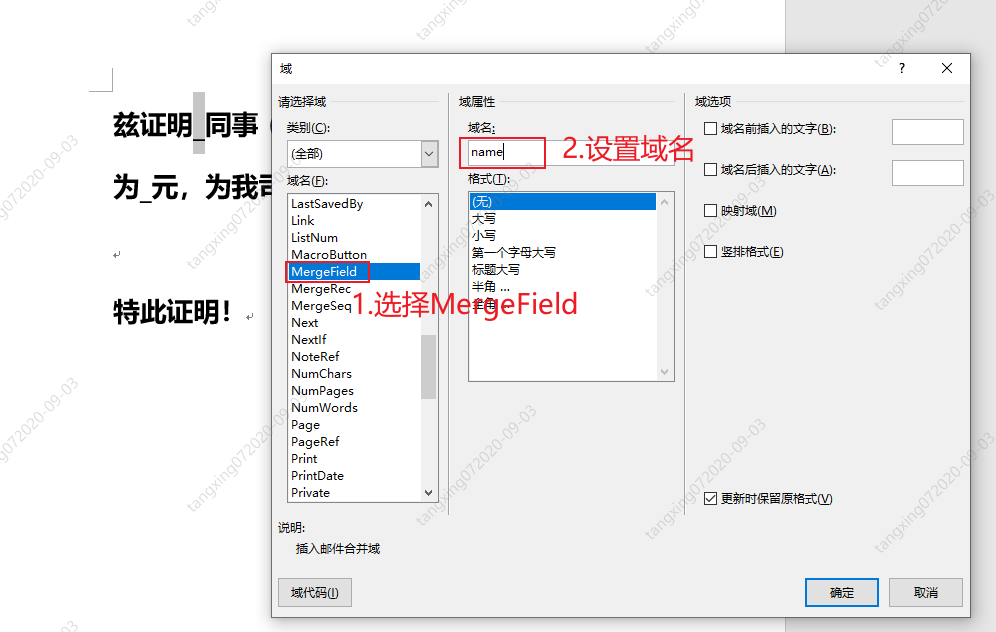


from mailmerge import MailMerge
template = '薪资证明模板.docx'
document = MailMerge(template)
document.merge(name = '唐星',
id = '1010101010',
year = '2020',
salary = '99999',
job = '嵌入式软件开发工程师')
document.write('生成的1份证明.docx')

from mailmerge import MailMerge
from datetime import datetime
# 生成单份合同
def GenerateCertify(templateName,newName):
# 打开模板
document = MailMerge(templateName)
# 替换内容
document.merge(name='唐星',
id='1010101010',
year='2020',
salary='99999',
job='嵌入式软件开发工程师')
# 保存文件
document.write(newName)
if __name__ == "__main__":
templateName = '薪资证明模板.docx'
# 获得开始时间
startTime = datetime.now()
# 开始生成
for i in range(10000):
newName = f'./10000份证明/薪资证明{i}.docx'
GenerateCertify(templateName,newName)
# 获取结束时间
endTime = datetime.now()
# 计算时间差
allSeconds = (endTime - startTime).seconds
print("生成10000份合同一共用时: ",str(allSeconds)," 秒")
print("程序结束!")
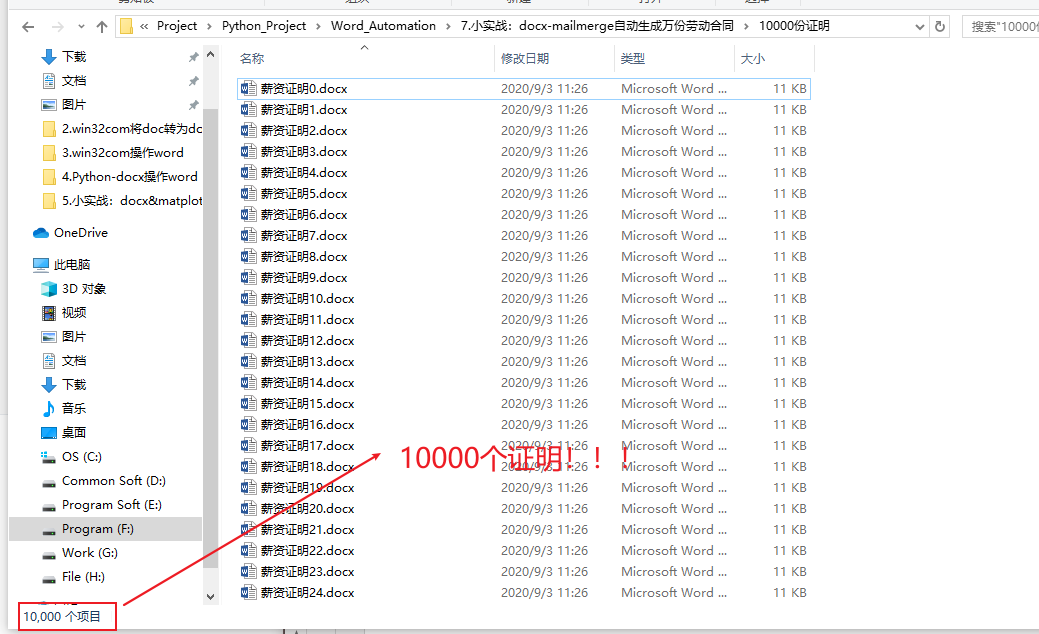

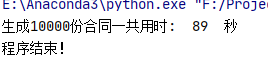

长按或扫描下方二维码,后台回复:加群,可申请入群。一定要备注:入群+地点+学习/公司。例如:入群+上海+复旦。
感谢你的分享,点赞,在看三连 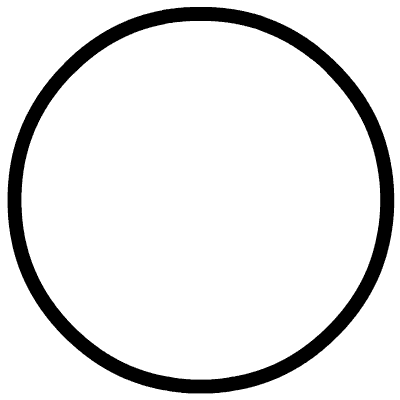
评论
