base64和文件互转小工具-Java界面版
前言
由于工作中经常需要base64和文件之间相互转换,于是想到开发一个小工具来快速转换,这样就不用每次打开写好的代码编译执行了。搞了两个版本,此为Java版。
可以选择开发JavaWeb版本和开发桌面应用版本,我这里选择使用Java Swing开发Java桌面应用,那样打包出来可以不用依赖浏览器了。
Java Swing的开发教程这里找了一篇网上的资料:
https://blog.csdn.net/xietansheng/article/details/72814492
官方文档也贴一下:
https://docs.oracle.com/javase/tutorial/uiswing/index.html
需求功能
Swing就不在说了,不了解的同学可以去看看教程,不难。先说一下实现的功能:
能将任何文件(例如zip,png,txt,xlsx等等格式)转换为base64字符串,并将转换出来的base64字符串保存在该文件的当前目录的一个同名txt文件中,同名文件会覆盖。
能将转换后的base64字符串还原为文件,这里需要指定文件的后缀名,也就是还原成什么格式的文件。选择保存了base64的字符串的txt,即可转换成原文件。
每次转换有弹窗提示,并且在下方的文本框中输出转换结果。
能记录上次选择的目录,第二次选择文件的时候会默认打开前一次打开的地方。
代码实现
代码结构
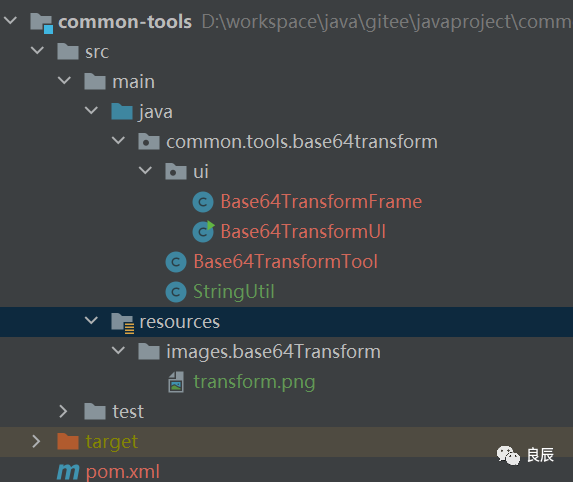
Base64TransformFrame.java
//自定义窗口类
public class Base64TransformFrame extends JFrame {
private JButton toBase64Button = new JButton("toBase64");
private JButton toFileButton = new JButton("toFile");
private JTextField suffixText = new JTextField("zip");
private JTextArea textArea = new JTextArea();
private String currentDirectoryPath = null;
public Base64TransformFrame(String title){
super(title);
this.setIconImage(new ImageIcon(getClass().getResource("/images/base64Transform/transform.png")).getImage());
//内容面板
Container container = getContentPane();
container.setLayout(new BorderLayout());
toBase64Button.setPreferredSize(new Dimension(100,30));
toFileButton.setPreferredSize(new Dimension(100,30));
suffixText.setToolTipText("请填写文件后缀,如zip");
suffixText.setPreferredSize(new Dimension(60,30));
JPanel panel = new JPanel();
panel.setLayout(new FlowLayout());
panel.add(toBase64Button);
panel.add(toFileButton);
panel.add(suffixText);
container.add(panel,BorderLayout.NORTH);
container.add(textArea,BorderLayout.CENTER);
textArea.setFont(new Font("微软雅黑",0,16));
toBase64Button.addActionListener((e)->{
JFileChooser jf = new JFileChooser(currentDirectoryPath);
jf.showOpenDialog(this);//显示打开的文件对话框
File file = jf.getSelectedFile();//使用文件类获取选择器选择的文件
if(file == null){
JOptionPane.showMessageDialog(this,"请选择文件!","提示",JOptionPane.WARNING_MESSAGE);
return;
}
currentDirectoryPath = file.getParent();
String filePath = file.getAbsolutePath();//返回路径名
String base64FilePath = null;
try {
base64FilePath = Base64TransformTool.fileToBase64Str(filePath,null);
} catch (IOException ioException) {
ioException.printStackTrace();
}
String message = "ToBase64成功,文件路径为:"+base64FilePath;
textArea.append(message+"\n");
//JOptionPane弹出对话框类,显示绝对路径名
JOptionPane.showMessageDialog(this, message, "提示",JOptionPane.INFORMATION_MESSAGE);
});
toFileButton.addActionListener((e)->{
JFileChooser jf = new JFileChooser(currentDirectoryPath);
jf.showOpenDialog(this);//显示打开的文件对话框
File file = jf.getSelectedFile();//使用文件类获取选择器选择的文件
if(file == null){
JOptionPane.showMessageDialog(this,"请选择文件!","提示",JOptionPane.WARNING_MESSAGE);
return;
}
currentDirectoryPath = file.getParent();
String base64FilePath = file.getAbsolutePath();//返回路径名
String fileSuffix = suffixText.getText();
if(fileSuffix==null || "".equals(fileSuffix)){
JOptionPane.showMessageDialog(this,"请输入文件后缀");
}
String filePath = null;
try {
filePath = Base64TransformTool.base64ToFile(base64FilePath,null,fileSuffix);
} catch (IOException ioException) {
ioException.printStackTrace();
}
String message = "ToFile成功,文件路径为:"+filePath;
textArea.append(message+"\n");
//JOptionPane弹出对话框类,显示绝对路径名
JOptionPane.showMessageDialog(this, message , "提示",JOptionPane.INFORMATION_MESSAGE);
});
}
}
Base64TransformTool.java
//文件与base64字符相互转换的工具类
public class Base64TransformTool {
/**
* 将文件转换为base64字符串,并写入txt文本文件(由于base64字符可能会很长)
* 返回保存base64字符串的路径
*
* @param filePath 需要转换的文件的路径
* @param base64FileDir 保存base64字符串的路径,默认当前路径
* @return 返回保存base64字符串的路径
*/
public static String fileToBase64Str(String filePath, String base64FileDir) throws IOException {
checkParamNotNull(filePath);
Path path = Paths.get(filePath);
byte[] fileBytes = Files.readAllBytes(path);
byte[] base64Byte = Base64.getEncoder().encode(fileBytes);
String fileName = path.getFileName().toString();
String base64FileName = fileName.substring(0, fileName.lastIndexOf(".")) + ".txt";
Files.write(Paths.get(path.getParent().toString(), base64FileName), base64Byte);
return path.getParent().toString() + File.separator + base64FileName;
}
/**
* 将base64字符串还原成文件
* 返回文件路径
* @param base64FilePath base64字符串的文件路径
* @param filePath 还原的文件路径,默认当前ase64字符串的文件路径
* @param suffix 文件后缀名
* @return 返回文件路径
*/
public static String base64ToFile(String base64FilePath, String filePath, String suffix) throws IOException {
checkParamNotNull(base64FilePath,suffix);
if(filePath == null){
filePath = base64FilePath.substring(0,base64FilePath.lastIndexOf(".")+1)
+ suffix;
}
byte[] base64Byte = Files.readAllBytes(Paths.get(base64FilePath));
try {
Files.write(Paths.get(filePath), Base64.getDecoder().decode(base64Byte), StandardOpenOption.CREATE);
} catch (IOException e) {
e.printStackTrace();
}
return filePath;
}
private static void checkParamNotNull(Object param,Object... others){
if(param == null){
throw new IllegalArgumentException("参数不能为空");
}
if(param instanceof String){
if(((String) param).length() == 0){
throw new IllegalArgumentException("参数不能为空");
}
}
if(others!=null){
Object[] params = others;
for (Object o : params) {
checkParamNotNull(o);
}
}
}
}
Base64TransformUI.java
//UI启动类
public class Base64TransformUI {
/**
* 得到显示器屏幕的宽高
*/
public static int windowsWidth = Toolkit.getDefaultToolkit().getScreenSize().width;
public static int windowsHeight = Toolkit.getDefaultToolkit().getScreenSize().height;
/**
* 定义窗体的宽高
*/
public static int frameWidth = 600;
public static int frameHeight = 400;
public static void createGUI(){
//创建一个窗口
Base64TransformFrame frame = new Base64TransformFrame("Base64<->File");
//设置窗口关闭则退出程序
frame.setDefaultCloseOperation(JFrame.EXIT_ON_CLOSE);
//设置窗口大小
frame.setSize(frameWidth,frameHeight);
frame.setBounds((windowsWidth-frameWidth)/2,(windowsHeight-frameHeight)/2,frameWidth,frameHeight);
//显示窗口
frame.setVisible(true);
}
public static void main(String[] args) {
SwingUtilities.invokeLater(()->createGUI());
}
}
pom.xml
<?xml version="1.0" encoding="UTF-8"?>
<project xmlns="http://maven.apache.org/POM/4.0.0"
xmlns:xsi="http://www.w3.org/2001/XMLSchema-instance"
xsi:schemaLocation="http://maven.apache.org/POM/4.0.0 http://maven.apache.org/xsd/maven-4.0.0.xsd">
<modelVersion>4.0.0</modelVersion>
<groupId>groupId</groupId>
<artifactId>common-tools</artifactId>
<version>1.0-SNAPSHOT</version>
<properties>
<java.version>1.8</java.version>
<maven.compiler.source>1.8</maven.compiler.source>
<maven.compiler.target>1.8</maven.compiler.target>
</properties>
<build>
<finalName>common-tools</finalName>
<plugins>
<plugin>
<groupId>org.apache.maven.plugins</groupId>
<artifactId>maven-shade-plugin</artifactId>
<version>3.2.1</version>
<executions>
<execution>
<phase>package</phase>
<goals>
<goal>shade</goal>
</goals>
<configuration>
<transformers>
<transformer implementation="org.apache.maven.plugins.shade.resource.ManifestResourceTransformer">
<!--这里写你的main函数所在的类的路径名,也就是Class.forName的那个字符串-->
<mainClass>common.tools.base64transform.ui.Base64TransformUI</mainClass>
</transformer>
</transformers>
</configuration>
</execution>
</executions>
</plugin>
</plugins>
</build>
</project>
最终效果
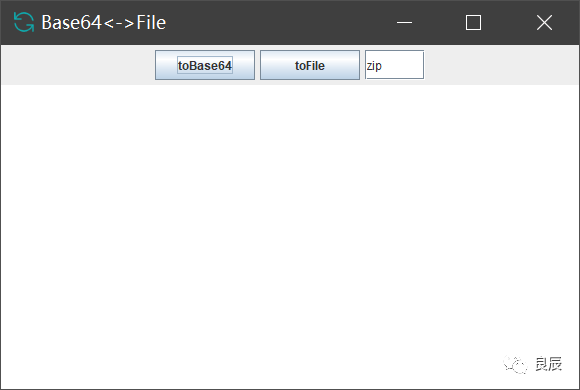
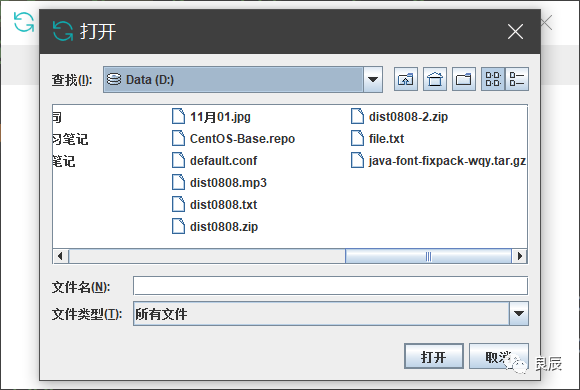
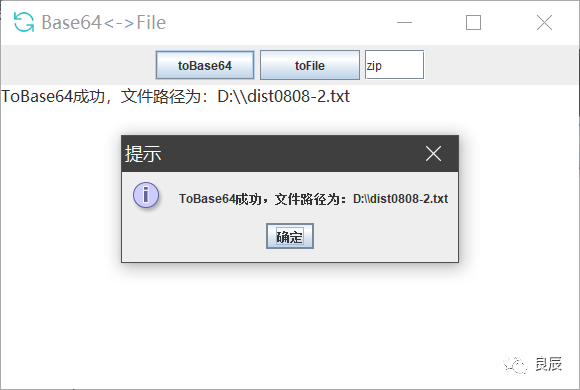
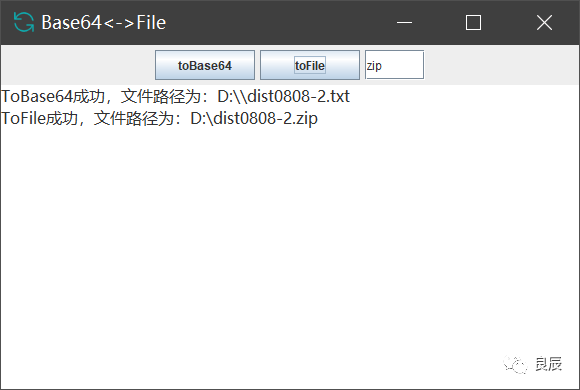
并不好看,但是上述功能还是实现了。但是这样每次都要打开自己的idea去执行还是有点麻烦,所以我想把它打成一个可执行文件exe。
安装包制作
打包代码为jar
点击maven->package或者到项目目录执行mvn package
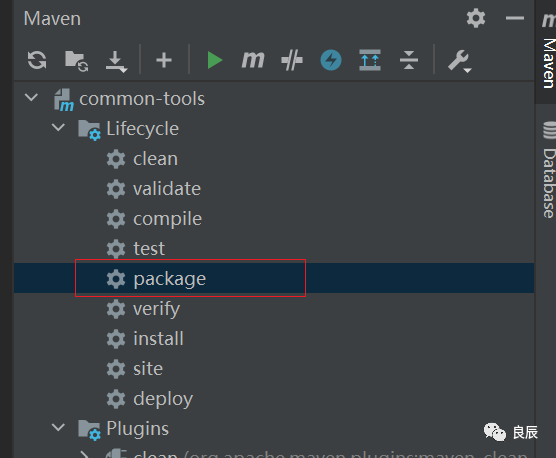
得到common-tools.jar,在target目录可以找到。
exe4j将jar打包成exe
链接:https://pan.baidu.com/s/1HrnqjSGUZB2U_gqSCdvtrw
提取码:1mri 注册码:L-g782dn2d-1f1yqxx1rv1sqd
可参考这篇文章:https://blog.csdn.net/m0_37701381/article/details/104163877
只是有两个地方需要注意,一个是注册码的输入。
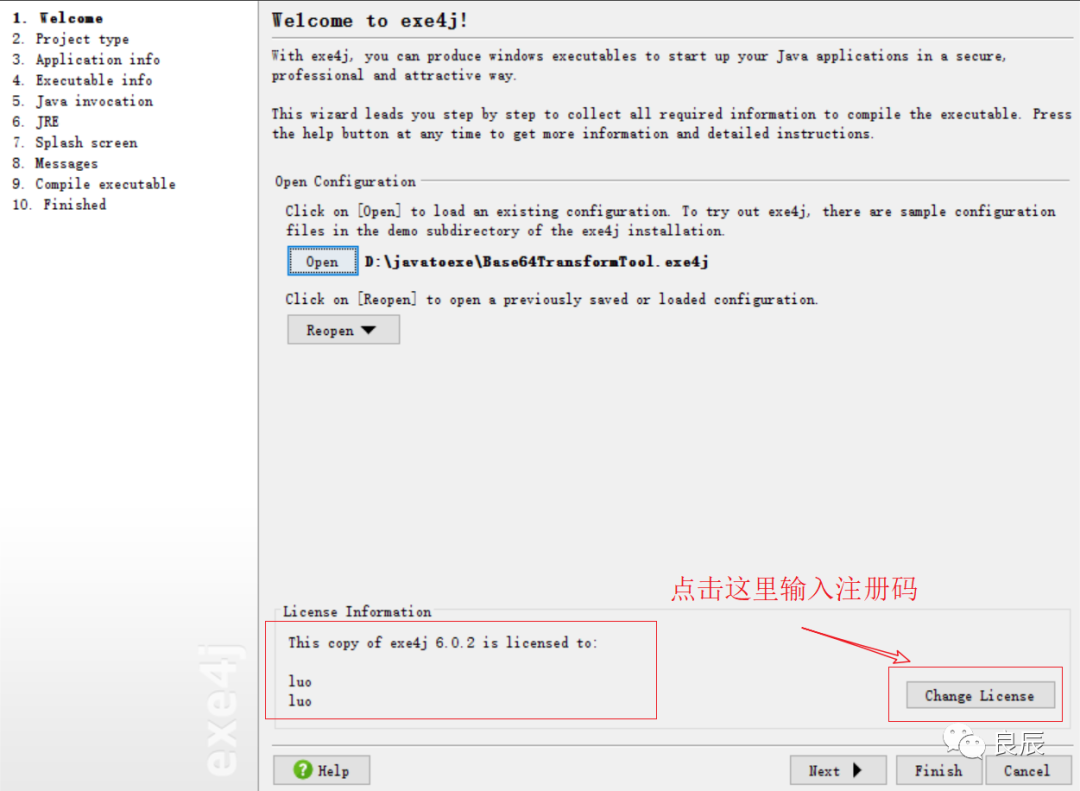
另一个是,如果不想要exe运行的时候出来一个cmd窗口就选择GUI application
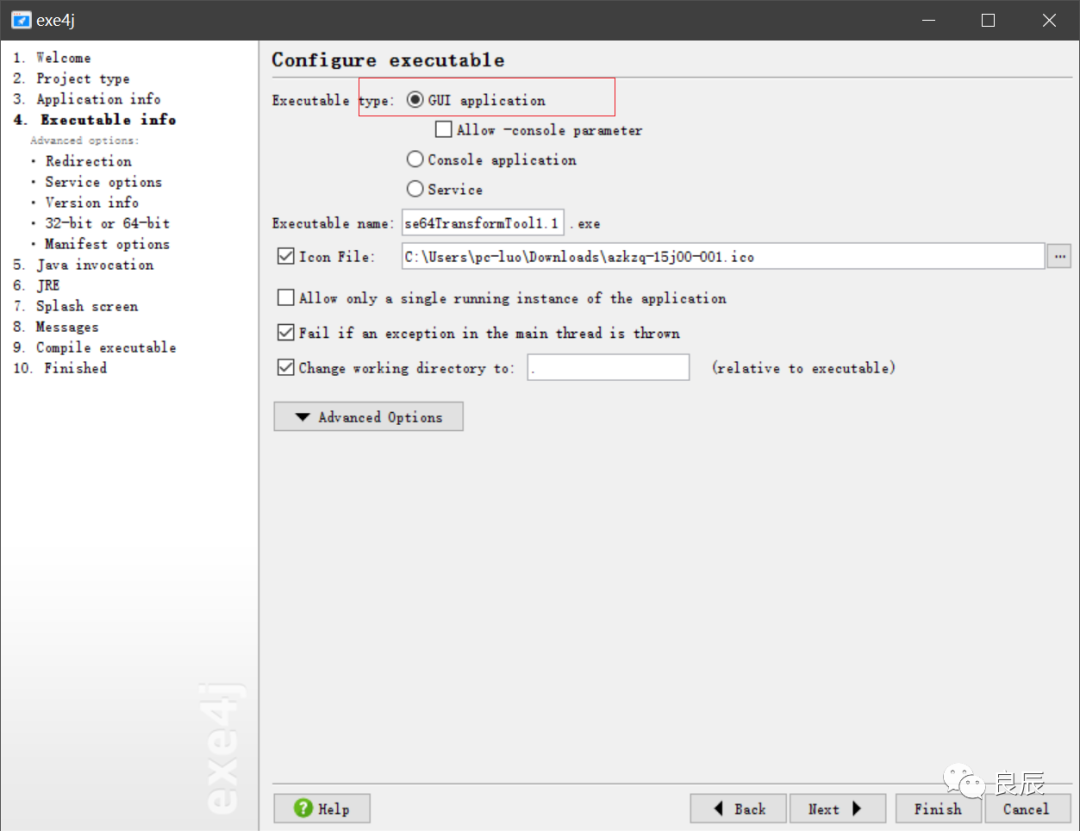
其他的按照上面那位大佬写的进行操作即可。操作完成会得到一个exe程序,双击即可运行。
inno setup将exe和jre进行打包合并
操作到上面那步其实已经得到exe了,为什么还需要进行和jre合并呢?那是为了可以让咱们这个exe可以安装到任何的window电脑,那个电脑不需要安装java环境,安装我们这个即可运行。
链接:https://pan.baidu.com/s/1-yirBtvg1Ck16p4__BYYFw提取码:md7u
这个基本也可以按照上面那位大佬的教程进行操作即可,这里不在累赘,附上一下脚本配置:
; Script generated by the Inno Setup Script Wizard.
; SEE THE DOCUMENTATION FOR DETAILS ON CREATING INNO SETUP SCRIPT FILES!
#define MyAppName "Base64TransformTool"
#define MyAppVersion "1.5"
#define MyAppPublisher "My Company, Inc."
#define MyAppURL "http://www.example.com/"
#define MyAppExeName "Base64TransformTool1.1.exe"
#define MyJreName "jre"
[Setup]
; NOTE: The value of AppId uniquely identifies this application.
; Do not use the same AppId value in installers for other applications.
; (To generate a new GUID, click Tools | Generate GUID inside the IDE.)
AppId={{DF8BE89A-E1F5-4ABE-ACDC-5B079BB7C637}
AppName={#MyAppName}
AppVersion={#MyAppVersion}
;AppVerName={#MyAppName} {#MyAppVersion}
AppPublisher={#MyAppPublisher}
AppPublisherURL={#MyAppURL}
AppSupportURL={#MyAppURL}
AppUpdatesURL={#MyAppURL}
DefaultDirName={pf}\{#MyAppName}
DisableProgramGroupPage=yes
OutputDir=C:\Users\pc-luo\Desktop\exe
OutputBaseFilename=setup
Compression=lzma
SolidCompression=yes
[Languages]
Name: "english"; MessagesFile: "compiler:Default.isl"
[Tasks]
Name: "desktopicon"; Description: "{cm:CreateDesktopIcon}"; GroupDescription: "{cm:AdditionalIcons}"; Flags: unchecked
[Files]
Source: "C:\Users\pc-luo\Desktop\exe\Base64TransformTool1.1.exe"; DestDir: "{app}"; Flags: ignoreversion
Source: "D:\install\Java\jre1.8.0_201\*"; DestDir: "{app}\{#MyJreName}"; Flags: ignoreversion recursesubdirs createallsubdirs
; Source: "C:\Users\pc-luo\Desktop\Base64TransformTool.exe"; DestDir: "{app}"; Flags: ignoreversion
; NOTE: Don't use "Flags: ignoreversion" on any shared system files
[Icons]
Name: "{commonprograms}\{#MyAppName}"; Filename: "{app}\{#MyAppExeName}"
Name: "{commondesktop}\{#MyAppName}"; Filename: "{app}\{#MyAppExeName}"; Tasks: desktopicon
[Run]
Filename: "{app}\{#MyAppExeName}"; Description: "{cm:LaunchProgram,{#StringChange(MyAppName, '&', '&&')}}"; Flags: nowait postinstall skipifsilent
最终得到setup.exe安装包程序,下面截图里面的名字是我自己重命名了一下的。
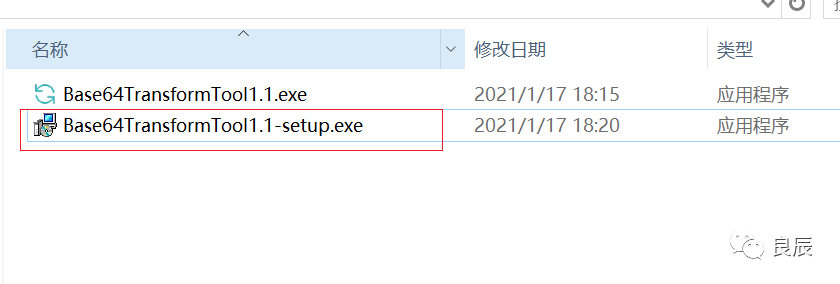
双击它是会出来安装步骤的:
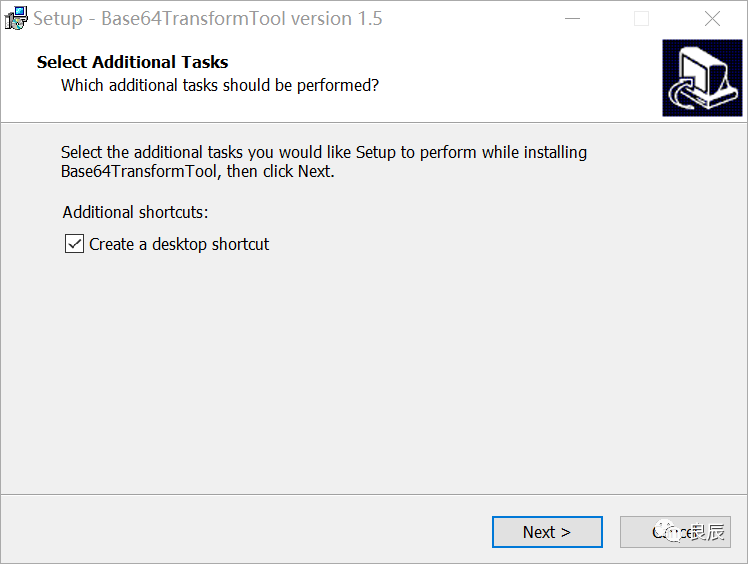
一直下一步,安装完成之后的安装目录结构是这样的:
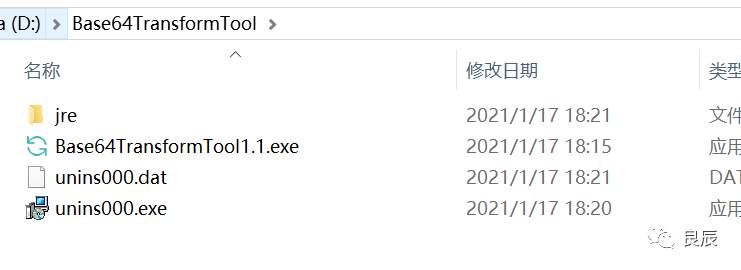
双击Base64TransformTool1.1.exe即可运行,双击uninx000.exe即可卸载。至此,base64和文件互转小工具java版就结束了。
终于打破我的Flag了,一直都是在想却没有去做去实现,这是个好的开始。好了,本次内容就是这些,学无止境,关注我,我们一起学习进步。如果觉得内容还可以,帮忙点个赞,点个在看呗,谢谢~我们下期见。
