使用 Matplotlib 这么久,竟不知道数据可以动起来
点击上方“小白学视觉”,选择加"星标"或“置顶”
重磅干货,第一时间送达
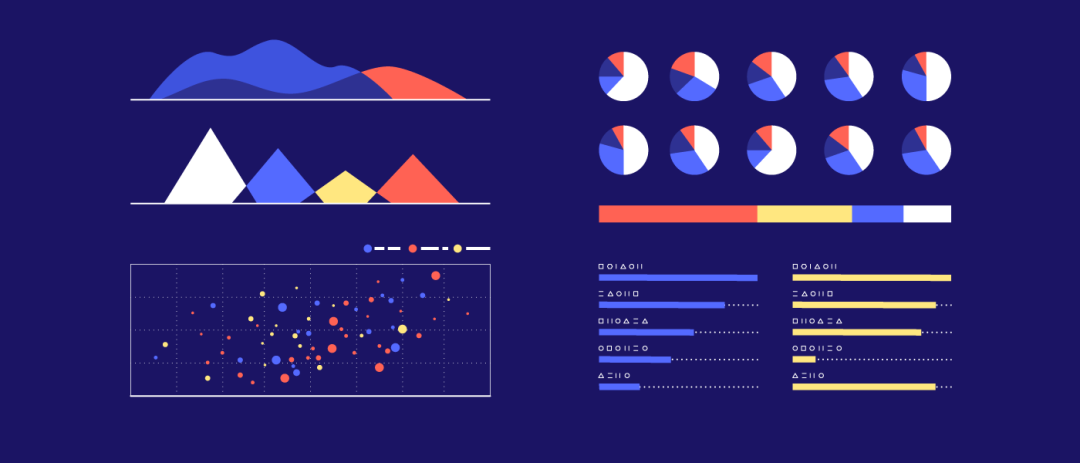
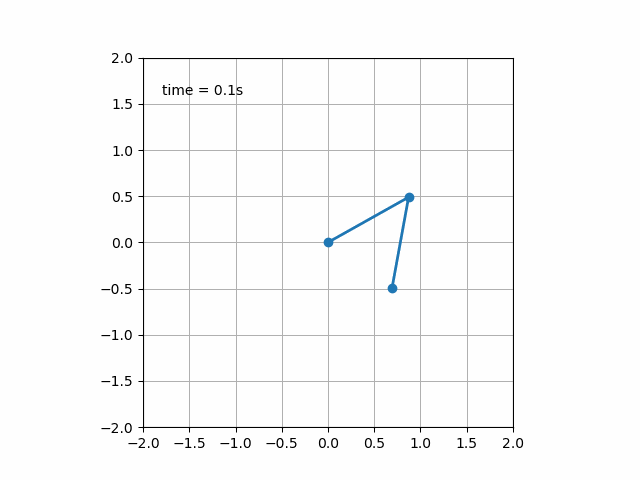
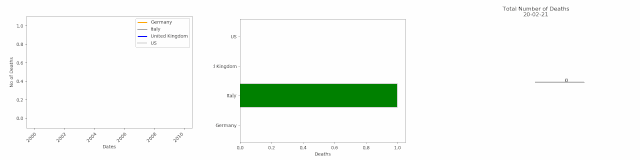
import matplotlib.animation as ani
animator = ani.FuncAnimation(fig, chartfunc, interval = 100)
fig 是用来 「绘制图表」的 figure 对象;
chartfunc 是一个以数字为输入的函数,其含义为时间序列上的时间;
interval 这个更好理解,是帧之间的间隔延迟,以毫秒为单位,默认值为 200。
import matplotlib.animation as ani
import matplotlib.pyplot as plt
import numpy as np
import pandas as pdurl = 'https://raw.githubusercontent.com/CSSEGISandData/COVID-19/master/csse_covid_19_data/csse_covid_19_time_series/time_series_covid19_deaths_global.csv'
df = pd.read_csv(url, delimiter=',', header='infer')df_interest = df.loc[
df['Country/Region'].isin(['United Kingdom', 'US', 'Italy', 'Germany'])
& df['Province/State'].isna()]df_interest.rename(
index=lambda x: df_interest.at[x, 'Country/Region'], inplace=True)
df1 = df_interest.transpose()df1 = df1.drop(['Province/State', 'Country/Region', 'Lat', 'Long'])
df1 = df1.loc[(df1 != 0).any(1)]
df1.index = pd.to_datetime(df1.index)
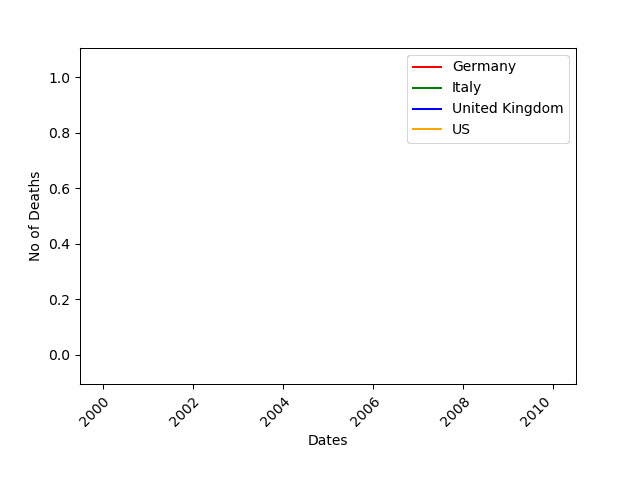
import numpy as np
import matplotlib.pyplot as pltcolor = ['red', 'green', 'blue', 'orange']
fig = plt.figure()
plt.xticks(rotation=45, ha="right", rotation_mode="anchor") #rotate the x-axis values
plt.subplots_adjust(bottom = 0.2, top = 0.9) #ensuring the dates (on the x-axis) fit in the screen
plt.ylabel('No of Deaths')
plt.xlabel('Dates')
def buildmebarchart(i=int):
plt.legend(df1.columns)
p = plt.plot(df1[:i].index, df1[:i].values) #note it only returns the dataset, up to the point i
for i in range(0,4):
p[i].set_color(color[i]) #set the colour of each curveimport matplotlib.animation as ani
animator = ani.FuncAnimation(fig, buildmebarchart, interval = 100)
plt.show()
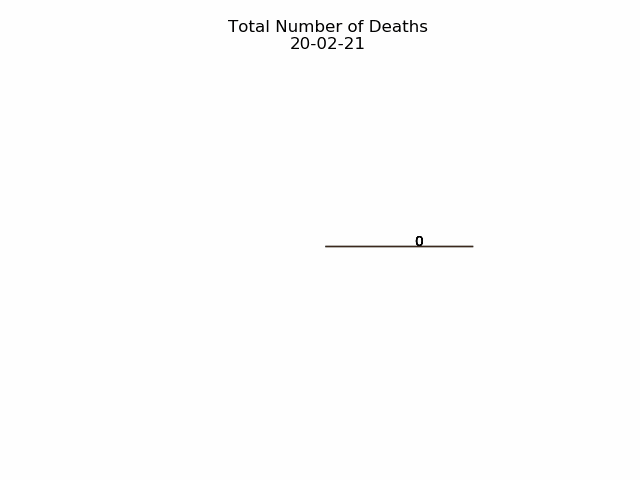
import numpy as np
import matplotlib.pyplot as pltfig,ax = plt.subplots()
explode=[0.01,0.01,0.01,0.01] #pop out each slice from the piedef getmepie(i):
def absolute_value(val): #turn % back to a number
a = np.round(val/100.*df1.head(i).max().sum(), 0)
return int(a)
ax.clear()
plot = df1.head(i).max().plot.pie(y=df1.columns,autopct=absolute_value, label='',explode = explode, shadow = True)
plot.set_title('Total Number of Deaths\n' + str(df1.index[min( i, len(df1.index)-1 )].strftime('%y-%m-%d')), fontsize=12)import matplotlib.animation as ani
animator = ani.FuncAnimation(fig, getmepie, interval = 200)
plt.show()
df1.head(i).max()
fig = plt.figure()
bar = ''def buildmebarchart(i=int):
iv = min(i, len(df1.index)-1) #the loop iterates an extra one time, which causes the dataframes to go out of bounds. This was the easiest (most lazy) way to solve this :)
objects = df1.max().index
y_pos = np.arange(len(objects))
performance = df1.iloc[[iv]].values.tolist()[0]
if bar == 'vertical':
plt.bar(y_pos, performance, align='center', color=['red', 'green', 'blue', 'orange'])
plt.xticks(y_pos, objects)
plt.ylabel('Deaths')
plt.xlabel('Countries')
plt.title('Deaths per Country \n' + str(df1.index[iv].strftime('%y-%m-%d')))
else:
plt.barh(y_pos, performance, align='center', color=['red', 'green', 'blue', 'orange'])
plt.yticks(y_pos, objects)
plt.xlabel('Deaths')
plt.ylabel('Countries')animator = ani.FuncAnimation(fig, buildmebarchart, interval=100)plt.show()
animator.save(r'C:\temp\myfirstAnimation.gif')
好消息!
小白学视觉知识星球
开始面向外开放啦👇👇👇
下载1:OpenCV-Contrib扩展模块中文版教程 在「小白学视觉」公众号后台回复:扩展模块中文教程,即可下载全网第一份OpenCV扩展模块教程中文版,涵盖扩展模块安装、SFM算法、立体视觉、目标跟踪、生物视觉、超分辨率处理等二十多章内容。 下载2:Python视觉实战项目52讲 在「小白学视觉」公众号后台回复:Python视觉实战项目,即可下载包括图像分割、口罩检测、车道线检测、车辆计数、添加眼线、车牌识别、字符识别、情绪检测、文本内容提取、面部识别等31个视觉实战项目,助力快速学校计算机视觉。 下载3:OpenCV实战项目20讲 在「小白学视觉」公众号后台回复:OpenCV实战项目20讲,即可下载含有20个基于OpenCV实现20个实战项目,实现OpenCV学习进阶。 交流群
欢迎加入公众号读者群一起和同行交流,目前有SLAM、三维视觉、传感器、自动驾驶、计算摄影、检测、分割、识别、医学影像、GAN、算法竞赛等微信群(以后会逐渐细分),请扫描下面微信号加群,备注:”昵称+学校/公司+研究方向“,例如:”张三 + 上海交大 + 视觉SLAM“。请按照格式备注,否则不予通过。添加成功后会根据研究方向邀请进入相关微信群。请勿在群内发送广告,否则会请出群,谢谢理解~
评论

