React 基础案例 | 提醒列表和旅游清单列表(一)

一、开篇
大家好,本系列文章小编将和大家一起,从最基础的真实案例实践 React Hook 相关的知识,如果你已经很熟练了 React Hook 相关内容了,本系列文章你可以忽略。
本系列文章由浅入深,将从最简单的案例开始学习,本篇文章将从两个列表的数据渲染开始讲起,一个是从本地文件获取数据、另一个通过接口请求的方式获取数据。
二、案例1:生日列表加载本地数据
如下图所示,本案例从本地数据加载生日列表数据,列表数据包含了用户的头像、姓名、年龄,同时又包含了一个清除数据的按钮。
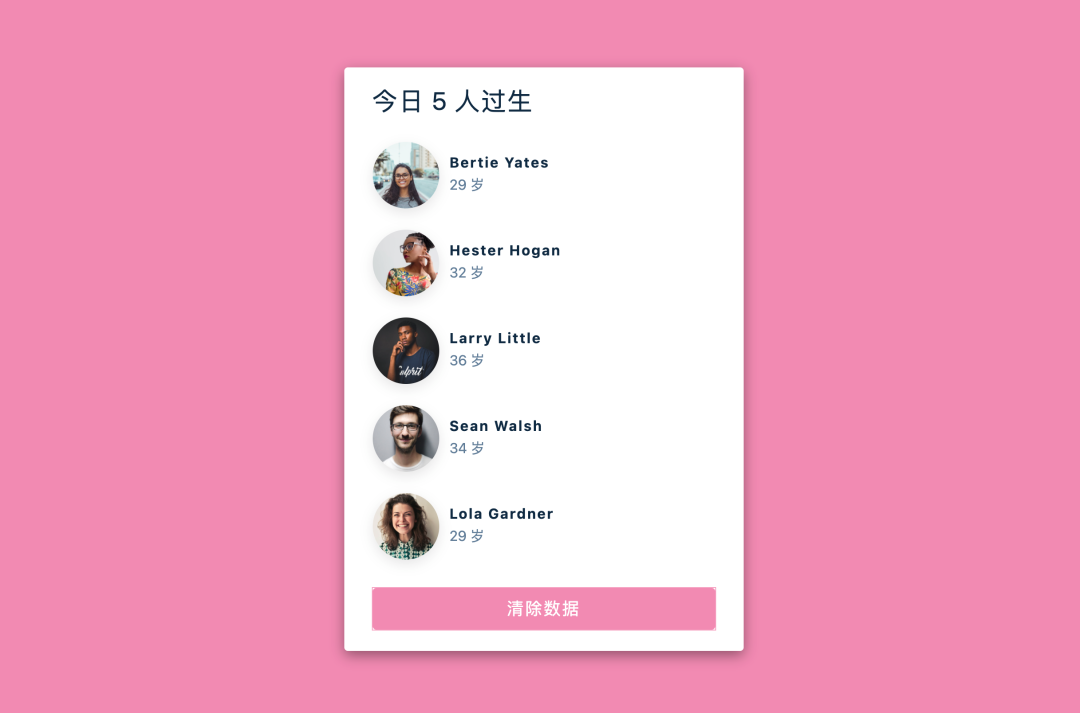
2.1、创建项目
开始之前,我们通过 create-react-app 命令创建项目 birthday-reminder,删除一些不相关的文件,保留 App.js、index.css、index.js,index.js 的文件内容修改如下:
import React from 'react';
import ReactDOM from 'react-dom';
import './index.css';
import App from './App';
ReactDOM.render(
<React.StrictMode>
<App />
</React.StrictMode>,
document.getElementById('root')
);
// src/index.js
2.2、设计本地文件数据结构
本案例的数据结构比较简单,一个数组对象,包含 id、name(姓名)、age(年龄)、image(图片地址),新建 data.js 数据文件,示例结构如下:
export default [
{
id: 1,
name: 'Bertie Yates',
age: 29,
image:
'https://res.cloudinary.com/diqqf3eq2/image/upload/v1595959131/person-2_ipcjws.jpg',
},
{
id: 2,
name: 'Hester Hogan',
age: 32,
image:
'https://res.cloudinary.com/diqqf3eq2/image/upload/v1595959131/person-3_rxtqvi.jpg',
},
//更多数据...
]
// src/data.js
2.3、新建本地样式文件
基于页面,我们新建 index.css 文件,定义基础的颜色和常用的尺寸变量等,由于代码比较简单,这里就不过多解释啦,直接贴上代码
/*
===============
Variables
===============
*/
:root {
/* dark shades of primary color*/
--clr-primary-1: hsl(162, 61%, 89%);
--clr-primary-2: hsl(162, 60%, 78%);
--clr-primary-3: hsl(162, 61%, 67%);
--clr-primary-4: hsl(162, 61%, 57%);
/* primary/main color */
--clr-primary-5: hsl(162, 73%, 46%);
/* lighter shades of primary color */
--clr-primary-6: #1aa179;
--clr-primary-7: #13795b;
--clr-primary-8: #0d503c;
--clr-primary-9: #06281e;
/* darkest grey - used for headings */
--clr-grey-1: hsl(212, 33%, 89%);
--clr-grey-2: hsl(210, 31%, 80%);
--clr-grey-3: hsl(211, 27%, 70%);
--clr-grey-4: hsl(209, 23%, 60%);
/* grey used for paragraphs */
--clr-grey-5: hsl(210, 22%, 49%);
--clr-grey-6: hsl(209, 28%, 39%);
--clr-grey-7: hsl(209, 34%, 30%);
--clr-grey-8: hsl(211, 39%, 23%);
--clr-grey-9: hsl(209, 61%, 16%);
--clr-white: #fff;
--clr-red-dark: hsl(360, 67%, 44%);
--clr-red-light: hsl(360, 71%, 66%);
--clr-green-dark: hsl(125, 67%, 44%);
--clr-green-light: hsl(125, 71%, 66%);
--clr-black: #222;
--transition: all 0.3s linear;
--spacing: 0.1rem;
--radius: 0.25rem;
--light-shadow: 0 5px 15px rgba(0, 0, 0, 0.1);
--dark-shadow: 0 5px 15px rgba(0, 0, 0, 0.4);
--max-width: 1170px;
--fixed-width: 450px;
--clr-pink: #f28ab2;
}
/*
===============
Global Styles
===============
*/
*,
::after,
::before {
margin: 0;
padding: 0;
box-sizing: border-box;
}
body {
font-family: -apple-system, BlinkMacSystemFont, 'Segoe UI', Roboto, Oxygen,
Ubuntu, Cantarell, 'Open Sans', 'Helvetica Neue', sans-serif;
background: var(--clr-pink);
color: var(--clr-grey-9);
line-height: 1.5;
font-size: 0.875rem;
}
ul {
list-style-type: none;
}
a {
text-decoration: none;
}
h1,
h2,
h3,
h4 {
letter-spacing: var(--spacing);
text-transform: capitalize;
line-height: 1.25;
margin-bottom: 0.75rem;
}
h1 {
font-size: 3rem;
}
h2 {
font-size: 2rem;
}
h3 {
font-size: 1.25rem;
}
h4 {
font-size: 0.875rem;
}
p {
margin-bottom: 1.25rem;
color: var(--clr-grey-5);
}
@media screen and (min-width: 800px) {
h1 {
font-size: 4rem;
}
h2 {
font-size: 2.5rem;
}
h3 {
font-size: 1.75rem;
}
h4 {
font-size: 1rem;
}
body {
font-size: 1rem;
}
h1,
h2,
h3,
h4 {
line-height: 1;
}
}
/* global classes */
/* section */
.section {
width: 90vw;
margin: 0 auto;
max-width: var(--max-width);
}
@media screen and (min-width: 992px) {
.section {
width: 95vw;
}
}
main {
min-height: 100vh;
display: flex;
justify-content: center;
align-items: center;
}
.container {
width: 90vw;
margin: 5rem 0;
max-width: var(--fixed-width);
background: var(--clr-white);
border-radius: var(--radius);
padding: 1.5rem 2rem;
box-shadow: var(--dark-shadow);
}
.container h3 {
font-weight: normal;
text-transform: none;
margin-bottom: 2rem;
}
.person {
display: grid;
grid-template-columns: auto 1fr;
column-gap: 0.75rem;
margin-bottom: 1.5rem;
align-items: center;
}
.person img {
width: 75px;
height: 75px;
object-fit: cover;
border-radius: 50%;
box-shadow: var(--light-shadow);
}
.person h4 {
margin-bottom: 0.35rem;
}
.person p {
margin-bottom: 0;
}
.container button {
color: var(--clr-white);
display: block;
width: 100%;
border-color: transparent;
background: var(--clr-pink);
margin: 2rem auto 0 auto;
text-transform: capitalize;
font-size: 1.2rem;
padding: 0.5rem 0;
letter-spacing: var(--spacing);
border-radius: var(--radius);
outline: 1px solid rgba(242, 138, 178, 0.8);
cursor: pointer;
}
/*
/src/index.css
*/
2.4、设计 List 列表组件
接下来我们新建 List.js 组件,用来展示用户的列表信息,组件定义了 people 属性,用于接收 data 的数据,进行渲染列表数据。
我们使用 map 函数渲染列表数据, 同时使用 const {id,name,age,image} =person 来结构化 person的属性,示例代码如下:
import React from 'react';
const List = ({people}) => {
return (
<>
{
people.map((person)=>{
const {id,name,age,image} =person;
return(
<article key={id} className='person'>
<img src={image} alt={name}/>
<div>
<h4>{name}</h4>
<p>{age} 岁</p>
</div>
</article>
);
})
}
</>
);
};
export default List;
// src/List.js
2.5、加载数据,渲染 LiST 列表数据
最后我们需要在 App.js 文件里,加载 data.js 中的数据,这里我们使用 state hook 函数加载 data.js 文件中的数据,定义 people 数据状态变量接收 data 数据,将其传至 List 列表中的 people 属性中渲染列表数据。最后我们添加清除按钮,使用 setPeople([]) 方法,将列表的数据清空,界面将会重新 re-render,示例代码如下:
import React, { useState } from 'react';
import data from './data';
import List from './List';
function App() {
const [people,setPeople] = useState(data);
return (
<main>
<section className='container'>
<h3>今日 {people.length} 人过生</h3>
<List people={people}/>
<button onClick={()=>setPeople([])}> 清除数据</button>
</section>
</main>
);
}
export default App;
// src/app.js
点击清除按钮后的效果
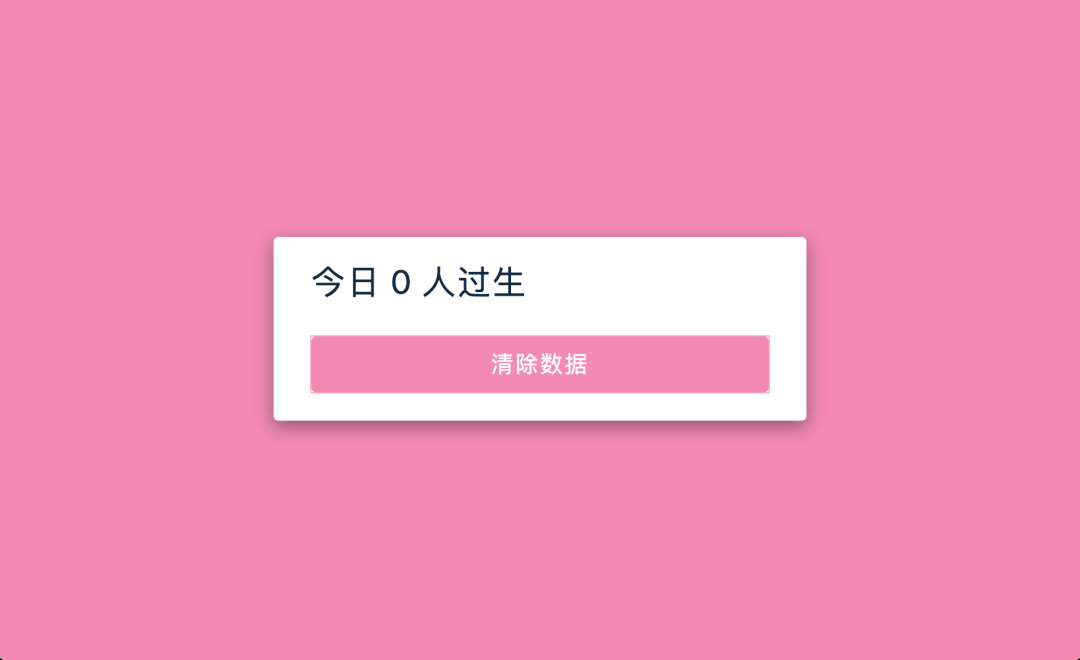
到这里,本案例就完成了,是一个很基础的示例,但是列表加载数据是一个很常用的场景,值得多多练习。
三、案例2:旅游清单列表请求接口加载数据
首先描述相关需求:
此案例通过接口请求数据,加载过程中,显示 Loading 状态,加载完成后显示旅游相关的图片、文章的标题、文章的描述、价格;
文字描述过长时,则会自动省略,点击 Read More 查看完整的介绍;
如果用户不敢兴趣的话,可以点击 not interested 按钮进行移除;
如果列表内容都被移除,显示 refresh 刷新按钮,点击后,重新加载旅游清单数据。
具体交互,如下视频所示:
3.1、 创建项目
开始之前,我们通过 create-react-app 命令创建项目 tours,删除一些不相关的文件,保留 App.js、index.css、index.js,index.js 文件内容如下:
import React from 'react';
import ReactDOM from 'react-dom';
import './index.css';
import App from './App';
ReactDOM.render(
<React.StrictMode>
<App />
</React.StrictMode>,
document.getElementById('root')
);
// src/index.js
3.2、设计接口对象数据
基于界面展示的需求,我们的接口数据需要返回一个数组对象,包含:id(主键)、name(标题)、info(信息)、image(图片)、price(价格),本篇示例,提供一个 https://course-api.com/react-tours-project 接口地址,返回如下数据:
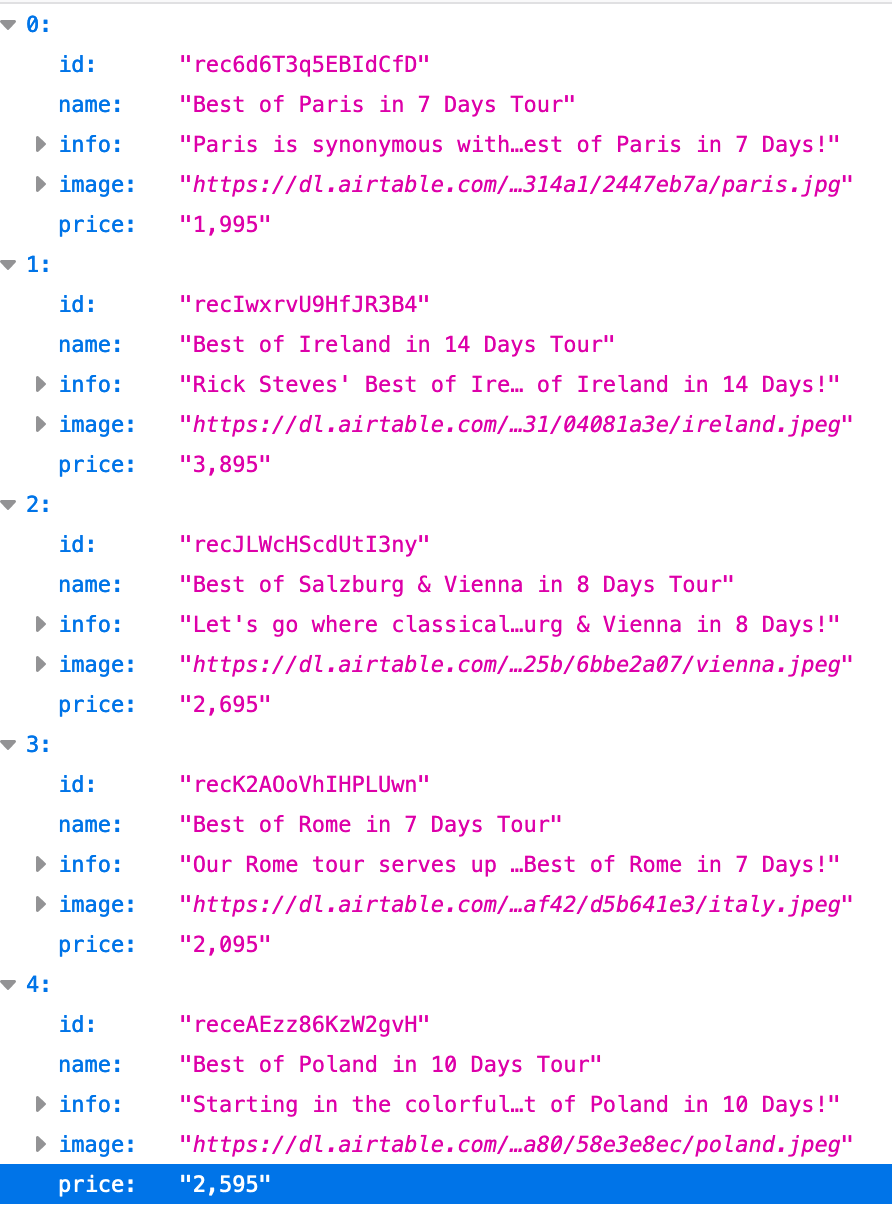
3.3、创建 index.css 样式
基于界面样式,我们新建 index.css 样式文件,由于代码比较简单,这里只是贴上相关代码,代码如下所示:
/*
===============
Variables
===============
*/
:root {
/* dark shades of primary color*/
--clr-primary-1: hsl(205, 86%, 17%);
--clr-primary-2: hsl(205, 77%, 27%);
--clr-primary-3: hsl(205, 72%, 37%);
--clr-primary-4: hsl(205, 63%, 48%);
/* primary/main color */
--clr-primary-5: hsl(205, 78%, 60%);
/* lighter shades of primary color */
--clr-primary-6: hsl(205, 89%, 70%);
--clr-primary-7: hsl(205, 90%, 76%);
--clr-primary-8: hsl(205, 86%, 81%);
--clr-primary-9: hsl(205, 90%, 88%);
--clr-primary-10: hsl(205, 100%, 96%);
/* darkest grey - used for headings */
--clr-grey-1: hsl(209, 61%, 16%);
--clr-grey-2: hsl(211, 39%, 23%);
--clr-grey-3: hsl(209, 34%, 30%);
--clr-grey-4: hsl(209, 28%, 39%);
/* grey used for paragraphs */
--clr-grey-5: hsl(210, 22%, 49%);
--clr-grey-6: hsl(209, 23%, 60%);
--clr-grey-7: hsl(211, 27%, 70%);
--clr-grey-8: hsl(210, 31%, 80%);
--clr-grey-9: hsl(212, 33%, 89%);
--clr-grey-10: hsl(210, 36%, 96%);
--clr-white: #fff;
--clr-red-dark: hsl(360, 67%, 44%);
--clr-red-light: hsl(360, 71%, 66%);
--clr-green-dark: hsl(125, 67%, 44%);
--clr-green-light: hsl(125, 71%, 66%);
--clr-black: #222;
--transition: all 0.3s linear;
--spacing: 0.1rem;
--radius: 0.25rem;
--light-shadow: 0 5px 15px rgba(0, 0, 0, 0.1);
--dark-shadow: 0 5px 15px rgba(0, 0, 0, 0.2);
--max-width: 1170px;
--fixed-width: 620px;
}
/*
===============
Global Styles
===============
*/
*,
::after,
::before {
margin: 0;
padding: 0;
box-sizing: border-box;
}
body {
font-family: -apple-system, BlinkMacSystemFont, 'Segoe UI', Roboto, Oxygen,
Ubuntu, Cantarell, 'Open Sans', 'Helvetica Neue', sans-serif;
background: var(--clr-grey-10);
color: var(--clr-grey-1);
line-height: 1.5;
font-size: 0.875rem;
}
ul {
list-style-type: none;
}
a {
text-decoration: none;
}
h1,
h2,
h3,
h4 {
letter-spacing: var(--spacing);
text-transform: capitalize;
line-height: 1.25;
margin-bottom: 0.75rem;
}
h1 {
font-size: 3rem;
}
h2 {
font-size: 2rem;
}
h3 {
font-size: 1.25rem;
}
h4 {
font-size: 0.875rem;
}
p {
margin-bottom: 1.25rem;
color: var(--clr-grey-5);
}
@media screen and (min-width: 800px) {
h1 {
font-size: 4rem;
}
h2 {
font-size: 2.5rem;
}
h3 {
font-size: 1.75rem;
}
h4 {
font-size: 1rem;
}
body {
font-size: 1rem;
}
h1,
h2,
h3,
h4 {
line-height: 1;
}
}
/* global classes */
/* section */
.section {
width: 90vw;
margin: 0 auto;
max-width: var(--max-width);
}
@media screen and (min-width: 992px) {
.section {
width: 95vw;
}
}
.btn {
background: var(--clr-primary-5);
display: inline-block;
padding: 0.25rem 0.5rem;
border-radius: var(--radius);
text-transform: capitalize;
color: var(--clr-white);
letter-spacing: var(--spacing);
border-color: transparent;
cursor: pointer;
margin-top: 2rem;
font-size: 1.2rem;
}
/*
===============
Tours
===============
*/
main {
width: 90vw;
max-width: var(--fixed-width);
margin: 5rem auto;
}
.loading {
text-align: center;
}
.title {
text-align: center;
margin-bottom: 4rem;
}
.underline {
width: 6rem;
height: 0.25rem;
background: var(--clr-primary-5);
margin-left: auto;
margin-right: auto;
}
.single-tour {
background: var(--clr-white);
border-radius: var(--radius);
margin: 2rem 0;
box-shadow: var(--light-shadow);
transition: var(--transition);
}
.single-tour:hover {
box-shadow: var(--dark-shadow);
}
.single-tour img {
width: 100%;
height: 20rem;
object-fit: cover;
border-top-right-radius: var(--radius);
border-top-left-radius: var(--radius);
}
.tour-info {
display: flex;
justify-content: space-between;
align-items: center;
margin-bottom: 1.5rem;
}
.tour-info h4 {
margin-bottom: 0;
}
.single-tour button {
background: transparent;
border-color: transparent;
text-transform: capitalize;
color: var(--clr-primary-5);
font-size: 1rem;
cursor: pointer;
padding-left: 0.25rem;
}
.tour-price {
color: var(--clr-primary-5);
background: var(--clr-primary-10);
padding: 0.25rem 0.5rem;
border-radius: var(--radius);
}
.single-tour footer {
padding: 1.5rem 2rem;
}
.single-tour .delete-btn {
display: block;
width: 200px;
margin: 1rem auto 0 auto;
color: var(--clr-red-dark);
letter-spacing: var(--spacing);
background: transparent;
border: 1px solid var(--clr-red-dark);
padding: 0.25rem 0.5rem;
border-radius: var(--radius);
}
/*
src/index.css
*/
3.4、创建加载 Loading 组件
在数据请求阶段,我们需要给用户一个数据正在加载中的状态提示,此时我们需要新建一个 Loading 的组件,代码比较简单,新建一个 Loading.js 的文件,示例代码如下:
import React from 'react';
const Loading = () => {
return (
<div className="loading">
<h1>loading...</h1>
</div>
);
};
export default Loading;
// src/Loading.js
3.5、创建清单 Tour 卡片组件
由于清单列表中单个卡片的内容比较多,比如清单的图片、标题、描述信息展示以及 readMore 操作按钮查看完整的信息描述、点击 not interested 移除卡片清单,因此我们要单独创建 Tour.js 卡片组件。
这里我们为组件定义 id,image(图片),info(信息),name(标题),price(价格),removeTour(移除事件属性),同时我们定义 readMore 状态(state hook)用来显示或省略详情内容。
import React, { useState } from 'react';
const Tour = ({id,image,info,name,price,removeTour}) => {
const [readMore,setReadMore] = useState(false);
return (
<article className="single-tour">
<img src={image} alt={name}/>
<footer>
<div className="tour-info">
<h4>{name}</h4>
<h4 className="tour-price">${price}</h4>
</div>
<p>
{readMore ? info:`${info.substring(0,200)}...`}
<button onClick={()=>setReadMore(!readMore)}>
{readMore?'show less':'read more'}
</button>
</p>
<button className='delete-btn' onClick={()=>removeTour(id)}>
not interested
</button>
</footer>
</article>
);
};
export default Tour;
// src/Tour.js
3.6、创建 Tours 列表组件
接下来我们创建卡片清单列表,新建 Tours.js 文件,列表组件定义 tours, removeTour 两个属性,tours 属性用于接收父组件传递的数据,removeTour 事件用于删除对应的清单。列表组件通过数组的 map 函数迭代 Tour 卡片组件,渲染父组件传过来的 Data 属性,示例代码如下:
import React from 'react';
import Tour from './Tour';
const Tours = ({tours, removeTour}) => {
return (
<section>
<div className="title">
<h2>our tours</h2>
<div className="underline"></div>
</div>
<div>
{tours.map((tour)=>{
return <Tour key={tour.id} {...tour} removeTour={removeTour} />;
})}
</div>
</section>
);
};
export default Tours;
// src/Tours.js3.7、完善 App.js 界面
最后我们完善 App.js 界面,引入 Tours 组件,按照以下思路编写:
定义接口地址 URL 变量,https://course-api.com/react-tours-project 定义加载数据状态和清单数据状态(state hook):loading 和 tours,用来显示加载状态和渲染接口的数据 定义 removeTour 事件,使用 filter 属性删除对应清单。 接下来定义接口请求方法 fetchTours,使用 async,await 方式请求接口,通过 useEffect Hook 调用 fetchTours 方法,最后别忘记 useEffect 的第二个参数 [] 为空数组,只加载一次; 最后使用条件语句,判断数据是否加载中,显示 Loading 组件;接口请求完成时,调用 Tours 组件,显示清单列表;如果清单列表为空,显示 refresh 重新加载数据的按钮,点击时,重新请求接口加载数据;
基于以上的思路,完成后的代码如下所示:
import React, { useState, useEffect } from 'react'
import Loading from './Loading'
import Tours from './Tours'
// ATTENTION!!!!!!!!!!
// I SWITCHED TO PERMANENT DOMAIN
const url = 'https://course-api.com/react-tours-project'
function App() {
const [loading,setLoading]=useState(true);
const [tours,setTours]=useState([]);
const removeTour = (id)=>{
const newTours = tours.filter((tour)=> tour.id !==id);
setTours(newTours);
}
const fetchTours = async ()=>{
setLoading(true);
try {
const response = await fetch(url);
const tours=await response.json();
setLoading(false);
setTours(tours);
} catch (error) {
setLoading(false);
console.log(error);
}
}
useEffect(()=>{
fetchTours()
},[])
if(loading){
return (
<main>
<Loading/>
</main>
)
}
if(tours.length===0){
return (
<main>
<div className='title'>
<h2>no tours left</h2>
<button className='btn' onClick={()=>fetchTours()}>
refresh
</button>
</div>
</main>
)
}
return (
<main>
<Tours tours={tours} removeTour={removeTour}/>
</main>
)
}
export default App
到这里,本案例相关所有的代码就完成了,是不是很简单呢。
结束语
今天的两个实例就介绍这里,虽然简单,但是在实际应用场景又很常见,大家还是有必要亲自动手练习的,如果你想获取本案例源码,请关注“前端达人”公众号,回复“b1”,感谢你的阅读。
