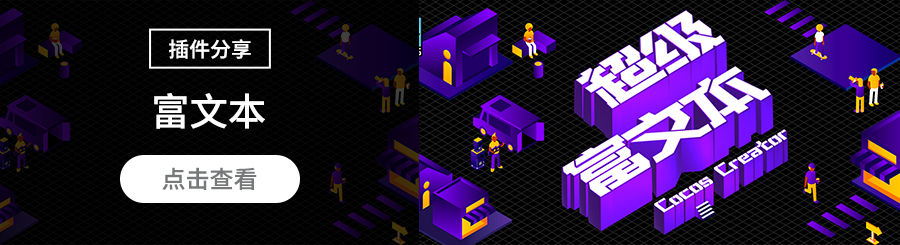Cocos Shader丨通过 UV 坐标实现「点击产生水波纹」效果
在开发中,我们可以通过 UV 坐标实现多种 Shader 效果。本次,Cocos 布道师孙二喵将分享如何用 UV 坐标实现水波纹。Demo 见文末。
什么是 UV 坐标
UV 坐标,也称为纹理坐标,是 3D 建模和游戏开发中的一个重要概念。
在 3D 建模中,我们常通过纹理映射,将一张纹理(也就是图片)黏在模型表面,以控制模型外观。模型的每个顶点都有一个 UV 坐标,定义了该顶点在纹理中对应的 2D 坐标。通过 UV 坐标,我们就可以将 2D 图像上的每一个点精确映射到 3D 模型表面,实现高精度的纹理和贴图效果。
命名为 UV 的原因是 XYZ 已经被用于表示三维空间中对象的坐标轴,为了区分开,所以用了 UV 命名。其中 U 是水平方向坐标轴,V 是垂直方向坐标轴,U 和 V 的范围都是 0 到 1。
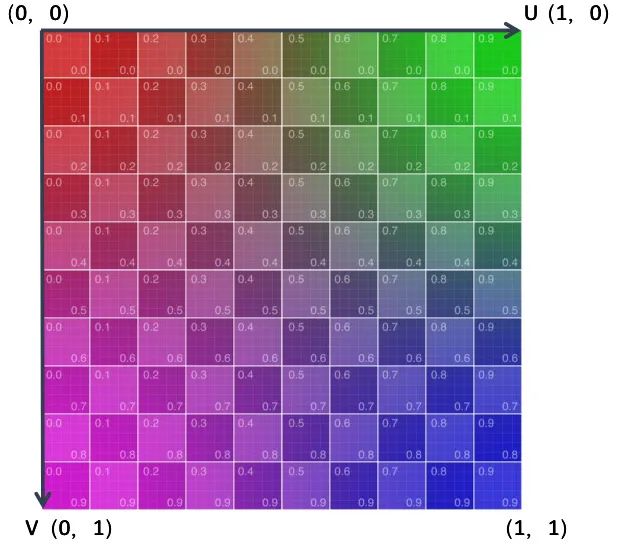
Cocos 中的 UV 坐标
在 Cocos 中,UV 坐标系的原点默认在左上角,纹理和图片像素的垂直轴、以及在着色器中对纹理进行采样时,都是下指向的,即从上到下。
这与大多数图像文件格式存储像素数据的方式一致,也与大多数图形 API 的工作方式一致,包括 DirectX、Vulkan、Metal、WebGPU,但 OpenGL 除外。如果你以前的开发经验是基于 OpenGL,在用同样的方式开发 Cocos 游戏的 Shader 时,会发现你的网格上的纹理是垂直翻转的。此时务必要以左上角为 UV 的原点,做一下调整。
UV 坐标系也与 Cocos 中其他地方使用的世界坐标系(Y 轴指向上方,如下图)不一致,通过世界坐标计算 UV 位置的时候也需要注意这个问题。
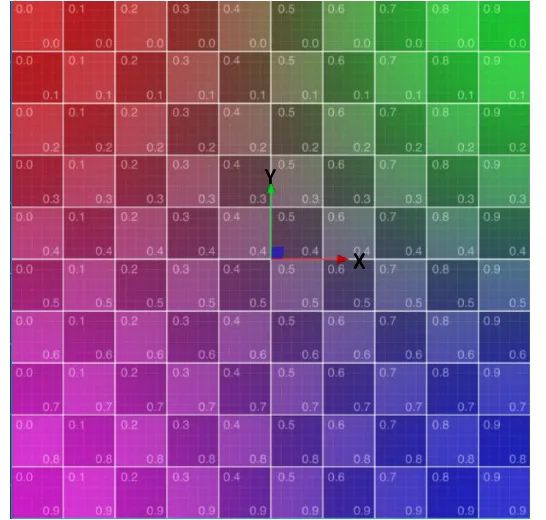
Cocos 中的世界坐标系
在 Shader 内使用 UV
在 Cocos 中,2D 精灵的 Shader 和 3D Mesh 的 UV 都是在顶点着色器(VS)中获得,并传入像素着色器中(FS)。
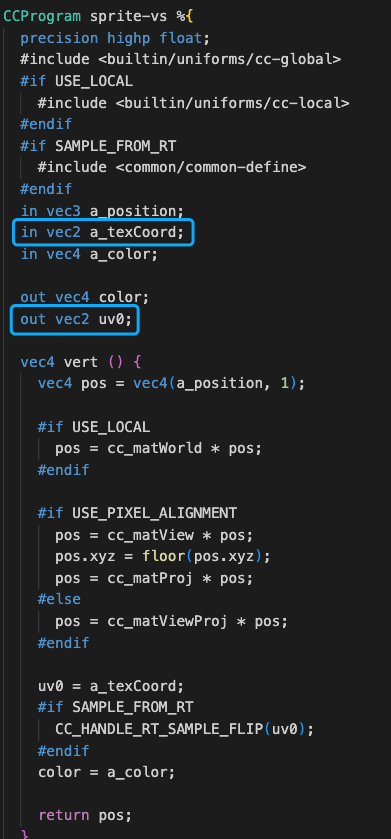
在 Cocos 中,3D 的 Shader 默认会乘以平铺 Tilling 系数并加上 Offset 偏移系数,同时支持 RenderTexture 的翻转修复。
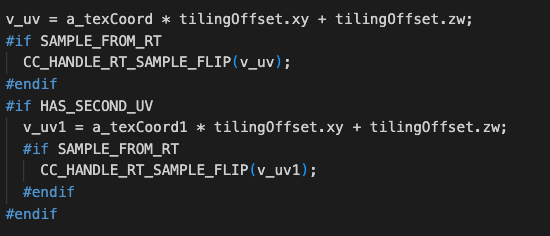
我们先来看一个 UV 应用的小效果:
vec4 frag () {
vec4 col = mainColor * texture(mainTexture, v_uv);
vec2 uv = v_uv;
if(uv.y>0.5){
col.rgb *= 0.5;
}
CC_APPLY_FOG(col, v_position);
return CCFragOutput(col);
}
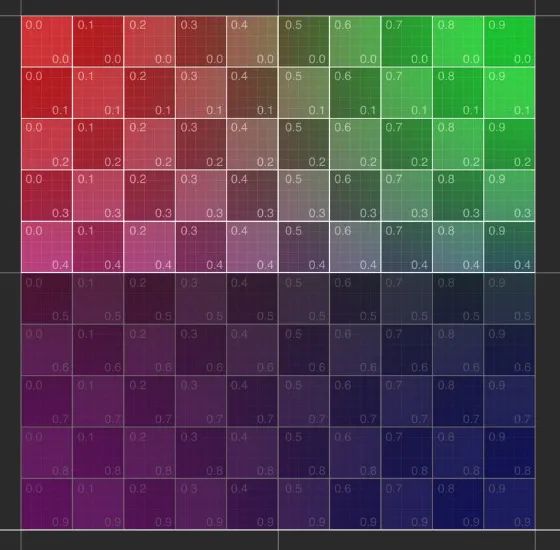
当 UV 的 V 大于 0.5 时候,把颜色的 RGB 都乘 0.5,使颜色变暗。动态改变这个数值,就可以实现简单的动画效果:
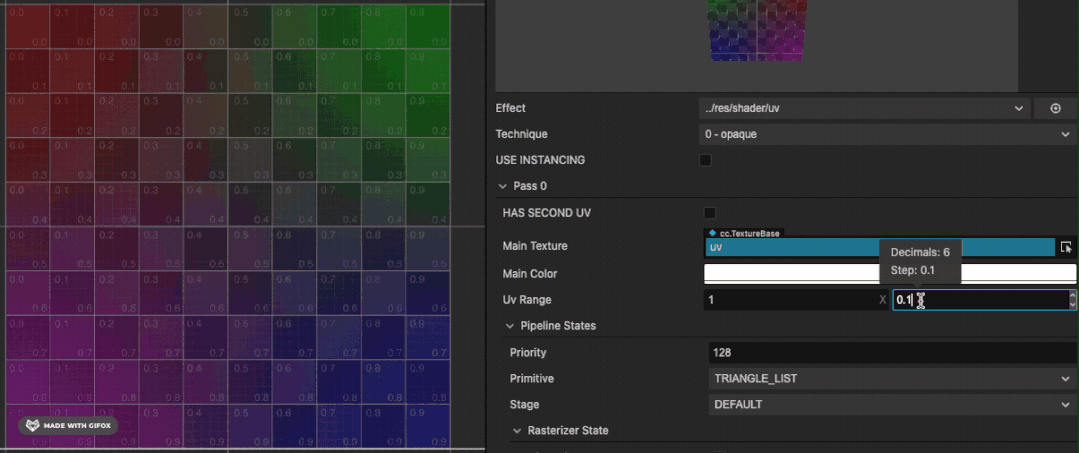
UV 在 Shader 中的更多应用
使用 UV 坐标可以实现多种 Shader 效果,如帧动画、水波纹、烟雾、火焰等。
帧动画
帧动画的实现,可以参考麒麟子的文章:
https://forum.cocos.org/t/topic/145096
水波纹效果
本次重点分享如何通过 UV 在 2D 精灵和 3D 面片上实现“点击后出现水波纹”的效果。
实现思路大同小异,通过 Sin 函数波动模拟水波,再在 Update 函数内增加波动的范围。
vec2 waveOffset (in vec2 uv0) {
float waveWidth = 0.25;
vec2 uv = uv0;
#if USE_WAVE
vec2 clickPos = vec2(waveFactor.x-uv0.x,waveFactor.y-uv0.y);
float dis = sqrt(clickPos.x * clickPos.x + clickPos.y * clickPos.y);
float discardFactor = clamp(waveWidth - abs(waveFactor.w - dis), 0.0, 1.0)/waveWidth;
float sinFactor = sin(dis * 100.0 + waveFactor.z * 10.0) * 0.01;
vec2 offset = normalize(clickPos) * sinFactor * discardFactor;
uv += offset;
#endif
return uv;
}
这里简单做了一些优化,UV 在外部提前计算好(为了方便动画效果),使用 1 个 Vec4 进行 Shader 参数设置,减少开销。
2D 精灵上实现水波纹效果
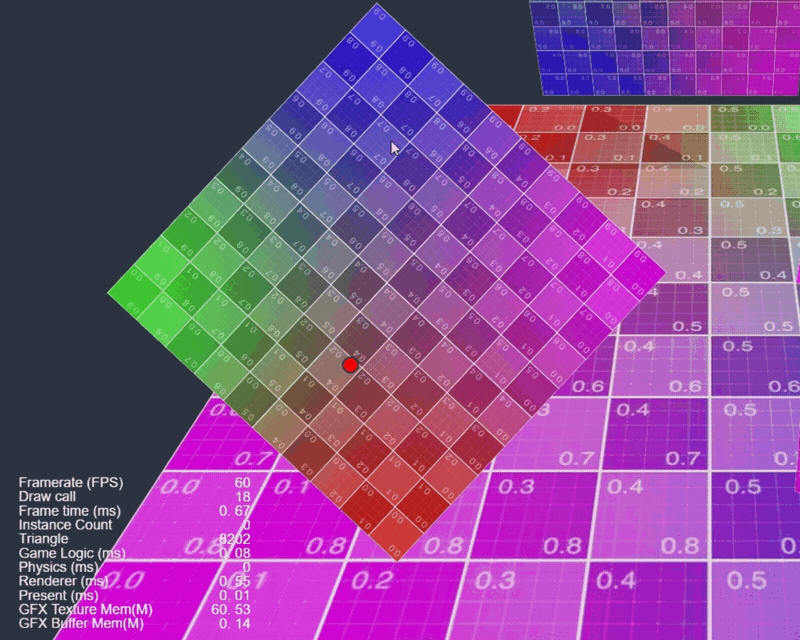
效果演示
@ccclass('spTouchExample')
export class spTouchExample extends Component {
@property
waveDis = 0.4;
@property
waveSpeed = 1;
@property
waveStr = 0.5;
@property(Node)
debug: Node = null;
@property(Label)
debugText: Label = null;
public waveProp: Vec4 = new Vec4();
private _trans: UITransform;
private _pass: renderer.Pass;
private _handle: number;
start() {
this._trans = this.node.getComponent(UITransform);
this._pass = this.node.getComponent(Sprite).material.passes[0];
this.waveProp.w = 100;
this.waveProp.z = this.waveStr;
this._handle = this._pass.getHandle("waveFactor");
}
onEnable() {
this.node.on(Node.EventType.TOUCH_START, this.onTouchStart, this);
}
onDisable() {
this.node.off(Node.EventType.TOUCH_START, this.onTouchStart, this);
}
onTouchStart(event: EventTouch) {
const touch = event.touch;
touch.getUILocation(v2_0);
v3_0.set(v2_0.x, v2_0.y);
this._trans.convertToNodeSpaceAR(v3_0, v3_0);
this.debug.setPosition(v3_0);
const size = this._trans.contentSize;
const x = size.x;
const y = size.y;
v4_0.x = (x * 0.5 + v3_0.x) / x;
v4_0.y = 1 - (y * 0.5 + v3_0.y) / y;
v4_0.w = 0;
this.waveProp.set(v4_0);
this.debugText.string = "Clicked: " + this.node.name + " UV: " + v4_0.x.toFixed(2) + ", " + v4_0.y.toFixed(2);
}
update(dt) {
if (this.waveProp.w < 100) {
this.waveProp.w += dt * this.waveSpeed;
if (this.waveProp.w > this.waveDis) {
this.waveProp.w = 100;
}
this._pass.setUniform(this._handle, this.waveProp);
}
}
}
这里在图片节点上添加了点击的监听,把点击的 UI 世界坐标转换成了图片的本地坐标,再用本地坐标和图片的长宽算出 UV 的位置,在 update 里设置材质的 uniform 参数。
3D 面片上实现水波纹效果
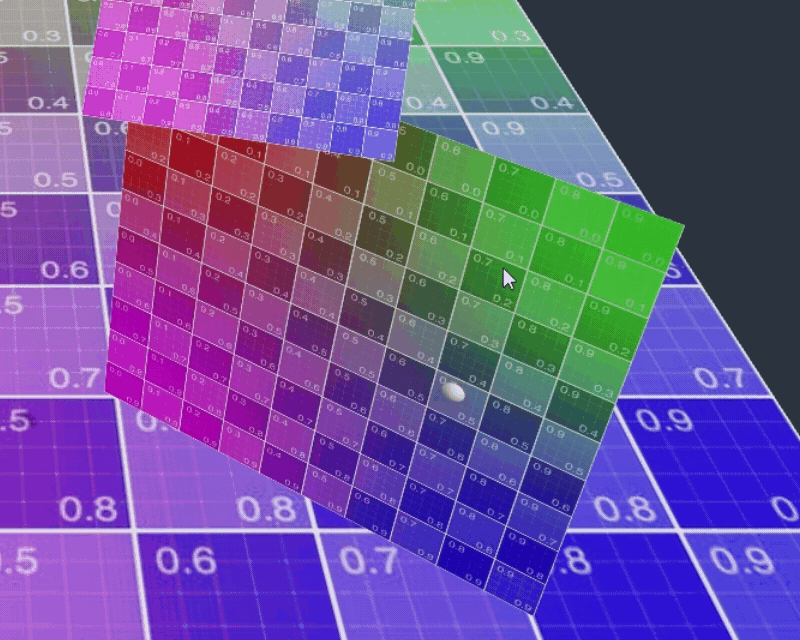
效果演示
onTouchStart(event: EventTouch) {
const touch = event.touch!;
this.cameraCom.screenPointToRay(touch.getLocationX(), touch.getLocationY(), this._ray);
this.rayHit();
}
/* check model hit */
rayHit() {
let distance = 300;
let mesh: MeshRenderer
for (let v of this.meshes) {
let dis = geometry.intersect.rayModel(this._ray, v.model);
if (dis && dis < distance) {
distance = dis;
mesh = v;
}
}
if (mesh) {
this._ray.computeHit(v3_0, distance);
const node = mesh.node;
m4_0.set(node.worldMatrix);
const halfSize = mesh.model.modelBounds.halfExtents;
const scale = halfSize.x * 0.1 * node.scale.x;
this.debug.setWorldPosition(v3_0);
this.debug.setScale(scale, scale, scale);
m4_0.invert();
Vec3.transformMat4(v3_0, v3_0, m4_0)
if (halfSize.y == 0) {
const x = halfSize.x;
const z = halfSize.z;
v4_0.x = (x + v3_0.x) / (x * 2);
v4_0.y = (z + v3_0.z) / (z * 2);
} else {
const x = halfSize.x;
const y = halfSize.y;
v4_0.x = (x + v3_0.x) / (x * 2);
v4_0.y = (y - v3_0.y) / (y * 2);
}
v4_0.w = 0.1;
const meshCtrl = node.getComponent(meshTouchCtrl);
meshCtrl.waveProp.set(v4_0);
this.debugText.string = "Clicked: " + node.name + " UV: " + v4_0.x.toFixed(2) + ", " + v4_0.y.toFixed(2);
}
}
注:这里只针对 UV Mapping 时候平铺的 3D 面片。
这里通过屏幕射线检测点击的位置。
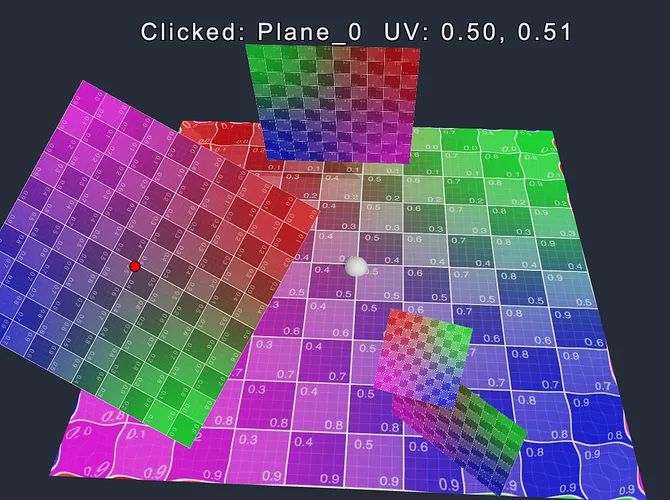
在计算 UV 的时候会有所不同。通过点击位置的世界坐标乘以面片节点的世界矩阵的逆矩阵,把点击位置的世界坐标转换为在面片节点的下的本地坐标。这里还需要点击的物体判断是面片 Quad 还是地面 Plane(Cocos 内置的基础几何体,通过半包围确认),算出点击位置所在的 UV 坐标。
资源链接
Demo 源码下载:
https://forum.cocos.org/uploads/short-url/9FaEj4MDNfBPu1b2rEEcqUBWX09.zip
论坛讨论帖:
https://forum.cocos.org/t/topic/145096
需要 Demo 的小伙伴,请将上方的源码链接复制到浏览器,即可自动下载。欢迎前往论坛专贴,一起交流探讨!
未来,我也将定期分享 Cocos Shader 的实际应用,以及相关 Demo 源码,带大家快速上手实现更多漂亮的 Shader 效果!