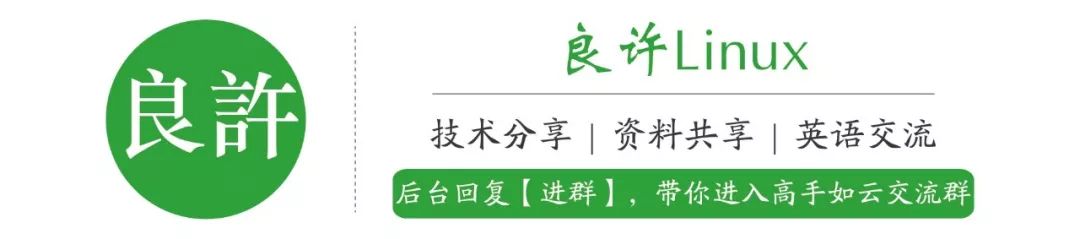使用 Systemctl 命令 来管理系统服务

使用systemctl,可以启动、停止、重新加载、重启服务、列出服务单元、检查服务状态、启用/禁用服务、管理运行级别和电源管理。在本文中将展示如何在Linux中使用systemctl命令来管理systemd服务。
systemctl start [service-name]。例如,启动firewalld服务:[root@localhost ~]# systemctl start firewalld
service命令相反,systemctl start命令不输出任何内容。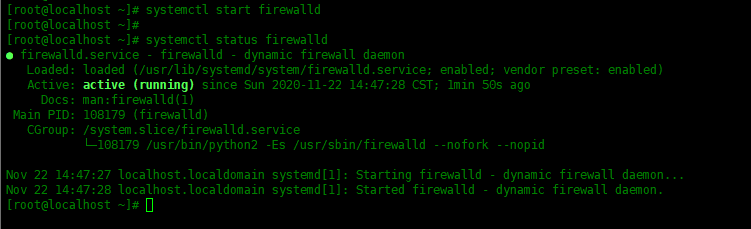
要停止服务,请使用
systemctl stop [service-name]。例如,停止firewalld服务:[root@localhost ~]# systemctl stop firewalld
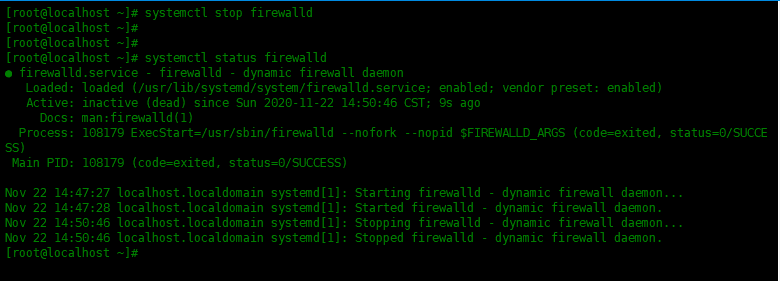
要重新启动服务,请使用
systemctl restart [service-name],例如:[root@localhost ~]# systemctl restart firewalld
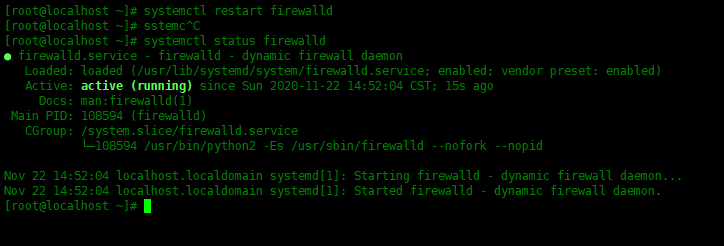
要重新加载服务的配置(例如ssh)而不重新启动它,请使用
systemctl reload [service-name],例如:[root@localhost ~]# systemctl reload sshd
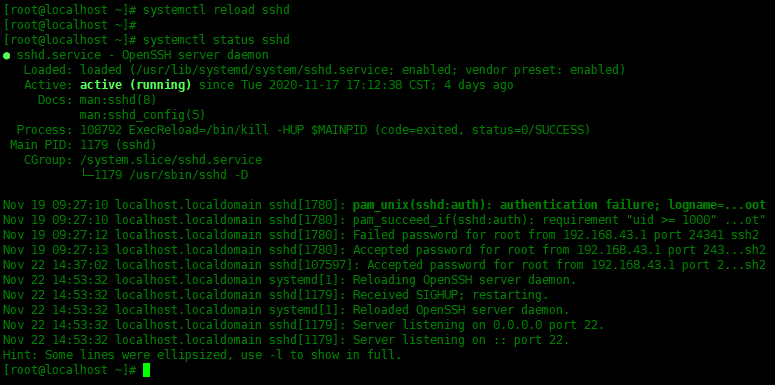
systemctl status [service-name]来查看。[root@localhost ~]# systemctl status firewalld
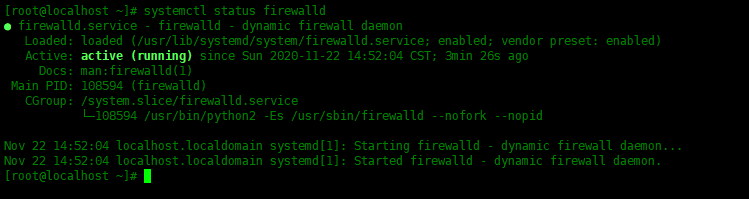
systemctl enable [service-name],例如:[root@localhost ~]# systemctl enable httpd.service
Created symlink from /etc/systemd/system/multi-user.target.wants/httpd.service to /usr/lib/systemd/system/httpd.service.

同样,disable时取消引导时启用服务:
[root@localhost ~]# systemctl disable httpd.service
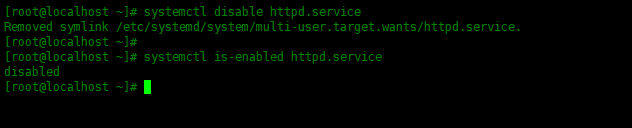
可以使用is-enabled选项检查开机是否启动该服务,请运行:
[root@localhost ~]# systemctl is-enabled httpd.service
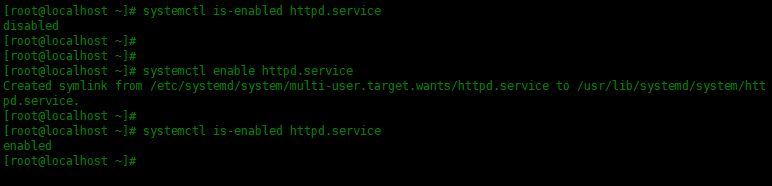
输出的内容
enabled表示开机时启动该服务,disabled表示开机时不启动该服务。list-units选项。[root@localhost ~]# systemctl list-units
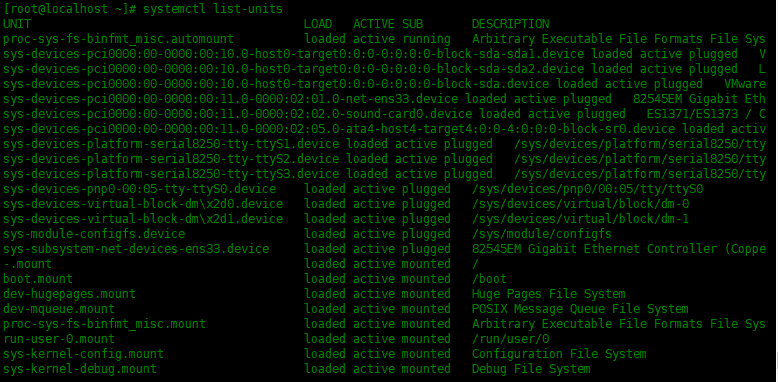
要列出所有活动的服务,请运行:
[root@localhost ~]# systemctl list-units -t service
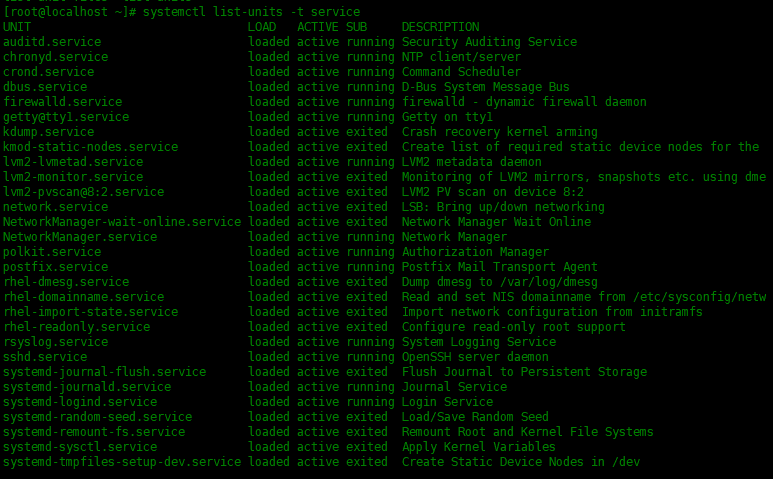
poweroff、shutdown命令一样,systemctl命令可以关闭系统,重启或进入休眠状态。[root@localhost ~]# systemctl poweroff
[root@localhost ~]# systemctl reboot
[root@localhost ~]# systemctl hibernate
[root@localhost ~]# systemctl status httpd -H root@192.168.0.12
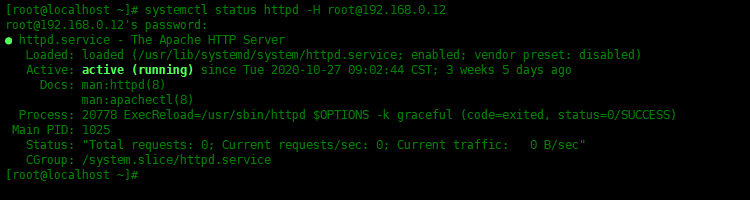
-H选项,指定远程主机的用户名和密码。0 runlevel0.target, poweroff.target
1 runlevel1.target, rescue.target
2,3,4 runlevel2.target, runlevel3.target,runlevel4.target, multi-user.target
5 runlevel5.target, graphical.target
6 runlevel6.target, reboot.target
[root@localhost ~]# systemctl get-default
multi-user.target

设置默认的运行级别为graphical,命令如下:
[root@localhost ~]# systemctl set-default graphical.target
Removed symlink /etc/systemd/system/default.target.
Created symlink from /etc/systemd/system/default.target to /usr/lib/systemd/system/graphical.target.

想要列出所有激活的target,可以使用下面命令:
[root@localhost ~]# systemctl list-units -t target
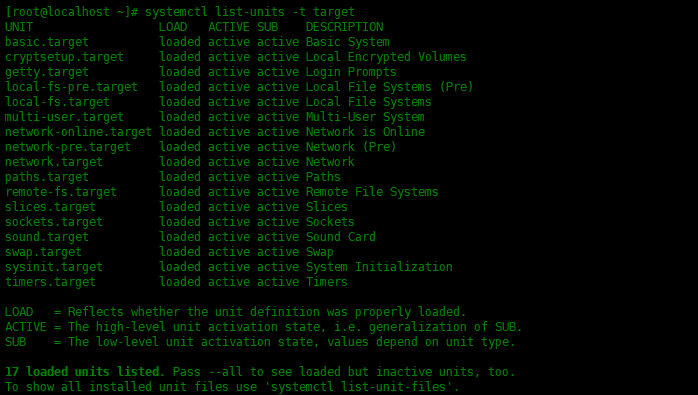
[root@localhost ~]# journalctl
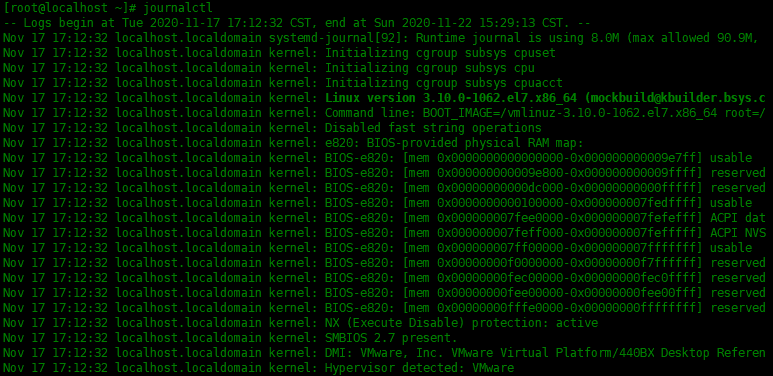
要查看所有引导消息,请运行命令
journalctl -b[root@localhost ~]# journalctl -b
[root@localhost ~]# journalctl -f
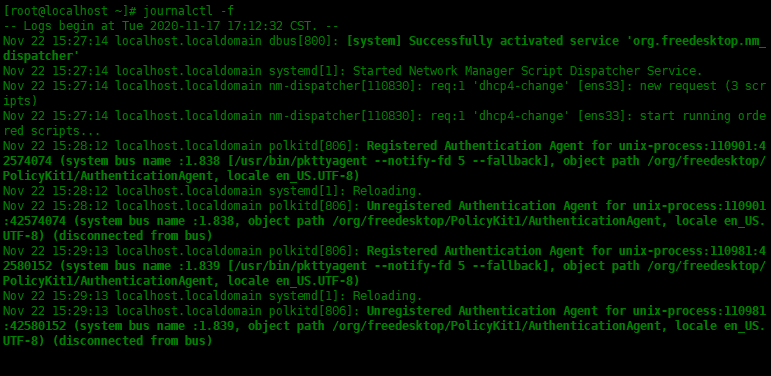
[root@localhost ~]# systemd-analyze
Startup finished in 497ms (kernel) + 1.836s (initrd) + 6.567s (userspace) = 8.901s<以上代码可复制粘贴,可往左滑>
![]()
最后显示系统启动时间为8.901秒。
[root@localhost ~]# systemd-analyze blame
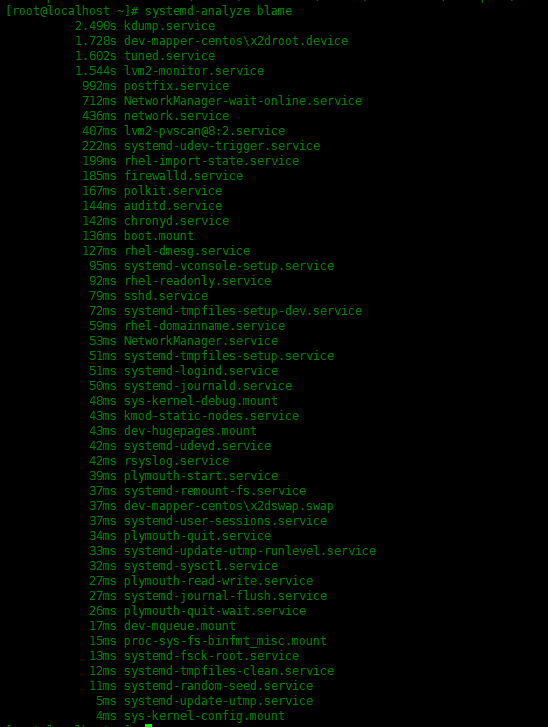
[root@localhost ~]# hostnamectl
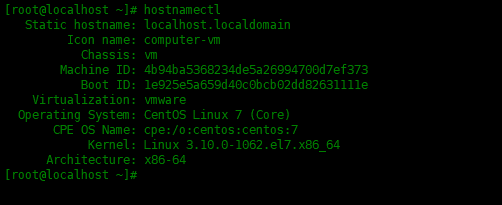
推荐阅读:
推荐一款,比 Navicat 还要好用,功能还很强大的 工具!
“华为天才少年”自制百大Up奖杯,网友:技术难度不高侮辱性极强
5T技术资源大放送!包括但不限于:C/C++,Linux,Python,Java,PHP,人工智能,单片机,树莓派,等等。在公众号内回复「1024」,即可免费获取!!
评论