基于jsoneditor二次封装一个可实时预览的json编辑器组件(react版)

前言
react组件封装的基本思路 SOLID (面向对象设计)原则介绍 jsoneditor用法 使用PropTypes做组件类型检查
设计思路
SOLID(单一功能、开闭原则、里氏替换、接口隔离以及依赖反转)是由罗伯特·C·马丁提出的面向对象编程和面向对象设计的五个基本原则。利用这些原则,程序员能更容易和高效的开发一个可维护和扩展的系统。 SOLID被典型的应用在测试驱动开发上,并且是敏捷开发以及自适应软件开发的基本原则的重要组成部分。
S 单一功能原则: 规定每个类都应该有一个单一的功能,并且该功能应该由这个类完全封装起来。所有它的服务都应该严密的和该功能保持一致。 O 开闭原则: 规定“软件中的对象(类,模块,函数等等)应该对于扩展是开放的,但是对于修改是封闭的”,这意味着一个实体是允许在不改变它的源代码的前提下变更它的行为。遵循这种原则的代码在扩展时并不需要改变。 L 里氏替换原则: 派生类(子类)对象可以在程序中代替其基类(超类)对象,是对子类型的特别定义. I 接口隔离原则: 指明应用或者对象应该不依赖于它不使用的方法。接口隔离原则(ISP)拆分非常庞大臃肿的接口成为更小的和更具体的接口,这样应用或对象只需要知道它们感兴趣的方法。这种缩小的接口也被称为角色接口。接口隔离原则(ISP)的目的是系统去耦合,从而容易重构,更改和重新部署。接口隔离原则是在SOLID (面向对象设计)中五个面向对象设计(OOD)的原则之一,类似于在GRASP (面向对象设计)中的高内聚性。 D 依赖反转原则: 是指一种特定的解耦 形式,使得高层次的模块不依赖于低层次的模块的实现细节,依赖关系被颠倒(反转),从而使得低层次模块依赖于高层次模块的需求抽象。
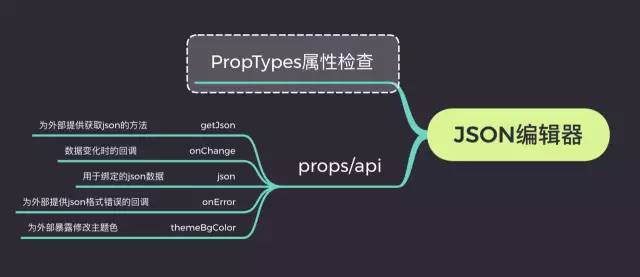
正文
1. jsoneditor的使用
npm install jsoneditor
href="jsoneditor/dist/jsoneditor.min.css" rel="stylesheet" type="text/css">
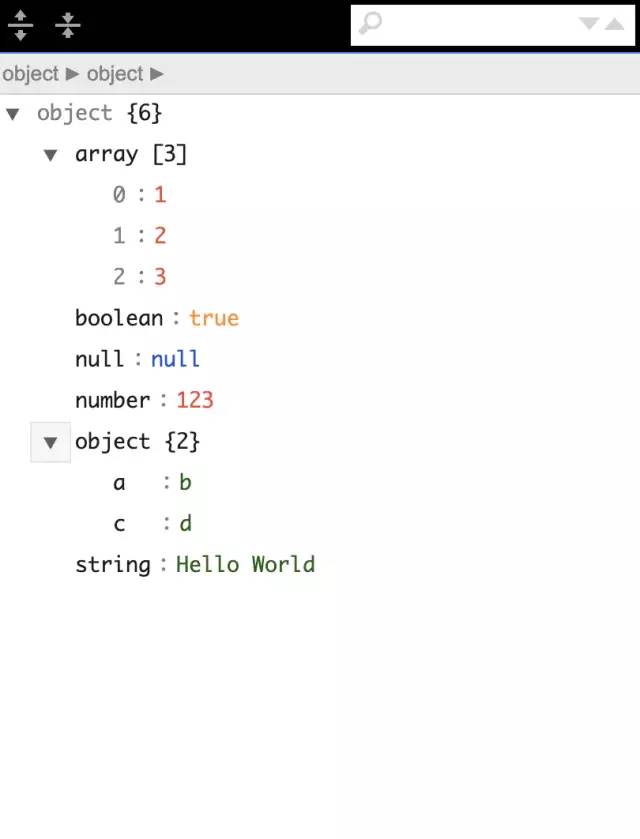
2. 结合react进行二次封装
import React, { PureComponent } from 'react'
import JSONEditor from 'jsoneditor'
import 'jsoneditor/dist/jsoneditor.css'
class JsonEditor extends PureComponent {
initJsonEditor = () => {
const options = {
mode: 'code',
history: true,
onChange: this.onChange,
onValidationError: this.onError
};
this.jsoneditor = new JSONEditor(this.container, options)
this.jsoneditor.set(this.props.value)
}
componentDidMount () {
this.initJsonEditor()
}
componentWillUnmount () {
if (this.jsoneditor) {
this.jsoneditor.destroy()
}
}
render() {
returnclassName="jsoneditor-react-container" ref={elem => this.container = elem} />
}
}
export default JsonEditor至于options里的选项, 我们可以参考jsoneditor的API文档,里面写的很详细, 通过以上代码,我们便可以实现一个基本的react版的json编辑器组件.接下来我们来按照设计思路一步步实现可实时预览的json编辑器组件. 3. 实现预览和编辑视图 其实这一点很好实现,我们只需要实例化2个编辑器实例,一个用于预览,一个用于编辑就好了. import React, { PureComponent } from 'react'
import JSONEditor from 'jsoneditor'
import 'jsoneditor/dist/jsoneditor.css'
class JsonEditor extends PureComponent {
onChange = () => {
let value = this.jsoneditor.get()
this.viewJsoneditor.set(value)
}
initJsonEditor = () => {
const options = {
mode: 'code',
history: true
};
this.jsoneditor = new JSONEditor(this.container, options)
this.jsoneditor.set(this.props.value)
}
initViewJsonEditor = () => {
const options = {
mode: 'view'
};
this.viewJsoneditor = new JSONEditor(this.viewContainer, options)
this.viewJsoneditor.set(this.props.value)
}
componentDidMount () {
this.initJsonEditor()
this.initViewJsonEditor()
}
componentDidUpdate() {
if(this.jsoneditor) {
this.jsoneditor.update(this.props.value)
this.viewJsoneditor.update(this.props.value)
}
}
render() {
return (
this.container = elem} />
this.viewContainer = elem} />
);
}
}
export default JsonEditor这样,我们便能实现一个初步的可实时预览的编辑器.可能效果长这样: 接近于成熟版,但是还有很多细节要处理. 4. 对外暴露属性和方法以支持不同场景的需要
import React, { PureComponent } from 'react'
import JSONEditor from 'jsoneditor'
import 'jsoneditor/dist/jsoneditor.css'
class JsonEditor extends PureComponent {
// 监听输入值的变化
onChange = () => {
let value = this.jsoneditor.get()
this.props.onChange && this.props.onChange(value)
this.viewJsoneditor.set(value)
}
// 对外暴露获取编辑器的json数据
getJson = () => {
this.props.getJson && this.props.getJson(this.jsoneditor.get())
}
// 对外提交错误信息
onError = (errArr) => {
this.props.onError && this.props.onError(errArr)
}
initJsonEditor = () => {
const options = {
mode: 'code',
history: true,
onChange: this.onChange,
onValidationError: this.onError
};
this.jsoneditor = new JSONEditor(this.container, options)
this.jsoneditor.set(this.props.value)
}
initViewJsonEditor = () => {
const options = {
mode: 'view'
};
this.viewJsoneditor = new JSONEditor(this.viewContainer, options)
this.viewJsoneditor.set(this.props.value)
}
componentDidMount () {
this.initJsonEditor()
this.initViewJsonEditor()
// 设置主题色
this.container.querySelector('.jsoneditor-menu').style.backgroundColor = this.props.themeBgColor
this.container.querySelector('.jsoneditor').style.border = `thin solid ${this.props.themeBgColor}`
this.viewContainer.querySelector('.jsoneditor-menu').style.backgroundColor = this.props.themeBgColor
this.viewContainer.querySelector('.jsoneditor').style.border = `thin solid ${this.props.themeBgColor}`
}
componentDidUpdate() {
if(this.jsoneditor) {
this.jsoneditor.update(this.props.value)
this.viewJsoneditor.update(this.props.value)
}
}
render() {
return (
this.container = elem} />浏览 73
this.viewContainer = elem} />
);
}
}
export default JsonEditor通过以上的过程,我们已经完成一大半工作了,剩下的细节和优化工作,比如组件卸载时如何卸载实例, 对组件进行类型检测等,我们继续完成以上问题. 5. 使用PropTypes进行类型检测以及在组件卸载时清除实例 类型检测时react内部支持的,安装react的时候会自动帮我们安装PropTypes,具体用法可参考官网地址propTypes文档,其次我们会在react的componentWillUnmount生命周期中清除编辑器的实例以释放内存.完整代码如下: import React, { PureComponent } from 'react'
import JSONEditor from 'jsoneditor'
import PropTypes from 'prop-types'
import 'jsoneditor/dist/jsoneditor.css'
/**
* JsonEditor
* @param {object} json 用于绑定的json数据
* @param {func} onChange 变化时的回调
* @param {func} getJson 为外部提供回去json的方法
* @param {func} onError 为外部提供json格式错误的回调
* @param {string} themeBgColor 为外部暴露修改主题色
*/
class JsonEditor extends PureComponent {
onChange = () => {
let value = this.jsoneditor.get()
this.props.onChange && this.props.onChange(value)
this.viewJsoneditor.set(value)
}
getJson = () => {
this.props.getJson && this.props.getJson(this.jsoneditor.get())
}
onError = (errArr) => {
this.props.onError && this.props.onError(errArr)
}
initJsonEditor = () => {
const options = {
mode: 'code',
history: true,
onChange: this.onChange,
onValidationError: this.onError
};
this.jsoneditor = new JSONEditor(this.container, options)
this.jsoneditor.set(this.props.value)
}
initViewJsonEditor = () => {
const options = {
mode: 'view'
};
this.viewJsoneditor = new JSONEditor(this.viewContainer, options)
this.viewJsoneditor.set(this.props.value)
}
componentDidMount () {
this.initJsonEditor()
this.initViewJsonEditor()
// 设置主题色
this.container.querySelector('.jsoneditor-menu').style.backgroundColor = this.props.themeBgColor
this.container.querySelector('.jsoneditor').style.border = `thin solid ${this.props.themeBgColor}`
this.viewContainer.querySelector('.jsoneditor-menu').style.backgroundColor = this.props.themeBgColor
this.viewContainer.querySelector('.jsoneditor').style.border = `thin solid ${this.props.themeBgColor}`
}
componentWillUnmount () {
if (this.jsoneditor) {
this.jsoneditor.destroy()
this.viewJsoneditor.destroy()
}
}
componentDidUpdate() {
if(this.jsoneditor) {
this.jsoneditor.update(this.props.value)
this.viewJsoneditor.update(this.props.value)
}
}
render() {
return (
this.container = elem} />
this.viewContainer = elem} />
);
}
}
JsonEditor.propTypes = {
json: PropTypes.object,
onChange: PropTypes.func,
getJson: PropTypes.func,
onError: PropTypes.func,
themeBgColor: PropTypes.string
}
export default JsonEditor由于组件严格遵守开闭原则,所以我们可以提供更加定制的功能在我们的json编辑器中,已实现不同项目的需求.对于组件开发的健壮性探讨,除了使用propTypes外还可以基于typescript开发,这样适合团队开发组件库或者复杂项目组件的追溯和查错. ❤️ H5-Dooring,让H5制作更简单
❤️ 谢谢支持
以上便是本次分享的全部内容,希望对你有所帮助^_^
喜欢的话别忘了 分享、点赞、收藏 三连哦~。
欢迎关注公众号 趣谈前端 收获前端一手好文章~
LowCode可视化低代码社区介绍
LowCode低代码社区(http://lowcode.dooring.cn)是由在一线互联网公司深耕技术多年的技术专家创办,意在为企业技术人员提供低代码可视化相关的技术交流和分享,并且鼓励国内拥有相关业务的企业积极推荐自身产品,为国内B端技术领域积累知识资产。同时我们还欢迎开源大牛们分享自己的开源项目和技术视频。
如需入驻请加下方小编微信: lowcode-dooring
评论

