用 Python 子进程关闭 Excel 自动化中的弹窗

假想场景
xlwings(或者其他自动化库)打开Excel文件test.xlsm,读取Sheet1!A1单元格内容。很简单的一个操作:import xlwings as xw
wb = xw.Book('test.xlsm')
msg = wb.sheets('Sheet1').range('A1').value
print(msg)
wb.close()
Private Sub Workbook_Open()
MsgBox "Welcome"
MsgBox "to open"
MsgBox "this file."
End Sub
Welcome就卡住了Excel,Python代码相应卡死在第一行。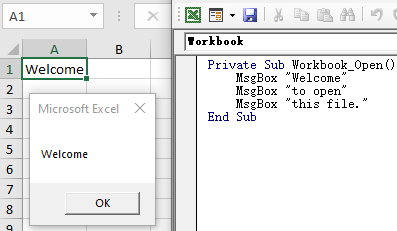
基本思路
Python多线程(本文采用 threading.Thread)Python界面自动化库(本文涉及 pywinauto和pywin32)
pywinauto方案
pywinauto顾名思义是Windows界面自动化库,模拟鼠标和键盘操作窗体和控件 [^3]。不同于先获取句柄再获取属性的传统方式,pywinauto的API更加友好和pythonic。例如,两行代码搞定窗口捕捉和点击:from pywinauto.application import Application
win = Application(backend="win32").connect(title='Microsoft Excel')
win.Dialog.Button.click()
run()函数来完成上述操作。具体代码如下,注意构造函数中的两个参数:title需要捕捉的弹窗的标题,例如Excel默认弹窗的标题为Microsoft Excelinterval监听的频率,即每隔多少秒检查一次
# listener.py
import time
from threading import Thread, Event
from pywinauto.application import Application
class MsgBoxListener(Thread):
def __init__(self, title:str, interval:int):
Thread.__init__(self)
self._title = title
self._interval = interval
self._stop_event = Event()
def stop(self): self._stop_event.set()
@property
def is_running(self): return not self._stop_event.is_set()
def run(self):
while self.is_running:
try:
time.sleep(self._interval)
self._close_msgbox()
except Exception as e:
print(e, flush=True)
def _close_msgbox(self):
'''Close the default Excel MsgBox with title "Microsoft Excel".'''
win = Application(backend="win32").connect(title=self._title)
win.Dialog.Button.click()
if __name__=='__main__':
t = MsgBoxListener('Microsoft Excel', 3)
t.start()
time.sleep(10)
t.stop()
启动子线程监听弹窗 主线程中打开Excel开始自动化操作 关闭子线程
import xlwings as xw
from listener import MsgBoxListener
# start listen thread
listener = MsgBoxListener('Microsoft Excel', 3)
listener.start()
# main process as before
wb = xw.Book('test.xlsm')
msg = wb.sheets('Sheet1').range('A1').value
print(msg)
wb.close()
# stop listener thread
listener.stop()
pywinauto竟然捕捉不到弹窗!这或许是pywinauto一个潜在的问题 [^4]。win32gui方案
win32gui,所幸完美解决了上述问题。win32gui是pywin32库的一部分,所以实际安装命令是:pip install pywin32
MsgBoxListener类中关闭弹窗的方法:import win32gui, win32con
def _close_msgbox(self):
# find the top window by title
hwnd = win32gui.FindWindow(None, self._title)
if not hwnd: return
# find child button
h_btn = win32gui.FindWindowEx(hwnd, None,'Button', None)
if not h_btn: return
# show text
text = win32gui.GetWindowText(h_btn)
print(text)
# click button
win32gui.PostMessage(h_btn, win32con.WM_LBUTTONDOWN, None, None)
time.sleep(0.2)
win32gui.PostMessage(h_btn, win32con.WM_LBUTTONUP, None, None)
time.sleep(0.2)
更一般的方案
MsgBox "Message with default title.", vbInformation,
MsgBox "Message with title My App 1", vbInformation, "My App 1"
MsgBox "Message with title My App 2", vbInformation, "My App 2"
OK,Yes,Confirm)来关闭弹窗。同理替换MsgBoxListener类的_close_msgbox()方法(同时构造函数中不再需要title参数):def _close_msgbox(self):
'''Click any button ("OK", "Yes" or "Confirm") to close message box.'''
# get handles of all top windows
h_windows = []
win32gui.EnumWindows(lambda hWnd, param: param.append(hWnd), h_windows)
# check each window
for h_window in h_windows:
# get child button with text OK, Yes or Confirm of given window
h_btn = win32gui.FindWindowEx(h_window, None,'Button', None)
if not h_btn: continue
# check button text
text = win32gui.GetWindowText(h_btn)
if not text.lower() in ('ok', 'yes', 'confirm'): continue
# click button
win32gui.PostMessage(h_btn, win32con.WM_LBUTTONDOWN, None, None)
time.sleep(0.2)
win32gui.PostMessage(h_btn, win32con.WM_LBUTTONUP, None, None)
time.sleep(0.2)
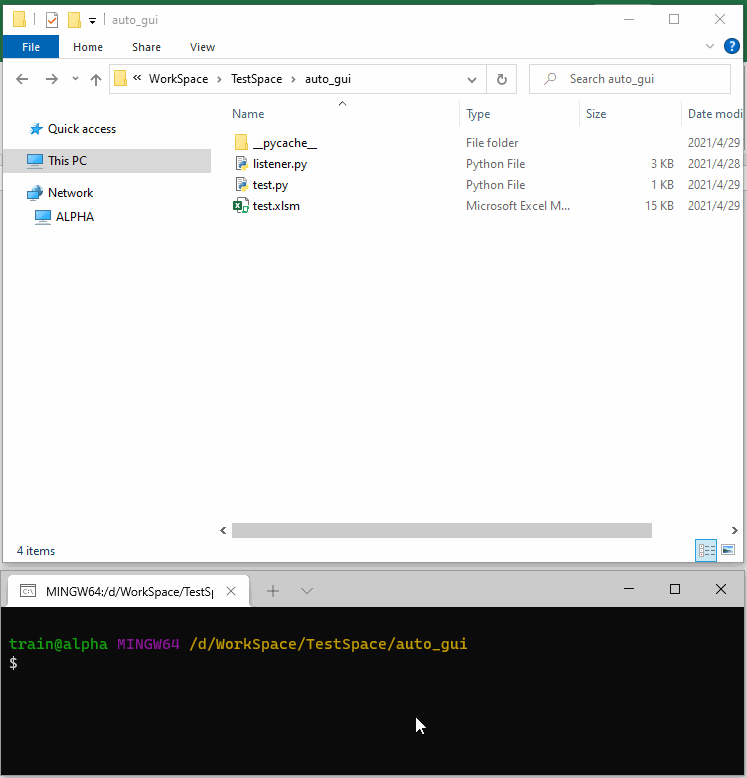
[^1]: Handling VBA popup message boxes in Microsoft Excel
[^2]: Trying to catch MsgBox text and press button in xlwings
[^3]: What is pywinauto
[^4]: Remote Execution Guide

更多阅读
特别推荐

点击下方阅读原文加入社区会员
评论
