Flutter 黏贴卡动画效果
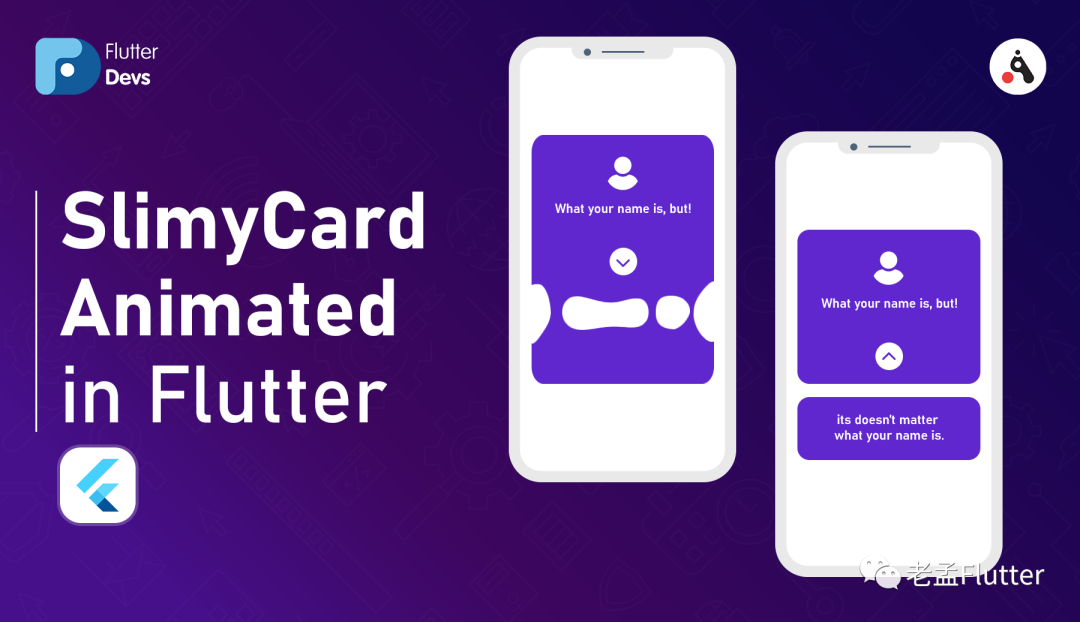
老孟导读:这是我前段时候发现的一篇文章,动画效果相当酷炫。
原文地址:https://medium.com/flutterdevs/slimycard-animated-in-flutter-700f92b8f382
设计非常出色的动画会使UI感觉更直觉,应用程序具有光滑的外观和感觉,改善用户体验。Flutter的动画支持使实现各种动画类型变得容易。许多小部件,特别是“Material”小部件,都伴随着其设计规范中所描述的标准运动效果,但是与此同时,也可以自定义这些效果。
在这个博客,我们将探讨 SlimyCard动画。我们将看到如何在flutter应用程序中实现使用slimy_card包制作动画的粘纸卡。
pub 地址:https://pub.dev/packages/slimy_card
SlimyCard:
SlimyCard提供了一张类似于卡的粘液状动画,可分为两张不同的卡,一张在顶部,另一张在底部。可以将任何自定义窗口小部件放置在这两个单独的卡中。

属性
slimy_card 包的一些属性:
**颜色:**这些属性表示用户添加他们想要的任何颜色。 **width:**这些属性表示宽度必须至少为100。 **topCardHeight:**这些属性表示“顶部卡”的高度必须至少为150。 **bottomCardHeight:**这些属性意味着Bottom Card的高度必须至少为100。 **borderRadius:**这些属性表示border-radius不能超过30,也不能为负。
使用
步骤1:添加依赖项
slimy_card:^ 1.0.4
步骤2:导入
import 'package:slimy_card/slimy_card.dart';
**步骤3:**运行 flutter packages get 。
**步骤4:**启用 AndriodX,gradle.properties 配置如下:
org.gradle.jvmargs=-Xmx1536M
android.enableR8=true
android.useAndroidX=true
android.enableJetifier=true
Demo:
StreamBuilder(
initialData: false,
stream: slimyCard.stream,
builder: ((BuildContext context, AsyncSnapshot snapshot) {
return ListView(
padding: EdgeInsets.zero,
children: <Widget>[
SizedBox(height: 70),
SlimyCard(
color: Colors.indigo[300],
topCardWidget: topCardWidget((snapshot.data)
? 'assets/images/devs.jpg'
: 'assets/images/flutter.png'),
bottomCardWidget: bottomCardWidget(),
),
],
);
}),
),
在Demo中,添加一个StreamBuilder()。在StreamBuilder中,添加一个initialData;SlimyCard支持Streams(BLoC)提供其实时状态。为此,将SlimyCard 包在StreamBuilder中。在SlimyCard中,我们将添加颜色,topCardWidget和bottomCardWidget。我们将在下面描述代码。
在topCardWidget中,我们将添加一个列小部件。在该列内,我们将添加一个容器小部件。在容器中,我们将添加高度,宽度和装饰图像。我们还将添加两个文本并将它们包装到中心。
Widget topCardWidget(String imagePath) {
return Column(
mainAxisAlignment: MainAxisAlignment.center,
children: <Widget>[
Container(
height: 70,
width: 70,
decoration: BoxDecoration(
color: Colors.white,
borderRadius: BorderRadius.circular(15),
image: DecorationImage(image: AssetImage(imagePath)),
boxShadow: [
BoxShadow(
color: Colors.black.withOpacity(0.1),
blurRadius: 20,
spreadRadius: 1,
),
],
),
),
SizedBox(height: 15),
Text(
'Flutter',
style: TextStyle(color: Colors.white, fontSize: 20),
),
SizedBox(height: 15),
Center(
child: Text(
'Flutter is Google’s UI toolkit for building beautiful, natively compiled applications'
' for mobile, web, and desktop from a single codebase.',
style: TextStyle(
color: Colors.white.withOpacity(0.8),
fontSize: 12,
fontWeight: FontWeight.w500),
textAlign: TextAlign.center,
),
),
SizedBox(height: 10),
],
);
}
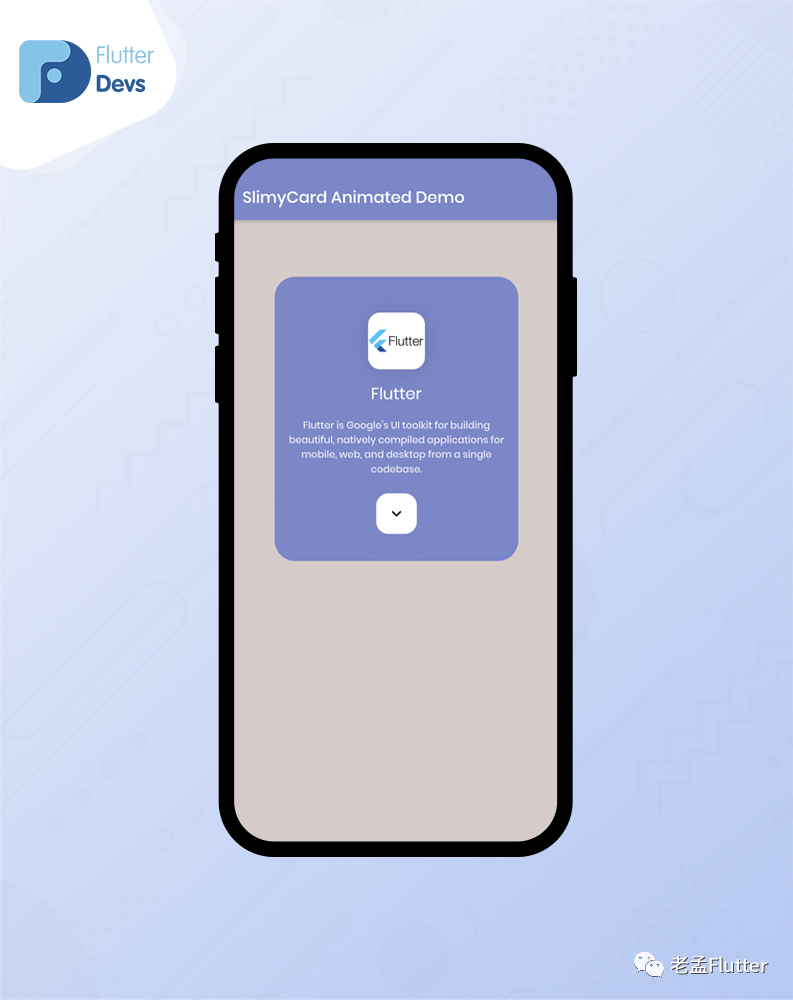
在bottomCardWidget中,我们将返回 column。在 column 中,我们将添加两个文本并将它们包装在中间。当用户点击下拉按钮时,bottomCardWidget将被激活并显示在您的设备上。
Widget bottomCardWidget() {
return Column(
children: [
Text(
'https://flutterdevs.com/',
style: TextStyle(
color: Colors.white,
fontSize: 12,
fontWeight: FontWeight.w500,
),
textAlign: TextAlign.center,
),
SizedBox(height: 15),
Expanded(
child: Text(
'FlutterDevs specializes in creating cost-effective and efficient '
'applications with our perfectly crafted,creative and leading-edge '
'flutter app development solutions for customers all around the globe.',
style: TextStyle(
color: Colors.white,
fontSize: 12,
fontWeight: FontWeight.w500,
),
textAlign: TextAlign.center,
),
),
],
);
}
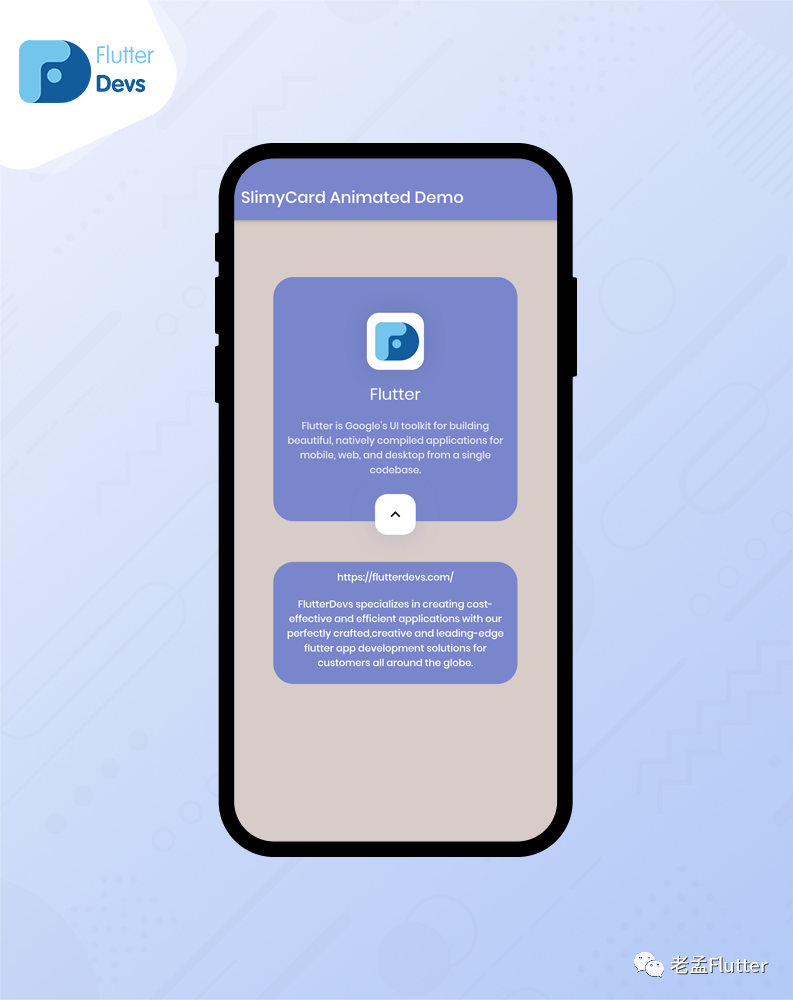
完整Demo:
import 'package:flutter/material.dart';
import 'package:slimy_card/slimy_card.dart';
class SlimyCardDemo extends StatefulWidget {
@override
_SlimyCardDemoState createState() => _SlimyCardDemoState();
}
class _SlimyCardDemoState extends State<SlimyCardDemo> {
@override
Widget build(BuildContext context) {
return Scaffold(
backgroundColor: Colors.brown[100],
appBar: AppBar(
backgroundColor: Colors.indigo[300],
automaticallyImplyLeading: false,
title: Text("SlimyCard Animated Demo"),
),
body: StreamBuilder(
initialData: false,
stream: slimyCard.stream,
builder: ((BuildContext context, AsyncSnapshot snapshot) {
return ListView(
padding: EdgeInsets.zero,
children: <Widget>[
SizedBox(height: 70),
SlimyCard(
color: Colors.indigo[300],
topCardWidget: topCardWidget((snapshot.data)
? 'assets/images/devs.jpg'
: 'assets/images/flutter.png'),
bottomCardWidget: bottomCardWidget(),
),
],
);
}),
),
);
}
Widget topCardWidget(String imagePath) {
return Column(
mainAxisAlignment: MainAxisAlignment.center,
children: <Widget>[
Container(
height: 70,
width: 70,
decoration: BoxDecoration(
color: Colors.white,
borderRadius: BorderRadius.circular(15),
image: DecorationImage(image: AssetImage(imagePath)),
boxShadow: [
BoxShadow(
color: Colors.black.withOpacity(0.1),
blurRadius: 20,
spreadRadius: 1,
),
],
),
),
SizedBox(height: 15),
Text(
'Flutter',
style: TextStyle(color: Colors.white, fontSize: 20),
),
SizedBox(height: 15),
Center(
child: Text(
'Flutter is Google’s UI toolkit for building beautiful, natively compiled applications'
' for mobile, web, and desktop from a single codebase.',
style: TextStyle(
color: Colors.white.withOpacity(0.8),
fontSize: 12,
fontWeight: FontWeight.w500),
textAlign: TextAlign.center,
),
),
SizedBox(height: 10),
],
);
}
Widget bottomCardWidget() {
return Column(
children: [
Text(
'https://flutterdevs.com/',
style: TextStyle(
color: Colors.white,
fontSize: 12,
fontWeight: FontWeight.w500,
),
textAlign: TextAlign.center,
),
SizedBox(height: 15),
Expanded(
child: Text(
'FlutterDevs specializes in creating cost-effective and efficient '
'applications with our perfectly crafted,creative and leading-edge '
'flutter app development solutions for customers all around the globe.',
style: TextStyle(
color: Colors.white,
fontSize: 12,
fontWeight: FontWeight.w500,
),
textAlign: TextAlign.center,
),
),
],
);
}
}
总结
在这篇文章中,我用Flutter的方式解释了SlimyCard Animated的基本结构。您可以根据自己的选择修改此代码。这是 我对SlimyCard Animated进行的简短介绍。
