Python-master,实用Python脚本合集!
Python这门语言很适合用来写些实用的小脚本,跑个自动化、爬虫、算法什么的,非常方便。
这也是很多人学习Python的乐趣所在,可能只需要花个礼拜入门语法,就能用第三方库去解决实际问题。
我在Github上就看到过不少Python代码的项目,几十行代码就能实现一个场景功能,非常实用。

比方说仓库Python-master里就有很多不错的实用Python脚本,举几个简单例子:
1、创建二维码
import pyqrcode
import png
from pyqrcode import QRCode
# Text which is to be converted to QR code
print("Enter text to convert")
s = input(": ")
# Name of QR code png file
print("Enter image name to save")
n = input(": ")
# Adding extension as .pnf
d = n + ".png"
# Creating QR code
url = pyqrcode.create(s)
# Saving QR code as a png file
url.show()
url.png(d, scale=6)
2、从图片中截取文字
# extract text from a img and its coordinates using the pytesseract module
import cv2
import pytesseract
# You need to add tesseract binary dependency to system variable for this to work
img = cv2.imread("img.png")
# We need to convert the img into RGB format
img = cv2.cvtColor(img, cv2.COLOR_BGR2RGB)
hI, wI, k = img.shape
print(pytesseract.image_to_string(img))
boxes = pytesseract.image_to_boxes(img)
for b in boxes.splitlines():
b = b.split(" ")
x, y, w, h = int(b[1]), int(b[2]), int(b[3]), int(b[4])
cv2.rectangle(img, (x, hI - y), (w, hI - h), (0, 0, 255), 0.2)
cv2.imshow("img", img)
cv2.waitKey(0)
3、判断闰年
def is_leap(year):
leap = False
if year % 4 == 0:
leap = True
if year % 100 == 0:
leap = False
if year % 400 == 0:
leap = True
return leap
year = int(input("Enter the year here: "))
print(is_leap(year))
4、简易日历
from tkinter import *
import calendar
root = Tk()
# root.geometry("400x300")
root.title("Calendar")
# Function
def text():
month_int = int(month.get())
year_int = int(year.get())
cal = calendar.month(year_int, month_int)
textfield.delete(0.0, END)
textfield.insert(INSERT, cal)
# Creating Labels
label1 = Label(root, text="Month:")
label1.grid(row=0, column=0)
label2 = Label(root, text="Year:")
label2.grid(row=0, column=1)
# Creating spinbox
month = Spinbox(root, from_=1, to=12, width=8)
month.grid(row=1, column=0, padx=5)
year = Spinbox(root, from_=2000, to=2100, width=10)
year.grid(row=1, column=1, padx=10)
# Creating Button
button = Button(root, text="Go", command=text)
button.grid(row=1, column=2, padx=10)
# Creating Textfield
textfield = Text(root, width=25, height=10, fg="red")
textfield.grid(row=2, columnspan=2)
root.mainloop()
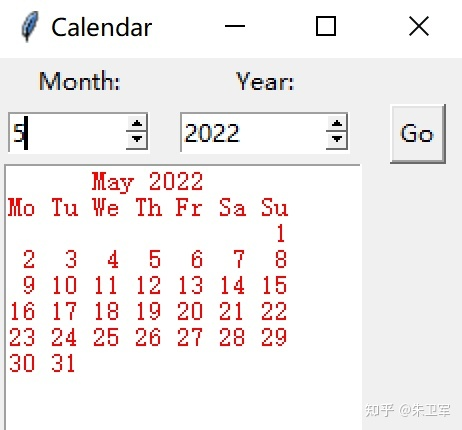
5、打印图片分辨率
def jpeg_res(filename):
""""This function prints the resolution of the jpeg image file passed into it"""
# open image for reading in binary mode
with open(filename,'rb') as img_file:
# height of image (in 2 bytes) is at 164th position
img_file.seek(163)
# read the 2 bytes
a = img_file.read(2)
# calculate height
height = (a[0] << 8) + a[1]
# next 2 bytes is width
a = img_file.read(2)
# calculate width
width = (a[0] << 8) + a[1]
print("The resolution of the image is",width,"x",height)
jpeg_res("img1.jpg")
这个项目只是作者平时工作用到的一些小脚本,可能也会帮助到你。作者虽然不是程序员,但他这种用代码解决问题的习惯会极大的提升效率,也会迸发出更多的创新思维。我觉得这样的代码每个人都可以写出来,只要慢慢积累多练习就可以。
END
推荐阅读
吴恩达deeplearining.ai的经典总结资料
Ps:从小程序直接获取下载
评论
