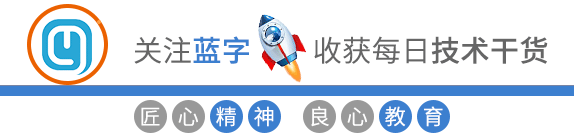linux磁盘管理LVM的使用
LVM是什么
LVM是Linux操作系统的逻辑卷管理器。现在有两个Linux版本的LVM,分别是 LVM1,LVM2。LVM1是一种已经被认为稳定了几年的成熟产品,LVM2 是最新最好的LVM版本。LVM2几乎完全向后兼容使用LVM1创建的卷。此例外是快照(在升级到LVM 2之前,必须删除快照卷)。
LVM简介
逻辑卷管理提供了比传统的磁盘和分区视图更高级别的计算机系统上磁盘存储的视图。这使得系统管理员可以更灵活地将存储分配给应用程序和用户。
在逻辑卷管理器的控制下创建的存储卷可以随意调整大小和移动,尽管这可能需要对文件系统工具进行一些升级。
逻辑卷管理器还允许管理用户定义组中的存储卷,允许系统管理员处理明显命名的卷组(如“development”和“sales”),而不是物理磁盘名称,例如“sda”和“sdb”
LVM基本术语
volume group (VG)
卷组是LVM中使用的最高级别的抽象。它将逻辑卷和物理卷集合在一起成为一个管理单元。
physical volume (PV)
一个物理卷通常是一个硬盘,虽然它可能只是一个看起来像一个硬盘(如软件RAID设备)的设备。
logical volume (LV)
相当于非LVM系统中的磁盘分区。LV作为标准块设备可见; 因此LV可以包含文件系统(例如/ home)。
physical extent (PE)
每个物理卷都被划分为数据块(称为物理扩展盘区),这些扩展盘区与卷组的逻辑盘区具有相同的大小。
logical extent (LE)
每个逻辑卷都被分割成数据块,称为逻辑盘区。卷组中的所有逻辑卷的区段大小都是相同的。
几个概念的关系
一个具体的例子将有助于:
假设我们有一个名为VG1的卷组,这个卷组的物理盘区大小为4MB。在这个卷组中,我们引入了2个硬盘分区/dev/hda1和/dev/hdb1。
这些分区将成为物理卷PV1和PV2(管理员可以自行决定是否提供更有意义的名称)。
PV被分成4MB块,因为这是卷组的大小。磁盘大小不同,我们在PV1中获得99个扩展盘区,在PV2中获得248个扩展盘区。
我们现在可以创建自己的逻辑卷,它可以是1到347(248 + 99)范围之间的任何大小。
当创建逻辑卷时,在逻辑盘区和物理盘区之间定义映射,例如, 逻辑盘区1可以映射到PV1的物理盘区51上,写入逻辑盘的第一个4MB的数据实际上被写入到PV1的第51盘区。
映射模式
线性映射 : 将分配一定范围的PE到LV的一个区域,例如LE 1 - 99映射到PV1,LE 100 - 347映射到PV2。
分条映射 : 将跨多个物理卷交织逻辑盘区的块,这个方式一定程度上提高了性能,具体如下
1st chunk of LE[1] -> PV1[1], #第一个逻辑块在PV1设备上, 第二个在PV2设备上,等等。
2nd chunk of LE[1] -> PV2[1],
3rd chunk of LE[1] -> PV3[1],
4th chunk of LE[1] -> PV1[2],
Snapshots(快照):
这是LVM提供的一个非常棒的功能就是快照了,他允许管理员创建一个新的块设备来呈现一个逻辑卷的的精确副本,在某个时间冻结,管理员可以及时备份指定一致状态下的数据,备份完毕就可以删除设备了。
快照最初包含有关快照的一些元数据,但没有来自源逻辑卷的实际数据。快照使用写时复制(copy on write)技术来检测数据在原始数据块中何时更改。它将拍摄快照时保存的值复制到快照卷中的块中,然后允许将新数据存储在源块中。
随着更多块从源逻辑卷上的原始值发生更改,快照大小也会增加。如果快照卷变满,它将被丢弃,所以分配足够的空间是非常重要的,具体取决于你数据的变换情况,如果快照大小和原始数据一样大,它将永远不会溢出的。
安装LVM
[root@centos7 ~]$ rpm -q lvm2 # 查看lvm2是否安装了, 我使用的centos7,这是安装的了lvm2-2.02.171-8.el7.x86_64[root@centos7 ~]$ # yum -y install lvm2# 没有安装的话使用yum安装
常用命令简介
[root@centos7 ~]$ pv # 使用tab按键获取pv相关命令pvchange pvck pvcreate pvdisplay pvmove pvremove pvresize pvs pvscan[root@centos7 ~]$ vg # 使用tabl按键获取vg相关的命令vgcfgbackup vgck vgdisplay vgimport vgmknodes vgrename vgsplitvgcfgrestore vgconvert vgexport vgimportclone vgreduce vgsvgchange vgcreate vgextend vgmerge vgremove vgscan[root@centos7 ~]$ lv # 使用tabl按键获取lv先关的命令lvchange lvdisplay lvmconf lvmdump lvmsadc lvremove lvslvconvert lvextend lvmconfig lvmetad lvmsar lvrename lvscanlvcreate lvm lvmdiskscan lvmpolld lvreduce lvresize
上面的命令比较多,简单介绍几个常用的命令。
pv打头的:代表pv相关的命令
vg带头的:代表vg相关的命令
lv带头的:代表lv相关的命令
create:创建相关
remove:移除相关
display:显示相关
import:导入 相关
export:导出相关
rename:重命名
vgchange:改变状态相关
extend:扩展相关
reduce:缩进相关
使用LVM
pv创建
pv作用:初始化磁盘和磁盘分区
在将磁盘或者磁盘分区用作物理卷(PV)之前,你需要对其进行初始化工作。
[root@centos7 ~]$ pvcreate /dev/sdb1注意:
不建议对整个磁盘做PV初始化工作。因为其他操作系统不能识别LVM元数据,导致我们认为磁盘是空闲的,重新设置分区覆盖原有数据
如果是分区需要调整分区的类型为LVM(代码为8e)
分区并设置分区类型
~]$ fdisk -lDisk /dev/sda: 214.7 GB, 214748364800 bytes, 419430400 sectorsUnits = sectors of 1 * 512 = 512 bytesSector size (logical/physical): 512 bytes / 512 bytessize (minimum/optimal): 512 bytes / 512 bytesDisk label type: dosDisk identifier: 0x000b0b8aDevice Boot Start End Blocks Id System* 2048 2099199 1048576 83 Linux2099200 270534655 134217728 83 Linux270534656 372934655 51200000 83 Linux372934656 419430399 23247872 5 Extended372938752 413898751 20480000 83 LinuxDisk /dev/sdb: 107.4 GB, 107374182400 bytes, 209715200 sectorsUnits = sectors of 1 * 512 = 512 bytesSector size (logical/physical): 512 bytes / 512 bytessize (minimum/optimal): 512 bytes / 512 bytesDisk label type: dosDisk identifier: 0x93d380cfDevice Boot Start End Blocks Id System2048 2099199 1048576 8e Linux LVM2099200 4196351 1048576 8e Linux LVMDisk /dev/sde: 21.5 GB, 21474836480 bytes, 41943040 sectorsUnits = sectors of 1 * 512 = 512 bytesSector size (logical/physical): 512 bytes / 512 bytessize (minimum/optimal): 512 bytes / 512 bytesDisk label type: dosDisk identifier: 0x73afb36fDevice Boot Start End Blocks Id System2048 2099199 1048576 8e Linux LVM2099200 6293503 2097152 8e Linux LVMDisk /dev/sdd: 21.5 GB, 21474836480 bytes, 41943040 sectorsUnits = sectors of 1 * 512 = 512 bytesSector size (logical/physical): 512 bytes / 512 bytessize (minimum/optimal): 512 bytes / 512 bytesDisk label type: dosDisk identifier: 0x7e0900d8Device Boot Start End Blocks Id System2048 2099199 1048576 8e Linux LVM2099200 12584959 5242880 8e Linux LVMDisk /dev/sdc: 21.5 GB, 21474836480 bytes, 41943040 sectorsUnits = sectors of 1 * 512 = 512 bytesSector size (logical/physical): 512 bytes / 512 bytessize (minimum/optimal): 512 bytes / 512 bytesDisk label type: dosDisk identifier: 0xc56b90d8Device Boot Start End Blocks Id System2048 2099199 1048576 8e Linux LVM2099200 4196351 1048576 8e Linux LVMDisk /dev/sdf: 21.5 GB, 21474836480 bytes, 41943040 sectorsUnits = sectors of 1 * 512 = 512 bytesSector size (logical/physical): 512 bytes / 512 bytessize (minimum/optimal): 512 bytes / 512 bytes~]$ partprobeWarning: Unable to open /dev/sr0 read-write (Read-only file system). /dev/sr0 has been opened read-only.~]$ lsblkNAME MAJ:MIN RM SIZE RO TYPE MOUNTPOINTsda 8:0 0 200G 0 disk8:1 0 1G 0 part /boot8:2 0 128G 0 part8:3 0 48.8G 0 part /8:4 0 512B 0 part8:5 0 19.5G 0 part /appsdb 8:16 0 100G 0 disk8:17 0 1G 0 part8:18 0 1G 0 partsdc 8:32 0 20G 0 disk8:33 0 1G 0 part8:34 0 1G 0 partsdd 8:48 0 20G 0 disk8:49 0 1G 0 part8:50 0 5G 0 partsde 8:64 0 20G 0 disk8:65 0 1G 0 part8:66 0 2G 0 partsdf 8:80 0 20G 0 disksr0 11:0 1 8.1G 0 rom /run/media/root/CentOS 7 x86_64
上面我们在/dev/sd{b,c,d,e}这4个盘每个都有2个类型为lvm的盘。接下来使用pvcreat初始化为物理卷
[]$ pvcreate /dev/sd{b1,b2,c1,c2,d1,d2,e1,e2} -yWiping xfs_external_log signature on /dev/sdb2.Wiping xfs_external_log signature on /dev/sdb2.Wiping xfs_external_log signature on /dev/sdb2.Wiping xfs_external_log signature on /dev/sdb2.Wiping xfs_external_log signature on /dev/sdb2.Wiping xfs_external_log signature on /dev/sdb2.Wiping xfs_external_log signature on /dev/sdb2.Wiping xfs_external_log signature on /dev/sdb2.Physical volume "/dev/sdb1" successfully created.Physical volume "/dev/sdb2" successfully created.Physical volume "/dev/sdc1" successfully created.Physical volume "/dev/sdc2" successfully created.Physical volume "/dev/sdd1" successfully created.Physical volume "/dev/sdd2" successfully created.Physical volume "/dev/sde1" successfully created.Physical volume "/dev/sde2" successfully created.
pv信息查看
[root@centos7 ~]$ pvs # 详细信息可以使用pvdisplay查看PV VG Fmt Attr PSize PFree/dev/sdb1 vg_test_01 lvm2 a-- 1020.00m 1020.00m/dev/sdb2 lvm2 --- 1.00g 1.00g/dev/sdc1 vg_test_01 lvm2 a-- 1020.00m 1020.00m/dev/sdc2 lvm2 --- 1.00g 1.00g/dev/sdd1 vg_test_01 lvm2 a-- 1020.00m 1020.00m/dev/sdd2 lvm2 --- 5.00g 5.00g/dev/sde1 vg_test_01 lvm2 a-- 1020.00m 1020.00m/dev/sde2 lvm2 --- 2.00g 2.00g
vg创建
vg的创建是比较简单的。
[]$ vgcreate vg_test_01 /dev/sd{b1,c1,d1,e1}Volume group "vg_test_01" successfully created
vg信息的查看
~]$ vgs # 查看简短的信息VG #PV #LV #SN Attr VSize VFreevg_test_01 4 0 0 wz--n- 3.98g 3.98g~]$ vgdisplay # 查看详细的信息Volume group ---VG Name vg_test_01 # vg的名字System IDFormat lvm2 # lvm格式, 这里是lvm2的Metadata Areas 4Metadata Sequence No 1VG Access read/writeVG Status resizableMAX LV 0Cur LV 0Open LV 0Max PV 0Cur PV 4Act PV 4VG Size 3.98 GiB # 这是我们4个pv的总大小PE Size 4.00 MiB # pe的大小Total PE 1020Alloc PE / Size 0 / 0 # 分配的大小,这里我们还没有创建lv,所以为0Free PE / Size 1020 / 3.98 GiB # 分配后剩余的空间,第一个数是剩余的个数,第二个数是剩余的空间大小,2个都是剩余的只是单位表示不一样而已VG UUID Y5NjjP-e3Aq-3u6E-gw6P-fLyy-Y5pN-ryyN9R # vg设备的uuid
vg的激活
[root@centos7 ~]$ vgchange -a y vg_test_01 # 我们上面就是激活状态的,如果我们重启系统,或者vgchange -y n命令关闭了,就需要这个命令启动下0 logical volume(s) in volume group "vg_test_01" now active
vg的移除
[root@centos7 ~]$ vgchange -a n vg_test_01 # 要想移除vg,需要先关闭vg才能移除,这里先关闭0 logical volume(s) in volume group "vg_test_01" now active[root@centos7 ~]$ vgremove vg_test_01 # 移除vg,
vg的添加成员
[]$ vgcreate vg_test_01 /dev/sd{b1,c1,d1,e1}Volume group "vg_test_01" successfully created[]$ vgextend vg_test_01 /dev/sdb2Volume group "vg_test_01" successfully extendedvg的删除成员
这个操作需要使用vgdisplay查看vg的使用情况和删除的pv上没有数据。如果有使用pvmove迁移完毕数据才能移除。
[]$ vgreduce vg_test_01 /dev/sdb2Removed "/dev/sdb2" from volume group "vg_test_01"
lv的创建
[root@centos7 ~]$ vgdisplay # lv逻辑卷创建之前, 需要查看下vg信息--- Volume group ---VG Name vg_test_01System IDFormat lvm2Metadata Areas 4Metadata Sequence No 3VG Access read/writeVG Status resizableMAX LV 0Cur LV 0Open LV 0Max PV 0Cur PV 4Act PV 4VG Size 3.98 GiBPE Size 4.00 MiBTotal PE 1020Alloc PE / Size 0 / 0Free PE / Size 1020 / 3.98 GiBVG UUID sZwHea-LabA-SJaV-Wz40-qFp3-Um2w-pvmJAY[root@centos7 ~]$ lvcreate -L 2G -n lv_test_01 vg_test_01 # 我们的vg是近4G的,我这里创建一个2G的lv,之前磁盘使用了文件系统慈爱有如下警告。输入y即可。WARNING: linux_raid_member signature detected on /dev/vg_test_01/lv_test_01 at offset 4096. Wipe it? [y/n]: yWiping linux_raid_member signature on /dev/vg_test_01/lv_test_01.WARNING: ext4 signature detected on /dev/vg_test_01/lv_test_01 at offset 1080. Wipe it? [y/n]: yWiping ext4 signature on /dev/vg_test_01/lv_test_01.Logical volume "lv_test_01" created.
lv的移除
[root@centos7 ~]$ lvremove /dev/vg_test_01/lv_test_01# 这个移除我们上面创建lv_test_01这个逻辑卷, 下面提示这个是活动的逻辑卷,输入y就可以了Do you really want to remove active logical volume vg_test_01/lv_test_01? [y/n]: yLogical volume "lv_test_01" successfully removed
注意: 如果这个lv被挂载了。请先umount
挂载文件系统
[root@centos7 ~]$ lvcreate -L 2G -n lv_test_01 vg_test_01 # 上面我们删除了lv,这里需要创建出来Logical volume "lv_test_01" created.[root@centos7 ~]$ mkfs.ext4 /dev/vg_test_01/lv_test_01 # 这里我使用ext4 文件系统了。centos7默认使用的文件系统是xfs,但是xfs不支持缩减的[root@centos7 ~]$ mkdir /mnt/test_01 # 创建挂载点目录[root@centos7 ~]$ mount /dev/vg_test_01/lv_test_01 /mnt/test_01/ # 挂载逻辑卷
扩展LVM
上面我们的测试是vg是4G,我们的创建的lv是2G的,我们想给创建的lv扩展1G空间。
[root@centos7 ~]$ lvextend -L +1G /dev/vg_test_01/lv_test_01 # 我们扩大1G, +1G表示在原有基础上扩大1G,我们这里是有vg是有空间的,没有的话就需要创建pv,扩大vg在做Size of logical volume vg_test_01/lv_test_01 changed from 2.00 GiB (512 extents) to 3.00 GiB (768 extents).Logical volume vg_test_01/lv_test_01 successfully resized.[root@centos7 ~]$ df -h # 上面的命令提示lv已经到3G了, 但是使用df-h 查看还是2gFilesystem Size Used Avail Use% Mounted on/dev/sda3 48G 4.9G 41G 11% /devtmpfs 979M 4.0K 979M 1% /devtmpfs 993M 0 993M 0% /dev/shmtmpfs 993M 22M 971M 3% /runtmpfs 993M 0 993M 0% /sys/fs/cgroup/dev/sda1 976M 130M 780M 15% /boot/dev/sda5 20G 307M 18G 2% /apptmpfs 199M 32K 199M 1% /run/user/0/dev/sr0 8.1G 8.1G 0 100% /run/media/root/CentOS 7 x86_64/dev/mapper/vg_test_01-lv_test_01 2.0G 33M 2.0G 2% /mnt/test_01[root@centos7 ~]$ resize2fs /dev/mapper/vg_test_01-lv_test_01 # 需要增长下文件系统的,让文件系统和lv大小匹配下meta-data=/dev/mapper/vg_test_01-lv_test_01 isize=512 agcount=4, agsize=131072 blks= sectsz=512 attr=2, projid32bit=1= crc=1 finobt=0 spinodes=0data = bsize=4096 blocks=524288, imaxpct=25= sunit=0 swidth=0 blksnaming =version 2 bsize=4096 ascii-ci=0 ftype=1log =internal bsize=4096 blocks=2560, version=2= sectsz=512 sunit=0 blks, lazy-count=1realtime =none extsz=4096 blocks=0, rtextents=0data blocks changed from 524288 to 786432[root@centos7 ~]$ df -h # 再次查看就是一致的了Filesystem Size Used Avail Use% Mounted on/dev/sda3 48G 4.9G 41G 11% /devtmpfs 979M 4.0K 979M 1% /devtmpfs 993M 0 993M 0% /dev/shmtmpfs 993M 22M 971M 3% /runtmpfs 993M 0 993M 0% /sys/fs/cgroup/dev/sda1 976M 130M 780M 15% /boot/dev/sda5 20G 307M 18G 2% /apptmpfs 199M 32K 199M 1% /run/user/0/dev/sr0 8.1G 8.1G 0 100% /run/media/root/CentOS 7 x86_64/dev/mapper/vg_test_01-lv_test_01 3.0G 33M 3.0G 2% /mnt/test_01
注意:
ext系列可以使用resieze2fs去调整。其他的文件系统可以参考http://tldp.org/HOWTO/LVM-HOWTO/extendlv.html
lvextentd 有个-r选项,自动去调整大小,匹配lv和文件系统大小的。
缩减LVM
逻辑卷的大小可以减小,也可以增加。但是,在缩小卷本身之前,请记住缩小文件系统的大小或存在于卷中的任何文件是非常重要的,否则可能会丢失数据。
注意:xfs,jsf文件系统是没法缩减lvm的,因为这2个文件系统没法缩减文件系统大小的。参考http://tldp.org/HOWTO/LVM-HOWTO/reducelv.html
主要步骤:
检查空间使用情况和分析
umount设备
缩减文件系统大小
缩减lv大小
恢复挂载设备
上面我们的逻辑卷是3G的大小,在缩减之前我们需要确保缩减的空间不能影响数据的存放的。
检查工作
[]$ cp -a /etc/ /mnt/test_01/[]$ du -sh /mnt/test_01/42M /mnt/test_01/[]$ df -hFilesystem Size Used Avail Use% Mounted on/dev/sda3 48G 4.9G 41G 11% /devtmpfs 979M 4.0K 979M 1% /devtmpfs 993M 0 993M 0% /dev/shmtmpfs 993M 22M 971M 3% /runtmpfs 993M 0 993M 0% /sys/fs/cgroup/dev/sda1 976M 130M 780M 15% /boot/dev/sda5 20G 307M 18G 2% /apptmpfs 199M 32K 199M 1% /run/user/0/dev/sr0 8.1G 8.1G 0 100% /run/media/root/CentOS 7 x86_64/dev/mapper/vg_test_01-lv_test_01 3.0G 76M 3.0G 3% /mnt/test_01
缩减空间
[root@centos7 ~]$ umount /dev/vg_test_01/lv_test_01 # 取消挂载[root@centos7 ~]$ resize2fs /dev/vg_test_01/lv_test_01 1G # resieze2fs定义下文件系统大小resize2fs 1.42.9 (28-Dec-2013)Please run 'e2fsck -f /dev/vg_test_01/lv_test_01' first.[root@centos7 ~]$ e2fsck -f /dev/vg_test_01/lv_test_01 #上面的命令要检查,那就检查下e2fsck 1.42.9 (28-Dec-2013)Pass 1: Checking inodes, blocks, and sizesPass 2: Checking directory structurePass 3: Checking directory connectivityPass 4: Checking reference countsPass 5: Checking group summary information/dev/vg_test_01/lv_test_01: 3614/196608 files (0.1% non-contiguous), 42361/786432 blocks[root@centos7 ~]$ resize2fs /dev/vg_test_01/lv_test_01 1G # 检查完,那就执行缩减文件系统大小resize2fs 1.42.9 (28-Dec-2013)Resizing the filesystem on /dev/vg_test_01/lv_test_01 to 262144 (4k) blocks.The filesystem on /dev/vg_test_01/lv_test_01 is now 262144 blocks long.[root@centos7 ~]$ lvreduce -L 1G /dev/vg_test_01/lv_test_01 # 缩减下逻辑卷到1G,这里有提示,缩减可能会丢失数据,输入y即可WARNING: Reducing active logical volume to 1.00 GiB.THIS MAY DESTROY YOUR DATA (filesystem etc.)Do you really want to reduce vg_test_01/lv_test_01? [y/n]: yGSize of logical volume vg_test_01/lv_test_01 changed from 3.00 GiB (768 extents) to 1.00 GiB (256 extents).Logical volume vg_test_01/lv_test_01 successfully resized.[root@centos7 ~]$ mount /dev/vg_test_01/lv_test_01 /mnt/test_01/ # 恢复挂载[root@centos7 ~]$ ll /mnt/test_01/total 28drwxr-xr-x. 140 root root 12288 Dec 7 13:54 etcdrwx------. 2 root root 16384 Dec 7 15:47 lost+found[root@centos7 ~]$ df -h # 检查下Filesystem Size Used Avail Use% Mounted on/dev/sda3 48G 4.9G 41G 11% /devtmpfs 979M 4.0K 979M 1% /devtmpfs 993M 0 993M 0% /dev/shmtmpfs 993M 22M 971M 3% /runtmpfs 993M 0 993M 0% /sys/fs/cgroup/dev/sda1 976M 130M 780M 15% /boot/dev/sda5 20G 307M 18G 2% /apptmpfs 199M 32K 199M 1% /run/user/0/dev/sr0 8.1G 8.1G 0 100% /run/media/root/CentOS 7 x86_64/dev/mapper/vg_test_01-lv_test_01 944M 52M 825M 6% /mnt/test_01
迁移LVM的vg
移动vg到另外一个机器上
主要步骤:
检查和分析
一些预处理工作
umount文件系统
设置卷组非活动
导出卷组
取出设备,插入到新机器
导入卷组
激活卷组
挂载文件系统
检查分析
[root@centos7 ~]$ vgs VG #PV #LV #SN Attr VSize VFree vg_test_01 4 1 0 wz--n- 3.98g 2.98g[root@centos7 ~]$ pvsl PV VG Fmt Attr PSize PFree /dev/sdb1 vg_test_01 lvm2 a-- 1020.00m 0 /dev/sdb2 lvm2 --- 1.00g 1.00g /dev/sdc1 vg_test_01 lvm2 a-- 1020.00m 1016.00m /dev/sdc2 lvm2 --- 1.00g 1.00g /dev/sdd1 vg_test_01 lvm2 a-- 1020.00m 1020.00m /dev/sdd2 lvm2 --- 5.00g 5.00g /dev/sde1 vg_test_01 lvm2 a-- 1020.00m 1020.00m /dev/sde2 lvm2 --- 2.00g 2.00g[root@centos7 ~]$ lvs LV VG Attr LSize Pool Origin Data% Meta% Move Log Cpy%Sync Convert lv_test_01 vg_test_01 -wi-ao---- 1.00g我们使用lvs,vgs,pvs分别查看信息。发现我们vg是3G的大小。lv是1G的大小。但是vg的pv来自不同的磁盘的。我们要迁移vg。不能把包含pv都迁移过去把。那这一下子需要4个盘的。
我们把pv数据迁移下,到时候摘盘的时候只那一个就可以多好。发现/dev/sdd2是一个5G的盘。打算使用/dev/sdd这个盘作为迁移盘来迁移数据。
一些预处理工作
[root@centos7 ~]$ umount /mnt/test_01/ # 去除挂载[root@centos7 ~]$ vgchange -an vg_test_01 # 设置vg不激活0 logical volume(s) in volume group "vg_test_01" now active
[]$ pvmove /dev/sd{b1,c1,e1}/dev/sdb1: Moved: 0.00%/dev/sdb1: Moved: 100.00%[]$ pvsPV VG Fmt Attr PSize PFree/dev/sdb1 vg_test_01 lvm2 a-- 1020.00m 1020.00m/dev/sdb2 lvm2 --- 1.00g 1.00g/dev/sdc1 vg_test_01 lvm2 a-- 1020.00m 1016.00m/dev/sdc2 lvm2 --- 1.00g 1.00g/dev/sdd1 vg_test_01 lvm2 a-- 1020.00m 0/dev/sdd2 vg_test_01 lvm2 a-- <5.00g <5.00g/dev/sde1 vg_test_01 lvm2 a-- 1020.00m 1020.00m/dev/sde2 lvm2 --- 2.00g 2.00g[]$ vgreduce vg_test_01 /dev/sd{b1,c1,e1}Removed "/dev/sdb1" from volume group "vg_test_01"Removed "/dev/sdc1" from volume group "vg_test_01"Removed "/dev/sde1" from volume group "vg_test_01"[]$ pvremove /dev/sd{b1,c1,e1}Lables on physical volume "/dev/sdb1" sucdessfully wiped.Labels on physical volume "/dev/sdc1" successfully wiped.Labels on physical volume "/dev/sde1" successfully wiped.
导出vg
[root@centos7 ~]$ vgdisplay # 导出前的确认--- Volume group ---VG Name vg_test_01System IDFormat lvm2Metadata Areas 2Metadata Sequence No 24VG Access read/writeVG Status resizableMAX LV 0Cur LV 1Open LV 0Max PV 0Cur PV 2Act PV 2VG Size 5.99 GiBPE Size 4.00 MiBTotal PE 1534Alloc PE / Size 256 / 1.00 GiBFree PE / Size 1278 / 4.99 GiBVG UUID sZwHea-LabA-SJaV-Wz40-qFp3-Um2w-pvmJAY[root@centos7 ~]$ vgexport vg_test_01 # 导出vg发现有激活的设备,需要关闭Volume group "vg_test_01" has active logical volumes[root@centos7 ~]$ vgchange -an vg_test_01 # 设置为非激活0 logical volume(s) in volume group "vg_test_01" now active[root@centos7 ~]$ vgexport vg_test_01 # 导出, 要看到成功导出才可以,这里注意了, 如果这个vg名字和目标机器有重名的话, 这里使用rename改下在导出Volume group "vg_test_01" successfully exported[root@centos7 ~]$ sync # 多执行几次sync。防止内存和磁盘没有同步的问题。[root@centos7 ~]$ sync[root@centos7 ~]$ sync[root@centos7 ~]$ sync
我这里把这个磁盘取出来安装到另外一个机器上面。下面的一部分操作在新机器上执行。注意啦。
识别硬件
[root@centos6 ~]$ /git/Bash/other/scan_scsi_device.sh # 执行下扫描硬件脚本,我自己写的,后面把这个bash脚本贴出来start scan/sys/devices/pci0000:00/0000:00:07.1/host0/scsi_host/host0/scan scan finished./sys/devices/pci0000:00/0000:00:07.1/host1/scsi_host/host1/scan scan finished./sys/devices/pci0000:00/0000:00:10.0/host2/scsi_host/host2/scan scan finished.end scanplease use lsblk check[root@centos6 ~]$ lsblk # 使用lsblk查看,可以发现,识别出来就是那个/dev/sdcNAME MAJ:MIN RM SIZE RO TYPE MOUNTPOINTsr0 11:0 1 3.7G 0 rom /media/CentOS_6.9_Finalsr1 11:1 1 8.1G 0 rom /media/CentOS 7 x86_64sda 8:0 0 200G 0 disk├─sda1 8:1 0 1G 0 part /boot├─sda2 8:2 0 48.8G 0 part /├─sda3 8:3 0 19.5G 0 part /app├─sda5 8:5 0 2G 0 part [SWAP]├─sda4 8:4 0 2M 0 part└─sda6 8:6 0 1G 0 partsdb 8:16 0 100G 0 disk├─sdb1 8:17 0 1G 0 part├─sdb2 8:18 0 20G 0 part├─sdb3 8:19 0 1G 0 part├─sdb4 8:20 0 1K 0 part├─sdb5 8:21 0 20G 0 part├─sdb6 8:22 0 1G 0 part└─sdb7 8:23 0 1G 0 partsr2 11:2 1 3.7G 0 rom /media/CentOS_6.9_Final_sr3 11:3 1 2G 0 rom /media/CentOS_6.9_Final__sdc 8:32 0 20G 0 disk├─sdc1 8:33 0 1G 0 part└─sdc2 8:34 0 5G 0 part
脚本内容如下
[root@centos6 ~]$ cat /git/Bash/other/scan_scsi_device.sh#================================================#FileName :scan_scsi_device#Author :zhaojiedi#Description:如果你添加了一个新的硬盘设备, 但是没有被系统识别,使用如下脚本可以识别出来,#DateTime :2017-11-30 18:03:27#Version :V1.0#Other :最新版本建议从这里获取https://github.com/zhaojiedi1992/Bash#================================================echo "start scan"for i in `find /sys/devices/ -name scan`; doecho "- - -" > $iecho $i scan finished.doneecho "end scan"echo -e "\033[32mplease use lsblk check\033[0m"
导入并挂载
[root@centos6 ~]$ vgscan # vg扫描Reading all physical volumes. This may take a while...Found exported volume group "vg_test_01" using metadata type lvm2[root@centos6 ~]$ pvscan # pv扫描PV /dev/sdc1 is in exported VG vg_test_01 [1020.00 MiB / 0 free]PV /dev/sdc2 is in exported VG vg_test_01 [5.00 GiB / 4.99 GiB free]Total: 2 [5.99 GiB] / in use: 2 [5.99 GiB] / in no VG: 0 [0 ][root@centos6 ~]$ vgimport vg_test_01 # 确认无错误的就导入。Volume group "vg_test_01" successfully imported[root@centos6 ~]$ vgs # 查看下vg信息VG #PV #LV #SN Attr VSize VFreevg_test_01 2 1 0 wz--n- 5.99g 4.99g[root@centos6 ~]$ vgchange -ay vg_test_01 # 激活vg1 logical volume(s) in volume group "vg_test_01" now active[root@centos6 ~]$ mkdir /mnt/new_test # 创建挂载点[root@centos6 ~]$ mount /dev/vg_test_01/lv_test_01 /mnt/new_test/ # 挂载[root@centos6 ~]$ du -sh /mnt/new_test/ # 确认文件没有丢失45M /mnt/new_test/
快照LVM
分析下当前环境,我把vg移动到centos6上了。一下操作在centos6上执行的。
[root@centos6 ~]$ vgs # 查看下vg信息, 一共6G,还有5G呢。VG #PV #LV #SN Attr VSize VFreevg_test_01 2 1 0 wz--n- 5.99g 4.99g[root@centos6 ~]$ pvs # 有2个pvPV VG Fmt Attr PSize PFree/dev/sdc1 vg_test_01 lvm2 a--u 1020.00m 0/dev/sdc2 vg_test_01 lvm2 a--u 5.00g 4.99g
我们刚才给/mnt/new_test目录挂载逻辑卷vg_test_01。假如我们的/mnt/new_test的内容一直在变化。想去备份数据就需要快照卷了。
创建快照
[root@centos6 etc]$ lvcreate -L 500M -s -p r -n vg_test_01_snapshot /dev/vg_test_01/lv_test_01 # -L指定大小, -s 表示创建快照而不是普通逻辑卷,-p r 指定权限为只读的, -n指定名字Logical volume "vg_test_01_snapshot" created.
注意:如果使用的xfs文件系统, 挂载的时候需要加入nouuid,ro选项,且创建快照的时候不能指定-p r选项。具体参考:http://tldp.org/HOWTO/LVM-HOWTO/snapshots_backup.html
模拟一些数据修改操作
[root@centos6 etc]$ echo "zhaojiedi1992" /mnt/new_test/zhaojiedi1992.txt # 制作一些修改情况[root@centos6 etc]$ vim /mnt/new_test/etc/motd
监控快照情况
~]$ lvdisplay /dev/vg_test_01/vg_test_01_snapshotLogical volume ---LV Path /dev/vg_test_01/vg_test_01_snapshotLV Name vg_test_01_snapshotVG Name vg_test_01LV UUID pZ8x2u-lqPA-uLef-P816-dS8V-wZ0y-PKWWwLLV Write Access read only #只读的LV Creation host, time centos6.magedu.com, 2017-12-02 06:11:56 +0800LV snapshot status active destination for lv_test_01 # 这是lv_test_01的快照LV Status available# open 0LV Size 1.00 GiB # 快照的总大小Current LE 256size 500.00 MiBLE 125Allocated to snapshot 0.01% # 这个地方可以看当前快照占用情况。Snapshot chunk size 4.00 KiBSegments 1Allocation inheritRead ahead sectors autocurrently set to 256Block device 253:3
挂载快照并备份
[root@centos6 etc]$ mkdir /mnt/test_bak # 创建一个快照挂载目录[root@centos6 etc]$ mount /dev/vg_test_01/vg_test_01_snapshot /mnt/test_bak/ # 挂载,因为我们上面创建快照的时候指定-pr只读的mount: block device /dev/mapper/vg_test_01-vg_test_01_snapshot is write-protected, mounting read-only[root@centos6 etc]$ cat /mnt/test_bak/ # 快照后的zhaojiedi1992.txt没有的。etc/ lost+found/[root@centos6 etc]$ cat /mnt/test_bak/etc/motd # 这个地方的文件也是快照前的样子。没有问题Welcom you this system[root@centos6 etc]$ tar -jcvf /root/test.tar.bz --acl --selinux --xattrs /mnt/test_bak/ # 备份数据赶紧的
移除快照
[root@centos6 etc]$ umount /mnt/test_bak/ # 取消挂载[root@centos6 etc]$ lvremove /dev/vg_test_01/vg_test_01_snapshot # 移除了快照卷Do you really want to remove active logical volume vg_test_01_snapshot? [y/n]: yLogical volume "vg_test_01_snapshot" successfully removed
链接:https://www.cnblogs.com/zhaojiedi1992/p/zhaojiedi_linux_042_lvm.html
(版权归原作者所有,侵删)