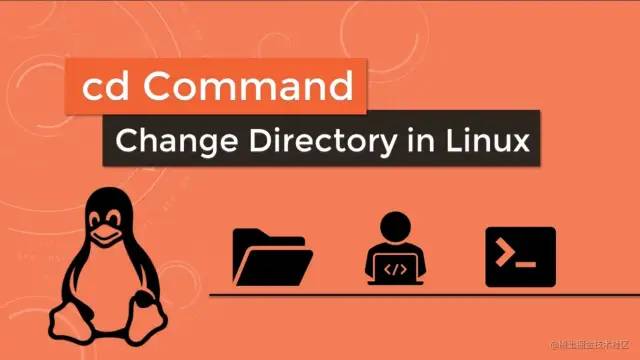不可错过的cd命令,你知道cd -、cd ~和切换空格目录等内容吗?
cd 命令详细介绍
cd (change directory)改变目录,即,切换目录。用于从当前目录切换到另一个指定的目录。
cd 后面的目录路径,可以是相对目录,也可以是绝对目录。
./ 相对路径,表示当前目录;../ 相对路径,表示上一级目录。/xxx 反斜杠开头的表示绝对路径。
/表示根目录,所有的内容都从根目录开始;/root表示root用户的家目录。对于家目录(
Home Directory),除了root用户之外,所有用户的家目录都位于/home/下(/home/)。
Absolute Path(绝对路径):从根目录开始的路径。
Relative Path(相对路径):相对于当前位置开始的路径,如
./、../。
cd切换命令演示
Linux中涉及到目录的所有命令,都可以通过 tab 键对路径补全。即输入路径名的一部分,按 tab 键补全其余名称。
cd ../ 或 cd ../ 切换到相对当前的上一级目录
[root_test@VM_0_15_centos test]$ cd ../
[root_test@VM_0_15_centos ~]$
复制代码./开头,或直接以目录名(文件名)开头,表示当前目录。
如下切换到当前目录下的test目录中。
[root_test@VM_0_15_centos ~]$ cd test/
[root_test@VM_0_15_centos test]$ cd ../
[root_test@VM_0_15_centos ~]$ cd ./test/
[root_test@VM_0_15_centos test]$
复制代码切换到绝对目录 /etc/my.cnf.d。
[root_test@VM_0_15_centos test]$ cd /etc/my.cnf.d
[root_test@VM_0_15_centos my.cnf.d]$
复制代码help 查看 cd 命令的帮助
cd命令是shell的内置命令,使用 man 查看时会显示 shell 的帮助信息,而不是 cd 的。
$ man cd
BASH_BUILTINS(1) General Commands Manual BASH_BUILTINS(1)
NAME
bash, :, ., [, alias, bg, bind, break, builtin, caller, cd, command,
compgen, complete, compopt, continue, declare, dirs, disown, echo,
enable, eval, exec, exit, export, false, fc, fg, getopts, hash, help,
history, jobs, kill, let, local, logout, mapfile, popd, printf, pushd,
pwd, read, readonly, return, set, shift, shopt, source, suspend, test,
times, trap, true, type, typeset, ulimit, umask, unalias, unset, wait -
bash built-in commands, see bash(1)
BASH BUILTIN COMMANDS
......
复制代码
help cd 查看帮助命令:
$ help cd
cd: cd [-L|[-P [-e]]] [dir]
Change the shell working directory.
Change the current directory to DIR. The default DIR is the value of the
HOME shell variable.
......
复制代码cd - 切换到上一次的目录
cd - 命令用于直接切换到上一次的目录,即两个目录之前来回切换,非常方便。
[root_test@VM_0_15_centos ~]$ cd /etc/sysconfig/network-scripts/
[root_test@VM_0_15_centos network-scripts]$ pwd
/etc/sysconfig/network-scripts
[root_test@VM_0_15_centos network-scripts]$ cd -
/home/root_test
[root_test@VM_0_15_centos ~]$ cd -
/etc/sysconfig/network-scripts
[root_test@VM_0_15_centos network-scripts]$
复制代码cd ~ 或 cd $home 返回家目录
cd ~ 命令用于快速回到用户家目录(Home Directory)。对于 root 用户为/root;对于其他用户为/home/user_name。
[root_test@VM_0_15_centos tmp]$ pwd
/var/tmp
[root_test@VM_0_15_centos tmp]$ cd ~
[root_test@VM_0_15_centos ~]$ pwd
/home/root_test
复制代码
$或#前面的 ~ 即表示当前是家目录。~(波浪号——tilde)是家目录的缩写。
cd $home 同样用于回到家目录。
root 用户使用 cd ~username 切换到指定用户的家目录
cd ~username 或 cd ~username/ 用于切换到指定用户的家目录,但是,只能root用户执行,具有管理员权限的用户,使用 sudo 执行也无效。
比如,root_test用户,尝试切换到 root_test1 和 root_test2 用户,均失败!
[root_test@VM_0_15_centos ~]$ cd ~root_test2
-bash: cd: /home/root_test2: Permission denied
[root_test@VM_0_15_centos ~]$ sudo cd ~root_test1
[root_test@VM_0_15_centos ~]$ pwd
/home/root_test
[root_test@VM_0_15_centos ~]$ sudo cd ~root_test2
[root_test@VM_0_15_centos ~]$ pwd
/home/root_test
复制代码root用户可以正常切换。
[root@VM_0_15_centos ~]# pwd
/root
[root@VM_0_15_centos ~]# cd ~root_test2
[root@VM_0_15_centos root_test2]# pwd
/home/root_test2
复制代码三种方法切换到有空格的目录名中
如下,存在一个有空格的目录 my space dir:
$ ls -l
total 12
-rw-rw-r-- 1 root_test root_test 2 Oct 29 08:52 123
drwxrwxr-x 2 root_test root_test 4096 Oct 29 08:52 my
drwxrwxr-x 2 root_test root_test 4096 Oct 30 10:28 my space dir
-rw-rw-r-- 1 root_test root_test 0 Oct 26 21:52 my.txt
复制代码一下三种方式均可使用 tab 键补全。
使用 \ 转义字符
[root_test@VM_0_15_centos test]$ cd my\ space\ dir/
[root_test@VM_0_15_centos my space dir]$ pwd
/home/root_test/test/my space dir
复制代码使用双引号包含目录名
[root_test@VM_0_15_centos test]$ cd "my space dir"/
[root_test@VM_0_15_centos my space dir]$
复制代码使用单引号
[root_test@VM_0_15_centos test]$ cd 'my space dir'/
[root_test@VM_0_15_centos my space dir]$
复制代码另,
cd !$,表示把上个命令的参数作为 cd 参数使用
作者:代码迷途
链接:https://juejin.cn/post/7024685258851221511
来源:稀土掘金
著作权归作者所有。商业转载请联系作者获得授权,非商业转载请注明出处。