Centos7静默安装Oracle11g
目录
1、环境及准备工作
1.1 环境及配置调整
1.2 常用参数
1.3 其他准备
2、oracle安装
2.1 基本配置
2.2 解压安装包
2.3 正式安装
2.4 静默创建数据库
2.5 登录数据库启动监听
2.6 激活scott用户(可选)
3、设置开机启动
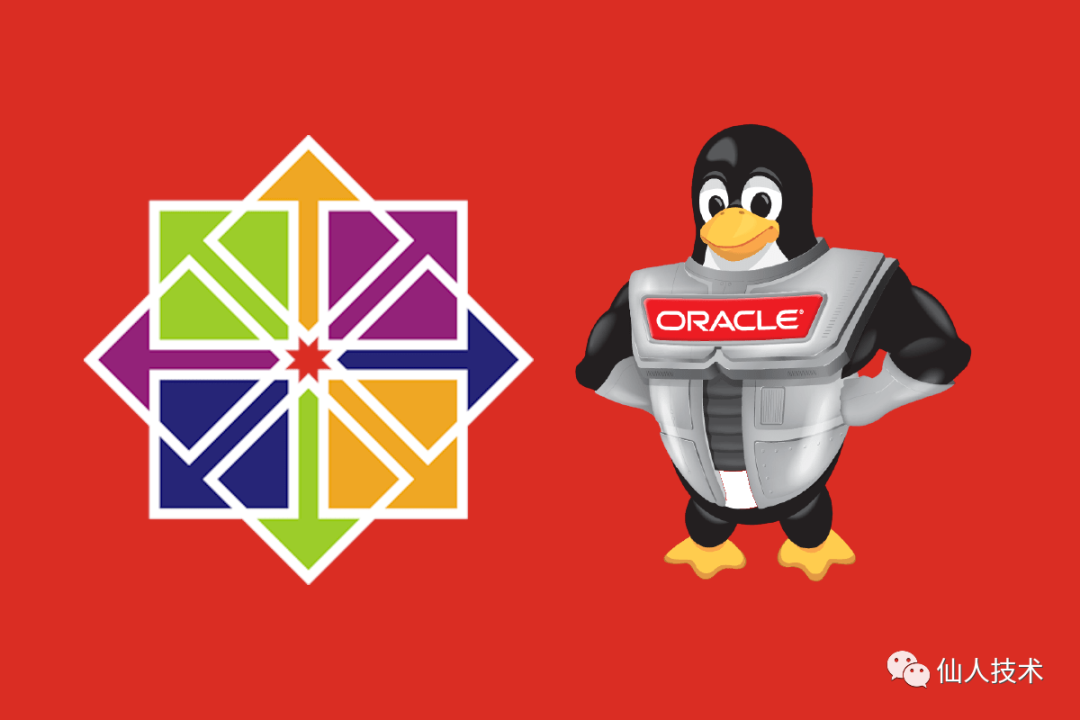
本文是去年十月在公司有需求安装Oracle数据库,复盘时整理的,部分内容参考自网络和官方文档,亲测无坑~
1、环境及准备工作
1.1 环境及配置调整
操作系统版本、内核版本、系统CPU、RAM、硬盘配置如下
[root@localhost ~]# cat /etc/redhat-release
CentOS Linux release 7.7.1908 (Core)
[root@localhost ~]# uname -r
3.10.0-1062.el7.x86_64
[root@localhost ~]# cat /proc/cpuinfo| grep "processor"| wc -l
8
[root@localhost ~]# cat /proc/meminfo| grep MemTotal
MemTotal: 131826144 kB
[root@localhost ~]# cat /proc/meminfo| grep SwapTotal
SwapTotal: 1835004 kB
[root@localhost ~]# fdisk -l|grep Disk
Disk /dev/vda: 21.5 GB, 21474836480 bytes, 41943040 sectors
Disk label type: dos
Disk identifier: 0x000e4fd0
Disk /dev/vdb: 2199.0 GB, 2199023255552 bytes, 4294967296 sectors
Disk /dev/mapper/centos-root: 18.5 GB, 18513657856 bytes, 36159488 sectors
Disk /dev/mapper/centos-swap: 1879 MB, 1879048192 bytes, 3670016 sectors
如下表所示
| 项目 | 值 |
|---|---|
| 操作系统 | CentOS Linux release 7.7.1908 (Core) |
| 内核版本 | 3.10.0-1062.el7.x86_64 |
| CPU | 8C |
| RAM | 128GB |
| SWAP | 1GB |
| 磁盘 | /dev/vda 20G + /dev/vdb 2TB |
数据盘未做格式化分区(这里仅格式化并挂载到单独目录,不做分区)
根据内存大小需要对此操作系统重新分配合适的swap空间(这里增加到16G),关于swap分区大小可参考红帽官方说明
[root@localhost ~]# mkfs.xfs /dev/vdb
[root@localhost ~]# mkdir /data && mount /dev/vdb /data
[root@localhost ~]# df -h | grep "data"
/dev/vdb 2.0T 33M 2.0T 1% /data
[root@localhost ~]# blkid |grep vdb|awk '{print $2}'|cut -d '=' -f 2
"11eda493-b248-4ce0-91fb-e28e1b8164a9"
[root@localhost ~]# echo "UUID=11eda493-b248-4ce0-91fb-e28e1b8164a9 /data xfs defaults 0 0" >> /etc/fstab # 开机自动挂载数据盘
[root@localhost ~]# sed -ri '/^[^#]*swap/s@^@#@' /etc/fstab # 关掉原来的swap开机自动挂载
[root@localhost ~]# dd if=/dev/zero of=/data/swapfile bs=1G count=16
[root@localhost ~]# mkswap /data/swapfile
[root@localhost ~]# chmod 600 /data/swapfile
[root@localhost ~]# swapon /data/swapfile
[root@localhost ~]# echo "/data/swapfile swap swap defaults 0 0" >> /etc/fstab # 开机自动挂载swap分区
1.2 常用参数
修改主机名、关闭selinux、时间同步等
[root@localhost ~]# hostnamectl set-hostname oracledb-01
[root@localhost ~]# echo "127.0.0.1 oracledb-01" >> /etc/hosts
[root@oracledb-01 ~]# sestatus
SELinux status: disabled
1.3 其他准备
安装依赖
[root@oracledb-01 ~]# yum -y install binutils compat-libcap1 compat-libstdc++-33 gcc gcc-c++ glibc glibc-devel ksh libaio libaio-devel libgcc libstdc++ libstdc++-dev libXi libXtst make sysstat unixODBC unixODBC-devel下载
oracle安装包从官网下载
linux64位安装包,下载后两个文件如下[root@oracledb-01 ~]# ls linux.x64_11gR2_database_2of2
linux.x64_11gR2_database_1of2.zip linux.x64_11gR2_database_2of2.zip创建用户:安装
Oracle数据库,需要以下本地操作系统组和用户[root@oracledb-01 ~]# groupadd oinstall
[root@oracledb-01 ~]# groupadd dba
[root@oracledb-01 ~]# groupadd oper
[root@oracledb-01 ~]# useradd -g oinstall -G dba oracleOracle inventory组(通常为 oinstall) OSDBA组 (通常为 dba) OSOPER组 (通常为 oper) Oracle软件所有者(通常为 oracle) 修改oracle用户的密码
[root@oracledb-01 ~]# echo "oracle" | passwd --stdin oracle
Changing password for user oracle.
passwd: all authentication tokens updated successfully.配置资源限制和内核参数
在
/etc/sysctl.conf添加如下参数,如果系统中某个参数高于下面的参数的值,保留较大的值,下面的数值只是官方要求的最小值,可以根据系统调整数值,以优化系统性能fs.aio-max-nr = 1048576 # 同时可以拥有的的异步IO请求数目
fs.file-max = 6815744 # 指定可以分配的文件句柄的最大数目
kernel.shmall = 2097152 # 共享内存总量
kernel.shmmax = 536870912 # 共享内存段的最大尺寸
kernel.shmmni = 4096 # 系统范围内共享内存段的最大数量
kernel.sem = 250 32000 100 128
net.ipv4.ip_local_port_range = 9000 65500
net.core.rmem_default = 262144 # 接收缓冲区大小
net.core.rmem_max = 4194304 # 接收缓冲区最大值
net.core.wmem_default = 262144 # 默认的发送缓冲区大小
net.core.wmem_max = 1048576 # 发送缓冲区最大值使内核参数生效
[root@oracledb-01 ~]# sysctl -p编辑
/etc/security/limits.conf(用户限制配置文件),添加如下参数oracle soft nproc 2047
oracle hard nproc 16384
oracle soft nofile 1024
oracle hard nofile 65536编辑
/etc/pam.d/login文件,将配置文件加入到登录验证模块#Add for Install Oracle Database 11g
session required /lib64/security/pam_limits.so
session required pam_limits.so编辑
/etc/profile文件(环境变量文件)[root@oracledb-01 ~]# vim /etc/profile
if [ $USER = "oracle" ]; then
if [ $SHELL = "/bin/ksh" ]; then
ulimit -p 16384
ulimit -n 65536
else
ulimit -u 16384 -n 65536
fi
fi
[root@oracledb-01 ~]# source /etc/profile禁用使用
Transparent HugePages(启用Transparent HugePages,可能会导致造成内存在运行时的延迟分配,Oracle官方建议使用标准的HugePages)[root@oracledb-01 ~]# cat /sys/kernel/mm/transparent_hugepage/enabled
[always] madvise never
[root@oracledb-01 ~]# echo never > /sys/kernel/mm/transparent_hugepage/enabled重新启动系统以使上述更改成为永久更改
查看是否启用 如果显示
[always]说明启用了禁用Transparent HugePages,在/etc/grub.conf添加如下内容
2、oracle安装
2.1 基本配置
创建
oracle安装目录[root@oracledb-01 ~]# mkdir -p /data/app/
[root@oracledb-01 ~]# chown -R oracle:oinstall /data/app/
[root@oracledb-01 ~]# chmod -R 775 /data/app/配置
oracle用户环境变量在文件/home/oracle/.bash_profile里添加下面内容umask 022
export ORACLE_HOSTNAME=oracledb-01 # 修改成主机名
export ORACLE_BASE=/data/app/oracle
export ORACLE_HOME=$ORACLE_BASE/product/11.2.0/
export ORACLE_SID=ORCL
export ORACLE_UNQNAME=orcl
export PATH=.:$ORACLE_HOME/bin:$ORACLE_HOME/OPatch:$ORACLE_HOME/jdk/bin:$PATH
export LC_ALL="en_US"
export LANG="en_US"
export NLS_LANG="AMERICAN_AMERICA.ZHS16GBK"
export NLS_DATE_FORMAT="YYYY-MM-DD HH24:MI:SS"由于新增了环境变量,再次重启系统
2.2 解压安装包
[root@oracledb-01 ~]# cd linux.x64_11gR2_database_2of2/
[root@oracledb-01 linux.x64_11gR2_database_2of2]# ls
linux.x64_11gR2_database_1of2.zip linux.x64_11gR2_database_2of2.zip
[root@oracledb-01 linux.x64_11gR2_database_2of2]# unzip -q linux.x64_11gR2_database_1of2.zip -d /data
[root@oracledb-01 linux.x64_11gR2_database_2of2]# unzip -q linux.x64_11gR2_database_2of2.zip -d /data
[root@oracledb-01 linux.x64_11gR2_database_2of2]# mkdir -p /data/etc
[root@oracledb-01 linux.x64_11gR2_database_2of2]# cp /data/database/response/* /data/etc/
2.3 正式安装
修改文件/data/etc/db_install.rsp中以下变量的值
oracle.install.option=INSTALL_DB_SWONLY
DECLINE_SECURITY_UPDATES=true
UNIX_GROUP_NAME=oinstall
INVENTORY_LOCATION=/data/app/oracle/inventory
SELECTED_LANGUAGES=en,zh_CN
ORACLE_HOSTNAME=oracledb-01 # 修改成主机名
ORACLE_HOME=/data/app/oracle/product/11.2.0
ORACLE_BASE=/data/app/oracle
oracle.install.db.InstallEdition=EE
oracle.install.db.isCustomInstall=true
oracle.install.db.DBA_GROUP=dba
oracle.install.db.OPER_GROUP=dba
执行安装脚本
[root@oracledb-01 ~]# su - oracle
[oracle@oracledb-01 ~]$ cd /data/database/
[oracle@oracledb-01 database]$ ./runInstaller -silent -responseFile /data/etc/db_install.rsp -ignorePrereq
安装时可以根据安装提示查看日志
[root@oracledb-01 ~]# tail -f /data/app/oracle/inventory/logs/installActions2020-10-31_09-40-21PM.log
安装完成后会有如下提示
You can find the log of this install session at:
/data/app/oracle/inventory/logs/installActions2020-10-31_09-40-21PM.log
The following configuration scripts need to be executed as the "root" user.
#!/bin/sh
#Root scripts to run
/data/app/oracle/inventory/orainstRoot.sh
/data/app/oracle/product/11.2.0/root.sh
To execute the configuration scripts:
1. Open a terminal window
2. Log in as "root"
3. Run the scripts
4. Return to this window and hit "Enter" key to continue
Successfully Setup Software.
按照上述提示进行操作,使用root用户运行脚本
[oracle@oracledb-01 ~]$ su - root
Password:
[root@oracledb-01 ~]# sh /data/app/oracle/inventory/orainstRoot.sh
Changing permissions of /data/app/oracle/inventory.
Adding read,write permissions for group.
Removing read,write,execute permissions for world.
Changing groupname of /data/app/oracle/inventory to oinstall.
The execution of the script is complete.
[root@oracledb-01 ~]# sh /data/app/oracle/product/11.2.0/root.sh
Check /data/app/oracle/product/11.2.0/install/root_oracledb-01_2020-10-31_09-46-20.log for the output of root script
配置监听
[root@oracledb-01 ~]# su - oracle
[oracle@oracledb-01 ~]$ netca /silent /responsefile /data/etc/netca.rsp
Parsing command line arguments:
Parameter "silent" = true
Parameter "responsefile" = /data/etc/netca.rsp
Done parsing command line arguments.
Oracle Net Services Configuration:
Profile configuration complete.
Oracle Net Listener Startup:
Running Listener Control:
/data/app/oracle/product/11.2.0/bin/lsnrctl start LISTENER
Listener Control complete.
Listener started successfully.
Listener configuration complete.
Oracle Net Services configuration successful. The exit code is 0
查看监听端口
[oracle@oracledb-01 database]$ netstat -tnpl | grep 1521
(Not all processes could be identified, non-owned process info
will not be shown, you would have to be root to see it all.)
tcp6 0 0 :::1521 :::* LISTEN 6064/tnslsnr
2.4 静默创建数据库
2.4.1 编辑应答文件
编辑应答文件/data/etc/dbca.rsp
[GENERAL]
RESPONSEFILE_VERSION = "11.2.0"
OPERATION_TYPE = "createDatabase"
[CREATEDATABASE]
GDBNAME = "orcl"
SID = "orcl"
SYSPASSWORD = "oracle"
SYSTEMPASSWORD = "oracle"
SYSMANPASSWORD = "oracle"
DBSNMPPASSWORD = "oracle"
DATAFILEDESTINATION = /data/app/oracle/oradata
RECOVERYAREADESTINATION=/data/app/oracle/fast_recovery_area
CHARACTERSET = "AL32UTF8" # 字符集,根据需求设置,建议前期确定好需要什么字符集,后期不建议更改
TOTALMEMORY = "102400" # 分配给Oracle的内存总量,根据服务器内存总量进行分配
2.4.2 执行静默建库
su - oracle
dbca -silent -responseFile /data/etc/dbca.rsp
执行时控制台输出如下
Copying database files
1% complete
3% complete
11% complete
18% complete
26% complete
37% complete
Creating and starting Oracle instance
40% complete
45% complete
50% complete
55% complete
56% complete
60% complete
62% complete
Completing Database Creation
66% complete
70% complete
73% complete
85% complete
96% complete
100% complete
Look at the log file "/data/app/oracle/cfgtoollogs/dbca/orcl/orcl.log" for further details.
2.4.3 检查
查看进程
[oracle@oracledb-01 ~]$ ps -ef | grep ora_ | grep -v grep
oracle 8113 1 0 12:03 ? 00:00:00 ora_pmon_orcl
oracle 8115 1 0 12:03 ? 00:00:00 ora_vktm_orcl
oracle 8119 1 0 12:03 ? 00:00:00 ora_gen0_orcl
oracle 8121 1 0 12:03 ? 00:00:00 ora_diag_orcl
oracle 8123 1 0 12:03 ? 00:00:00 ora_dbrm_orcl
oracle 8125 1 0 12:03 ? 00:00:00 ora_psp0_orcl
oracle 8127 1 0 12:03 ? 00:00:00 ora_dia0_orcl
oracle 8129 1 0 12:03 ? 00:00:00 ora_mman_orcl
oracle 8131 1 0 12:03 ? 00:00:00 ora_dbw0_orcl
oracle 8133 1 0 12:03 ? 00:00:00 ora_lgwr_orcl
oracle 8135 1 0 12:03 ? 00:00:00 ora_ckpt_orcl
oracle 8137 1 0 12:03 ? 00:00:00 ora_smon_orcl
oracle 8139 1 0 12:03 ? 00:00:00 ora_reco_orcl
oracle 8141 1 0 12:03 ? 00:00:00 ora_mmon_orcl
oracle 8143 1 0 12:03 ? 00:00:00 ora_mmnl_orcl
oracle 8145 1 0 12:03 ? 00:00:00 ora_d000_orcl
oracle 8147 1 0 12:03 ? 00:00:00 ora_s000_orcl
oracle 8161 1 0 12:03 ? 00:00:00 ora_qmnc_orcl
oracle 8178 1 0 12:03 ? 00:00:00 ora_cjq0_orcl
oracle 8188 1 0 12:03 ? 00:00:00 ora_q000_orcl
oracle 8190 1 0 12:03 ? 00:00:00 ora_q001_orcl
查看监听状态
[oracle@oracledb-01 ~]$ lsnrctl status
LSNRCTL for Linux: Version 11.2.0.1.0 - Production on 03-NOV-2020 12:06:10
Copyright (c) 1991, 2009, Oracle. All rights reserved.
Connecting to (DESCRIPTION=(ADDRESS=(PROTOCOL=IPC)(KEY=EXTPROC1521)))
STATUS of the LISTENER
------------------------
Alias LISTENER
Version TNSLSNR for Linux: Version 11.2.0.1.0 - Production
Start Date 03-NOV-2020 11:37:14
Uptime 0 days 0 hr. 28 min. 56 sec
Trace Level off
Security ON: Local OS Authentication
SNMP OFF
Listener Parameter File /data/app/oracle/product/11.2.0/network/admin/listener.ora
Listener Log File /data/app/oracle/diag/tnslsnr/oracledb-01/listener/alert/log.xml
Listening Endpoints Summary...
(DESCRIPTION=(ADDRESS=(PROTOCOL=ipc)(KEY=EXTPROC1521)))
(DESCRIPTION=(ADDRESS=(PROTOCOL=tcp)(HOST=oracledb-01)(PORT=1521)))
Services Summary...
Service "orcl" has 1 instance(s).
Instance "orcl", status READY, has 1 handler(s) for this service...
Service "orclXDB" has 1 instance(s).
Instance "orcl", status READY, has 1 handler(s) for this service...
The command completed successfully
2.5 登录数据库启动监听
[root@oracledb-01 ~]# su - oracle
[oracle@oracledb-01 ~]$ sqlplus / as sysdba
SQL> startup
ORA-01078: failure in processing system parameters
LRM-00109: could not open parameter file '/data/app/oracle/product/11.2.0/dbs/initORCL.ora'
按照提示操作
[oracle@oracledb-01 ~]$ cp /data/app/oracle/admin/orcl/pfile/init.ora.103202012323 /data/app/oracle/product/11.2.0/dbs/initORCL.ora
再次启动监听
SQL> shutdown immediate;
SQL> startup;
ORACLE instance started.
Total System Global Area 534462464 bytes
Fixed Size 2215064 bytes
Variable Size 163578728 bytes
Database Buffers 360710144 bytes
Redo Buffers 7958528 bytes
Database mounted.
Database opened.
2.6 激活scott用户(可选)
SQL> alter user scott account unlock;
SQL> alter user scott identified by tiger;
SQL> select username,account_status from dba_users;
3、设置开机启动
修改/data/app/oracle/product/11.2.0/bin/dbstart
ORACLE_HOME_LISTNER=$ORACLE_HOME
修改/data/app/oracle/product/11.2.0/bin/dbshut
ORACLE_HOME_LISTNER=$ORACLE_HOME
修改vi /etc/oratab
orcl:/data/app/oracle/product/11.2.0:Y
新建服务文件/etc/rc.d/init.d/oracle
#! /bin/bash
# oracle: Start/Stop Oracle Database 11g R2
#
# chkconfig: 345 90 10
# description: The Oracle Database is an Object-Relational Database Management System.
#
# processname: oracle
. /etc/rc.d/init.d/functions
LOCKFILE=/var/lock/subsys/oracle
ORACLE_HOME=/data/app/oracle/product/11.2.0
ORACLE_USER=oracle
case "$1" in
'start')
if [ -f $LOCKFILE ]; then
echo $0 already running.
exit 1
fi
echo -n $"Starting Oracle Database:"
su - $ORACLE_USER -c "$ORACLE_HOME/bin/lsnrctl start"
su - $ORACLE_USER -c "$ORACLE_HOME/bin/dbstart $ORACLE_HOME"
su - $ORACLE_USER -c "$ORACLE_HOME/bin/emctl start dbconsole"
touch $LOCKFILE
;;
'stop')
if [ ! -f $LOCKFILE ]; then
echo $0 already stopping.
exit 1
fi
echo -n $"Stopping Oracle Database:"
su - $ORACLE_USER -c "$ORACLE_HOME/bin/lsnrctl stop"
su - $ORACLE_USER -c "$ORACLE_HOME/bin/dbshut"
su - $ORACLE_USER -c "$ORACLE_HOME/bin/emctl stop dbconsole"
rm -f $LOCKFILE
;;
'restart')
$0 stop
$0 start
;;
'status')
if [ -f $LOCKFILE ]; then
echo $0 started.
else
echo $0 stopped.
fi
;;
*)
echo "Usage: $0 [start|stop|status]"
exit 1
esac
exit 0
添加执行权限和开机启动
[root@oracledb-01 ~]# chmod +x /etc/init.d/oracle
[root@oracledb-01 ~]# chkconfig oracle on
[root@oracledb-01 ~]# chkconfig --list|grep oracle
Note: This output shows SysV services only and does not include native
systemd services. SysV configuration data might be overridden by native
systemd configuration.
If you want to list systemd services use 'systemctl list-unit-files'.
To see services enabled on particular target use
'systemctl list-dependencies [target]'.
oracle 0:off 1:off 2:on 3:on 4:on 5:on 6:off
修改启动相关文件的权限
[root@oracledb-01 ~]# cd /data/app/oracle/product/11.2.0/bin/
[root@oracledb-01 bin]# chmod 6751 oracle
[root@oracledb-01 bin]# cd /var/tmp
[root@oracledb-01 tmp]# chown -R oracle:oinstall .oracle
关机重启测试
reboot
关机重启后登陆进入数据库后,再执行startup启动数据库
安装完成~
内容参考:
https://blog.csdn.net/chenghuikai/article/details/85776622
https://www.cnblogs.com/hftian/p/6944133.html
https://www.cnblogs.com/xiaofeng666/p/13702197.html
