开箱即用,超实用的 Vue 自定义指令合集

作者:Huup_We
juejin.cn/post/6963840401899782175
在 Vue2.0 中,代码复用和抽象的主要形式是组件。然而,有的情况下,你仍然需要对普通 DOM 元素进行底层操作,这时候就会用到自定义指令。
你可以将一些 css 样式抽象到指令中,也可以将一些 js 操作放到指令中去执行。就使用上来说,指令不用像组件一样需要引入和注册,注册后使用非常简洁方便。
对于在项目中常用到的指令,在此做了一个合集介绍,附源码可以直接在项目中使用。
元素点击范围扩展指令 v-expandClick
使用该指令可以隐式的扩展元素的点击范围,由于借用伪元素实现,故不会影响元素在页面上的排列布局。
可传入的参数为:上右下左扩展的范围,单位 px,默认向外扩展 10px。指令的代码如下:
export default function (el, binding) {
const s = document.styleSheets[document.styleSheets.length - 1]
const DEFAULT = -10 // 默认向外扩展10px
const ruleStr = `content:"";position:absolute;top:-${top || DEFAULT}px;bottom:-${bottom || DEFAULT}px;right:-${right || DEFAULT}px;left:-${left || DEFAULT}px;`
const [top, right, bottom, left] = binding.expression && binding.expression.split(',') || []
const classNameList = el.className.split(' ')
el.className = classNameList.includes('expand_click_range') ? classNameList.join(' ') : [...classNameList, 'expand_click_range'].join(' ')
el.style.position = el.style.position || "relative"
if (s.insertRule) {
s.insertRule('.expand_click_range::before' + '{' + ruleStr + '}', s.cssRules.length)
} else { /* IE */
s.addRule('.expand_click_range::before', ruleStr, -1)
}
}
复制代码参数 Attributes:
| 参数 | 说明 | 默认值 | 类型 | 可选 |
|---|---|---|---|---|
| top, right, bottom, left | 上右下左扩展宽度(逗号分割), 单位px | 10,10,10,10 | String | 可填 |
然后你可以在模板中任何元素上使用新的 v-expandClick property,如下:
<div v-expandClick="20,30,40,50" @click="glabClickoutside"> 点击范围扩大</div>
复制代码文本内容复制指令 v-copy
使用该指令可以复制元素的文本内容(指令支持单击复制 v-copy、双击复制 v-copy.dblclick、点击icon复制 v-copy.icon 三种模式),不传参数时,默认使用单击复制。
指令的代码如下:
export default {
bind (el, binding) {
// 双击触发复制
if (binding.modifiers.dblclick) {
el.addEventListener('dblclick', () => handleClick(el.innerText))
el.style.cursor = 'copy'
}
// 点击icon触发复制
else if (binding.modifiers.icon) {
if (el.hasIcon) return
const iconElement = document.createElement('i')
iconElement.setAttribute('class', 'el-icon-document-copy')
iconElement.setAttribute('style', 'margin-left:5px')
el.appendChild(iconElement)
el.hasIcon = true
iconElement.addEventListener('click', () => handleClick(el.innerText))
iconElement.style.cursor = 'copy'
}
// 单击触发复制
else {
el.addEventListener('click', () => handleClick(el.innerText))
el.style.cursor = 'copy'
}
}
}
function handleClick (text) {
// 创建元素
if (!document.getElementById('copyTarget')) {
const copyTarget = document.createElement('input')
copyTarget.setAttribute('style', 'position:fixed;top:0;left:0;opacity:0;z-index:-1000;')
copyTarget.setAttribute('id', 'copyTarget')
document.body.appendChild(copyTarget)
}
// 复制内容
const input = document.getElementById('copyTarget')
input.value = text
input.select()
document.execCommand('copy')
// alert('复制成功')
}
复制代码参数 Attributes:
| 参数 | 说明 | 默认值 | 类型 | 可选 |
|---|---|---|---|---|
| dblclick | 双击复制文本内容 | / | String | 可选 |
| icon | 单击icon复制文本内容 | / | String | 可选 |
然后你可以在模板中任何元素上使用新的 v-copy property,如下:
<div v-copy> 单击复制 </div>
<div v-copy.dblclick> 双击复制 </div>
<div v-copy.icon> icon复制 </div>
复制代码元素全屏指令 v-screenfull
全屏指令,点击元素进行全屏/退出全屏的操作。支持元素后面是否插入 element-ui 的全屏图标 el-icon-full-screen。
指令的代码如下:
import screenfull from 'screenfull'
export default {
bind (el, binding) {
if (binding.modifiers.icon) {
if (el.hasIcon) return
// 创建全屏图标
const iconElement = document.createElement('i')
iconElement.setAttribute('class', 'el-icon-full-screen')
iconElement.setAttribute('style', 'margin-left:5px')
el.appendChild(iconElement)
el.hasIcon = true
}
el.style.cursor = el.style.cursor || 'pointer'
// 监听点击全屏事件
el.addEventListener('click', () => handleClick())
}
}
function handleClick () {
if (!screenfull.isEnabled) {
alert('浏览器不支持全屏')
return
}
screenfull.toggle()
}
复制代码参数 Attributes:
| 参数 | 说明 | 默认值 | 类型 | 可选 |
|---|---|---|---|---|
| icon | 是否添加 icon | / | String | 可选 |
然后你可以在模板中任何元素上使用新的 v-screenfull property,如下:
<div v-screenfull.icon> 全屏 </div>
复制代码元素说明指令 v-tooltip
为元素添加说明,如同 element-ui 的 el-tooltip(问号 icon 在鼠标覆盖后,展示说明文字)。
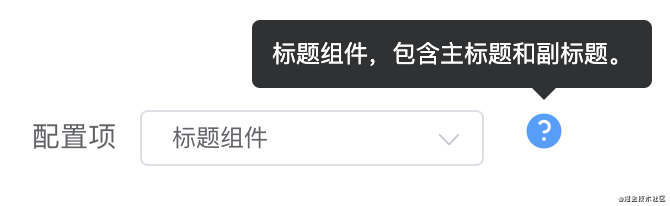 指令的代码如下:
指令的代码如下:
import Vue from 'vue'
export default function (el, binding) {
if (el.hasIcon) return
const iconElement = structureIcon(binding.arg, binding.value)
el.appendChild(iconElement)
el.hasIcon = true
}
function structureIcon (content, attrs) {
// 拼接绑定属性
let attrStr = ''
for (let key in attrs) {
attrStr += `${key}=${attrs[key]} `
}
const a = `<el-tooltip content=${content} ${attrStr}><i class="el-icon-question" style="margin:0 10px"></i></el-tooltip>`
// 创建构造器
const tooltip = Vue.extend({
template: a
})
// 创建一个 tooltip 实例并返回 dom 节点
const component = new tooltip().$mount()
return component.$el
}
复制代码参数 Attributes:
| 参数 | 说明 | 默认值 | 类型 | 可选 |
|---|---|---|---|---|
| content | 传给指令的参数。例如 v-tooltip:content 中,参数为 "content" ,tooltip中展示的内容为:"content" | / | String | 可选 |
| tootipParams | element-ui 支持的 tooltip 属性 | / | Object | 可选 |
然后你可以在模板中任何元素上使用新的 v-tooltip property,如下:
<div v-tooltip:content='tootipParams'> 提示 </div>
复制代码举例:
<div v-tooltip:提示内容为XXX1> 提示1</div>
<div v-tooltip:提示内容为XXX='tootipParams'> 提示2 </div>
复制代码为指令传入 element-ui 支持的参数:
data() {
return {
tootipParams: {
placement: 'top',
effect: 'light',
}
}
}
复制代码文字超出省略指令 v-ellipsis
使用该指令当文字内容超出宽度(默认 100 px)时自动变为省略形式。等同于使用 css:
width: 100px;
whiteSpace: nowrap
overflow: hidden;
textOverflow: ellipsis;
复制代码使用指令效果:

指令的代码如下:
export default function (el, binding) {
el.style.width = binding.arg || 100 + 'px'
el.style.whiteSpace = 'nowrap'
el.style.overflow = 'hidden';
el.style.textOverflow = 'ellipsis';
}
复制代码参数 Attributes:
| 参数 | 说明 | 默认值 | 类型 | 可选 |
|---|---|---|---|---|
| width | 元素宽度 | 100 | Number | 必填 |
然后你可以在模板中任何元素上使用新的 v-ellipsis property,如下:
<div v-ellipsis:100> 需要省略的文字是阿萨的副本阿萨的副本阿萨的副本阿萨的副本</div>
复制代码回到顶部指令 v-backtop
使用该指令可以让页面或指定元素回到顶部。
可选指定元素,如果不指定则全局页面回到顶部。可选在元素偏移多少 px 后显示 backtop 元素,例如在滚动 400px 后显示回到顶部按钮。
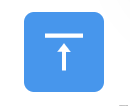
指令的代码如下:
export default {
bind (el, binding, vnode) {
// 响应点击后滚动到元素顶部
el.addEventListener('click', () => {
const target = binding.arg ? document.getElementById(binding.arg) : window
target.scrollTo({
top: 0,
behavior: 'smooth'
})
})
},
update (el, binding, vnode) {
// 滚动到达参数值才出现绑定指令的元素
const target = binding.arg ? document.getElementById(binding.arg) : window
if (binding.value) {
target.addEventListener('scroll', (e) => {
if (e.srcElement.scrollTop > binding.value) {
el.style.visibility = 'unset'
} else {
el.style.visibility = 'hidden'
}
})
}
// 判断初始化状态
if (target.scrollTop < binding.value) {
el.style.visibility = 'hidden'
}
},
unbind (el) {
const target = binding.arg ? document.getElementById(binding.arg) : window
target.removeEventListener('scroll')
el.removeEventListener('click')
}
}
复制代码参数 Attributes:
| 参数 | 说明 | 默认值 | 类型 | 可选 |
|---|---|---|---|---|
| id | 给需要回到顶部的元素添加的id | / | String | 可选 |
| offset | 偏移距离为 height 时显示指令绑定的元素 | / | Number | 可选 |
然后你可以在模板中任何元素上使用新的 v-backtop property,如下表示在 id 为 app 的元素滚动 400px 后显示绑定指令的元素:
<div v-backtop:app="400"> 回到顶部 </div>
复制代码也可以这样使用,表示为一直显示绑定指令的元素,并且是全局页面回到顶部:
<div v-backtop> 回到顶部 </div>
复制代码空状态指令 v-empty
使用该指令可以显示缺省的空状态。可以传入默认图片(可选,默认无图片)、默认文字内容(可选,默认为暂无数据)、以及标示是否显示空状态(必选)。

指令的代码如下:
import Vue from "vue";
export default {
update (el, binding, vnode) {
el.style.position = el.style.position || 'relative'
const { offsetHeight, offsetWidth } = el
const { visible, content, img } = binding.value
const image = img ? `<img src="${img}" height="30%" width="30%"></img>` : ''
const defaultStyle = "position:absolute;top:0;left:0;z-index:9999;background:#fff;display:flex;justify-content: center;align-items: center;"
const empty = Vue.extend({
template: `<div style="height:${offsetHeight}px;width:${offsetWidth}px;${defaultStyle}">
<div style="text-align:center">
<div>${image}</div>
<div>${content || '暂无数据'}</div>
</div>
</div>`
})
const component = new empty().$mount().$el
if (visible) {
el.appendChild(component)
} else {
el.removeChild(el.lastChild)
}
},
}
复制代码参数 Attributes:
| 参数 | 说明 | 默认值 | 类型 | 可选 |
|---|---|---|---|---|
| emptyValue | 包含文字内容 content、图片 img、是否显示 visible,仅 visible 必传 | / | Object | 必须 |
然后你可以在模板中任何元素上使用新的 v-empty property,如下传入对象 emptyValue:
<div style="height:500px;width:500px" v-empty="emptyValue"> 原本内容
复制代码需要传入一个参数对象,例如显示文字为:暂无列表,图片路径为 ../../assets/images/blue_big.png,控制标示 visible:
emptyValue = {
content: '暂无列表',
img: require('../../assets/images/blue_big.png'),
visible: true,
},
复制代码徽标指令 v-badge
使用该指令在元素右上角显示徽标。
支持配置徽标的背景颜色、徽标形状;支持传入徽标上显示的数字。
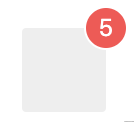
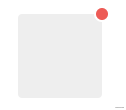
指令的代码如下:
import Vue from 'vue'
const SUCCESS = '#72c140'
const ERROR = '#ed5b56'
const WARNING = '#f0af41'
const INFO = '#4091f7'
const HEIGHT = 20
let flag = false
export default {
update (el, binding, vnode) {
const { modifiers, value } = binding
const modifiersKey = Object.keys(modifiers)
let isDot = modifiersKey.includes('dot')
let backgroundColor = ''
if (modifiersKey.includes('success')) {
backgroundColor = SUCCESS
} else if (modifiersKey.includes('warning')) {
backgroundColor = WARNING
} else if (modifiersKey.includes('info')) {
backgroundColor = INFO
} else {
backgroundColor = ERROR
}
const targetTemplate = isDot
? `<div style="position:absolute;top:-5px;right:-5px;height:10px;width:10px;border-radius:50%;background:${backgroundColor}"></div>`
: `<div style="background:${backgroundColor};position:absolute;top:-${HEIGHT / 2}px;right:-${HEIGHT / 2}px;height:${HEIGHT}px;min-width:${HEIGHT}px;border-radius:${HEIGHT / 2}px;text-align:center;line-height:${HEIGHT}px;color:#fff;padding:0 5px;">${value}</div>`
el.style.position = el.style.position || 'relative'
const badge = Vue.extend({
template: targetTemplate
})
const component = new badge().$mount().$el
if (flag) {
el.removeChild(el.lastChild)
}
el.appendChild(component)
flag = true
}
}
复制代码参数 Attributes:
| 参数 | 说明 | 默认值 | 类型 | 可选 |
|---|---|---|---|---|
| normal、dot | 徽标形状normal为正常徽标;dot 仅为一个点 | normal | String | 可选 |
| success、error、info、warning | 徽标颜色 | error | String | 可选 |
| number | 徽标上显示的数字 | / | Number | 可选 |
然后你可以在模板中任何元素上使用新的 v-badge property,如下:
<div v-badge.dot.info="badgeCount" style="height:50px;width:50px;background:#999"> </div>
复制代码拖拽指令 v-drag
使用该指令可以对元素进行拖拽。
指令的代码如下:
export default {
let _el = el
document.onselectstart = function() {
return false //禁止选择网页上的文字
}
_el.onmousedown = e => {
let disX = e.clientX - _el.offsetLeft //鼠标按下,计算当前元素距离可视区的距离
let disY = e.clientY - _el.offsetTop
document.onmousemove = function(e){
let l = e.clientX - disX
let t = e.clientY - disY;
_el.style.left = l + "px"
_el.style.top = t + "px"
}
document.onmouseup = e => {
document.onmousemove = document.onmouseup = null
}
return false
}
}
复制代码然后你可以在模板中任何元素上使用新的 v-drag property,如下:
<div v-drag> 支持拖拽的元素 </div>
复制代码响应缩放指令 v-resize
使用该指令可以响应元素宽高改变时执行的方法。
指令的代码如下:
export default {
bind(el, binding) {
let width = '', height = '';
function isReize() {
const style = document.defaultView.getComputedStyle(el);
if (width !== style.width || height !== style.height) {
binding.value(); // 执行传入的方法
}
width = style.width;
height = style.height;
}
el.__timer__ = setInterval(isReize, 300); // 周期性监听元素是否改变
},
unbind(el) {
clearInterval(el.__timer__);
}
}
复制代码参数 Attributes:
| 参数 | 说明 | 默认值 | 类型 | 可选 |
|---|---|---|---|---|
| resize() | 传入元素改变 size 后执行的方法 | / | Function | 必选 |
然后你可以在模板中任何元素上使用新的 v-resize property,如下:
// 传入 resize() 方法
<div v-resize="resize"></div>
复制代码如何使用这些指令?
为了便于管理指令,我们将每个指令都存在于单独的 js 文件中,你可以像这样将指令 import 进来后注册指令:
import Vue from 'vue'
import ellipsis from './ellipsis' // 引入指令
// import other directives
const directives = {
ellipsis
// other directives
}
Object.keys(directives).forEach(name => Vue.directive(name, directives[name]))
复制代码或者你可以直接使用 Vue.deirect 进行注册:
// 注册一个全局自定义指令 `v-focus`
Vue.directive('focus', {
// 当被绑定的元素插入到 DOM 中时……
inserted: function (el) {
// 聚焦元素
el.focus()
}
})
复制代码这样就可以正常使用这些指令了:
<div v-指令名称 />
复制代码总结
我们常常在引入全局功能时,主要都是写于 js 文件、组件中。不同于他们在使用时每次需要引用或注册,在使用上指令更加简洁。
除了将功能封装成组件,还可以多多考虑将一些简洁实用的功能放到 deirect 中。例如:常用的 css 样式、js 的一些操作、utils 中的一些工具方法、甚至是一个完整的组件都可以放进去(不过需要考虑一下性能和复杂度)。
