【告别复制粘贴】动态模板生成小技巧
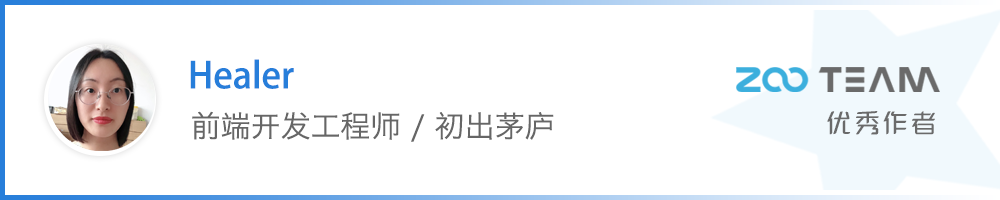
前言
在日常开发中,我们需要不停的新建页面和组件。以 Vue 项目为例,我们在新建一个页面的时候,需要经历一遍又一遍重复的过程:
1、先新建一个文件夹
2、然后新建一个 .vue 文件,写上 <template>、<script>、<style>
3、如果页面涉及多个组件,还要新建 component 文件夹,并重复以上两个步骤
4、最后才是我们的业务代码
假设新建一个页面,并复制粘贴模板代码需要 1 分钟的时间,一个项目如果有 60 个页面,就得花费 1 个小时写这种重复性高、无聊且枯燥的代码。这显然不是我们想看到的,下面给大家分享几个提效小技巧。
基于 Vscode 的 Snippets 自定义代码块
通过 Vscode 的 Snippets 我们可以自定义 Snippets,从而实现快捷生成代码片段。
打开 Vscode,依次点击文件——首选项——用户代码片段
Snippets 语法
prefix: 代码片段名字,即输入此名字就可以调用代码片段
body: 这个是代码段的主体.需要编写的代码放在这里
$1: 生成代码后光标的初始位置
$2: 生成代码后光标的第二个位置,按 tab 键可进行快速切换,还可以有 $3,$4,$5.....
${1,字符}: 生成代码后光标的初始位置(其中 1 表示光标开始的序号,字符表示生成代码后光标会直接选中字符)
description: 代码段描述,输入名字后编辑器显示的提示信息
tab键制表符:\t
换行: \r 或者\n
以 vue.json 为例:
{
"Print to console": {
"prefix":"vue",
"body": [
"<template>",
"\t<div>test</div>",
"</template>",
"<script>",
"export default{",
"\tmounted(){$1},",
"\tcomponents: {},",
"\tdata() {",
"\t\treturn {",
"\t\t};",
"\t},",
"}",
"</script>",
"<style lang='less'>",
"</style>"
],
"description": "vue-template"
}
}
效果展示如下:
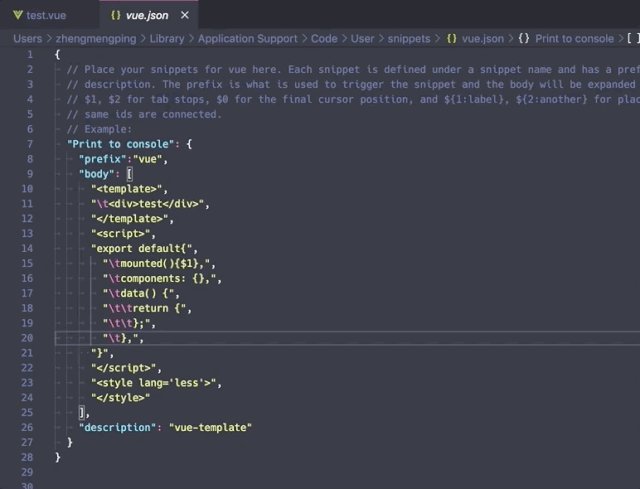
基于 plop 自定义基础的文件模板
plop的介绍可以看 plop官网:https://plopjs.com/documentation/),plop 功能主要是基于 inquirer (https://github.com/SBoudrias/Inquirer.js/) 和 handlebars (https://github.com/handlebars-lang/handlebars.js) 。
简单的说,plop 这个轻量的脚手架就是通过提前配置好要生成的页面模板,并且在命令行中接受指定的参数,从而生成我们需要的模板。
在项目中安装 plop
npm install --save-dev plop
项目根目录下新建 plopfile.js
module.exports = function(plop){
plop.setGenerator('test',{ // 这里的 test 是一个自己设定的名字,在执行命令行的时候会用到
description: 'generate a test', // 这里是对这个plop的功能描述
prompts: [
{
type: 'input', // 问题的类型
name: 'name', // 问题对应得到答案的变量名,可以在actions中使用该变量
message: 'view name please', // 在命令行中的问题
default: 'test' // 问题的默认答案
}
],
actions: data => {
const name = '{{name}}';
const actions = [
{
type: 'add', // 操作类型,这里是添加文件
path: `src/views/${name}/index.vue`, // 模板生成的路径
templateFile: 'plop-templates/view/index.hbs', // 模板的路径
data: {
name: name
}
}
];
return actions;
}
});
}
在根目录下创建 plop-templates 文件夹,并在 plop-templates/view 里新建一个index.hbs
<template>
<div />
</template>
<script>
export default {
name: '{{ properCase name }}',
props: {},
data() {
return {}
},
created() { },
mounted() { },
methods: {}
}
</script>
<style lang="less">
</style>
新增脚本
在package.json中新增
"script":{
...,
"new":"plop"
}
运行 npm run new

至此,一个简单的固定模板就自动生成好了。
plop 进阶
此时我们已经可以生成固定的模板了,那么问题来了,有些文件夹下面需要 .less 文件,有些则不需要,此时我们又该如何动态配置呢?
话不多说,直接看例子吧!
// plopfile.js 文件
module.exports = function(plop){
plop.setGenerator('test',{
description: 'generate a test',
prompts: [
{
type: 'input',
name: 'name',
message: '请输入文件夹名称',
},
{
type: 'input',
name: 'less',
message: '需要less文件吗?(y/n)',
}
],
actions: data => {
const name = '{{name}}';
let actions = [];
if (data.name) {
actions.push({
type: 'add',
path: `src/${name}/index.vue`, // 文件生成后所在的位置
templateFile: 'plop-templates/view/index.hbs', // 模板路径
data: {
name: name
}
});
}
if (data.less === 'y') {
actions.push({
type: 'add',
path: `src/${name}/index.less`, // 文件生成后所在的位置
templateFile: 'plop-templates/index.less', // 模板路径
})
}
return actions;
}
});
}
此时我们已经可以动态配置文件的个数,那么问题又来了,在一个页面中有时需要导航条,有时不需要导航条,这种情况该如何解决呢?
// plopfile.js 文件
module.exports = function(plop){
plop.setGenerator('test',{
description: 'generate a test',
prompts: [
{
type: 'input',
name: 'pageName',
message: '请输入文件夹名称',
},
{
type: 'input',
name: 'less',
message: '需要less文件吗?(y/n)',
},{
type: 'confirm',
name: 'hasNavbar',
message: '需要页面导航栏吗?(y/n)',
default: this.hasNavbar
}
],
actions: data => {
const { pageName, less, hasNavbar } = data;
const name = '{{pageName}}';
let actions = [];
if (pageName) {
actions.push({
type: 'add',
path: `src/${name}/index.vue`,
templateFile: 'plop-templates/view/index.hbs',
data: {
name: name,
hasNavbar: hasNavbar, // 是否有操作按钮
}
});
}
if (less === 'y') {
actions.push({
type: 'add',
path: `src/${name}/index.less`,
templateFile: 'plop-templates/index.less',
})
}
return actions;
}
});
}
// hbs 文件
<template>
<div>
{{#if hasNavbar}}
<div>导航栏</div>
{{/if}}
</div>
</template>
<script>
export default {
name: '{{ properCase name }}',
props: {},
data() {
return {}
},
created() { },
mounted() { },
methods: {}
}
</script>
<style lang="less">
</style>
效果展示如下:
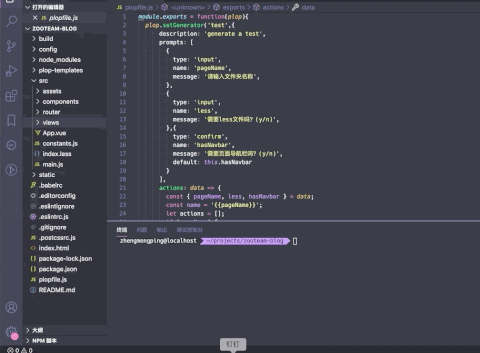
总结
本文主要给大家介绍了几种简单的新建文件模板的小技巧,每天一个提效小技巧,准点下班不是梦!若有其他更好的方法,欢迎大家在留言区评论。
参考文献
告别手敲template,自动生成基础模板(Vue) (https://www.lagou.com/lgeduarticle/77942.html)
VScode—自定义代码片段snippets (https://www.jianshu.com/p/1f1132df1def)
基于PLOP使用命令行自动生成 .vue 文件 (https://blog.csdn.net/qq_39075021/article/details/107715273
