Android城市索引含定位和热门城市
一、首先我们想要的效果是:
在城市索引的列表能够加个自定义头部;
有城市索引的字母悬浮块;
右侧的字母索引导航;
仿ios效果的当前位置索引提示框
我们先来看下效果:
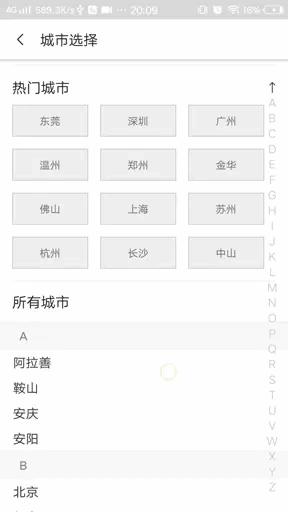
下面的代码可能有点多,但是效果却很不错,请耐心往下看,这里是用的IndexableLayout控件做的。
二、如何使用IndexableLayout:
需要加入第三方依赖库:
implementation 'me.yokeyword:indexablerecyclerview:1.3.0'在.xml布局中:
android:id="@+id/indexableLayout"android:layout_width="match_parent"android:layout_height="match_parent"android:background="@android:color/white"app:indexBar_selectedTextColor="@color/black" //右侧导航选中时的颜色app:indexBar_textColor="@color/gray1" //右侧导航字体颜色app:indexBar_layout_width="40dp" //右侧导航的宽度app:indexBar_textSize="14sp" //右侧导航的字体大小app:indexBar_textSpace="5dp" />
在Activity中:下面注释写的很清楚了,这里我就不多做说明了
public class CityPickerActivity extends AppCompatActivity {//IndexableLayout 的适配器private ContactAdapter mAdapter;//自定义头部adapterprivate BannerHeaderAdapter mBannerHeaderAdapter;//热门城市的数组private String[] city = {"东莞","深圳","广州","温州","郑州","金华","佛山","上海","苏州","杭州","长沙","中山"};private IndexableLayout indexableLayout;//热门城市的适配器private CYBChangeCityGridViewAdapter cybChangeCityGridViewAdapter;热门城市的集合private ArrayListlist; //返回按钮private ImageView pic_contact_back;private Intent intent;@Overrideprotected void onCreate(@Nullable Bundle savedInstanceState) {super.onCreate(savedInstanceState);setContentView(R.layout.activity_pick_contact);initview();initAdapter();onlisten();}public void initAdapter(){mAdapter = new ContactAdapter(this);indexableLayout.setAdapter(mAdapter);//设置字母提示框为仿os居中indexableLayout.setOverlayStyle_Center();mAdapter.setDatas(initDatas());// indexableLayout.setOverlayStyle_MaterialDesign(Color.RED); 设置提示框为仿联系人气泡样式// 全字母排序。排序规则设置为:每个字母都会进行比较排序;速度较慢indexableLayout.setCompareMode(IndexableLayout.MODE_FAST);// indexableLayout.addHeaderAdapter(new SimpleHeaderAdapter<>(mAdapter, "☆",null, null));// 构造函数里3个参数,分别对应 (IndexBar的字母索引, IndexTitle, 数据源), 不想显示哪个就传null, 数据源传null时,代表add一个普通的View// mMenuHeaderAdapter = new MenuHeaderAdapter("↑", null, initMenuDatas());// indexableLayout.addHeaderAdapter(mMenuHeaderAdapter);// 这里BannerView只有一个Item, 添加一个长度为1的任意List作为第三个参数ListbannerList = new ArrayList<>(); bannerList.add("");mBannerHeaderAdapter = new BannerHeaderAdapter("↑", null, bannerList);indexableLayout.addHeaderAdapter(mBannerHeaderAdapter);}public void initview(){intent = getIntent();pic_contact_back = (ImageView) findViewById(R.id.pic_contact_back);indexableLayout = (IndexableLayout) findViewById(R.id.indexableLayout);indexableLayout.setLayoutManager(new LinearLayoutManager(this));}public void onlisten(){pic_contact_back.setOnClickListener(new View.OnClickListener() {@Overridepublic void onClick(View v) {finish();}});mAdapter.setOnItemContentClickListener(new IndexableAdapter.OnItemContentClickListener() { @Overridepublic void onItemClick(View v, int originalPosition, int currentPosition, UserEntity entity) {if (originalPosition >= 0) {intent.putExtra("info", entity.getNick());setResult(RESULT_OK, intent);finish();} else {ToastUtil.showShort(CityPickerActivity.this, "选中Header/Footer:" + entity.getNick() + " 当前位置:" + currentPosition);}}});}/*** 自定义的Banner Header*/class BannerHeaderAdapter extends IndexableHeaderAdapter {private static final int TYPE = 1;//这里传的参数上面注释有public BannerHeaderAdapter(String index, String indexTitle, List datas) {super(index, indexTitle, datas);}@Overridepublic int getItemViewType() {return TYPE;}@Overridepublic RecyclerView.ViewHolder onCreateContentViewHolder(ViewGroup parent) {View view = LayoutInflater.from(CityPickerActivity.this).inflate(R.layout.item_city_header, parent, false);VH holder = new VH(view);return holder;}@Overridepublic void onBindContentViewHolder(RecyclerView.ViewHolder holder, Object entity) {// 数据源为null时, 该方法不用实现VH vh = (VH) holder;list=new ArrayList<>();for(int i = 0; ilist.add(city[i]);}System.out.println("------------city"+list);cybChangeCityGridViewAdapter=new CYBChangeCityGridViewAdapter(CityPickerActivity.this, list);// 绑定adptervh.head_home_change_city_gridview.setAdapter(cybChangeCityGridViewAdapter);//热门城市的item点击事件vh.head_home_change_city_gridview.setOnItemClickListener(new AdapterView.OnItemClickListener() {@Overridepublic void onItemClick(AdapterView parent, View view, int position, long id) {intent.putExtra("info", list.get(position));System.out.println("aaaaaayyyyyyyyy"+list.get(position));setResult(RESULT_OK, intent);finish();}});//设置定位城市的点击事件vh.item_header_city_dw.setOnClickListener(new View.OnClickListener() {@Overridepublic void onClick(View v) {intent.putExtra("bendi", MeNow.city);setResult(RESULT_OK, intent);finish();}});}private class VH extends RecyclerView.ViewHolder {GridView head_home_change_city_gridview;TextView item_header_city_dw;public VH(View itemView) {super(itemView);head_home_change_city_gridview =(QGridView)itemView.findViewById(R.id.item_header_city_gridview);item_header_city_dw = (TextView) itemView.findViewById(R.id.item_header_city_dw);}}}private ListinitDatas() { Listlist = new ArrayList<>(); // 初始化数据,R.array.provinces是城市资源,下面有贴出资源文件代码ListcontactStrings = Arrays.asList(getResources().getStringArray(R.array.provinces)); ListmobileStrings = Arrays.asList(getResources().getStringArray(R.array.provinces)); for (int i = 0; i < contactStrings.size(); i++) {UserEntity contactEntity = new UserEntity(contactStrings.get(i), mobileStrings.get(i));list.add(contactEntity);}return list;}}
Activity的.xml文件中:
xmlns:app="http://schemas.android.com/apk/res-auto"android:layout_width="match_parent"android:layout_height="match_parent"android:orientation="vertical">android:layout_width="match_parent"android:layout_height="50dp"android:orientation="horizontal"android:background="@color/white"android:elevation="3dp">android:id="@+id/pic_contact_back"android:layout_width="50dp"android:layout_height="50dp"android:src="@drawable/back"android:padding="18dp"/>android:layout_width="wrap_content"android:layout_height="wrap_content"android:text="城市选择"android:layout_gravity="center_vertical"android:textColor="@color/black"android:textSize="18sp"/>android:id="@+id/indexableLayout"android:layout_width="match_parent"android:layout_height="match_parent"android:background="@android:color/white"app:indexBar_selectedTextColor="@color/black"app:indexBar_textColor="@color/gray1"app:indexBar_layout_width="40dp"app:indexBar_textSize="14sp"app:indexBar_textSpace="5dp" />
values目录下的R.arrays.xml城市资源文件:
- 上海
- 北京
- 杭州
- 广州
...
BannerHeaderAdapter其实就是相当于IndexableLayout的头布局,我这里的定位城市和热门城市就是通过添加这个头部(BannerHeaderAdapter的item布局):
android:orientation="vertical"android:layout_width="match_parent"android:layout_height="wrap_content">android:layout_width="match_parent"android:layout_height="40dp"android:text="定位城市"android:gravity="center_vertical"android:paddingLeft="15dp"android:textSize="@dimen/text_size_18"android:textColor="@color/black"/>android:id="@+id/item_header_city_dw"android:layout_width="80dp"android:layout_height="35dp"android:textColor="@color/black"android:gravity="center"android:layout_marginLeft="15dp"android:background="@drawable/sylayout_shop"android:text="东莞"/>android:layout_width="match_parent"android:layout_height="1dp"android:background="@color/gray2"android:layout_margin="15dp"/>android:layout_width="match_parent"android:layout_height="wrap_content"android:layout_weight="1"android:paddingBottom="5dp"android:paddingLeft="15dp"android:paddingRight="30dp"android:orientation="vertical">android:layout_width="match_parent"android:layout_height="wrap_content"android:textSize="18sp"android:textColor="@color/black"android:text="热门城市"/>android:id="@+id/item_header_city_gridview"android:layout_marginTop="5dp"android:layout_width="match_parent"android:layout_height="wrap_content"android:focusable="true"android:focusableInTouchMode="true"android:numColumns="3"android:stretchMode="columnWidth"android:columnWidth="60dp"android:verticalSpacing="10dp"android:horizontalSpacing="15dp">android:layout_width="match_parent"android:layout_height="1dp"android:background="@color/gray2"android:layout_marginLeft="15dp"android:layout_marginRight="15dp"android:layout_marginTop="10dp"/>android:layout_width="match_parent"android:layout_height="50dp"android:textSize="18sp"android:textColor="@color/black"android:layout_marginLeft="15dp"android:gravity="center_vertical"android:text="所有城市"/>
ContactAdapter的适配器也就是IndexableLayout的Adapter,这里必须继承IndexableAdapter
public class ContactAdapter extends IndexableAdapter{ private LayoutInflater mInflater;public ContactAdapter(Context context) {mInflater = LayoutInflater.from(context);}//设置悬浮块的layout@Overridepublic RecyclerView.ViewHolder onCreateTitleViewHolder(ViewGroup parent) {View view = mInflater.inflate(R.layout.item_index_contact, parent, false);return new IndexVH(view);}//设置悬浮块下面的layout@Overridepublic RecyclerView.ViewHolder onCreateContentViewHolder(ViewGroup parent) {View view = mInflater.inflate(R.layout.item_contact, parent, false);return new ContentVH(view);}//设置悬浮块的数据@Overridepublic void onBindTitleViewHolder(RecyclerView.ViewHolder holder, String indexTitle) {IndexVH vh = (IndexVH) holder;vh.tv.setText(indexTitle);}//设置悬浮块下面的数据@Overridepublic void onBindContentViewHolder(RecyclerView.ViewHolder holder, UserEntity entity) {ContentVH vh = (ContentVH) holder;vh.tvName.setText(entity.getNick());vh.tvMobile.setText(entity.getMobile());}private class IndexVH extends RecyclerView.ViewHolder {TextView tv;public IndexVH(View itemView) {super(itemView);tv = (TextView) itemView.findViewById(R.id.tv_index);}}private class ContentVH extends RecyclerView.ViewHolder {TextView tvName, tvMobile;public ContentVH(View itemView) {super(itemView);tvName = (TextView) itemView.findViewById(R.id.tv_name);tvMobile = (TextView) itemView.findViewById(R.id.tv_mobile);}}}
悬浮块的xml文件:
android:layout_width="match_parent"android:layout_height="wrap_content">android:id="@+id/tv_index"android:layout_width="match_parent"android:layout_height="wrap_content"android:background="#f9f9f9"android:paddingBottom="8dp"android:paddingLeft="24dp"android:paddingTop="8dp"android:textColor="@color/gray"android:text="A"android:textStyle="bold"android:textSize="14sp" />android:layout_width="match_parent"android:layout_height="0.8dp"android:background="#f0f0f0" />
悬浮块下面的xml文件也就是item布局:
xmlns:tools="http://schemas.android.com/tools"android:layout_width="match_parent"android:layout_height="wrap_content"android:paddingBottom="5dp"android:background="?attr/selectableItemBackground"android:paddingLeft="16dp"android:paddingRight="16dp"android:paddingTop="5dp">android:visibility="gone"android:id="@+id/img_avatar"android:layout_width="wrap_content"android:layout_height="wrap_content"android:layout_marginRight="16dp"android:src="@drawable/bsw_gray" />android:id="@+id/tv_name"android:layout_width="match_parent"android:layout_height="wrap_content"android:layout_toRightOf="@id/img_avatar"tools:text="张三"android:textColor="#373737"android:textSize="16sp" />android:visibility="gone"android:id="@+id/tv_mobile"android:layout_width="wrap_content"android:layout_height="wrap_content"android:layout_below="@id/tv_name"android:layout_marginTop="12dp"android:layout_toRightOf="@id/img_avatar"tools:text="18712345678"android:textColor="#969696" />
热门城市的GridView,普通的Adapter类我就不用多作解释了相信大家都能看懂:
public class CYBChangeCityGridViewAdapter extends BaseAdapter{private Listlist; private Context context;private LayoutInflater inflater;public CYBChangeCityGridViewAdapter(Context context,Listlist){ this.context=context;this.list=list;inflater=LayoutInflater.from(context);}@Override public int getCount() {return list.size();}@Override public Object getItem(int position) {return list.get(position);}@Override public long getItemId(int position) {return position;}@Override public View getView(final int position, View convertView, ViewGroup parent) {ViewHolder viewHolder=null;if(convertView==null){convertView=inflater.inflate(R.layout.item_gridview_cyb_change_city,null);viewHolder=new ViewHolder(convertView);convertView.setTag(viewHolder);}else {viewHolder=(ViewHolder)convertView.getTag();}viewHolder.item_gridview_cyb_change_city_tv.setText(list.get(position));return convertView;}class ViewHolder{private TextView item_gridview_cyb_change_city_tv;public ViewHolder(View view){item_gridview_cyb_change_city_tv=(TextView)view.findViewById(R.id.item_gridview_cyb_change_city_tv);}}}
热门城市GridView的item布局:
android:orientation="vertical"android:descendantFocusability="blocksDescendants"android:layout_width="match_parent"android:layout_height="40dp">android:id="@+id/item_gridview_cyb_change_city_tv"android:layout_width="match_parent"android:layout_height="40dp"android:background="@drawable/sylayout_shop"android:gravity="center"android:paddingTop="2dp"android:paddingBottom="2dp"android:textSize="13dp"android:layout_marginTop="5dp"android:text="广州"/>
源码地址:
https://github.com/TroyZou/CityProject
到这里就结束啦。
评论
