Chrome 震撼新特性:文档画中画!(不光是视频)
Anthony Fu 大佬分享了一个让人亢奋的消息!
Google Chrome 推出了文档画中画(不光是视频)的一系列支持。
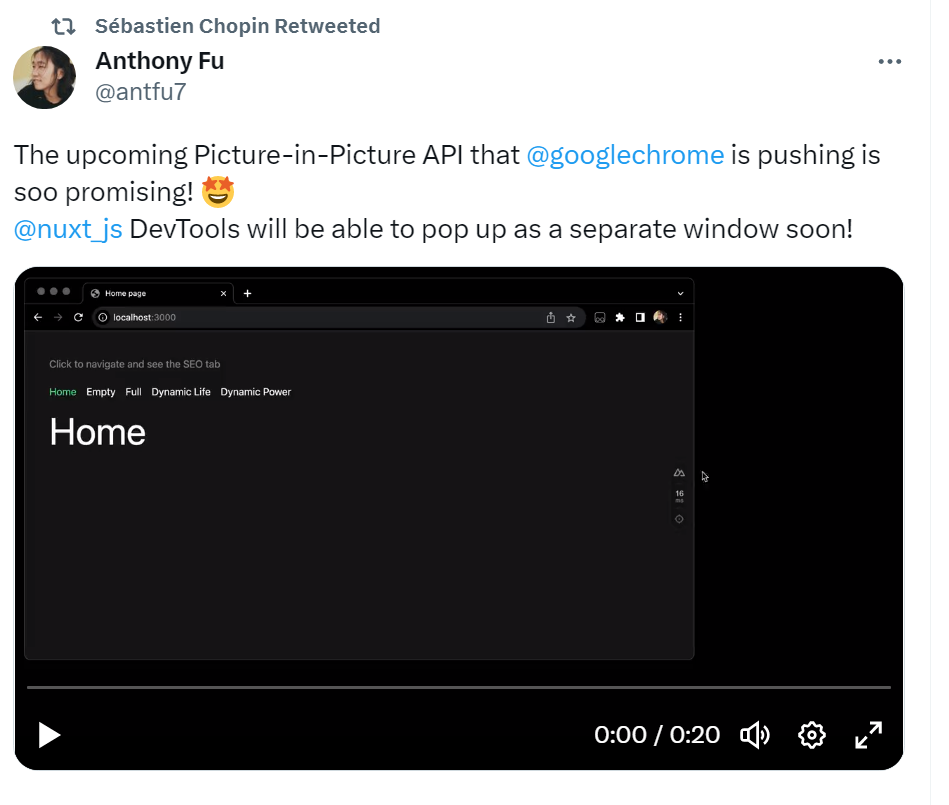
咱们通过 Gif 来看一下:
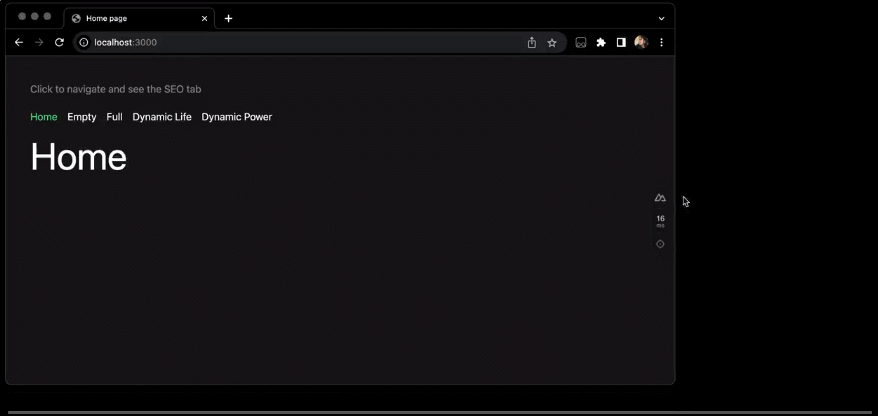
简单来说,就是把一个网页中 Nuxt Devtool 那一小部分的元素,直接用画中画的方式剥离到了置顶的小窗口中展示。这也太实用了,以前只有 video 元素可以这样做,这个新功能给了 Web 内容更无边的想象空间!
文档画中画(Document Picture-in-Picture)API[1]现在可以在弹出置顶的小窗口中展示任意 HTML 内容。它扩展了现有的视频画中画(Picture-in-Picture)API[2],后者仅允许将 HTML 的video元素放入画中画窗口中。
谷歌针对这个特性,发布了一个详细的文档Picture-in-Picture for any Element, not just video[3],接下来就由我来给大家分享一下:
Picture-in-Picture for any Element文档画中画 API 中的画中画窗口类似于通过`window.open()`[4]打开的空白同源窗口,但存在一些区别:
- 画中画窗口浮动在其他窗口之上。
- 画中画窗口不会超过打开它的窗口的生命周期。
- 无法导航画中画窗口。
- 网站无法设置画中画窗口的位置。
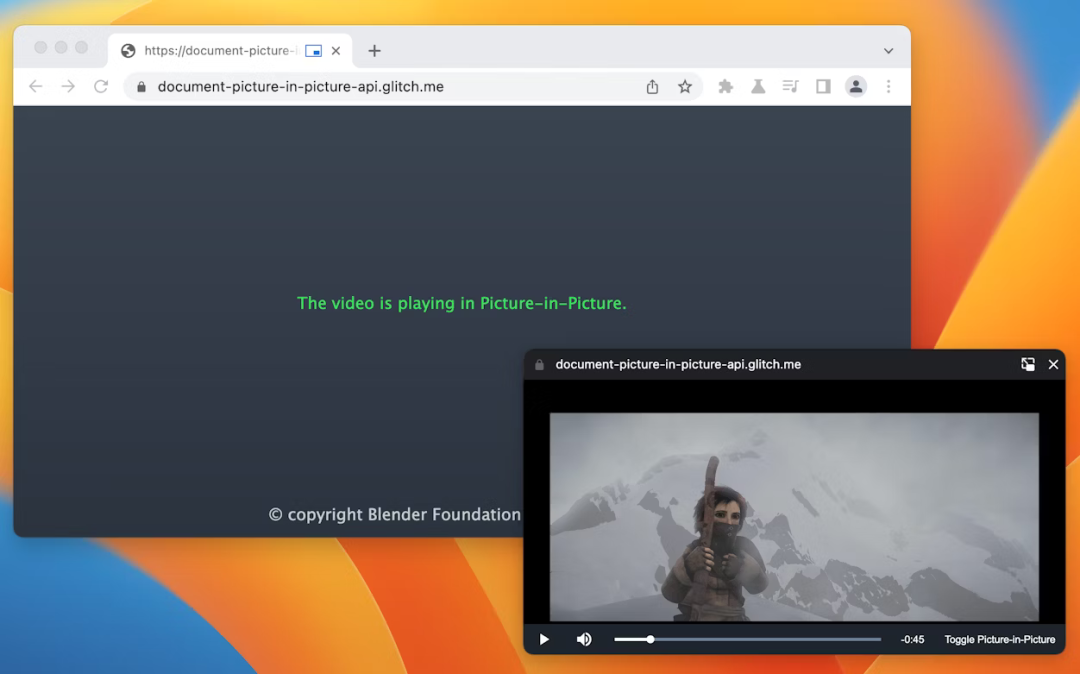
使用文档画中画 API 创建的画中画窗口(示例[5])。
当前状态
| 步骤 | 状态 |
|---|---|
| 1. 创建说明文档 | 完成 [6] |
| 2. 创建规范初始草案 | 进行中 [7] |
| 3. 收集反馈并迭代设计 | 进行中 [8] |
| 4. 原型试验 | 已开始 [9] |
| 5. 发布 | 未开始 |
在桌面上尝试 API
在试用阶段,你可以通过以下两种方法在桌面上测试这个 API。
本地测试
要在本地尝试文档画中画 API,无需原型试验 Token,只需启用chrome://flags/#document-picture-in-picture-api标志。
注册原型试验
从 Chrome 111 版本开始,文档画中画 API 可以作为原型试验[10]使用。预计该试验将于 Chrome 115 版本(2023 年 9 月 8 日)结束。在此注册[11]。
应用场景
自定义视频播放器
网站可以利用现有的video 画中画 API[12]提供画中画视频体验,但其功能非常有限。现有的画中画窗口接受的输入较少,并且在样式方面的能力也有限。通过完整的画中画文档,网站可以提供自定义的控件和输入选项(例如字幕[13]、播放列表、时间轴、视频点赞和踩),来改善用户的画中画视频体验。
视频会议
在视频会议期间,用户通常出于各种原因(例如展示另一个选项卡以进行通话或多任务处理)而离开浏览器标签,但仍希望保持通话的可见性,因此这是画中画的一个主要应用场景。再次强调,当前视频会议网站通过video 画中画 API[14]提供的体验在样式和输入方面有限。通过完整的画中画文档,网站可以轻松将多个视频流合并到单个画中画窗口中,而无需依赖Canvas 技巧[15],并提供自定义控件,例如发送消息、静音其他用户或举手等功能。
提高生产力
研究表明,用户需要更多在网络上提高生产力的方式。画中画中的文档使 Web 应用程序具备了更大的灵活性来完成更多任务。无论是文本编辑、记笔记、任务列表、消息和聊天,还是设计和开发工具,Web 应用程序现在都可以始终保持内容的可访问性。
接口
属性
documentPictureInPicture.window
返回当前的画中画窗口(如果有)。否则,返回null。
方法
documentPictureInPicture.requestWindow(options)
返回一个 Promise,在打开画中画窗口时解析。如果在用户没有进行操作的情况下调用该方法,Promise 将被拒绝。options字段包含以下可选成员:
width
设置画中画窗口的初始宽度。
height
设置画中画窗口的初始高度。
事件
documentPictureInPicture.onenter
在打开画中画窗口时,在documentPictureInPicture上触发。
示例
以下 HTML 代码设置了一个自定义视频播放器和一个按钮元素,用于在画中画窗口中打开视频播放器。
<div id=
"playerContainer"
>
<div id=
"player"
>
<video id=
"video"
></video>
</div>
</div>
<button id=
"pipButton"
>打开画中画窗口</button>
打开画中画窗口
以下 JavaScript 代码在用户点击按钮时调用documentPictureInPicture.requestWindow(),以打开一个空白的画中画窗口。返回的 Promise 将解析为一个画中画窗口的 JavaScript 对象。使用append\(\)[16]方法将视频播放器移动到该窗口中。
pipButton.addEventListener(
"click"
, async () => {
const player = document.querySelector(
"#player"
);
// 打开一个画中画窗口。
const pipWindow = await documentPictureInPicture.requestWindow();
// 将播放器移动到画中画窗口中。
pipWindow.document.body.append(player);
});
设置画中画窗口的大小
要设置画中画窗口的大小,请将documentPictureInPicture.requestWindow()的width和height选项设置为所需的画中画窗口大小。如果选项值太大或太小,无法适应用户友好的窗口大小,Chrome 可能会截断展示它们。
pipButton.addEventListener(
"click"
, async () => {
const player = document.querySelector(
"#player"
);
// 打开一个与播放器大小相同的画中画窗口。
const pipWindow = await documentPictureInPicture.requestWindow({
width: player.clientWidth,
height: player.clientHeight,
});
// 将播放器移动到画中画窗口中。
pipWindow.document.body.append(player);
});
将样式表复制到画中画窗口
要从原始窗口复制所有 CSS 样式表,请循环遍历初始文档的styleSheets[17],把它们添加到画中画窗口中。请注意,这是个一次性的复制。
pipButton.addEventListener(
"click"
, async () => {
const player = document.querySelector(
"#player"
);
// 打开一个画中画窗口。
const pipWindow = await documentPictureInPicture.requestWindow();
// 从初始文档中复制样式表,以使播放器外观相同。
const allCSS = [...document.styleSheets]
.map((styleSheet) => {
try {
return
[...styleSheet.cssRules].map((r) => r.cssText).join(
""
);
} catch (e) {
const link = document.createElement(
"link"
);
link.rel =
"stylesheet"
;
link.type = styleSheet.type;
link.media = styleSheet.media;
link.href = styleSheet.href;
pipWindow.document.head.appendChild(link);
}
})
.filter(Boolean)
.join(
"\n"
);
const style = document.createElement(
"style"
);
style.textContent = allCSS;
pipWindow.document.head.appendChild(style);
// 将播放器移动到画中画窗口中。
pipWindow.document.body.append(player);
});
copyStyleSheets选项在先前版本的规范中得到支持。现在弃用了(详情请参阅GitHub Pull Request[18])。
处理画中画窗口关闭时的情况
通过监听窗口的"pagehide"事件,可以了解画中画窗口何时关闭(无论是因为网站启动还是用户手动关闭)。Evnet 事件可以很方便的知晓用户何时从画中画返回,如下所示:
pipButton.addEventListener(
"click"
, async () => {
const player = document.querySelector(
"#player"
);
// 打开一个画中画窗口。
const pipWindow = await documentPictureInPicture.requestWindow();
// 将播放器移动到画中画窗口中。
pipWindow.document.body.append(player);
// 当画中画窗口关闭时,将播放器移回原位置。
pipWindow.addEventListener(
"pagehide"
, (event) => {
const playerContainer = document.querySelector(
"#playerContainer"
);
const pipPlayer = event.target.querySelector(
"#player"
);
playerContainer.append(pipPlayer);
});
});
使用`close()`[19]方法以编程方式关闭画中画窗口。
// 以编程方式关闭画中画窗口。
//
"pagehide"
事件将正常触发。
pipWindow.close();
监听网站进入画中画模式
监听documentPictureInPicture的"enter"事件,可以知道用户何时打开画中画窗口。事件包含一个window对象,可用于访问画中画窗口。
documentPictureInPicture.addEventListener(
"enter"
, (event) => {
const pipWindow = event.window;
});
访问画中画窗口中的元素
要访问画中画窗口中的元素,可以使用documentPictureInPicture.requestWindow()返回的对象,或者如下所示使用documentPictureInPicture.window。
const pipWindow = documentPictureInPicture.window;
if
(pipWindow) {
// 静音在画中画窗口中播放的视频。
const pipVideo = pipWindow.document.querySelector(
"#video"
);
pipVideo.muted =
true
;
}
处理来自画中画窗口的事件
像通常在 JavaScript 中那样,创建按钮和控件,并响应用户的输入事件,如"click"。
// 向画中画窗口添加
"mute"
按钮。
const pipMuteButton = pipWindow.document.createElement(
"button"
);
pipMuteButton.textContent =
"Mute"
;
pipMuteButton.addEventListener(
"click"
, () => {
const pipVideo = pipWindow.document.querySelector(
"#video"
);
pipVideo.muted =
true
;
});
pipWindow.document.body.append(pipMuteButton);
特性检测
要检查是否支持文档画中画 API,请使用:
if
(
"documentPictureInPicture"
in
window) {
// 支持文档画中画API。
}
演示
VideoJS 播放器
你可以使用文档画中画 API 的VideoJS 播放器演示[20]进行尝试。欢迎查看源代码[21]。
番茄钟
Tomodoro[22],一个番茄钟网络应用程序,在可用时也利用了文档画中画 API(请参阅GitHub Pull Request[23])。
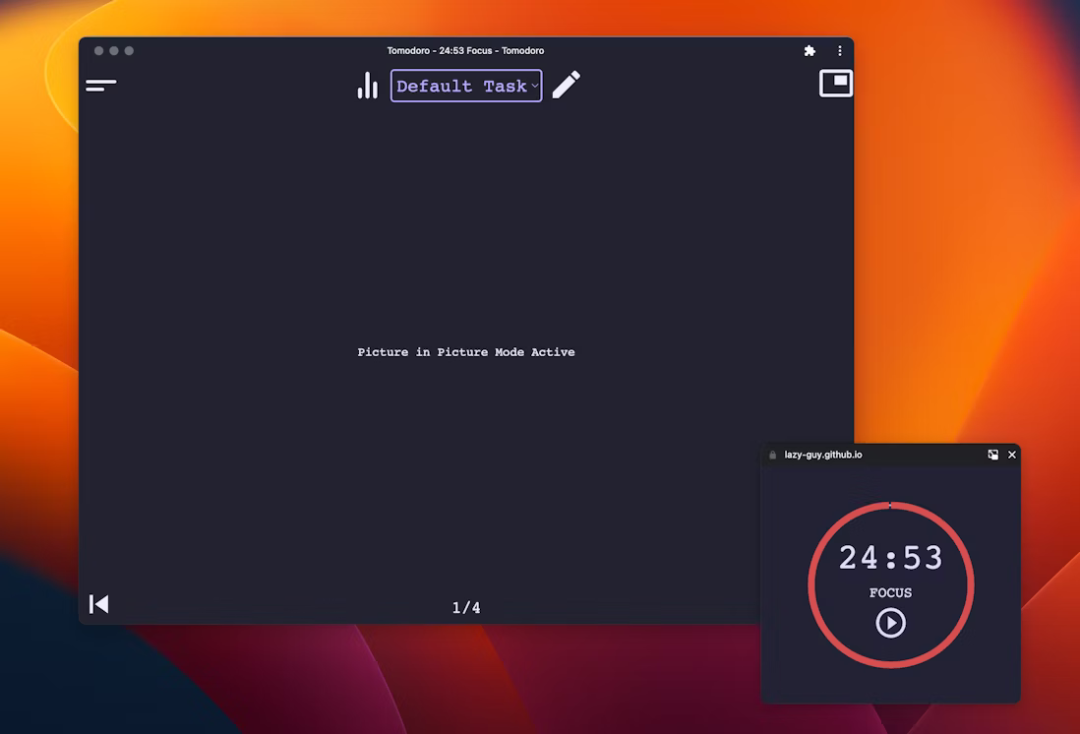 番茄时钟 Tomodoro
番茄时钟 Tomodoro反馈
在这个阶段,开发者的反馈非常重要,请在 GitHub 上提交问题[24],提出建议和问题。
学习资料
- 公开说明 [25]
- WICG 规范 [26]
- Chromium 跟踪问题 [27]
- ChromeStatus.com 条目 [28]
- Blink 组件:\`Blink>Media>PictureInPicture\`[29]
- TAG Review [30]
- Intent to Experiment [31]
参考资料
向下滑动查看
[1]
文档画中画(Document Picture-in-Picture)API: https://wicg.github.io/document-picture-in-picture/
[2]视频画中画(Picture-in-Picture)API: https://developer.chrome.com/blog/watch-video-using-picture-in-picture/
[3]Picture-in-Picture for any Element, not just video: https://developer.chrome.com/docs/web-platform/document-picture-in-picture/
[4]undefined: undefined
[5]示例: https://document-picture-in-picture-api.glitch.me/
[6]完成: https://github.com/WICG/document-picture-in-picture/blob/main/README.md
[7]进行中: https://wicg.github.io/document-picture-in-picture/
[8]undefined: undefined
[9]已开始: https://developer.chrome.com/origintrials/#/view_trial/1885882343961395201
[10]原型试验: https://developer.chrome.com/docs/web-platform/origin-trials/
[11]在此注册: https://developer.chrome.com/origintrials/#/view_trial/1885882343961395201
[12]video 画中画 API: https://developer.chrome.com/blog/watch-video-using-picture-in-picture/
[13]字幕: https://bugs.chromium.org/p/chromium/issues/detail?id=854935
[14]video 画中画 API: https://developer.chrome.com/blog/watch-video-using-picture-in-picture/
[15]Canvas 技巧: https://developer.chrome.com/blog/watch-video-using-picture-in-picture/#show-canvas-element-in-picture-in-picture-window
[16]append(): https://developer.mozilla.org/docs/Web/API/Element/append
[17]styleSheets: https://developer.mozilla.org/docs/Web/API/Document/styleSheets
[18]GitHub Pull Request: https://github.com/WICG/document-picture-in-picture/pull/79
[19]undefined: undefined
[20]VideoJS 播放器演示: https://document-picture-in-picture-api.glitch.me/
[21]源代码: https://glitch.com/edit/#!/document-picture-in-picture-api?path=script.js
[22]Tomodoro: https://lazy-guy.github.io/tomodoro/index.html
[23]GitHub Pull Request: https://github.com/lazy-guy/tomodoro/pull/2
[24]提交问题: https://github.com/WICG/document-picture-in-picture/issues
[25]公开说明: https://github.com/WICG/document-picture-in-picture/blob/main/README.md
[26]WICG 规范: https://wicg.github.io/document-picture-in-picture/
[27]Chromium 跟踪问题: https://bugs.chromium.org/p/chromium/issues/detail?id=1315352
[28]ChromeStatus.com 条目: https://chromestatus.com/feature/5755179560337408
[29]undefined: undefined
[30]TAG Review: https://github.com/w3ctag/design-reviews/issues/798
[31]Intent to Experiment: https://groups.google.com/a/chromium.org/g/blink-dev/c/Tz1gUh92dXs
- EOF -

加主页君微信,不仅前端技能+1

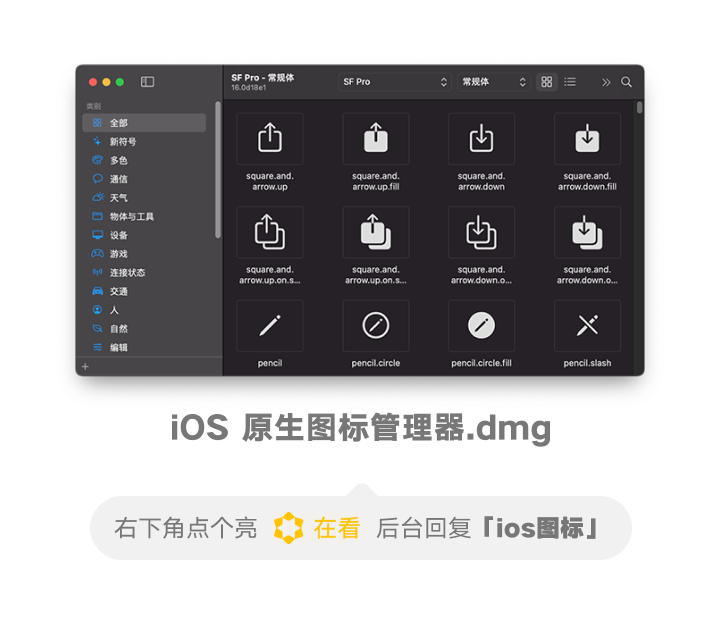
主页君日常还会在个人微信分享前端开发学习资源和技术文章精选,不定期分享一些有意思的活动、岗位内推以及如何用技术做业余项目
加个微信,打开一扇窗
1、如何在 Axios 中去控制 Loading?大有学问!
觉得本文对你有帮助?请分享给更多人
推荐关注「前端大全」,提升前端技能
点赞和在看就是最大的支持 ❤️
