Office 文件转 PDF 之服务实战

文 | 潮汐
来源:Python 技术「ID: pythonall」

小编之前写了一篇关于 Office 文件转 PDF 的实战文章,详见Python 小技之 Office 文件转 PDF但是在平时的工作中,咱们需要通过接口的形式来调用具体的转换逻辑,同时开可以将文件转换写成服务的形式,将服务开启后传入参数或者地址即可直接调用逻辑转换,今天的文章主要讲解如何将文件转换写成服务;
一起拭目以待吧!!!
文件服务器
Office 文件转 PDF 涉及到文件的传输,所以考虑用文件服务器来进行文件的传递,客户端如果有文件服务器的话, 同样在服务端也需要写一个文件服务器来返回转换完成的文件,以供客户端使用,文件服务器实现思路如下:
前端文件上传下载页面
"download" method="GET",enctype="multipart/form-data">
要下载的文件: type="text" value="请上传文件" name="filename" />
type="submit" value="download">
"/file_server/cgi-bin/upload.py" method="POST" enctype="multipart/form-data">
要上传的文件: type="file" name="filename" />
type="submit" value="upload">
上传文件
上传文件 upload.py 部分代码如下:
import cgi, os
form = cgi.FieldStorage()
item = form["filename"]
if item.filename:
fn = os.path.basename(item.filename)
open("/home/sxhlinux/data/" + fn, "wb").write(item.file.read())
msg = "File" + fn + ' upload successfully !'
else:
msg = 'no file is uploaded '
print("""\
Content-type: text/html\n
Hello world
名称: %s
"""
下载文件
下载文件 download.py 部分代码如下:
form = cgi.FieldStorage()
filename = form.getvalue('filename')
dir_path = "F:/WorkSpace/FilesToPDF/file_server/tmp"
target_path = dir_path + str(filename)
if os.path.exists(target_path) == True:
print("Content-Type: application/octet-stream")
print('Content-Disposition: attachment; filename = "%s"' % filename)
print(target_path)
sys.stdout.flush()
fo = open(target_path, "rb")
sys.stdout.buffer.write(fo.read())
fo.close()
else:
print("""\
Content-type: text/html\n
utf-8">
File server
%s doesn't exist in the server:
files in the server list below:
""" % filename)
for line in os.popen(filename):
name = line.strip().split(' ', 8)
type(name)
if len(name) == 9:
print("""
/cgi-bin/download.py" method="get">%s
submit" name="filename" value="%s">
""" % (line, name[8]))
文件服务
文件服务入口 server.py 部分代码如下:
if __name__ == '__main__':
try:
handler = CGIHTTPRequestHandler
handler.cgi_directories = ['/cgi-bin', '/htbin']
#port = int(sys.argv[1])
port = 8001
print('port is %d' % port)
server = HTTPServer(('', port), handler)
print('Welcome to my website !')
server.serve_forever()
except KeyboardInterrupt:
print('^C received, shutting down server')
server.socket.close()
以上服务启动后即可使用。
转换逻辑接口
转换接口使用了 Python Flask框架,在文件转换逻辑里面需要引入具体的转换逻辑,接口逻辑实现代码如下:
from flask import Flask, render_template,request
import requests
import config
from requests import get
import files2pdf # 引入转换逻辑
import os, shutil
from flask import Flask, render_template, url_for, send_from_directory,json,make_response,jsonify
app = Flask(__name__, static_folder='/static')
app.config.from_object(config)
app.config["SECRET_KEY"] = "123456"
@app.route('/')
def index():
return "Welcome to You,Please visit the url:http://IP:5000/upload_file?filePath=xxx.pptx"
#pathname = ''
@app.route('/upload_file', methods=['GET', 'POST'])
def upload_file():
if request.method == 'POST' or request.method == 'GET':
file_url = request.args.get('filePath', '')
req = get(file_url)
if req.status_code == 404:
print("no file")
return
# 取正确的转换文件名称
filename = file_url.split('/')[-1]
name = filename.split('?')[1]
ppt_name = name.split('=')[-1]
print(ppt_name)
with open(ppt_name, "wb") as file:
# get request
# response = get(url)
# write to file
file.write(req.content)
# 判断要转换的文件是否存在
if os.path.exists(ppt_name) and not os.path.exists(file_path + '/' + ppt_name):
shutil.move(ppt_name, file_path)
elif os.path.exists(ppt_name) and os.path.exists(file_path + '/' + ppt_name):
print('file alreadly exists')
os.remove(ppt_name)
print("already deleted exists file")
pdfConverter = files2pdf.PDFConverter(file_path + '/' + ppt_name) # 调用文件转换逻辑
# print("transform complete:"+pdfConverter)
pdfConverter.run_conver()
# file transform finshed --> Get file's name
re_name = ppt_name.replace('.pptx', '.pdf')
print('New name is:' + re_name)
# /static/%E6%B0%B4%E9%92%A2%E9%9B%86%E5%9B%A2%E6%99%BA%E6%85%A7%E5%85%9A%E5%BB%BA%E5%9F%B9%E8%AE%AD%E8%B5%84%E6%96%990420%282%29.pdf
re_url = 'IP:8001' # 文件服务地址
# urlfor = url_for('static', filename=re_name)
return re_url + url_for('static', filename=re_name)
#return render_template('result_link.html')
if __name__ == '__main__':
app.run(host='0.0.0.0', port=5000)
调用
先启动 server.py 后再启动 flaskdemo.py 传入参数即可调用逻辑。也可以用 postman 调用,调用实例如下:
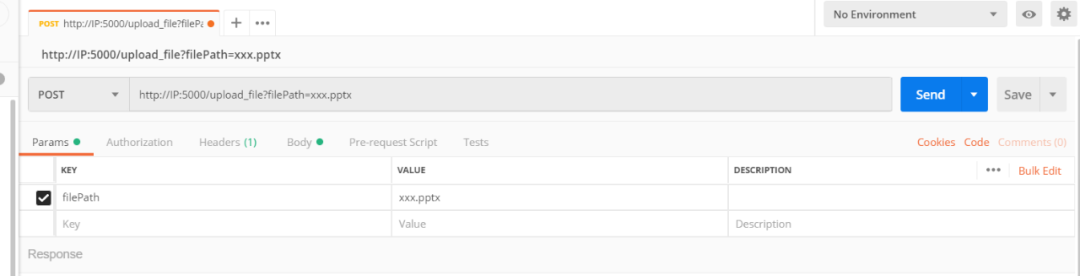
总结
今天的文章主要是继上一篇 Python 实战之小工具的运用的延申,希望对大家有所帮助,如有问题咱们讨论区见!
So 今天的小 Tip 你安利到了吗?
PS:公号内回复「Python」即可进入Python 新手学习交流群,一起 100 天计划!
老规矩,兄弟们还记得么,右下角的 “在看” 点一下,如果感觉文章内容不错的话,记得分享朋友圈让更多的人知道!


【代码获取方式】
识别文末二维码,回复:201013评论
