图片识别,人脸识别,植物识别,花卉识别,签到小程序,借助百度AI...
我们做人脸识别签到,其实就是要拿识别的人脸和数据库里的人脸对比,相识度大于一定的值,就可以判定成功。
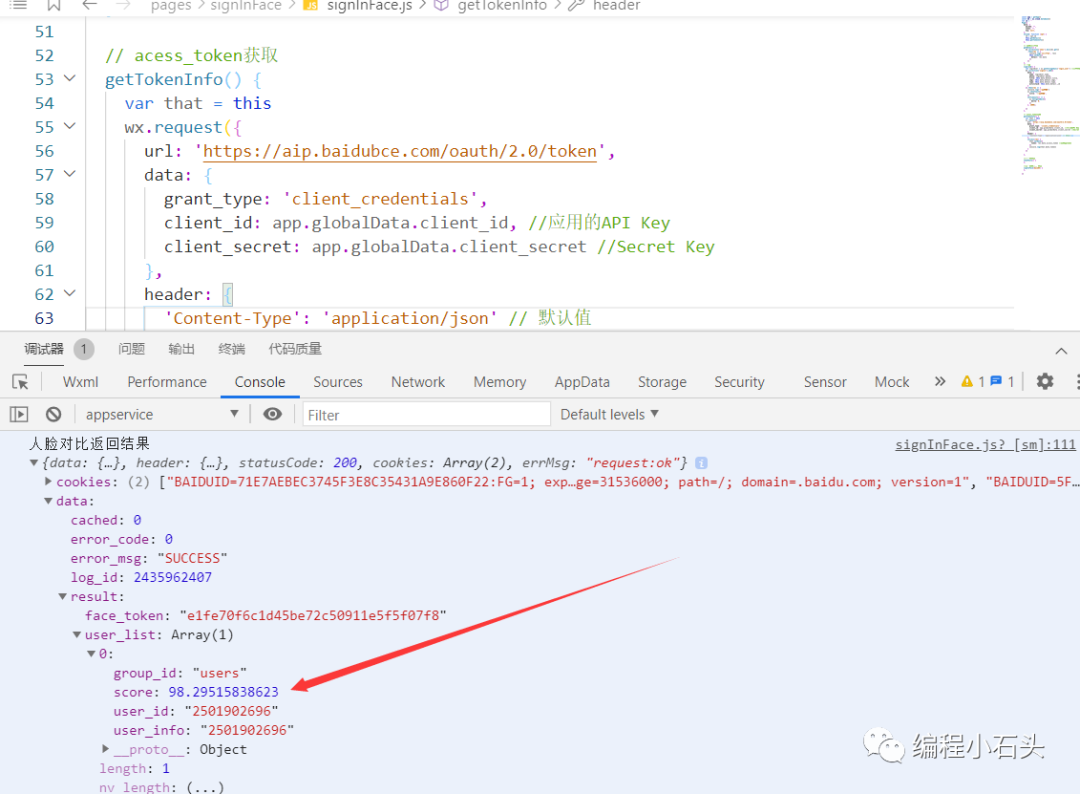
如我们识别的结果是98.295%,所以这里就可以认定为签到成功
1-1,效果图
1-1-1,还未签到
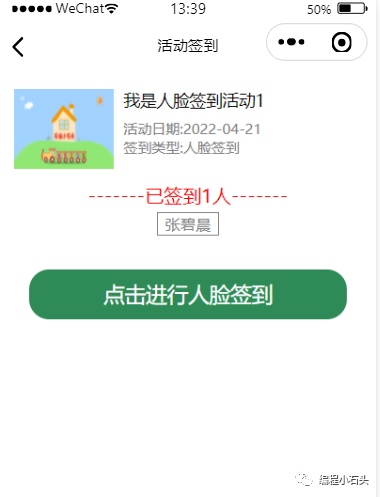
1-1-2,签到
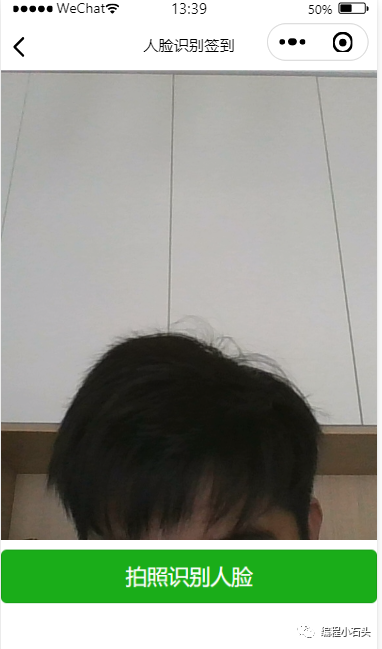
1-1-3,签到成功
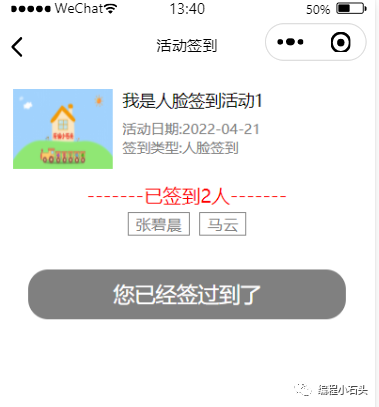 二,准备工作
二,准备工作2-1,注册百度开发者账号
我们这里使用了百度的图片识别技术,所以在使用之前我们要现在注册百度开发者账号,官方地址:https://ai.baidu.com 注册地址:https://login.bce.baidu.com 至于如何注册,这里不需要我再教了吧,大家自行注册就行了。 我们主要用到的是人脸识别技术
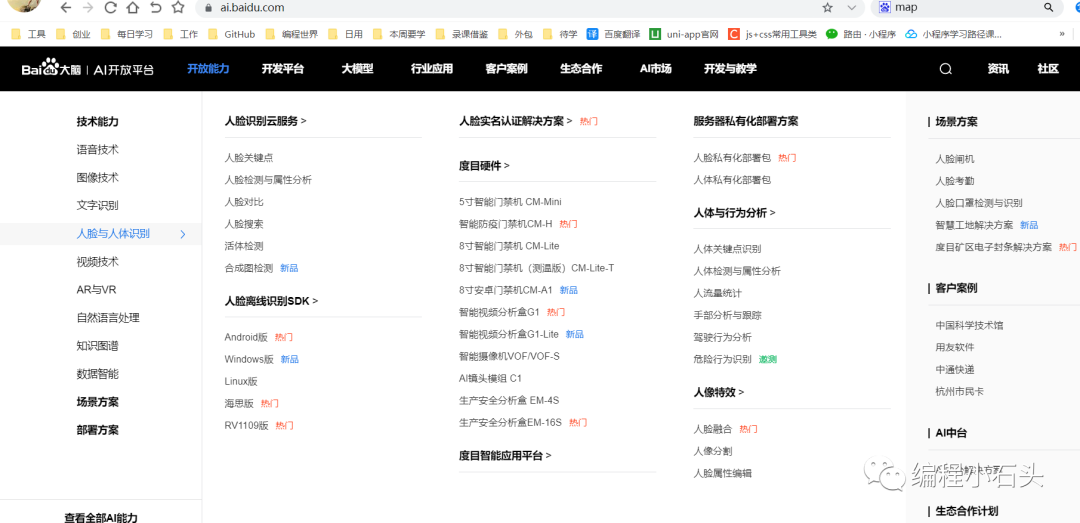
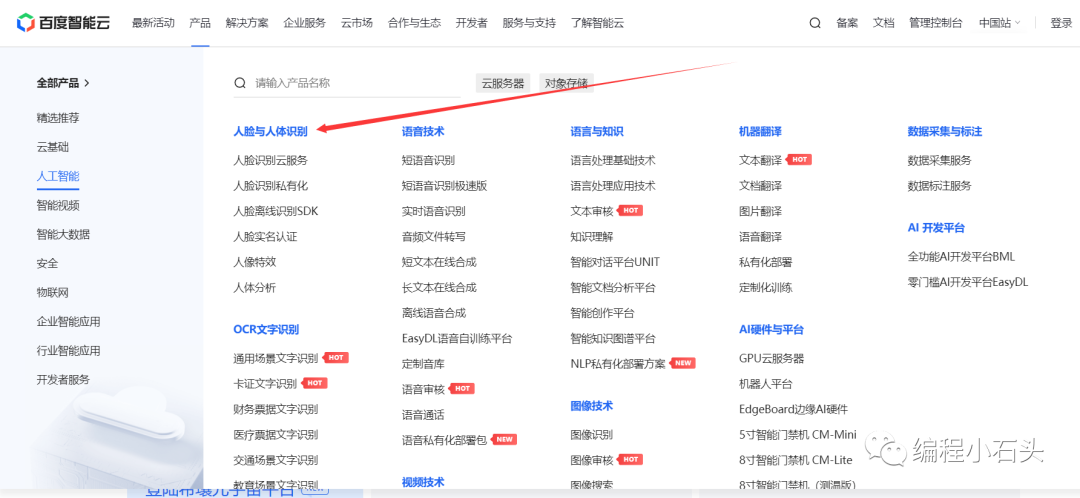
2-2,注册完记得要实名下
现在使用百度图片识别,必须要实名认证下。
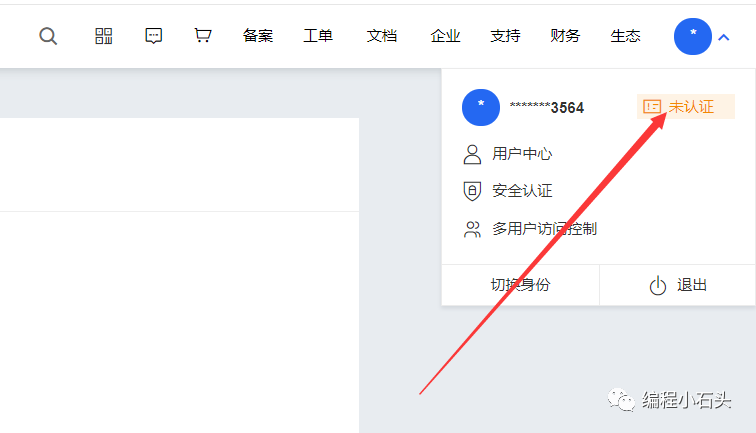
根据自己的情况选择认证方式
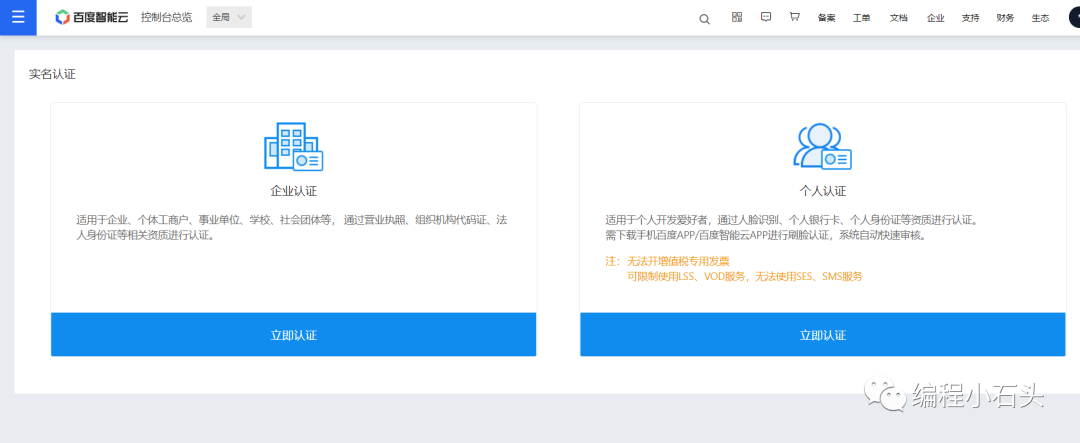
学习的话,只需要个人认证即可。
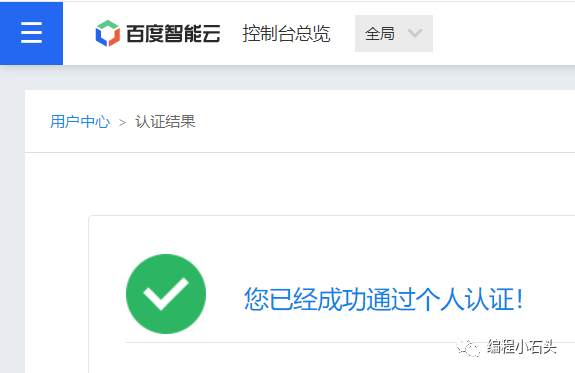
2-3,创建人脸识别应用
我们这里主要使用的是百度的人脸对比功能,就是事先把要识别人的照片存到百度数据库,然后打卡时,让对应的人拍好照,和数据库里存的人脸图片进行对比,相似度达到一定数值,比如90%相似度,就可以认为识别成功,进行签到即可。
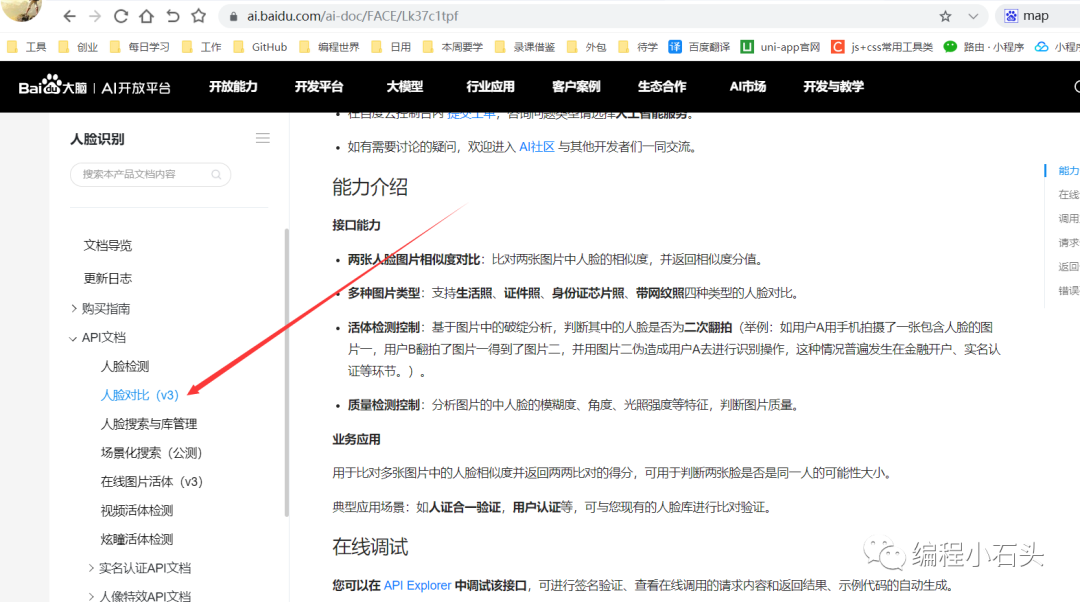 在这里插入图片描述
在这里插入图片描述估计百度是在为后期收费做准备,但是目前还有免费资源可以领取。既然可以白piao就先领取免费的。即便后期收费了,咱们学习使用估计也用不了太多,几毛钱的估计就够咱们学习用的了。
人脸识别官方文档:https://cloud.baidu.com/product/face
点击免费领取资源
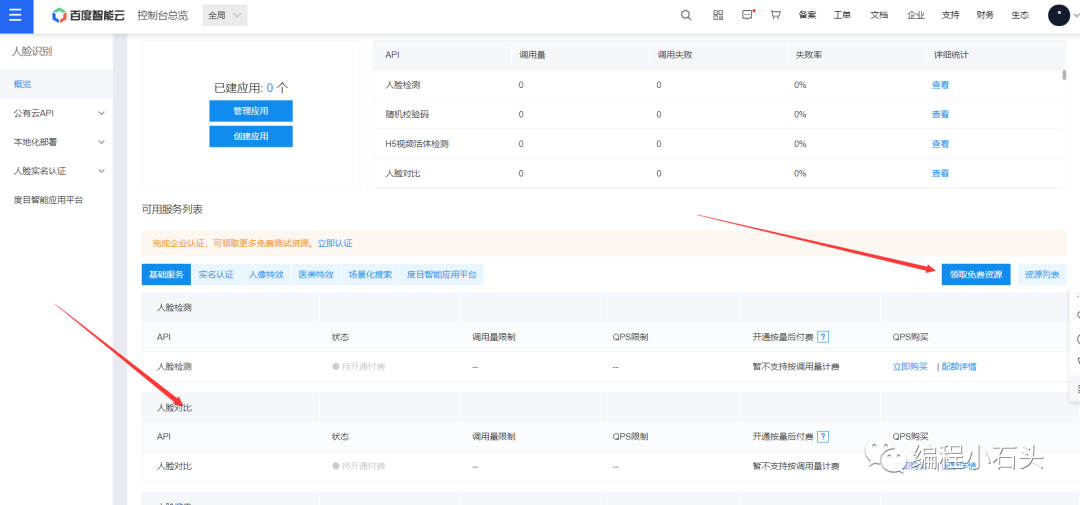
既然免费,当然全部领取了啊。
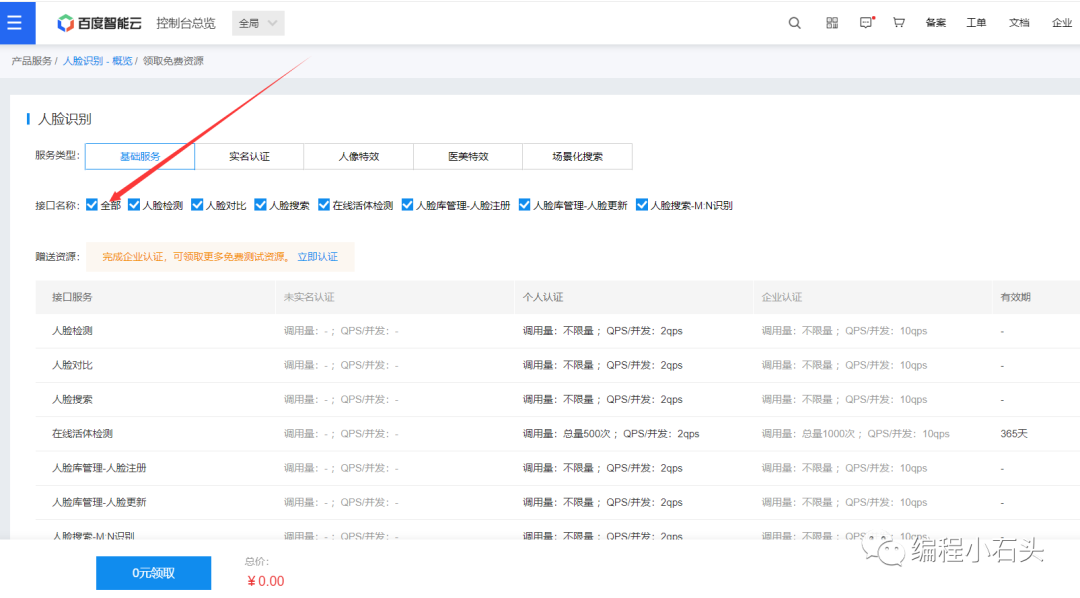
领取完,耐心等待生效即可。如果你在学习的时候,不能在免费领取了,那就花几毛钱付费下也行的,基本上几毛钱就够咱们学习使用了。
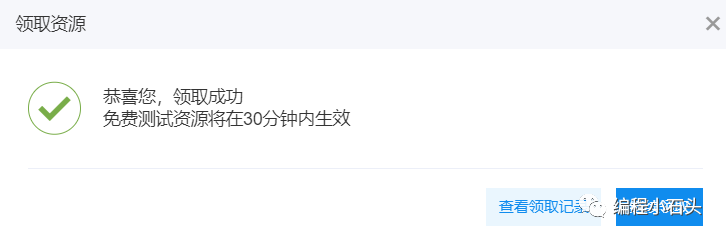
上面该领的都领完以后,我们就来创建应用吧。
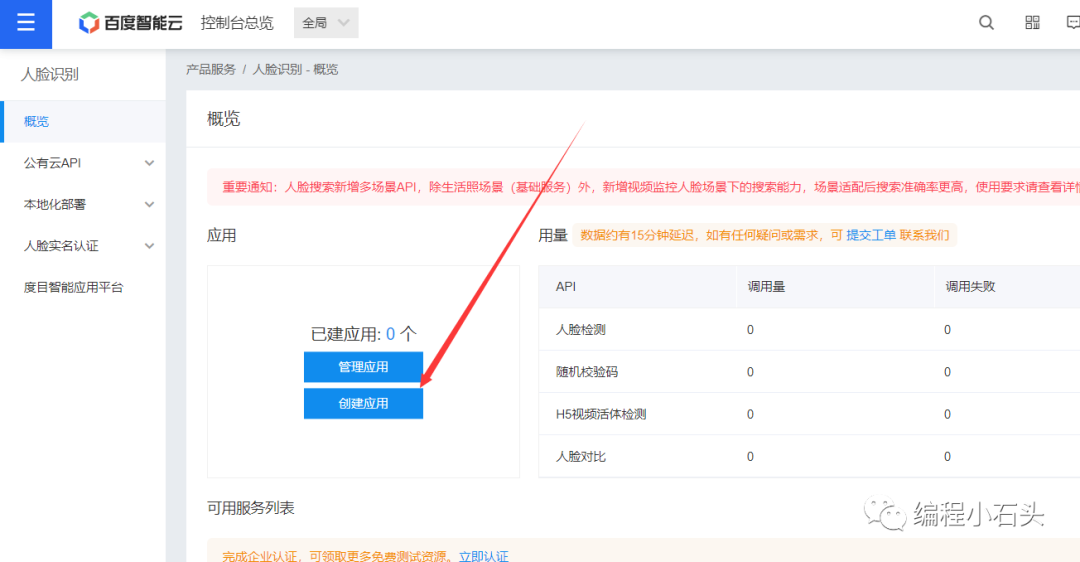
默认人脸识别相关的都已经勾选了
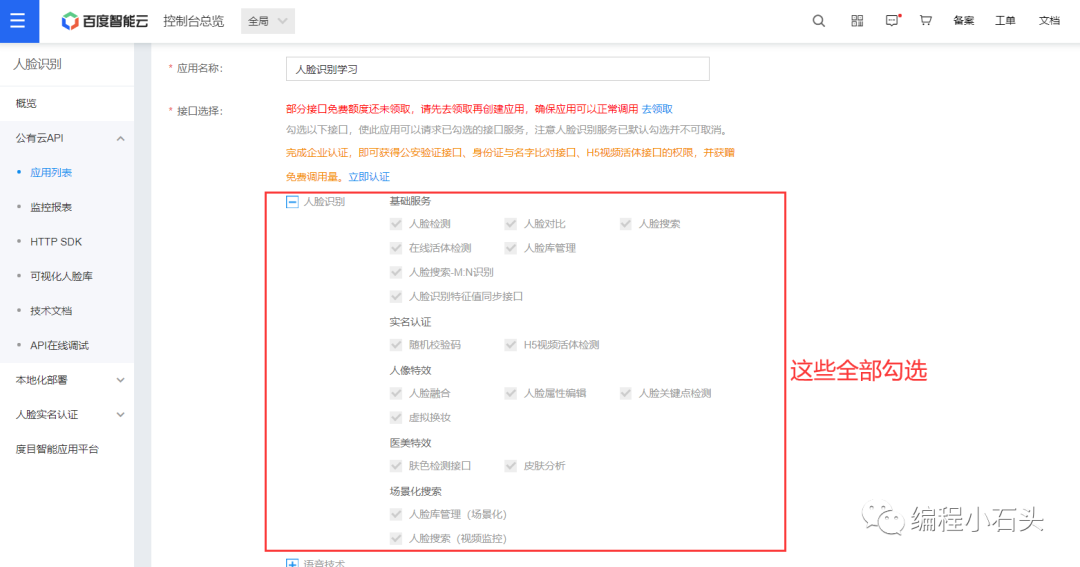
选个人即可。
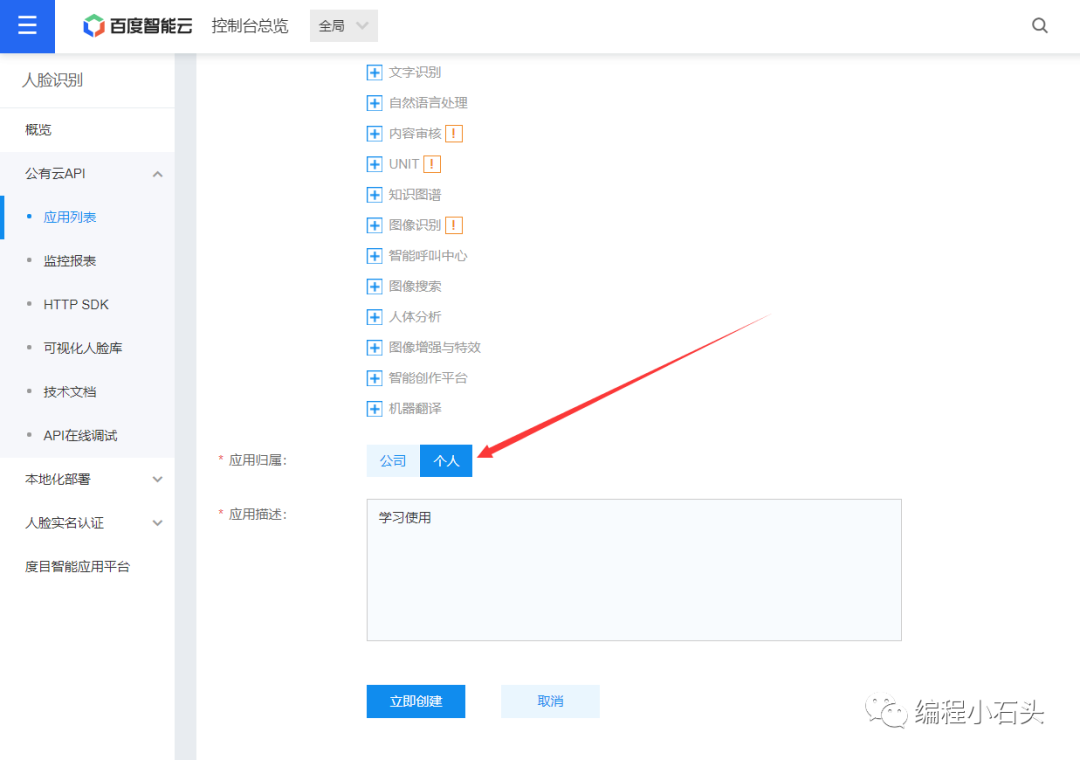
创建好以后,下面两个东西我们后面会用到,知道在哪里即可。
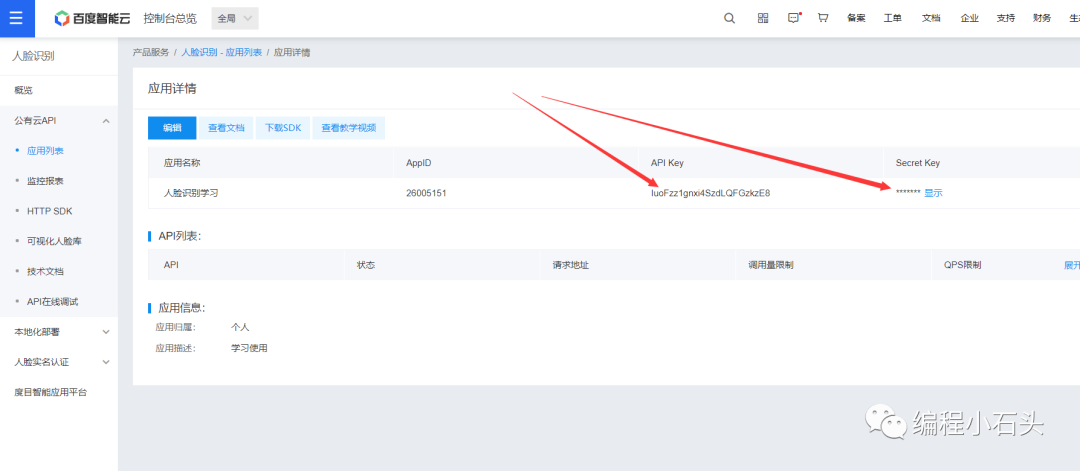
2-4,添加百度域名到小程序
我们这里要调用百度的人脸识别接口,所以需要配置域名到小程序,如果不配置的话,就会报如下错误。
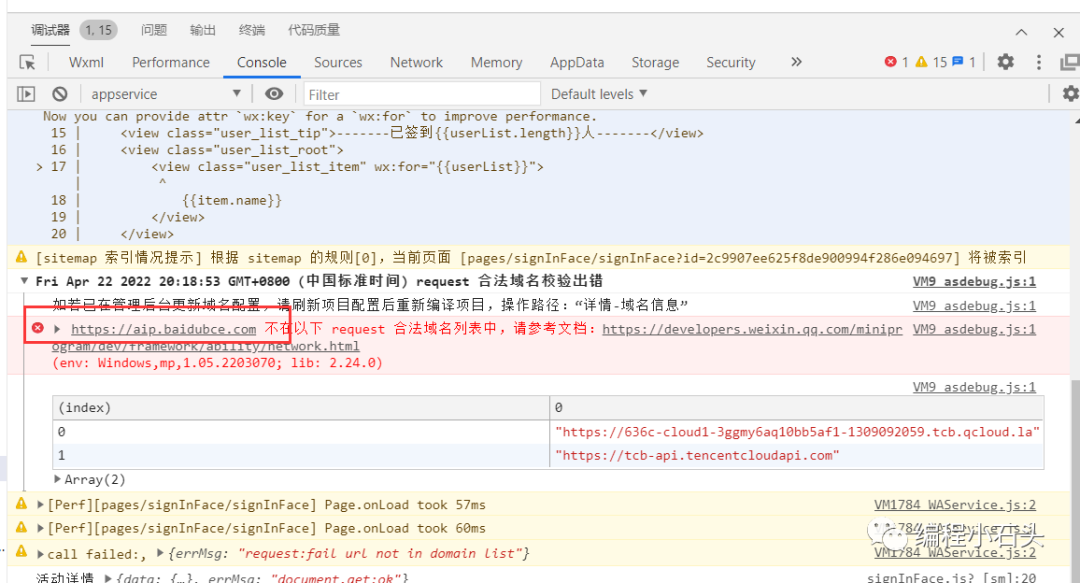
所以需要到小程序后台,把这个https://aip.baidubce.com 添加到如下位置。
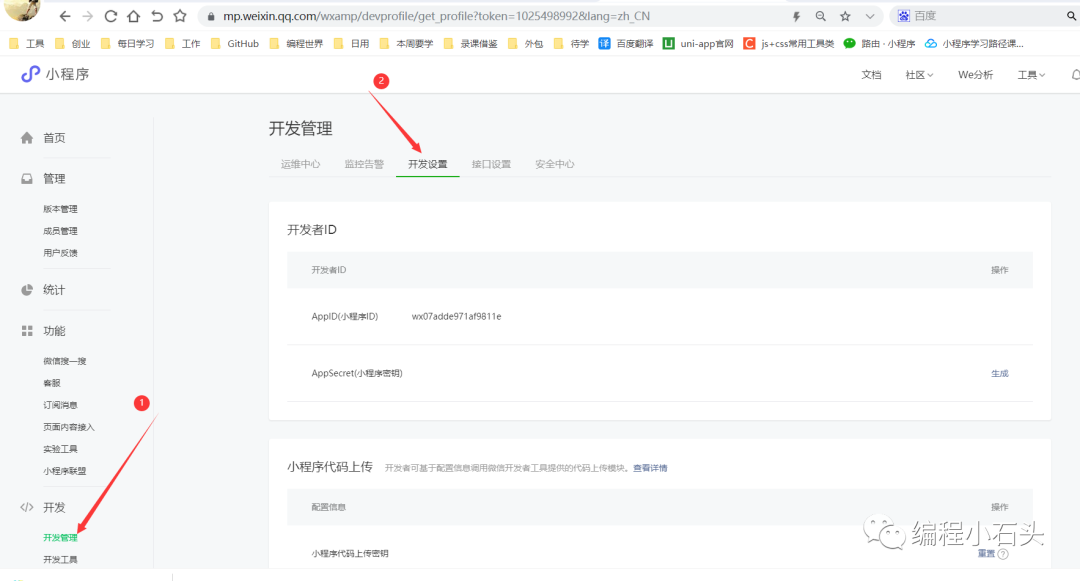
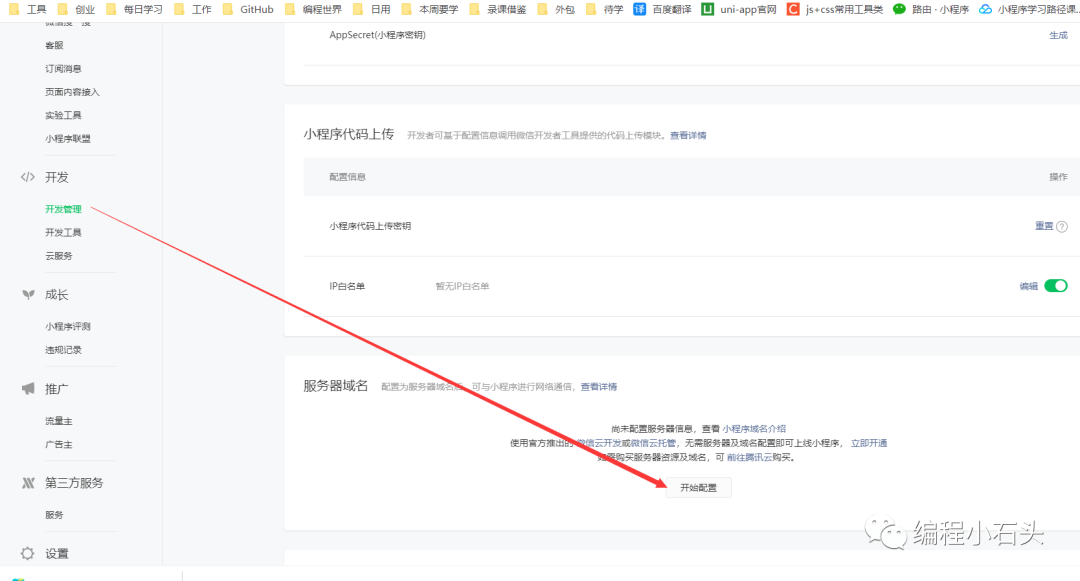
点击上面的服务设置,然后做如下设置。
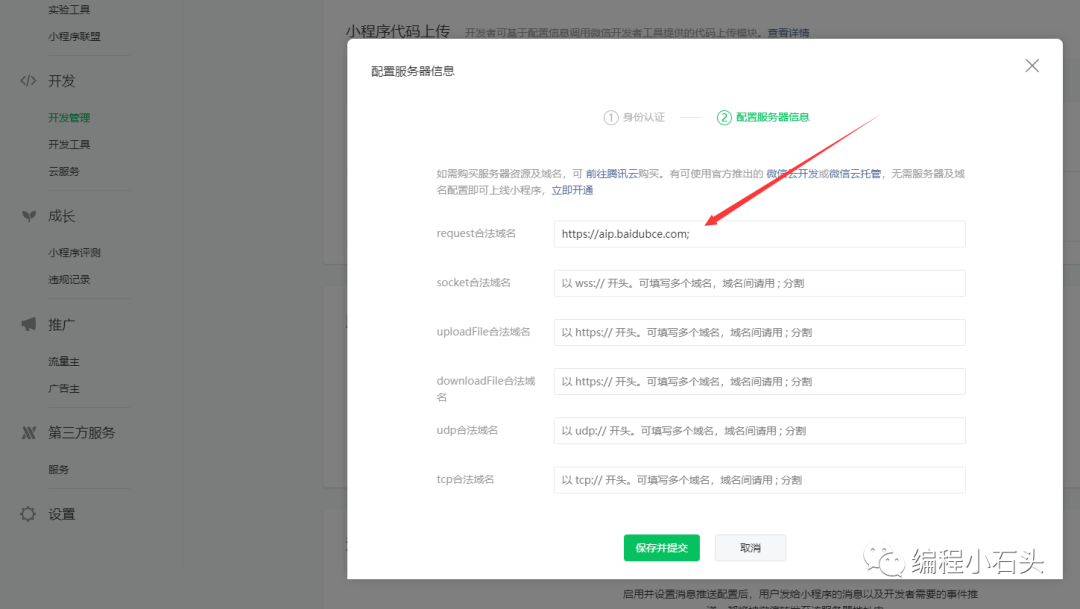
一般设置到10分钟左右生效。
三,接入人脸识别3-1,官方文档
我们在自己的小程序里接入人脸识别,就必须去看百度官方的技术文档。 文档地址:https://ai.baidu.com/ai-doc/FACE/Lk37c1tpf 我们这里主要就看这个人脸对比文档。
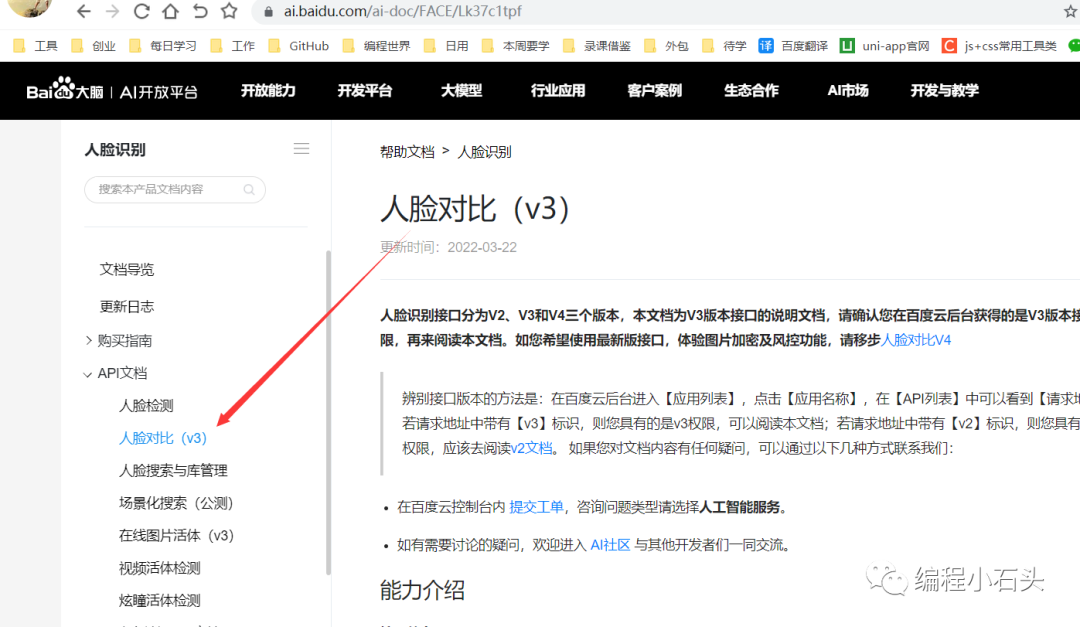
官方文档里并没有给出小程序里如何调用的代码。
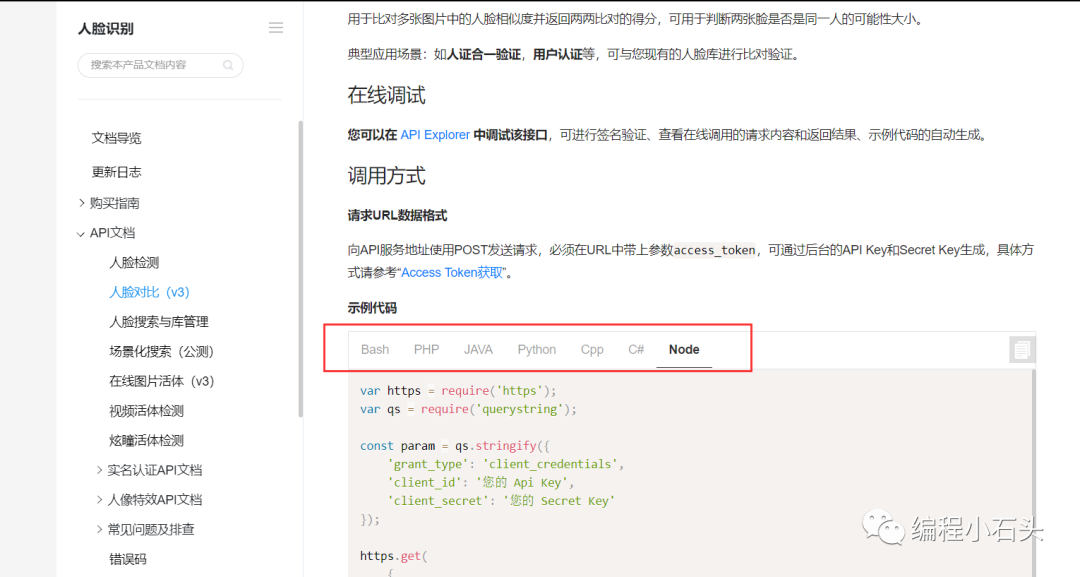
所以接下来的学习要跟紧石头哥的脚步,石头哥手把手的带大家实现小程序端的调用。
3-2,人脸注册
我们要想实现人脸识别,就需要一开始先在百度的可视化人脸库里注册人脸,要调用的接口如下。
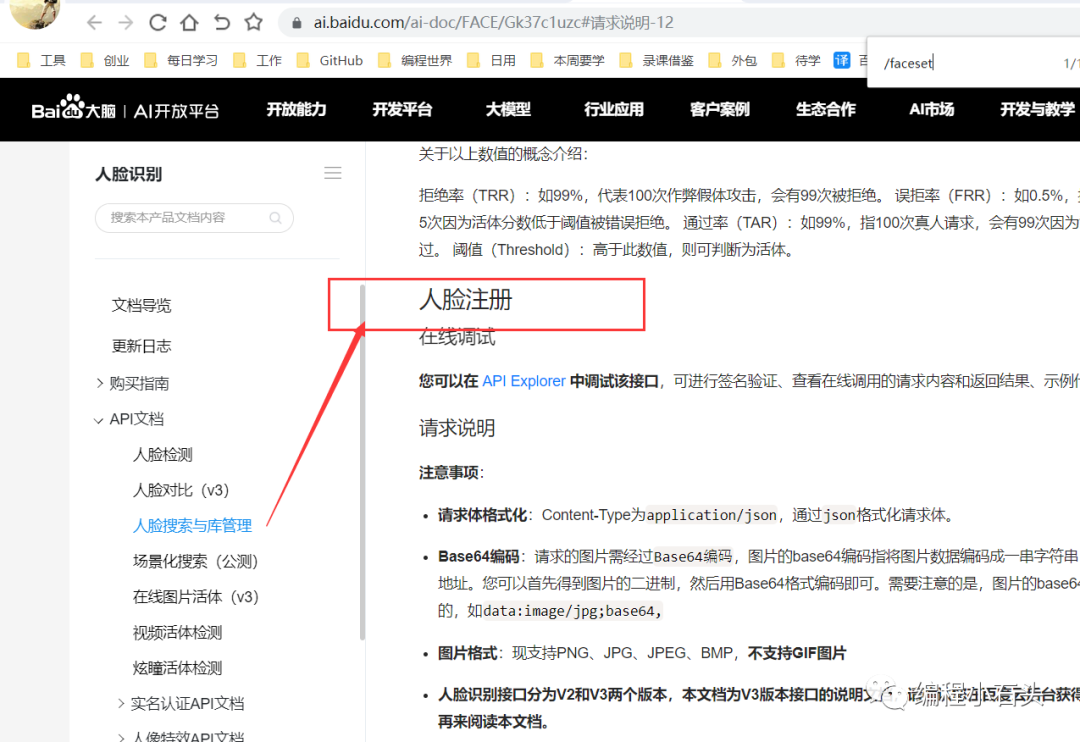
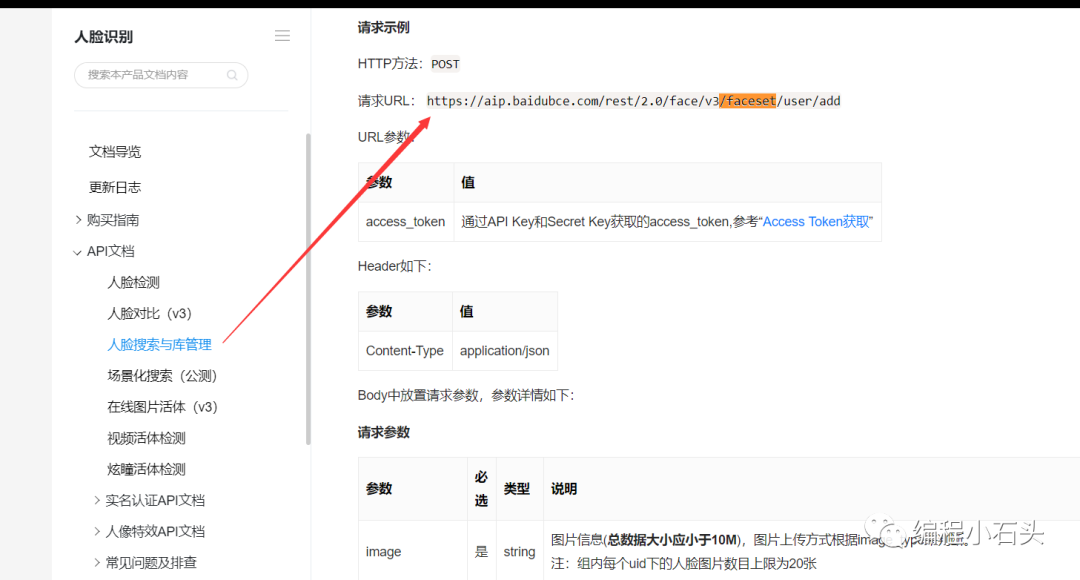
在调用这个之前,我们需要先去获取对应的acess_token,所以接下来我们要做的第一步就是获取acess_token
3-2-1,获取acess_token
我们后面做的所有操作,基本上都要获取这个。
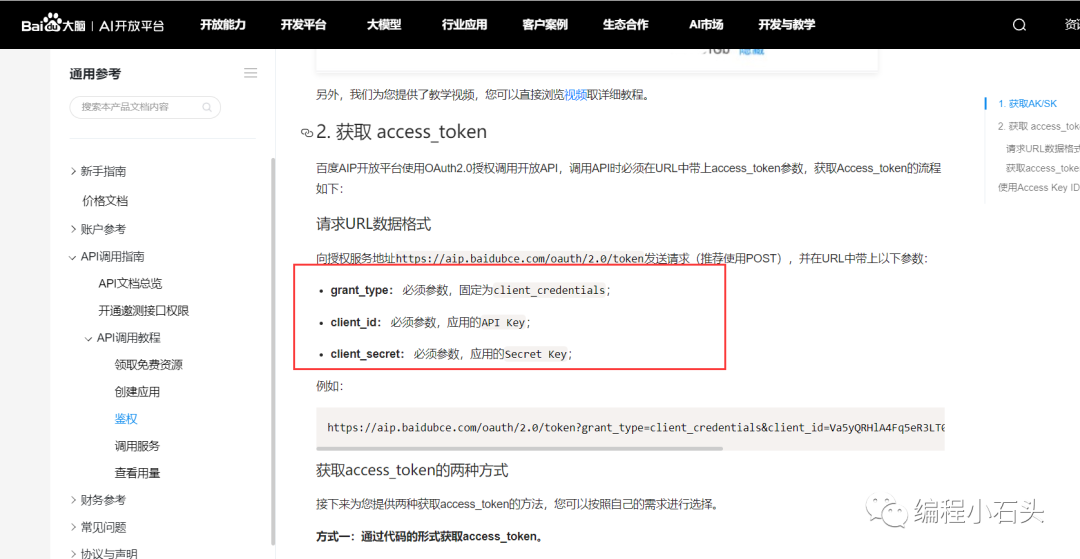
所以我把源码贴出来给到大家,client_id和client_secret记得换成你自己的。
wx.request({
url: 'https://aip.baidubce.com/oauth/2.0/token',
data: {
grant_type: 'client_credentials',
client_id:, //应用的API Key
client_secret: //应用的Secret Key
},
header: {
'Content-Type': 'application/json' // 默认值
},
success: res => {
this.setData({
token: res.data.access_token //获取到token
})
console.log('获取到的token', this.data.token)
}
})3-2-2,拍人脸照
第二步和第三步要同时进行,所以我把代码放到下面第三步
3-2-3,注册人脸到百度人脸库
我们在拍照以后,获取到图片,并通过 wx.getFileSystemManager().readFile()方法把图片转换为base64,因为百度需要这样格式的数据
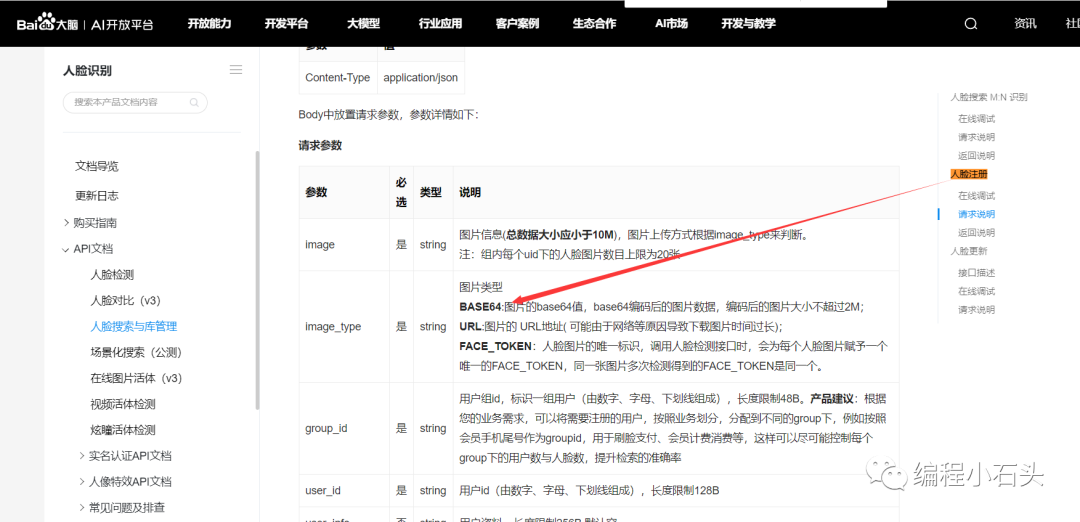
对应的代码如下:
var that = this;
//拍照
const ctx = wx.createCameraContext()
ctx.takePhoto({
quality: 'high',
success: (res) => {
that.setData({
src: res.tempImagePath //获取图片
})
//图片base64编码
wx.getFileSystemManager().readFile({
filePath: that.data.src, //选择图片返回的相对路径
encoding: 'base64', //编码格式
success: res => { //成功的回调
that.setData({
base64: res.data
})
//第三步:上传人脸进行注册
wx.request({
url: 'https://aip.baidubce.com/rest/2.0/face/v3/faceset/user/add?access_token=' + that.data.token,
method: 'POST',
data: {
image: that.data.base64,
image_type: 'BASE64',
group_id: 'users', //自己建的用户组id
user_id: app.globalData.userInfo.phone, //学号
user_info: app.globalData.userInfo.name //存储学生姓名
},
header: {
'Content-Type': 'application/json' // 默认值
},
success(res) {
that.setData({
msg: res.data.error_msg
})
console.log("人脸注册返回结果", res)
//做成功判断
if (that.data.msg == 'SUCCESS') { //微信js字符串使用单引号
wx.showToast({
title: '注册成功',
icon: 'success',
duration: 2000
})
// that.registerFace()
}
}
}),
//失败尝试
wx.showToast({
title: '请重试',
icon: 'loading',
duration: 500
})
}
})
} //拍照成功结束
}) //调用相机结束这几个参数,要记得换成自己的
group_id: 'users', //自己建的用户组id
user_id: app.globalData.userInfo.phone, //学号或者用户电话能唯一标识用户的
user_info: app.globalData.userInfo.name //存储用户姓名我们注册完以后,可以在百度人脸库里看到这条数据,可以看到我们创建的users表。
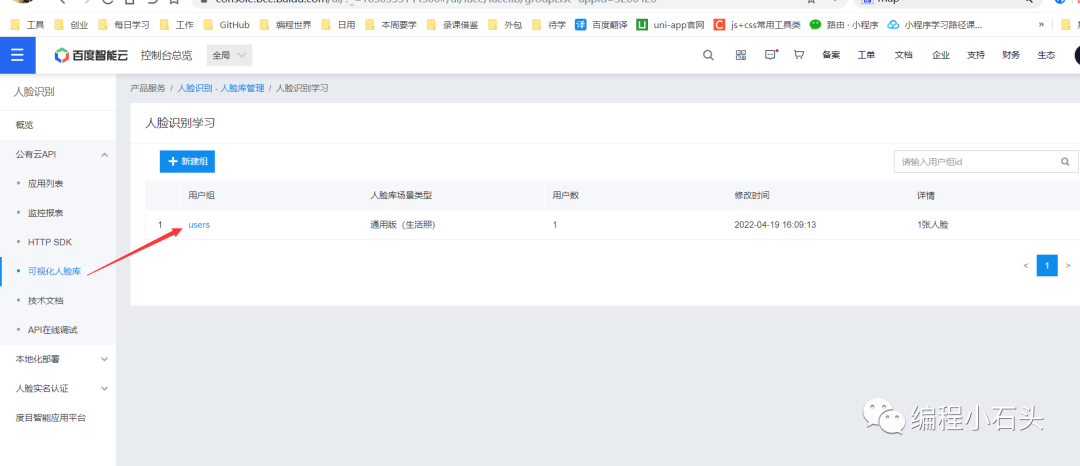
3-3,查看人脸库
我们进入百度的控制台,找到如下的类目
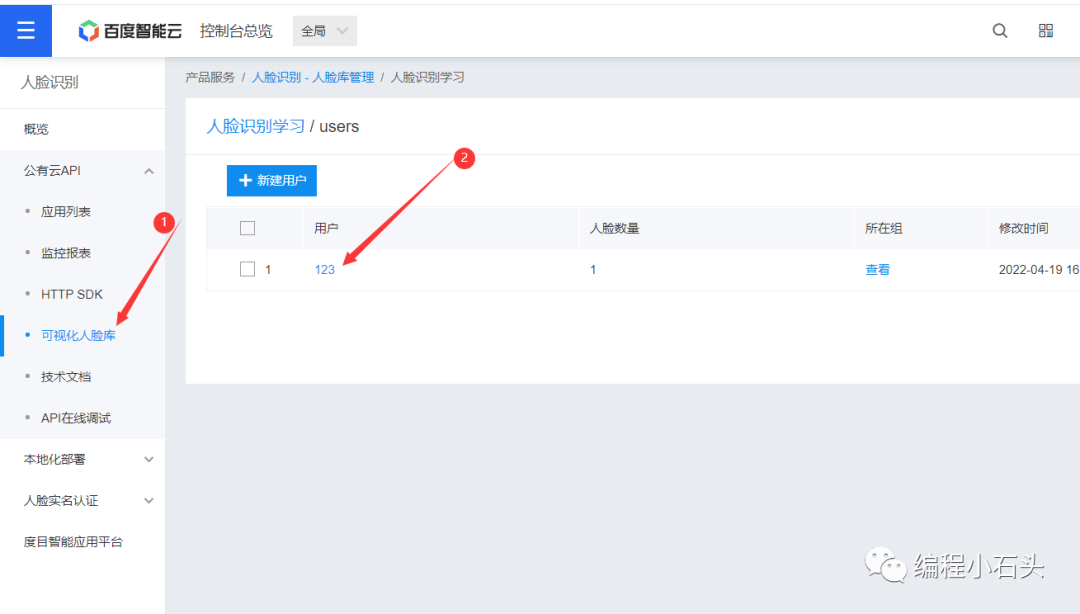
然后点开用户123,就可以看到他注册的人脸照片。
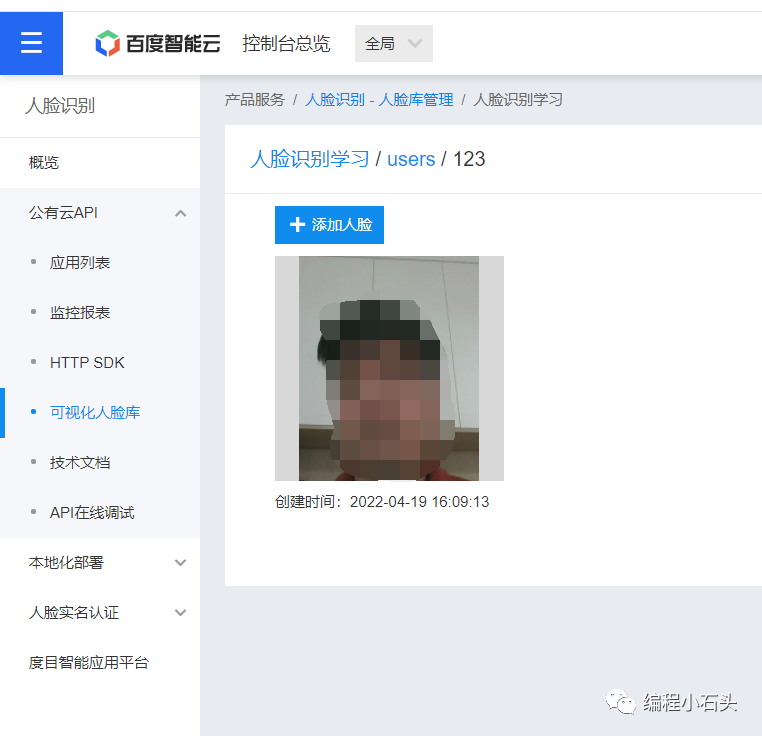 四,人脸比对
四,人脸比对我们上面注册好人脸以后,接下来就可以使用人脸打卡功能了。 使用之前还是第一步,获取acess_token
4-1,获取acess_token
// acess_token获取
getTokenInfo() {
var that = this
wx.request({
url: 'https://aip.baidubce.com/oauth/2.0/token',
data: {
grant_type: 'client_credentials',
client_id: app.globalData.client_id, //应用的API Key
client_secret: app.globalData.client_secret //Secret Key
},
header: {
'Content-Type': 'application/json' // 默认值
},
success(res) {
that.setData({
token: res.data.access_token //获取到token
})
console.log(that.data.token)
}
})
},4-2,人脸比对
核心代码如下:
//拍照并编码
takePhoto() {
let that=this
const ctx = wx.createCameraContext()
ctx.takePhoto({
quality: 'high',
success: (res) => {
//图片base64编码
wx.getFileSystemManager().readFile({
filePath: res.tempImagePath, //选择图片返回的相对路径
encoding: 'base64', //编码格式
success: res => { //成功的回调
that.signInFace(res.data)
}
})
}
})
},
//上传人脸进行 比对
signInFace(base64) {
var that = this
if (base64 != "") {
wx.request({
url: 'https://aip.baidubce.com/rest/2.0/face/v3/search?access_token=' + that.data.token,
method: 'POST',
data: {
image: base64,
image_type: 'BASE64',
group_id_list: 'users' //自己建的用户组id
},
header: {
'Content-Type': 'application/json' // 默认值
},
success(res) {
console.log("人脸对比返回结果", res)
if (res.data.error_msg == "match user is not found") {
wx.showModal({
title: '签到失败',
content: '请先注册人脸才可以人脸使用',
})
}
if (res.data.error_msg == "SUCCESS") {
that.setData({
msg: res.data.result.user_list[0].score,
})
// console.log(res)
if (that.data.msg > 80) { //相似度大于80
console.log('人脸识别成功')
} else {
wx.showToast({
title: '人脸识别失败',
})
}
} else {
wx.showToast({
title: '人脸识别失败',
})
}
}
});
}
if (base64 == "") {
wx.showToast({
title: '请重试',
icon: 'loading',
duration: 500
})
}
},我们执行代码以后,会返回一个相识度,我这里规定相识度80%以上即为同一个人。
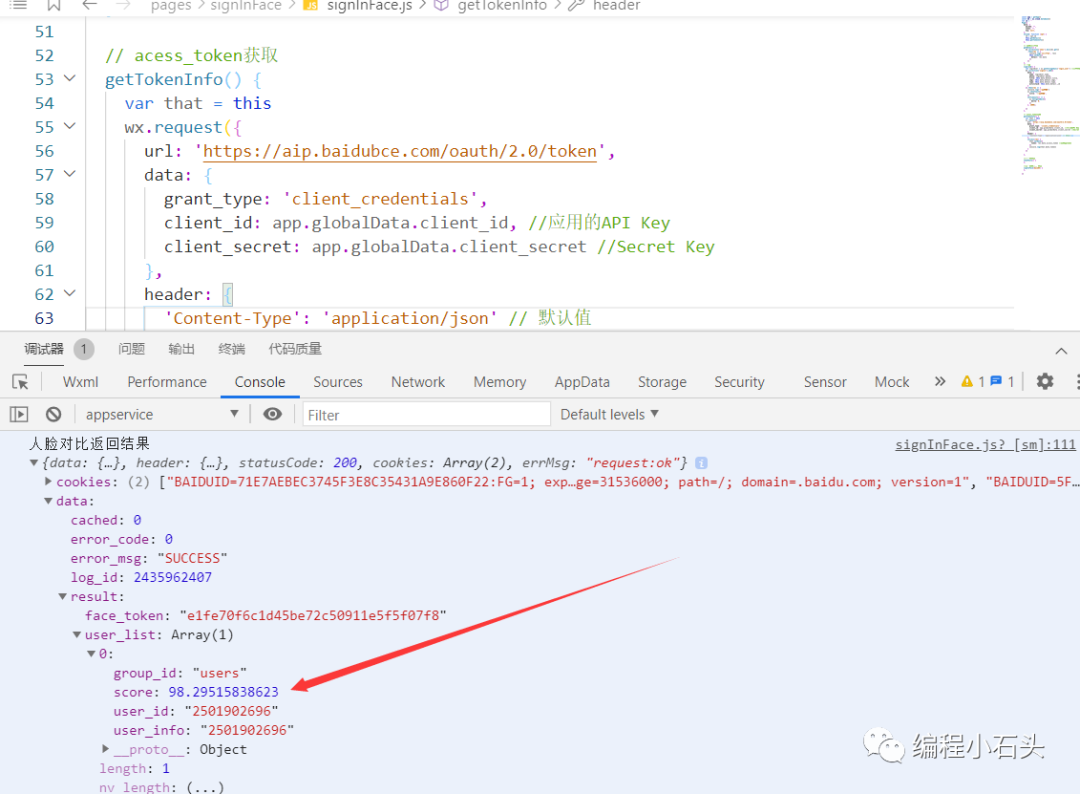
看日志可以知道我们的相识度是98.295%,所以这里就可以认定为签到成功
五,图片识别我们图片识别其实和上面的人脸识别操作步骤差不多的,依然也是先开通图片识别功能。
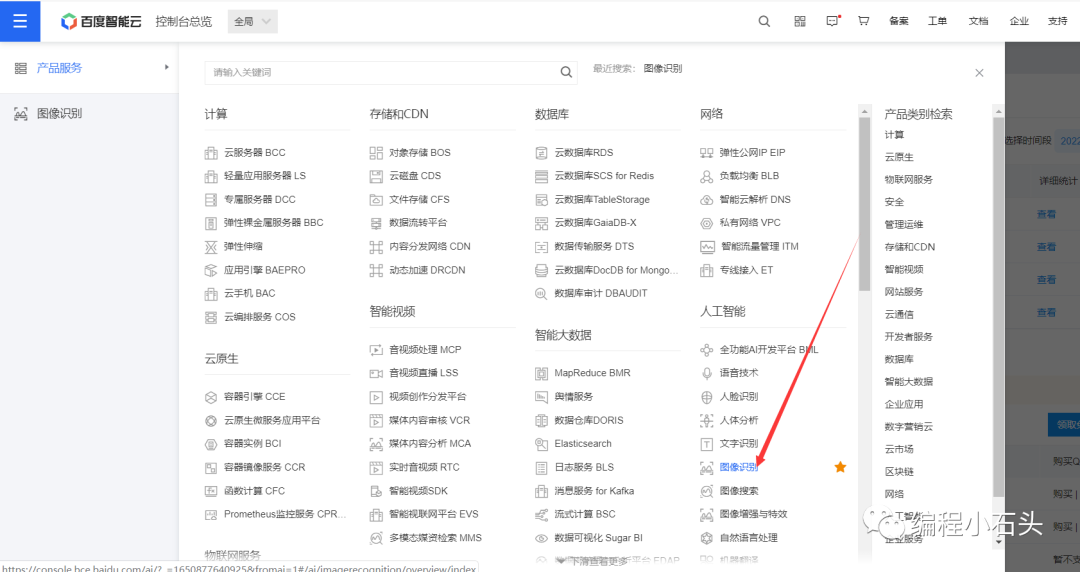
通过上图或者这个地址进入图片识别页面:https://cloud.baidu.com/doc/IMAGERECOGNITION/index.html
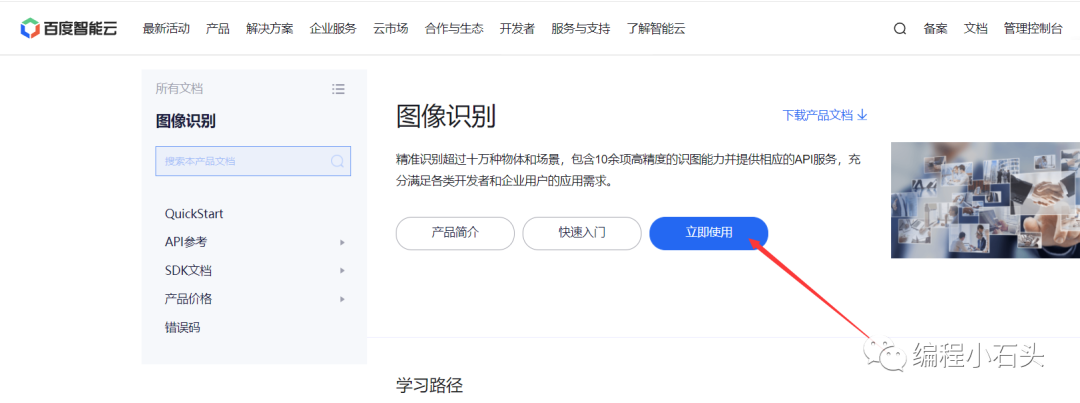
5-1,创建图片识别应用
和人脸应用一样,也要创建一个应用 。
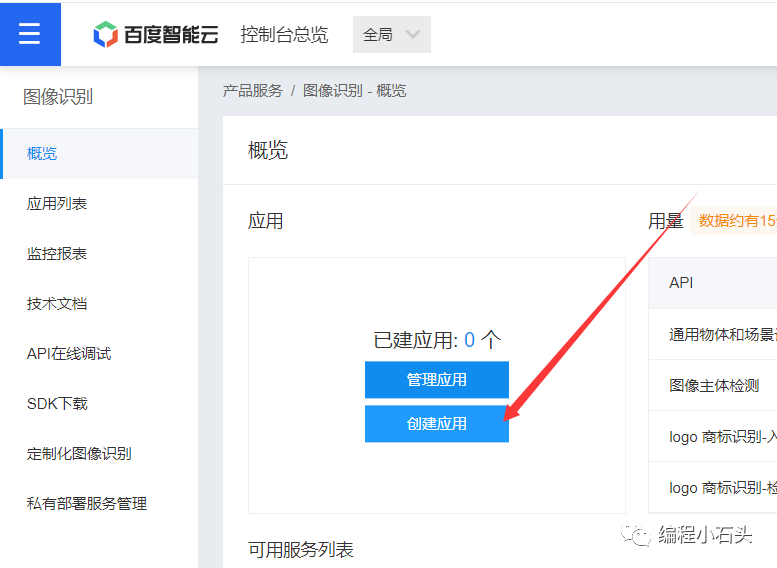
点击完创建应用后,把图像识别全部勾选。
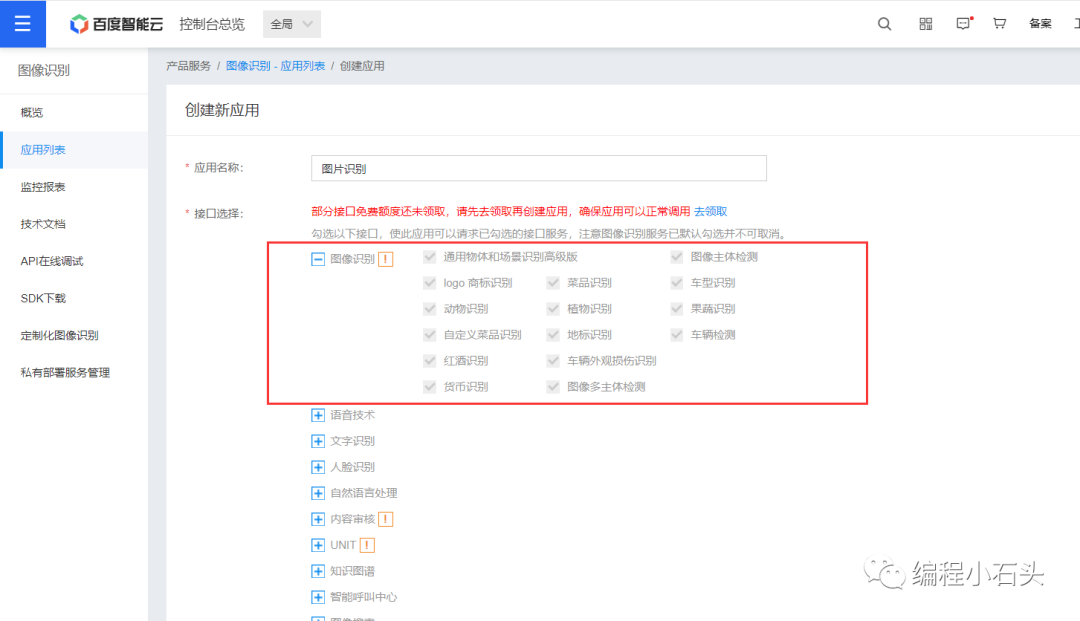
当然了,如果你一开始考虑清楚都用那些功能以后,可以把你想要的功能都勾选了,这样以后就不用重复的创建应用了。
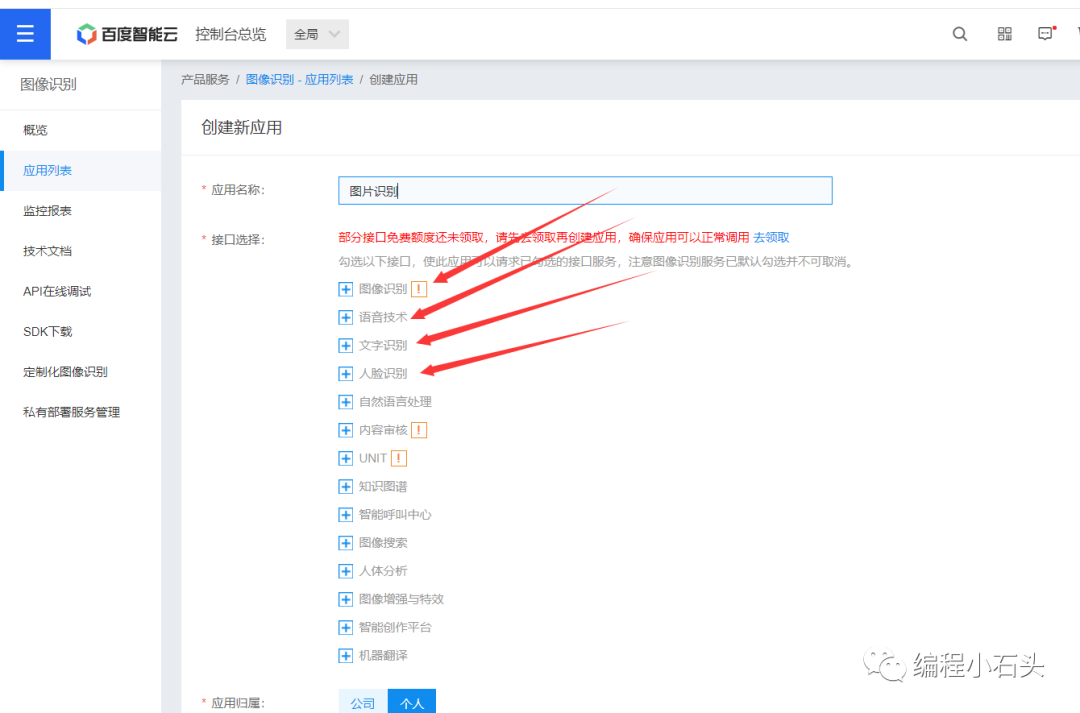
这样我们就创建好应用了
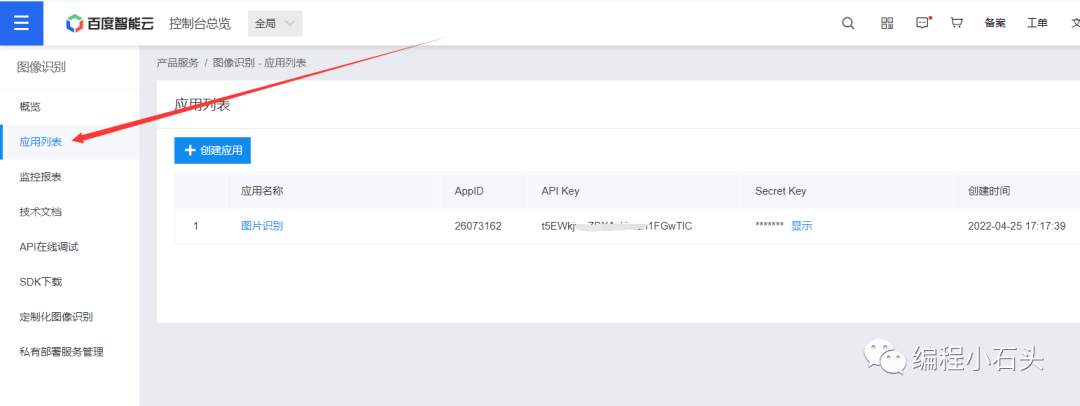
5-2,领取免费资源
同样的我们要使用图片识别功能,也是要去领取免费资源的,要不然我们连免费使用的额度都没有,当然啦,如果百度后面改规则了,我们就只能付费购买这些资源了。
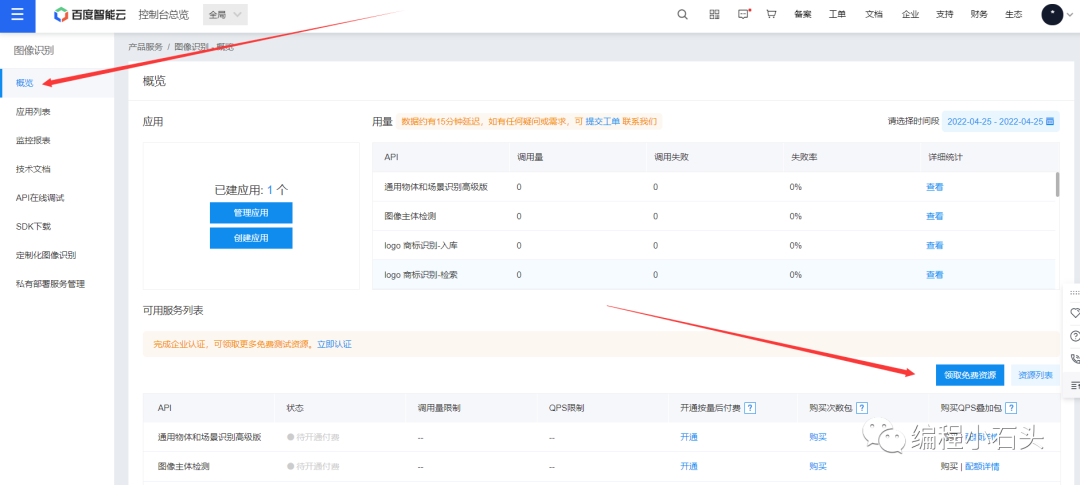
所以先把能领的都领取下。
5-3,获取acess_token
使用之前还是要先获取acess_token
// acess_token获取
getTokenInfo() {
var that = this
wx.request({
url: 'https://aip.baidubce.com/oauth/2.0/token',
data: {
grant_type: 'client_credentials',
client_id: app.globalData.client_id, //应用的API Key
client_secret: app.globalData.client_secret //Secret Key
},
header: {
'Content-Type': 'application/json' // 默认值
},
success(res) {
that.setData({
token: res.data.access_token //获取到token
})
console.log(that.data.token)
}
})
},5-4,图片识别核心文档
我们首先去看下官方文档 https://cloud.baidu.com/product/imagerecognition/general
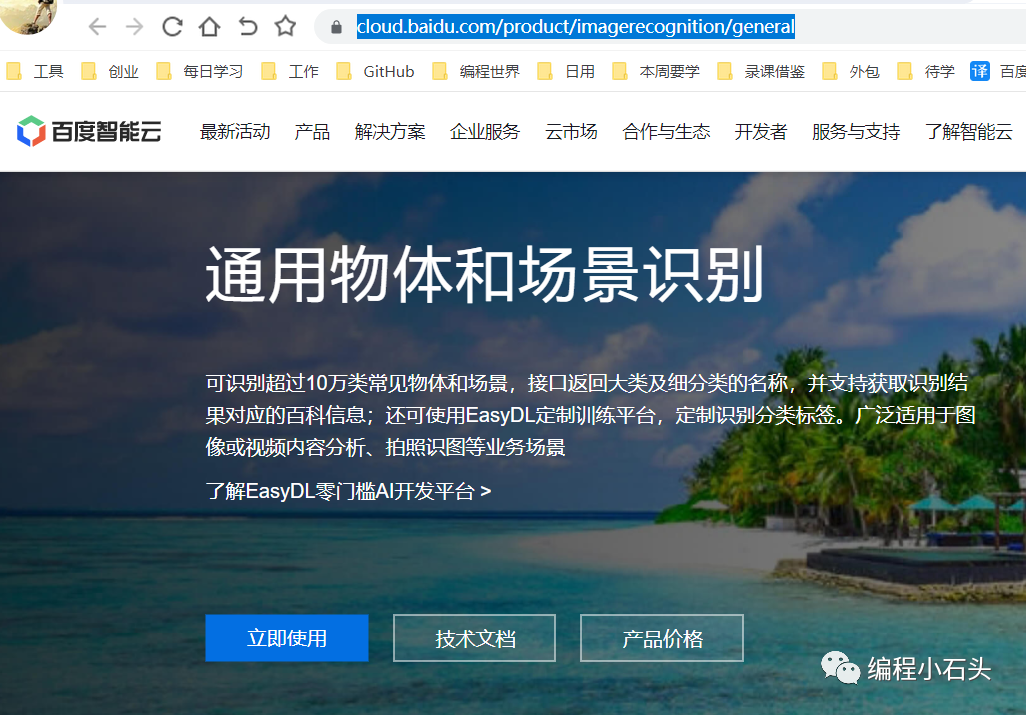
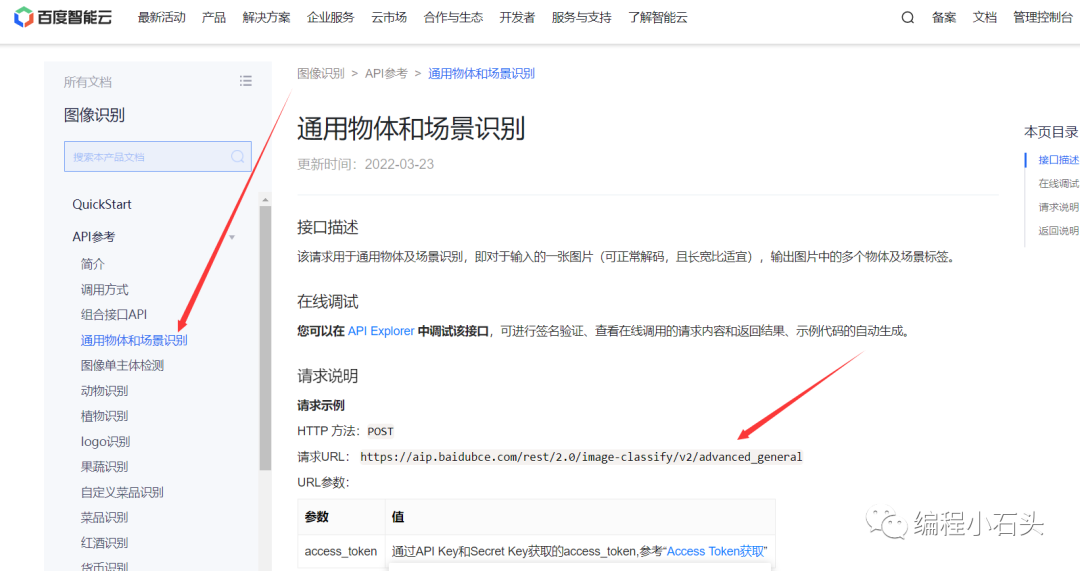
我们这里使用通用物体和场景识别,这样可以识别很多东西
5-5,图片识别
我们做图片识别依然是先拍照,然后上传到百度进行图片识别 我先看下识别结果的格式如下:
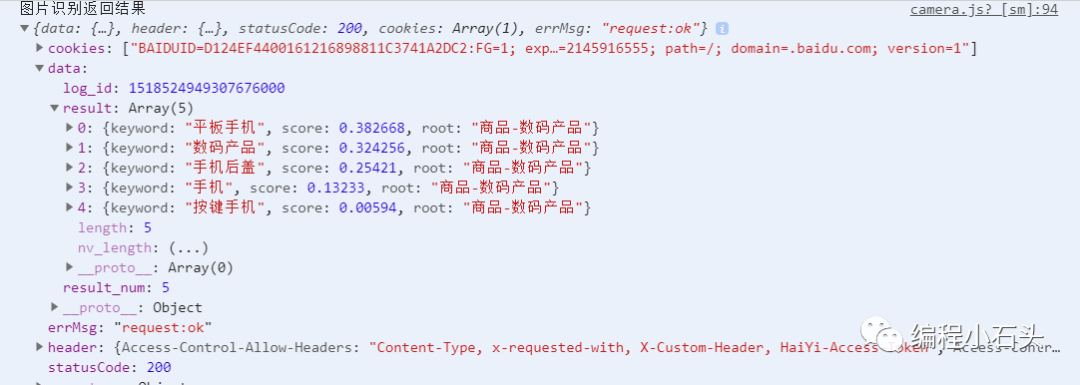
我这里把代码全部贴出来给到大家
5-5-1,wxml代码
style="width: 100%; height:calc(100vh - 200rpx);">
style="width: 100%; height:100%;" wx:if="{{isCamera}}" device-position="back" flash="off" binderror="error">
style="width: 100%; height:100%;" wx:else mode="widthFix" src="{{src}}">
class='photo-view'>
class='takePhoto' bindtap="takePhoto">{{btnTxt}}
class="mask" hidden="{{!isShow}}" bindtap="hideModal">
class="mask_content" hidden="{{!isShow}}">
class="mask_title">识别结果如下
wx:for="{{results}}" wx:key="index">
class="mask_item">{{item.keyword}}(点击查看)
5-5-2,wxss代码
.photo-view {
width: 100%;
height: 200rpx;
display: flex;
flex-direction: column;
justify-content: center;
align-items: center;
}
.takePhoto {
width: 100rpx;
height: 100rpx;
border-radius: 100rpx;
background-color: #00cc77;
color: white;
display: flex;
flex-direction: column;
justify-content: center;
align-items: center;
}
/* 识别出的结果 */
.mask {
position: fixed;
left: 0;
right: 0;
top: 0;
bottom: 0;
opacity: 0.5;
background: black;
/* 设置组件的层级 */
z-index: 100;
}
.mask_content {
position: fixed;
left: 80rpx;
top: 200rpx;
right: 80rpx;
height: 600rpx;
background: white;
z-index: 200;
overflow: auto;
}
.mask_title {
text-align: center;
font-size: 50rpx;
color: red;
margin-bottom: 20rpx;
}
.mask_item {
text-align: center;
padding: 15rpx;
border-bottom: 1px solid gainsboro;
}5-5-3,js代码
const app = getApp()
Page({
data: {
accessToken: "",
isShow: false,
results: [{
keyword: "人物特写",
score: 0.813571,
root: "人物-人物特写"
},
{
keyword: "男孩",
score: 0.630612,
root: "人物活动-人物特写"
},
{
keyword: "女孩",
score: 0.353866,
root: "人物-人物特写"
}
],
src: "",
isCamera: true,
btnTxt: "拍照"
},
onLoad() {
this.ctx = wx.createCameraContext()
var time = wx.getStorageSync("time")
var curTime = new Date().getTime()
var timeInt = parseInt(time)
var timeNum = parseInt((curTime - timeInt) / (1000 * 60 * 60 * 24))
console.log("=======" + timeNum)
var accessToken = wx.getStorageSync("access_token")
console.log("====accessToken===" + accessToken + "a")
// accessToken超过30天过期
if (timeNum > 28 || (accessToken == "" ||
accessToken == null || accessToken == undefined)) {
this.accessTokenFunc()
} else {
this.setData({
accessToken: wx.getStorageSync("access_token")
})
}
},
// 第一步,拍照
takePhoto() {
var that = this
if (this.data.isCamera == false) {
this.setData({
isCamera: true,
btnTxt: "拍照"
})
return
}
this.ctx.takePhoto({
quality: 'high',
success: (res) => {
this.setData({
src: res.tempImagePath,
isCamera: false,
btnTxt: "重拍"
})
wx.showLoading({
title: '正在加载中',
})
wx.getFileSystemManager().readFile({
filePath: res.tempImagePath,
encoding: "base64",
success: res => {
that.shibie(res.data)
},
fail: res => {
wx.hideLoading()
wx.showToast({
title: '拍照失败,未获取相机权限或其他原因',
icon: "none"
})
}
})
}
})
},
//第二步:上传图片进行识别
shibie(image) {
var that = this
if (image == "") {
wx.showToast({
title: '请重试',
icon: 'loading',
duration: 500
})
return
}
if (image != "") {
wx.request({
url: 'https://aip.baidubce.com/rest/2.0/image-classify/v2/advanced_general',
method: 'POST',
data: {
access_token: that.data.accessToken,
image: image,
},
header: {
'Content-Type': 'application/x-www-form-urlencoded' // 默认值
},
success(res) {
wx.hideLoading()
console.log("图片识别返回结果", res)
// 如果access_token过期,就重新请求access_token
let code = res.data.err_code
if (code == 111 || code == 100 || code == 110) {
wx.clearStorageSync("access_token")
wx.clearStorageSync("time")
that.accessTokenFunc()
return
}
// 返回的识别结果
let results = res.data.result
if (results != undefined && results != null) {
that.setData({
isShow: true,
results: results
})
console.log("识别到的结果", results)
} else {
wx.clearStorageSync("access_token")
wx.showToast({
icon: 'error',
title: '识别失败,请重试',
})
}
}
});
}
},
// 获取百度的AccessToken
accessTokenFunc() {
wx.request({
url: 'https://aip.baidubce.com/oauth/2.0/token',
data: {
grant_type: 'client_credentials',
client_id: app.globalData.client_id, //应用的API Key
client_secret: app.globalData.client_secret //应用的Secret Key
},
header: {
'Content-Type': 'application/json' // 默认值
},
success: res => {
this.setData({
accessToken: res.data.access_token //获取到token
})
console.log('获取到的token', this.data.accessToken)
wx.setStorageSync("access_token", this.data.accessToken)
wx.setStorageSync("time", new Date().getTime())
},
fail: res => {
wx.clearStorageSync("access_token")
wx.showToast({
icon: 'error',
title: '调用失败,请重新尝试',
})
}
})
},
// 选择识别的结果
radioChange: function (e) {
console.log(e)
console.log(e.detail)
console.log(e.detail.value)
wx.navigateTo({
url: '/pages/result/list?keyword=' + e.detail.value,
})
},
// 隐藏弹窗
hideModal: function () {
this.setData({
isShow: false,
})
},
})效果图如下:

识别出来的结果如下:
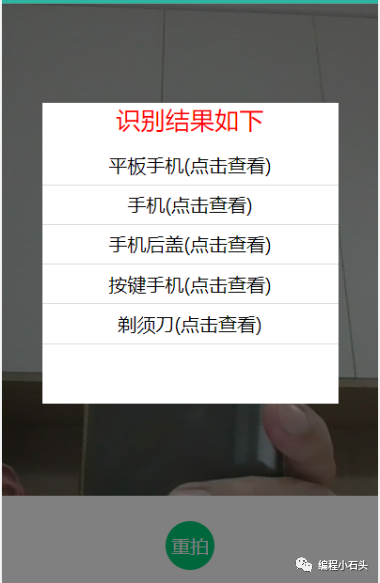
到这里我们图片识别的功能也做好了。欢迎关注编程小石头,后面会出更多更好的内容。
六,植物花卉识别我们上面既然用了图片识别,其实还可以深入的做下植物和花卉识别。 我们这里用的是百度的植物识别api
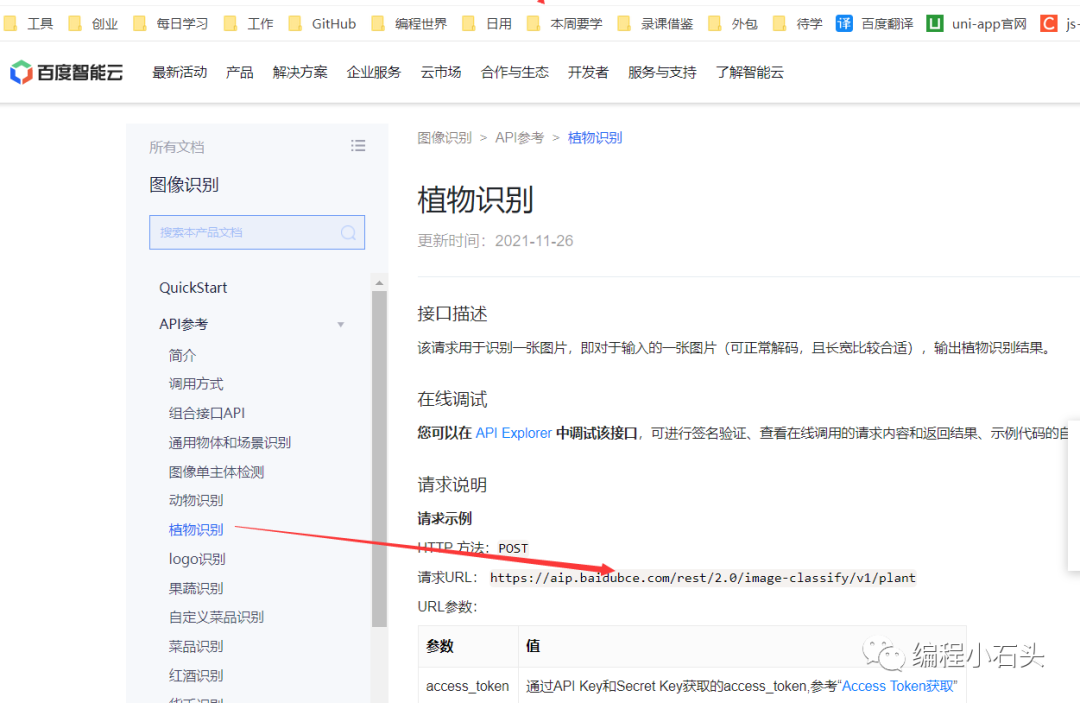
6-1,拍照识别
先看效果图
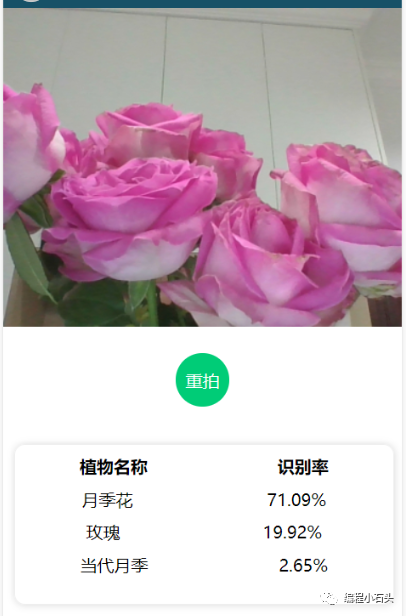
可以看出,我们拍照后,就可以识别出来是什么花。 核心代码贴出来给到大家 wxml
style="width: 100%; height:600rpx">
style="width: 100%; height:100%;" wx:if="{{isCamera}}" device-position="back" flash="off" binderror="error">
style="width: 100%; height:100%;" wx:else mode="widthFix" src="{{src}}">
class='photo-view'>
class='takePhoto' bindtap="takePhoto">{{btnTxt}}
class="bottom" wx:if="{{result.length != 0}}">
class="title">
class="info" wx:for="{{result}}" wx:key="index">
wxss
.photo-view {
width: 100%;
height: 200rpx;
display: flex;
flex-direction: column;
justify-content: center;
align-items: center;
}
.takePhoto {
width: 100rpx;
height: 100rpx;
border-radius: 100rpx;
background-color: #00cc77;
color: white;
display: flex;
flex-direction: column;
justify-content: center;
align-items: center;
}
/* 识别结果区域 */
.bottom {
margin: 20rpx;
width: 95%;
height: 300rpx;
border: 1rpx solid #efefef;
border-radius: 20rpx;
box-shadow: 1rpx 1rpx 15rpx #ddd;
}
.title {
display: flex;
justify-content: space-around;
margin-top: 20rpx;
}
.title text {
font-weight: 700;
font-size: 32rpx;
}
.info {
display: flex;
justify-content: space-around;
margin-top: 20rpx;
}js
const app = getApp()
Page({
data: {
accessToken: "",
result: [],
src: "",
isCamera: true,
btnTxt: "拍照"
},
onLoad() {
this.ctx = wx.createCameraContext()
// 获取accessToken
var time = wx.getStorageSync("time")
var curTime = new Date().getTime()
var timeInt = parseInt(time)
var timeNum = parseInt((curTime - timeInt) / (1000 * 60 * 60 * 24))
console.log("=======" + timeNum)
var accessToken = wx.getStorageSync("access_token")
console.log("====accessToken===" + accessToken + "a")
// accessToken超过30天过期
if (timeNum > 28 || (accessToken == "" ||
accessToken == null || accessToken == undefined)) {
this.accessTokenFunc()
} else {
this.setData({
accessToken: wx.getStorageSync("access_token")
})
}
},
// 第一步,拍照
takePhoto() {
var that = this
if (this.data.isCamera == false) {
this.setData({
isCamera: true,
btnTxt: "拍照"
})
return
}
this.ctx.takePhoto({
quality: 'high',
success: (res) => {
this.setData({
src: res.tempImagePath,
isCamera: false,
btnTxt: "重拍"
})
wx.showLoading({
title: '正在加载中',
})
wx.getFileSystemManager().readFile({
filePath: res.tempImagePath,
encoding: "base64",
success: res => {
that.getResult(res.data)
},
fail: res => {
wx.hideLoading()
wx.showToast({
title: '拍照失败,未获取相机权限或其他原因',
icon: "none"
})
}
})
}
})
},
//获取识别结果
getResult(base64Img) {
let that = this
wx.request({
// url: 'https://aip.baidubce.com/rest/2.0/image-classify/v1/plant?access_token=' + token,
url: 'https://aip.baidubce.com/rest/2.0/image-classify/v1/plant',
method: 'POST',
data: {
access_token: that.data.accessToken,
image: base64Img
},
header: {
'Content-Type': 'application/x-www-form-urlencoded'
},
success: (res) => {
console.log(res);
this.setData({
result: that.resultFilter(res.data.result)
})
},
complete: () => {
wx.hideLoading()
}
})
},
//result结果过滤
resultFilter(arr) {
arr.forEach((item) => {
item.score = (item.score.toFixed(4) * 100).toFixed(2) + '%'
})
return arr
},
// 获取百度的AccessToken
accessTokenFunc() {
wx.request({
url: 'https://aip.baidubce.com/oauth/2.0/token',
data: {
grant_type: 'client_credentials',
client_id: app.globalData.client_id, //应用的API Key
client_secret: app.globalData.client_secret //应用的Secret Key
},
header: {
'Content-Type': 'application/json' // 默认值
},
success: res => {
this.setData({
accessToken: res.data.access_token //获取到token
})
console.log('获取到的token', this.data.accessToken)
wx.setStorageSync("access_token", this.data.accessToken)
wx.setStorageSync("time", new Date().getTime())
},
fail: res => {
wx.clearStorageSync("access_token")
wx.showToast({
icon: 'error',
title: '调用失败,请重新尝试',
})
}
})
},
})6-2,相册选择识别
效果图
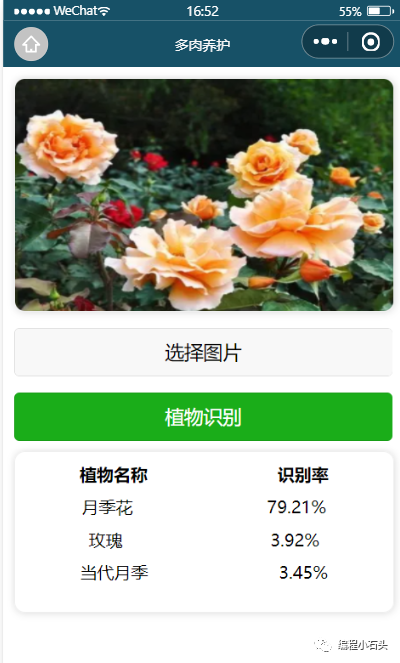
核心代码贴出来给到大家 wxml
class="top-img">
src="{{image}}">
class="center">
class="selece-img" wx:if="{{isShow}}">请选择图片!
bindtap="imgSelect">选择图片
type="primary" bindtap="plant">植物识别
class="bottom" wx:if="{{result.length != 0}}">
class="title">
class="info" wx:for="{{result}}" wx:key="index">
wxss
.top-img{
margin: 20rpx;
width: 95%;
height: 440rpx;
border:1rpx solid #efefef;
border-radius: 20rpx;
box-shadow: 1rpx 1rpx 15rpx #ddd;
overflow: hidden;
}
.top-img image{
width: 100%;
height: 100%;
}
.center{
margin: 20rpx;
width: 95%;
}
.selece-img{
font-size: 26rpx ;
color:red;
}
.center button{
margin-top: 30rpx;
}
.bottom{
margin: 20rpx;
width: 95%;
height: 300rpx;
border:1rpx solid #efefef;
border-radius: 20rpx;
box-shadow: 1rpx 1rpx 15rpx #ddd;
}
.title{
display: flex;
justify-content: space-around;
margin-top: 20rpx;
}
.title text {
font-weight: 700;
font-size: 32rpx;
}
.info{
display: flex;
justify-content: space-around;
margin-top: 20rpx;
}js
const app = getApp()
var that = ''
Page({
data: {
accessToken: "",
isShow: false,
image: '/images/banner.png',
base64Img: '',
token: '',
result: []
},
onShow() {
// 获取accessToken
var time = wx.getStorageSync("time")
var curTime = new Date().getTime()
var timeInt = parseInt(time)
var timeNum = parseInt((curTime - timeInt) / (1000 * 60 * 60 * 24))
console.log("=======" + timeNum)
var accessToken = wx.getStorageSync("access_token")
console.log("====accessToken===" + accessToken + "a")
// accessToken超过30天过期
if (timeNum > 28 || (accessToken == "" ||
accessToken == null || accessToken == undefined)) {
this.accessTokenFunc()
} else {
this.setData({
accessToken: wx.getStorageSync("access_token")
})
}
},
//选择图片按钮
imgSelect() {
this.setData({
isShow: false
})
wx.chooseImage({
count: 1,
sizeType: ['original', 'compressed'],
sourceType: ['album', 'camera'],
success: (res) => {
const tempFilePaths = res.tempFilePaths[0]
this.getB64ByUrl(tempFilePaths)
this.setData({
image: tempFilePaths
})
}
})
},
//图片转为base64
getB64ByUrl(url) {
wx.getFileSystemManager().readFile({
filePath: url,
encoding: 'base64',
success: (res) => {
this.setData({
base64Img: res.data
})
}
})
},
// 获取百度的AccessToken
accessTokenFunc() {
wx.request({
url: 'https://aip.baidubce.com/oauth/2.0/token',
data: {
grant_type: 'client_credentials',
client_id: app.globalData.client_id, //应用的API Key
client_secret: app.globalData.client_secret //应用的Secret Key
},
header: {
'Content-Type': 'application/json' // 默认值
},
success: res => {
this.setData({
accessToken: res.data.access_token //获取到token
})
console.log('获取到的token', this.data.accessToken)
wx.setStorageSync("access_token", this.data.accessToken)
wx.setStorageSync("time", new Date().getTime())
},
fail: res => {
wx.clearStorageSync("access_token")
wx.showToast({
icon: 'error',
title: '调用失败,请重新尝试',
})
}
})
},
//植物识别
plant() {
if (!this.data.base64Img) {
this.setData({
isShow: true
})
return
}
this.getResult()
},
//获取识别结果
getResult() {
let that = this
wx.request({
// url: 'https://aip.baidubce.com/rest/2.0/image-classify/v1/plant?access_token=' + token,
url: 'https://aip.baidubce.com/rest/2.0/image-classify/v1/plant',
method: 'POST',
data: {
access_token: that.data.accessToken,
image: this.data.base64Img
},
header: {
'Content-Type': 'application/x-www-form-urlencoded'
},
success: (res) => {
console.log(res);
this.setData({
result: that.resultFilter(res.data.result)
})
},
complete: () => {
wx.hideLoading()
}
})
},
//result结果过滤
resultFilter(arr) {
arr.forEach((item) => {
item.score = (item.score.toFixed(4) * 100).toFixed(2) + '%'
})
return arr
},
})