如何使用 OpenCV 开发虚拟键盘
点击上方“小白学视觉”,选择加"星标"或“置顶”
重磅干货,第一时间送达
pip install numpy
pip install opencv-python
pip install cvzone
pip install pynput
import cv2
import cvzone
from cvzone.HandTrackingModule import HandDetector
from time import sleep
import numpy as np
from pynput.keyboard import Controller
cap = cv2.VideoCapture(0, cv2.CAP_DSHOW)
cap.set(3, 1280)
cap.set(4, 720)
detector = HandDetector(detectionCon=0.8)
keyboard_keys = [["Q", "W", "E", "R", "T", "Y", "U", "I", "O", "P"],
["A", "S", "D", "F", "G", "H", "J", "K", "L", ";"],
["Z", "X", "C", "V", "B", "N", "M", ",", ".", "/"]]
final_text = ""
keyboard = Controller()
def draw(img, buttonList):
for button in buttonList:
x, y = button.pos
w, h = button.size
cvzone.cornerRect(img, (button.pos[0], button.pos[1],
button.size[0],button.size[0]), 20 ,rt=0)
cv2.rectangle(img, button.pos, (int(x + w), int(y + h)), (255, 144, 30), cv2.FILLED)
cv2.putText(img, button.text, (x + 20, y + 65),
cv2.FONT_HERSHEY_PLAIN, 4, (0, 0, 0), 4)
return img
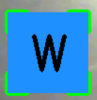
class Button():
def __init__(self, pos, text, size=[85, 85]):
self.pos = pos
self.size = size
self.text = text
buttonList = []
# mybutton = Button([100, 100], "Q")
for k in range(len(keyboard_keys)):
for x, key in enumerate(keyboard_keys[k]):
buttonList.append(Button([100 * x + 25, 100 * k + 50], key))
while True:
success, img = cap.read()
img = detector.findHands(img)
lmList, bboxInfo = detector.findPosition(img)
img = draw(img, buttonList) # change the draw funtion to transparent_layout for transparent keys
if lmList:
for button in buttonList:
x, y = button.pos
w, h = button.size
if x < lmList[8][0]<x+w and y < lmList[8][1] < y+h:
cv2.rectangle(img, button.pos, (x + w, y + h),
(0, 255, 255), cv2.FILLED)
cv2.putText(img, button.text, (x + 20, y + 65),
cv2.FONT_HERSHEY_PLAIN, 4, (0, 0, 0), 4)
l, _, _ = detector.findDistance(8,12, img, draw=False)
print(l)
if l < 25:
keyboard.press(button.text)
cv2.rectangle(img, button.pos, (x + w, y + h),
(0, 255, 0), cv2.FILLED)
cv2.putText(img, button.text, (x + 20, y + 65),
cv2.FONT_HERSHEY_PLAIN, 4, (0, 0, 0), 4)
final_text += button.text
sleep(0.20)
cv2.rectangle(img, (25,350), (700, 450),
(255, 255, 255), cv2.FILLED)
cv2.putText(img, final_text, (60, 425),
cv2.FONT_HERSHEY_PLAIN, 4, (0, 0, 0), 4)
# cv2.rectangle(img, (100,100), (200,200),
# (100, 255, 0), cv2.FILLED)
# cv2.putText(img, 'Q', (120,180), cv2.FONT_HERSHEY_PLAIN, 5,
# (0, 0, 0), 5)
# img = mybutton.draw(img)
cv2.imshow("output", img)
cv2.waitKey(1)
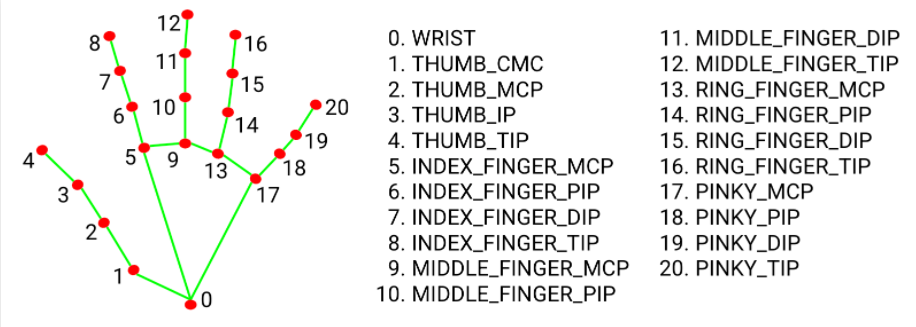
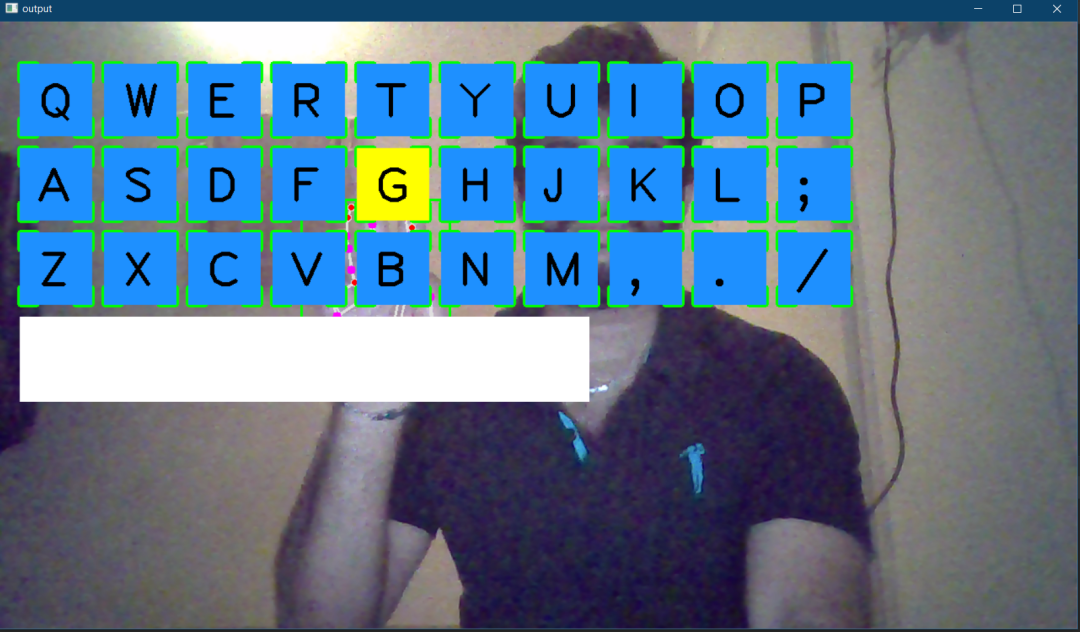
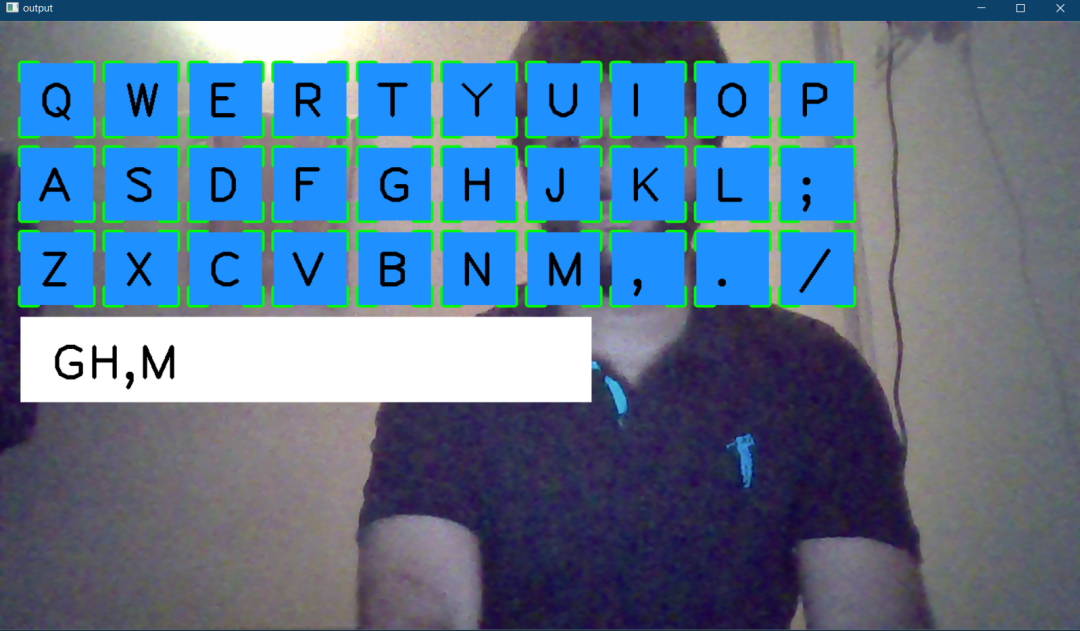
def transparent_layout(img, buttonList):
imgNew = np.zeros_like(img, np.uint8)
for button in buttonList:
x, y = button.pos
cvzone.cornerRect(imgNew, (button.pos[0], button.pos[1],
button.size[0],button.size[0]), 20 ,rt=0)
cv2.rectangle(imgNew, button.pos, (x + button.size[0], y + button.size[1]),
(255, 144, 30), cv2.FILLED)
cv2.putText(imgNew, button.text, (x + 20, y + 65),
cv2.FONT_HERSHEY_PLAIN, 4, (0, 0, 0), 4)
out = img.copy()
alpaha = 0.5
mask = imgNew.astype(bool)
print(mask.shape)
out[mask] = cv2.addWeighted(img, alpaha, imgNew, 1-alpaha, 0)[mask]
return out
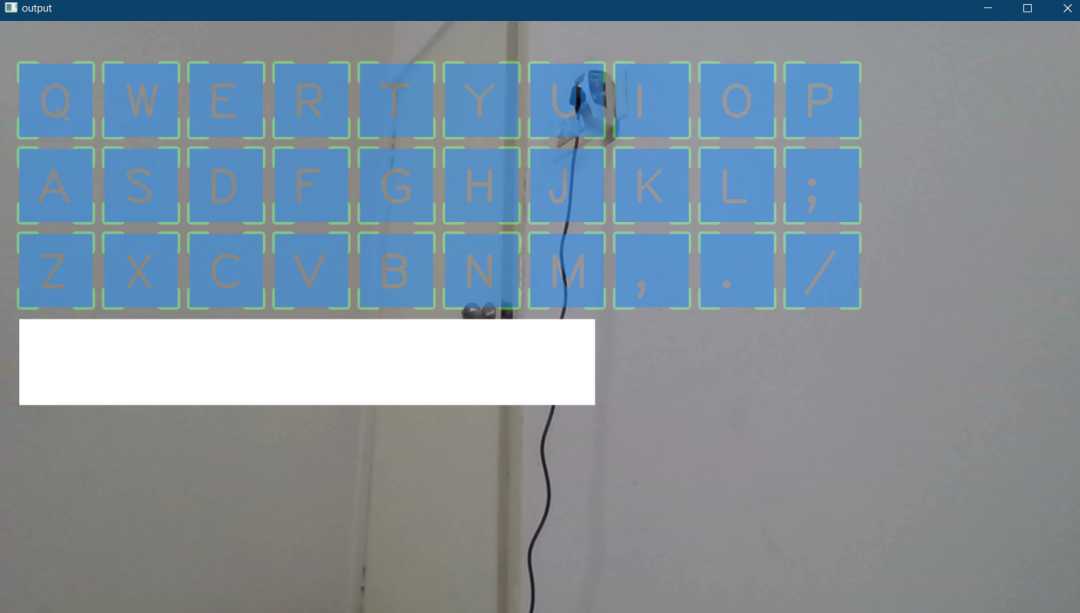
import cv2
import cvzone
from cvzone.HandTrackingModule import HandDetector
from time import sleep
import numpy as np
from pynput.keyboard import Controller
cap = cv2.VideoCapture(0, cv2.CAP_DSHOW)
cap.set(3, 1280)
cap.set(4, 720)
detector = HandDetector(detectionCon=0.8)
keyboard_keys = [["Q", "W", "E", "R", "T", "Y", "U", "I", "O", "P"],
["A", "S", "D", "F", "G", "H", "J", "K", "L", ";"],
["Z", "X", "C", "V", "B", "N", "M", ",", ".", "/"]]
final_text = ""
keyboard = Controller()
def draw(img, buttonList):
for button in buttonList:
x, y = button.pos
w, h = button.size
cvzone.cornerRect(img, (button.pos[0], button.pos[1],
button.size[0],button.size[0]), 20 ,rt=0)
cv2.rectangle(img, button.pos, (int(x + w), int(y + h)), (255, 144, 30), cv2.FILLED)
cv2.putText(img, button.text, (x + 20, y + 65),
cv2.FONT_HERSHEY_PLAIN, 4, (0, 0, 0), 4)
return img
def transparent_layout(img, buttonList):
imgNew = np.zeros_like(img, np.uint8)
for button in buttonList:
x, y = button.pos
cvzone.cornerRect(imgNew, (button.pos[0], button.pos[1],
button.size[0],button.size[0]), 20 ,rt=0)
cv2.rectangle(imgNew, button.pos, (x + button.size[0], y + button.size[1]),
(255, 144, 30), cv2.FILLED)
cv2.putText(imgNew, button.text, (x + 20, y + 65),
cv2.FONT_HERSHEY_PLAIN, 4, (0, 0, 0), 4)
out = img.copy()
alpaha = 0.5
mask = imgNew.astype(bool)
print(mask.shape)
out[mask] = cv2.addWeighted(img, alpaha, imgNew, 1-alpaha, 0)[mask]
return out
class Button():
def __init__(self, pos, text, size=[85, 85]):
self.pos = pos
self.size = size
self.text = text
buttonList = []
# mybutton = Button([100, 100], "Q")
for k in range(len(keyboard_keys)):
for x, key in enumerate(keyboard_keys[k]):
buttonList.append(Button([100 * x + 25, 100 * k + 50], key))
while True:
success, img = cap.read()
img = detector.findHands(img)
lmList, bboxInfo = detector.findPosition(img)
img = draw(img, buttonList) # change the draw funtion to transparent_layout for transparent keys
if lmList:
for button in buttonList:
x, y = button.pos
w, h = button.size
if x < lmList[8][0]<x+w and y < lmList[8][1] < y+h:
cv2.rectangle(img, button.pos, (x + w, y + h),
(0, 255, 255), cv2.FILLED)
cv2.putText(img, button.text, (x + 20, y + 65),
cv2.FONT_HERSHEY_PLAIN, 4, (0, 0, 0), 4)
l, _, _ = detector.findDistance(8,12, img, draw=False)
print(l)
if l < 25:
keyboard.press(button.text)
cv2.rectangle(img, button.pos, (x + w, y + h),
(0, 255, 0), cv2.FILLED)
cv2.putText(img, button.text, (x + 20, y + 65),
cv2.FONT_HERSHEY_PLAIN, 4, (0, 0, 0), 4)
final_text += button.text
sleep(0.20)
cv2.rectangle(img, (25,350), (700, 450),
(255, 255, 255), cv2.FILLED)
cv2.putText(img, final_text, (60, 425),
cv2.FONT_HERSHEY_PLAIN, 4, (0, 0, 0), 4)
# cv2.rectangle(img, (100,100), (200,200),
# (100, 255, 0), cv2.FILLED)
# cv2.putText(img, 'Q', (120,180), cv2.FONT_HERSHEY_PLAIN, 5,
# (0, 0, 0), 5)
# img = mybutton.draw(img)
cv2.imshow("output", img)
cv2.waitKey(1)
交流群
欢迎加入公众号读者群一起和同行交流,目前有SLAM、三维视觉、传感器、自动驾驶、计算摄影、检测、分割、识别、医学影像、GAN、算法竞赛等微信群(以后会逐渐细分),请扫描下面微信号加群,备注:”昵称+学校/公司+研究方向“,例如:”张三 + 上海交大 + 视觉SLAM“。请按照格式备注,否则不予通过。添加成功后会根据研究方向邀请进入相关微信群。请勿在群内发送广告,否则会请出群,谢谢理解~
评论

