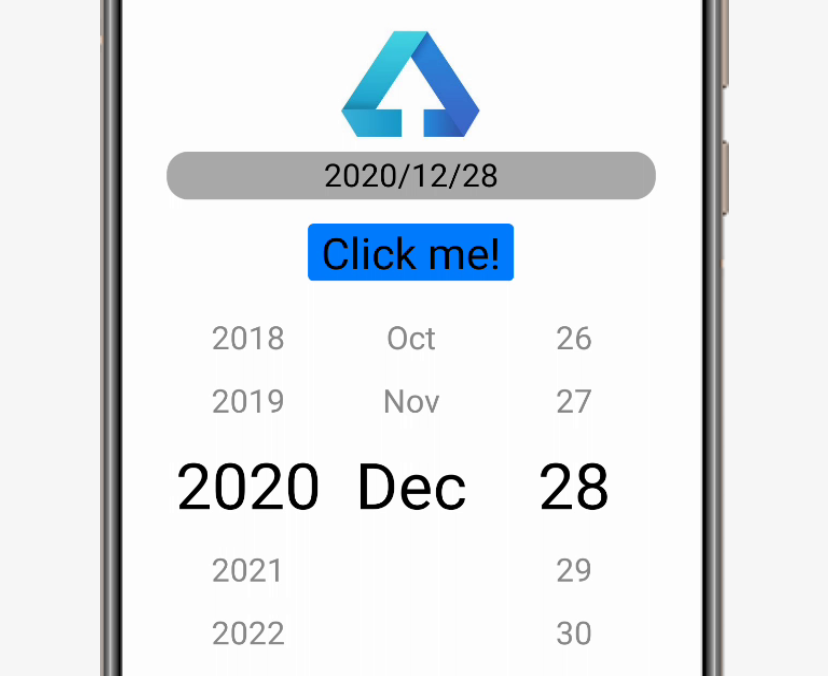自学鸿蒙应用开发(8)- DatePicker组件
本文介绍在鸿蒙应用中DatePicker组件的基本用法。
增加DatePicker组件
如下代码中46行~51行所示,在布局中增加DatePicker组件。
<DirectionalLayoutxmlns:ohos="http://schemas.huawei.com/res/ohos"ohos:height="match_parent"ohos:width="match_parent"ohos:orientation="vertical"><Componentohos:height="0vp"ohos:weight="3"ohos:width="match_parent"/><DirectionalLayoutxmlns:ohos="http://schemas.huawei.com/res/ohos"ohos:height="match_content"ohos:width="match_content"ohos:layout_alignment="center"ohos:orientation="vertical"><Imageohos:id="$+id:image"ohos:width="match_content"ohos:height="match_content"ohos:layout_alignment="center"ohos:image_src="$media:DevEco"/><TextFieldohos:id="$+id:text_field"ohos:width="match_parent"ohos:height="30vp"ohos:text_size="20fp"ohos:text_alignment="center"ohos:hint="Please input text and press [Click me!] button."ohos:background_element="$graphic:background_text_field"/><Buttonohos:id="$+id:hello_button"ohos:width="match_content"ohos:height="match_content"ohos:text_size="27fp"ohos:text="Click me!"ohos:layout_alignment="center"ohos:background_element="$graphic:background_button"ohos:margin="15vp"ohos:right_padding="8vp"ohos:left_padding="8vp"/><DatePickerohos:id="$+id:date_pick"ohos:height="match_content"ohos:width="300vp"ohos:text_size="20fp"ohos:selected_text_size="40fp">DatePicker>DirectionalLayout><Componentohos:height="0vp"ohos:weight="5"ohos:width="match_parent"/>DirectionalLayout>
代码中组件id被指定为date_pick会在下面的响应代码中用到。
在代码中使用DatePicker组件
如下面代码中21行和50行所示,在获取DatePicker组件后,一方面在button的动作响应中计算所选日期和当前日期的差值之后用小窗口表示出来;另一方面在用户操作DatePicker时将选择结果表示在TextFile组件上。
package com.example.helloharmony.slice;import com.example.helloharmony.ResourceTable;import ohos.aafwk.ability.AbilitySlice;import ohos.aafwk.content.Intent;import ohos.agp.components.Button;import ohos.agp.components.Component;import ohos.agp.components.DatePicker;import ohos.agp.components.TextField;import ohos.agp.window.dialog.ToastDialog;import java.time.LocalDate;public class ComponentAbilitySlice extends AbilitySlice {public void onStart(Intent intent) {super.onStart(intent);super.setUIContent(ResourceTable.Layout_ability_component);//获取textfield输入组件TextField tf = (TextField) findComponentById(ResourceTable.Id_text_field);//获取button组件Button button = (Button) findComponentById(ResourceTable.Id_hello_button);//获取datepicker组件DatePicker picker = (DatePicker) findComponentById(ResourceTable.Id_date_pick);// 为按钮设置点击事件回调button.setClickedListener(new Component.ClickedListener() {public void onClick(Component v) {LocalDate rightNow = LocalDate.now();LocalDate pickDate = LocalDate.of(picker.getYear(), picker.getMonth(), picker.getDayOfMonth());String msg;if(pickDate.isBefore(rightNow))msg = "所选日期比今天早" + pickDate.until(LocalDate.now()).getDays() + "天";else if(pickDate.isAfter(rightNow))msg = "所选日期比今天晚" + LocalDate.now().until(pickDate).getDays() + "天";elsemsg = "所选日期和今天是同一天";new ToastDialog(getContext()).setText(msg).show();}});//设定事件响应picker.setValueChangedListener(new DatePicker.ValueChangedListener() {public void onValueChanged(DatePicker datePicker, int year, int monthOfYear, int dayOfMonth) {tf.setText(year+"/"+monthOfYear+"/"+dayOfMonth);}});}public void onActive() {super.onActive();}public void onForeground(Intent intent) {super.onForeground(intent);}}
画面显示如下:
参考文档
DatePicker类:
https://developer.harmonyos.com/cn/docs/documentation/doc-references/datepicker-0000001054678716
DatePicker组件:
https://developer.harmonyos.com/cn/docs/documentation/doc-guides/ui-java-component-datepicker-0000001060237839
新书介绍
《实战Python设计模式》是作者最近出版的新书,拜托多多关注!
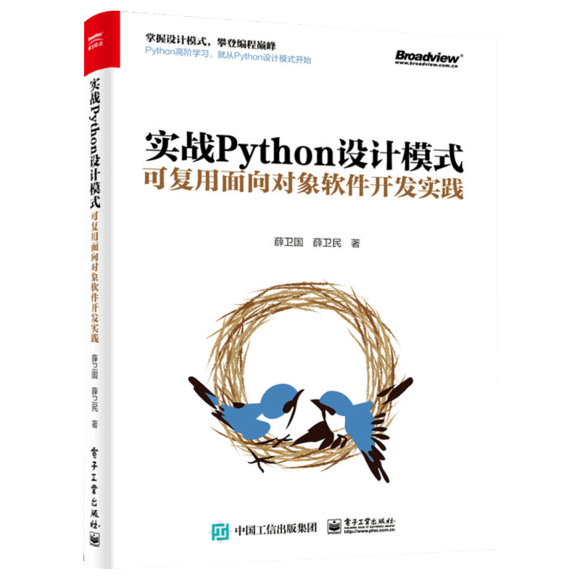
本书利用Python 的标准GUI 工具包tkinter,通过可执行的示例对23 个设计模式逐个进行说明。这样一方面可以使读者了解真实的软件开发工作中每个设计模式的运用场景和想要解决的问题;另一方面通过对这些问题的解决过程进行说明,让读者明白在编写代码时如何判断使用设计模式的利弊,并合理运用设计模式。
对设计模式感兴趣而且希望随学随用的读者通过本书可以快速跨越从理解到运用的门槛;希望学习Python GUI 编程的读者可以将本书中的示例作为设计和开发的参考;使用Python 语言进行图像分析、数据处理工作的读者可以直接以本书中的示例为基础,迅速构建自己的系统架构。
觉得本文有帮助?请分享给更多人。
关注微信公众号【面向对象思考】轻松学习每一天!
面向对象开发,面向对象思考!