巧用 gitHooks 提交前校验代码
感谢bigAken投稿
在每一个使用 git 进行版本管理的仓库,都有一个目录 .git/hooks,包含 commit 各个阶段 Hooks 的脚本。这些 Hooks 在 git 操作 commit、push、merge 等得时候,可以做前置或者后置的操作,例如 pre-commit 在 git commit 前可以做代码校验,校验代码的时候使用的ESLint,格式化使用的是 prettier。Git 支持的常用钩子见下表,更多请查看官网Hooks:
| Git Hook | 调用时机 | 调用时机 |
|---|---|---|
| pre-commit | git commit 执行前 | 可以用 git commit --no-verify 绕过 |
| commit-msg | git commit 执行前 | 可以用 git commit --no-verify 绕过 |
| pre-merge-commit | git merge 执行前 | 可以用 git merge --no-verify 绕过 |
| pre-push | git push 执行前 |
本文先实践,怎么去写 pre-commit 这个 git hooks,然后介绍 husky,lint-staged,commitlint 的使用
在 git 项目中,.git/hooks下面有很多 hooks 示例如下
这些 git hooks 都是.sample结尾的,如果要启用某个 hooks 用可以去掉.sample结尾
实践
npm init -y初始化一个项目,然后git init,然后npm install eslint --save-dev
新建.gitignore文件
node_modules
# local env files
.env.local
.env.*.local
# Log files
npm-debug.log*
yarn-debug.log*
yarn-error.log*
*-lock.json
*.lock
新建.eslintrc,配置 eslint
{
"rules": {
// 要求使用分号
"semi": ["error", "always"],
// 强制使用一致的反勾号、双引号或单引号
"quotes": ["error", "double"]
}
}
新建src目录,然后里面新建index.js,禁止使用快捷键格式化
console.log('object')
根目录新建文件夹.customGitHooks然后 git config 'core.hooksPath' .customGitHooks,主要是设置 gitHooks 的存放目录,因为 gitHooks 默认存放目录是.git/hooks,新建pre-commit,写入如下
#!/bin/sh
echo 'start check your code,please wait...'
# git diff 获取更改的内容 可以通过参数--diff-filter 配置条件
npx eslint $(git diff --cached --name-only --diff-filter=ACM -- '*.js')
# 变量$?--->上一个命令的执行状态结果
if [ $? != '0' ];then
echo "ending and failed,please check your code;"
exit 1
else
echo "check pass"
fi
这时候,执行git add .,git commit -m 'test'就会发现没有 commit 成功,报错了,如下图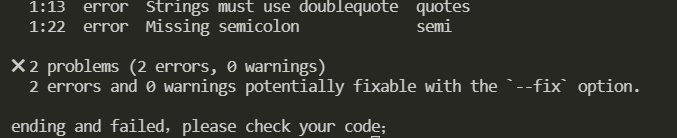
如果把 index.js 的代码修改如下:
console.log('object')
执行git add . ,git commit -m 'test'就会发现 eslint 代码检查通过了,能正常提交了,以上实践能很好解释 commit 前怎么检验代码,但是有个缺点就是别人 pull 你的代码要执行git config 'core.hooksPath' .customGitHooks能起作用;下面就介绍 husky,lint-staged,commitlint 的使用
.git 文件夹不会被跟踪并且上传至远程仓库的
Husky
github为了解决.git配置不能提交远程仓库的问题,husky 出来了,husky 在你npm i安装完依赖只有自动执行husky install
安装 npm install husky -D
npm install husky -D
使用
编辑package.json在script里添加prepare的值为husky install
"scripts": {
"prepare":"husky install"
},
然后执行npm run prepare,做了什么事呢
源码index.ts中,我们看到执行 husky install 实际上就是创建 .husky 目录,复制../husky.sh文件到该目录下,配置了一个.gitignore,设置了core.hooksPath(设置 .husky 目录为 git hooks 目录)
添加一个 hook
在.husky目录下创建pre-commit
#!/bin/sh
echo 'start check your code,please wait...'
# git diff 获取更改的内容 可以通过参数--diff-filter 配置条件
npx eslint $(git diff --cached --name-only --diff-filter=ACM -- '*.js')
# 变量$?--->上一个命令的执行状态结果
if [ $? != '0' ];then
echo "ending and failed,please check your code;"
exit 1
else
echo "check pass"
fi
index.js文件内容如下
console.log('object')
然后执行git add .,git commit -m 'test'发现代码已经被拦截,没有提交,因为index.js代码不符合规范
遗留问题就是 git hooks 不会编写怎么办,下面 lint-staged 出来了
lint-staged
配置例子作用:对 Git 暂存区代码文件进行 bash 命令操作等等
npm i lint-staged -D
根目录下新建.lintstagedrc文件
{
"*.js": "eslint"
}
把husky目录下的pre-commit修改如下
. "$(dirname "$0")/_/husky.sh"
npm run lint
package.json添加script
"scripts": {
"lint": "lint-staged"
}
index.js如下
console.log('object')
console.log('object')
执行git add .,git commit -m 'test',可以发现调用了 eslint 去检查代码,检查不通过就退出commit
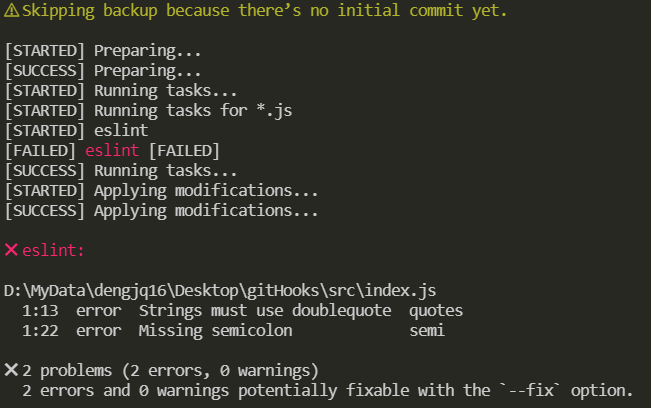
综上,代码检测规范有了,现在也需要规范一下提交规范;
commitlint
github
校验 commit 提交的信息
npm install --save-dev @commitlint/config-conventional @commitlint/cli
使用新建commitlint.config.js
module.exports = {
extends: ['@commitlint/config-conventional'],
rules: {
'type-enum': [2, 'always', ['build', 'ci', 'docs', 'feat', 'fix', 'perf', 'refactor', 'style', 'test', 'revert', 'chore']],
'type-case': [0],
'type-empty': [0],
'scope-empty': [0],
'scope-case': [0],
'subject-full-stop': [0, 'never'],
'subject-case': [0, 'never'],
'header-max-length': [0, 'always', 72]
}
}
配置git hooks,执行下面命令
npx husky add .husky/commit-msg 'npx --no -- commitlint --edit $1'
commit message 一般分为三个部分 Header,Body 和 Footer
header
<type>():
// 空一行
// 空一行
接下来提交的 commit 必须符合下面的格式
注意冒号后面有空格
git commit -m [optional scope]:
常用的 type 类别
build:主要目的是修改项目构建系统(例如 glup,webpack,rollup 的配置等)的提交 ci:主要目的是修改项目继续集成流程(例如 Travis,Jenkins,GitLab CI,Circle 等)的提交 docs:文档更新 feat:新增功能 fix:bug 修复 perf:性能优化 refactor:重构代码(既没有新增功能,也没有修复 bug) style:不影响程序逻辑的代码修改(修改空白字符,补全缺失的分号等) test:新增测试用例或是更新现有测试 revert:回滚某个更早之前的提交 chore:不属于以上类型的其他类型(日常事务)
optional scope:一个可选的修改范围。用于标识此次提交主要涉及到代码中哪个模块。
description:一句话描述此次提交的主要内容,做到言简意赅。
这时候,执行一次测试一下
git add .
git commit -m 'test'
因为该提交的 commit 是不规范的所以提交时失败的 如下图
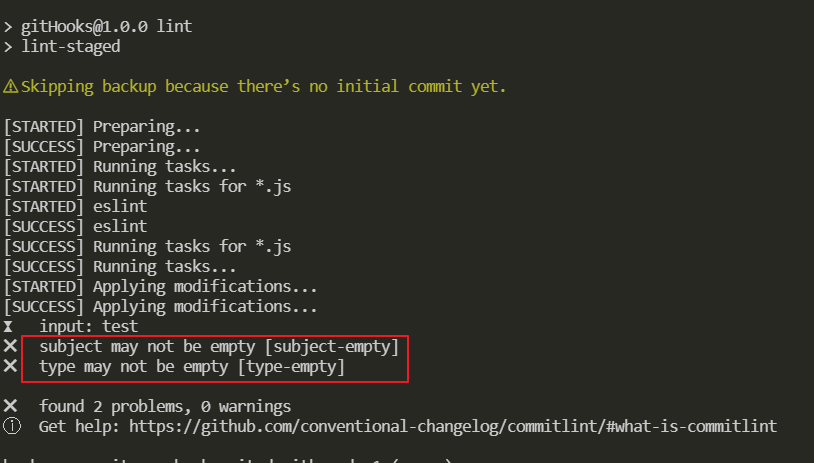
如果把 commit 修改,就会提交成功,因为符合 commit 规范
git add .
git commit -m 'feat: test'
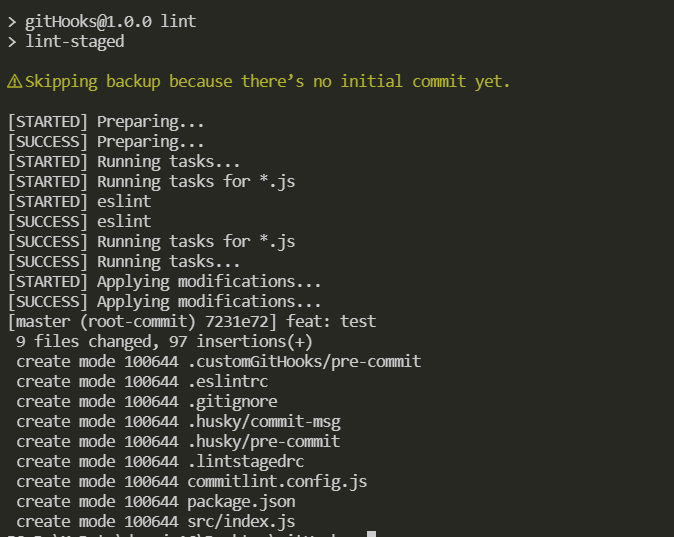
但是问题又来了,每次 commit 都要输入,有点不方便;而且有可能输错 下面就介绍到 commitizen
commitizen
cz-commitlint
生成符合规范的 commit message
本地安装并没有全局安装,当然可以全局安装具体查看官方文档,全局安装可以使用git cz,cz-commitlint打通 commitizen 和commitlint配置
npm install --save-dev @commitlint/cz-commitlint commitizen
然后
npx commitizen init cz-conventional-changelog --save-dev --save-exact
package.json添加script
{
"scripts": {
"commit": "git-cz"
},
"config": {
"commitizen": {
"path": "@commitlint/cz-commitlint"
}
}
}
新建commitlint.config.js
module.exports = {
extends: ['@commitlint/config-conventional']
}
然后执行
git add .
npm run commit
发现为中文提示如下图
再次修改commitlint.config.js
module.exports = {
extends: ['@commitlint/config-conventional'],
prompt: {
questions: {
type: {
description: '选择你要提交的类型:',
enum: {
feat: {
description: '新功能',
title: 'Features',
emoji: '✨'
},
fix: {
description: '修复相关bug',
title: 'Bug Fixes',
emoji: '🐛'
},
docs: {
description: '文档更改',
title: 'Documentation',
emoji: '📚'
}
}
}
}
}
}
然后执行
git add .
npm run commit
可以看到变成中文了,具体参考官网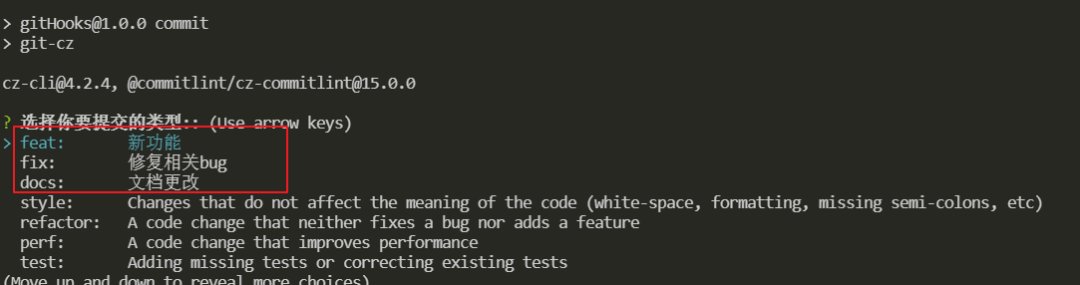
接下来提交信息 执行npm run commit,就可以按照规范提交了;如果没有使用commitlint,在 commitizen中使用 cz-customizable也可以自定义很多配置的
