可能是最详细的React组件库搭建总结 关注 共
29329字,需浏览
59分钟
·
2020-06-05 23:31
Table of Contents generated with DocToc
概览 本文包含以下内容:
prepare: 组件库前期开发准备工作。eslint/commit lint/typescript等等;
dev: 使用docz进行开发调试以及文档编写;
build:`umd` /cjs/esm、types、polyfill 以及按需加载;
test: 组件测试;
release: 组件库发布流程;
deploy: 使用now部署文档站点,待补充;
other: 使用plop.js快速创建组件模板。
如果本文帮助到了你请给仓库 一颗 ✨✨。
如果有错误烦请在评论区指正交流,谢谢。
仓库地址
准备工作 初始化项目 新建一个happy-ui文件夹,并初始化。
mkdir happy-uicd happy-uicd components && touch index.ts # 新建源码文件夹以及入口文件 代码规范 此处直接使用@umijs/fabric的配置。
yarn add @umijs/fabric --dev# 因为@umijs/fabric没有将prettier作为依赖 所以我们需要手动安装 .eslintrc.js
module .exports = {extends : [require .resolve('@umijs/fabric/dist/eslint' )],.prettierrc.js
const fabric = require ('@umijs/fabric' );module .exports = {.stylelintrc.js
module .exports = {extends : [require .resolve('@umijs/fabric/dist/stylelint' )],想自行配置的同学可以参考以下文章:
Commit Lint 进行pre-commit代码规范检测。
yarn add husky lint-staged --devpackage.json
"lint-staged" : {"components/**/*.ts?(x)" : ["prettier --write" ,"eslint --fix" ,"git add" "components/**/*.less" : ["stylelint --syntax less --fix" ,"git add" "husky" : {"hooks" : {"pre-commit" : "lint-staged" 进行 Commit Message 检测。
yarn add @commitlint/cli @commitlint/config-conventional commitizen cz-conventional-changelog --dev新增.commitlintrc.js写入以下内容
module .exports = { extends : ['@commitlint/config-conventional' ] };package.json 写入以下内容:
// ..."scripts" : {"commit" : "git-cz" ,"husky" : {"hooks" : {"commit-msg" : "commitlint -E HUSKY_GIT_PARAMS" ,"pre-commit" : "lint-staged" "config" : {"commitizen" : {"path" : "cz-conventional-changelog" 后续使用 yarn commit 替代 git commit生成规范的 Commit Message,当然为了效率你可以选择手写,但是要符合规范。
TypeScript yarn add typescript --dev新建tsconfig.json并写入以下内容
{"compilerOptions" : {"baseUrl" : "./" ,"target" : "esnext" ,"module" : "commonjs" ,"jsx" : "react" ,"declaration" : true ,"declarationDir" : "lib" ,"strict" : true ,"moduleResolution" : "node" ,"allowSyntheticDefaultImports" : true ,"esModuleInterop" : true ,"resolveJsonModule" : true "include" : ["components" , "global.d.ts" ],"exclude" : ["node_modules" ]测试 在components文件夹下新建alert文件夹,目录结构如下:
alert alert .tsx # 源文件index .ts # 入口文件interface .ts # 类型声明文件style index .less # 样式文件index .ts # 样式文件里为什么存在一个index .ts - 按需加载样式 管理样式依赖 后面章节会提到安装React相关依赖:
yarn add react react-dom @types/react @types/react-dom --dev # 开发时依赖,宿主环境一定存在 # 运行时依赖,宿主环境可能不存在 安装本组件库时一起安装 此处依旧安装了prop-types这个库,因为无法保证宿主环境也使用typescript,从而能够进行静态检查,故使用prop-types保证javascript用户也能得到友好的运行时报错信息。
components/alert/interface.ts
export type Kind = 'info' | 'positive' | 'negative' | 'warning' ;export type KindMap = Record;export interface AlertProps {/** 'info' | 'positive' | 'negative' | 'warning' ; components/alert/alter.tsx
import React from 'react' ;import t from 'prop-types' ;import { AlertProps, KindMap } from './interface' ;const prefixCls = 'happy-alert' ;const kinds: KindMap = {info : '#5352ED' ,positive : '#2ED573' ,negative : '#FF4757' ,warning : '#FFA502' ,const Alert: React.FC = ({ children, kind = 'info' , ...rest } ) => (<div className ={prefixCls} style ={{ ...rest } div >kind : t.oneOf(['info' , 'positive' , 'negative' , 'warning' ]),export default Alert; components/alert/index.ts
import Alert from './alert' ;export default Alert;export * from './interface' ;components/alert/style/index.less
@popupPrefix: happy-alert;components/alert/style/index.ts
import './index.less' ;components/index.ts
export { default as Alert } from './alert' ;此处组件参考的docz项目typescript以及less示例。
git 一把梭,可以看到控制台已经进行钩子检测了。
git add .# 或 git commit -m'feat: chapter-1 准备工作' 准备工作完成。代码可以在仓库的chapter-1分支获取,若存在与本文内容不符的地方,以master分支以及文章为准。
开发与调试 本节解决开发组件时的预览以及调试问题,顺路解决文档编写。
此处选择docz来辅助预览调试。
docz基于MDX(Markdown + JSX),可以在 Markdown 中引入 React 组件,使得一边编写文档,一边预览调试成为了可能。而且得益于 React 组件生态,我们可以像编写应用一般编写文档,不仅仅是枯燥的文字。docz 也内置了一些组件,比如
安装 docz 以及自定义配置 yarn add docz --dev# 清空目录的一个辅助库 增加 npm scripts 至 package.json。
"scripts" : {"dev" : "docz dev" , // 启动本地开发环境"start" : "npm run dev" , // dev命令别名"build:doc" : "rimraf doc-site && docz build" , // 后续会配置打包出来的文件目录名为doc-site,故每次build前删除"preview:doc" : "docz serve" // 预览文档站点注意:本节所有操作都是针对站点应用。打包指代文档站点打包,而非组件库。
新建doczrc.js配置文件,并写入以下内容:
doczrc.js
export default {files : './components/**/*.{md,markdown,mdx}' , // 识别的文件后缀 'doc-site' , // 打包出来的文件目录名 'happy-ui' , // 站点标题 true , // 组件源文件是通过typescript开发,需要打开此选项 由于使用了less作为样式预处理器,故需要安装 less 插件。
yarn add less gatsby-plugin-less --dev新建gatsby-config.js,并写入以下内容:
gatsby-config.js
module .exports = {plugins : ['gatsby-theme-docz' , 'gatsby-plugin-less' ],编写文档 新建components/alert/index.mdx,并写入以下内容:
---menu: 组件 # Alert 警告提示 ## 代码演示 ### 基本用法 <Playground > <Alert kind ="warning" > 这是一条警告提示Alert >Playground >## API 执行脚本命令:
yarn start # or yarn dev 可以在localhost:3000看到如下页面 :
文档站点
现在可以在index.mdx中愉快地进行文档编写和调试了!
倘若本文到了这里就结束(其实也可以结束了(_^▽^_)),那我只是官方文档的翻译复读机罢了,有兴趣的同学可以继续向下看。
优化文档编写 如果代码演示部分的demo较多(比如基本用法、高级用法以及各种用法等等),在组件复杂的情况下(毕竟
那就抽离吧。
在components/alert/文件夹下新建demo文件夹,存放我们在编写文档时需要引用的 demo。
components/alert/demo/1-demo-basic.tsx
import React from 'react' ;import Alert from '../alert' ;import '../style' ;export default () => <Alert kind ="warning" > Alert >components/alert/index.mdx
- import Alert from './alert'; // 引入组件 - import './style'; // 引入组件样式 + import BasicDemo from './demo/1-demo-basic'; - 这是一条警告提示 + 这样我们就将 demo 与文档进行了分隔。预览如下:
文档重构
等等,下面显示的是demo源码。
其实第一条 PR 已经解决了问题,但是被关闭了,无奈。
不过既然都能引入 React 组件了,在MDX的环境下自定义一个Playground组件又有何难呢,无非就是渲染组件(MDX 自带)和展示源码,简单开放的东西大家都是喜闻乐见的,就叫HappyBox吧。
优化代码展示 编写 ``组件 安装依赖:
yarn add react-use react-tooltip react-feather react-simple-code-editor prismjs react-copy-to -clipboard raw -loader styled-components --dev react-use - 2020 年了,当然要用hooks
react-simple-code-editor - 代码展示区域
prismjs - 代码高亮
raw-loader - 将源码转成字符串
react-copy-to-clipboard - 让用户爸爸们能够 copy demo 代码
react-tooltip/react-feather 辅助组件
styled-components 方便在文档示例中让用户看到样式,也用作文档组件的样式处理
这些依赖都是服务于文档站点应用,和组件库自身毫无关联。
最终效果如下:
最终效果
根目录下新建doc-comps文件夹,存放文档中使用的一些工具组件,比如
doc-comps
├── happy-box style .ts index .tsx index .ts components/doc-comps/happy-box/index.tsx
import React from 'react' ;import Editor from 'react-simple-code-editor' ;import CopyToClipboard from 'react-copy-to-clipboard' ;import { useToggle } from 'react-use' ;import ReactTooltip from 'react-tooltip' ;import IconCopy from 'react-feather/dist/icons/clipboard' ;import IconCode from 'react-feather/dist/icons/code' ;import { highlight, languages } from 'prismjs/components/prism-core' ;import { StyledContainer, StyledIconWrapper } from './style' ;import 'prismjs/components/prism-clike' ;import 'prismjs/components/prism-javascript' ;import 'prismjs/components/prism-markup' ;require ('prismjs/components/prism-jsx' );code : string;export const HappyBox: React.FC = ({ code, title, desc, children } ) => {const [isEditVisible, toggleEditVisible] = useToggle(false );return ( {children}{title || '示例'} {desc || '暂无描述'}
alert('复制成功')}> 相关配置变更 新建gatsby-node.js,写入以下内容以开启alias:
const path = require ('path' );args =>resolve : {modules : [path.resolve(__dirname, '../src' ), 'node_modules' ],alias : {'happy-ui/lib' : path.resolve(__dirname, '../components/' ),'happy-ui/esm' : path.resolve(__dirname, '../components/' ),'happy-ui' : path.resolve(__dirname, '../components/' ),tsconfig.json 打包时需要忽略demo,避免组件库打包生成types时包含其中,同时增加paths属性用于 vscode 自动提示:
tsconfig.json
{+ "paths": { + "happy-ui": ["components/index.ts"], + "happy-ui/esm/*": ["components/*"], + "happy-ui/lib/*": ["components/*"] + }, - "exclude": ["node_modules"] + "exclude": ["node_modules", "**/demo/**"] 新的问题出现了,vscode 的 alias 提示依赖 tsconfig.json,忽略 demo 文件夹后,demo 内的文件模块类型找不到声明(paths 失效),所以不能将 demo 在 tsconfig.json 中移除:
{- "exclude": ["node_modules", "**/demo/**"] + "exclude": ["node_modules"] 新建一个 tsconfig.build.json 文件:
tsconfig.build.json
{"extends" : "./tsconfig.json" ,"exclude" : ["**/demo/**" , "node_modules" ]后续使用 tsc 生成类型声明文件指定tsconfig.build.json即可。
改造相关文件 components/alert/demo/1-demo-basic.tsx
- import Alert from '../alert'; + import Alert from 'happy-ui/lib/alert'; - import '../style'; + import 'happy-ui/lib/alert/style'; components/alert/index.mdx
- import { Playground } from 'docz'; + import { HappyBox } from '../../doc-comps'; + import BasicDemoCode from '!raw-loader!./demo/1-demo-basic.tsx'; - - - + + + yarn start卡住时尝试删除根目录.docz文件夹,而后重新执行命令。
现在可以愉快地开发组件了。代码可以在仓库的chapter-2分支获取,若存在与本文内容不符的地方,以master分支以及文章为准。
组件库打包 宿主环境各不相同,需要将源码进行相关处理后发布至 npm。
明确以下目标:
导出类型声明文件
导出 umd/Commonjs module/ES module 等 3 种形式供使用者引入
支持样式文件 css 引入,而非只有less
支持按需加载
导出类型声明文件 既然是使用typescript编写的组件库,那么使用者应当享受到类型系统的好处。
我们可以生成类型声明文件,并在package.json中定义入口,如下:
package.json
{"typings" : "lib/index.d.ts" , // 定义类型入口文件"scripts" : {"build:types" : "tsc -p tsconfig.build.json && cpr lib esm" // 执行tsc命令生成类型声明文件值得注意的是:此处使用cpr将lib的声明文件拷贝了一份,重命名为esm。用于后面存放 ES module 形式的组件。这样做主要是为了用户手动按需引入组件时依旧可以有自动提示。
最开始使用的将声明文件单独打包成一个types文件夹,这样只通过'happy-ui'引入才可以有自动提示,但是'happy-ui/esm/xxx'和'happy-ui/lib/xxx'就无法提示。
tsconfig.build.json
{"extends" : "./tsconfig.json" ,"compilerOptions" : { "emitDeclarationOnly" : true }, // 只生成声明文件"exclude" : ["**/__tests__/**" , "**/demo/**" , "node_modules" , "lib" , "esm" ] // 排除示例、测试以及打包好的文件夹执行yarn build:types,可以发现根目录下已经生成了lib文件夹(tsconfig.json中定义的declarationDir字段),目录结构与components文件夹保持一致,如下:
types
├── alert alert .d .ts index .d .ts interface .d .ts style index .d .ts index .d .ts 这样使用者引入npm 包时,便能得到自动提示,也能够复用相关组件的类型定义。
接下来将ts(x)等文件处理成js文件。
需要注意的是,我们需要输出Commonjs module以及ES module两种模块类型的文件(暂不考虑umd),以下使用cjs指代Commonjs module,esm指代ES module。
导出 Commonjs 模块 其实完全可以使用babel或tsc命令行工具进行代码编译处理(实际上很多工具库就是这样做的),但考虑到还要处理样式及其按需加载 ,我们借助 gulp 来串起这个流程。
babel 配置 首先安装babel及其相关依赖
yarn add @babel/core @babel/preset-env @babel/preset-react @babel/preset-typescript @babel/plugin-proposal-class-properties @babel/plugin-transform-runtime --devyarn add @babel/runtime-corejs3新建.babelrc.js文件,写入以下内容:
.babelrc.js
module .exports = {presets : ['@babel/env' , '@babel/typescript' , '@babel/react' ],plugins : ['@babel/proposal-class-properties' ,'@babel/plugin-transform-runtime' ,corejs : 3 ,helpers : true ,关于@babel/plugin-transform-runtime与@babel/runtime-corejs3:
若helpers选项设置为true,可抽离代码编译过程重复生成的 helper 函数(classCallCheck,extends等),减小生成的代码体积;
若corejs设置为3,可引入不污染全局的按需polyfill,常用于类库编写(我更推荐:不引入polyfill,转而告知使用者需要引入何种polyfill,避免重复引入或产生冲突,后面会详细提到)。
更多参见官方文档-@babel/plugin-transform-runtime
配置目标环境
为了避免转译浏览器原生支持的语法,新建.browserslistrc文件,根据适配需求,写入支持浏览器范围,作用于@babel/preset-env。
.browserslistrc
>0.2 %not deadnot op_mini all很遗憾的是,@babel/runtime-corejs3无法在按需引入的基础上根据目标浏览器支持程度再次减少polyfill的引入,参见@babel/runtime for target environment 。
这意味着@babel/runtime-corejs3 甚至会在针对现代引擎的情况下注入所有可能的 polyfill:不必要地增加了最终捆绑包的大小。
对于组件库(代码量可能很大),个人建议将polyfill的选择权交还给使用者,在宿主环境进行polyfill。若使用者具有兼容性要求,自然会使用@babel/preset-env + core-js + .browserslistrc进行全局polyfill,这套组合拳引入了最低目标浏览器不支持API的全部 polyfill。
业务开发中,将@babel/preset-env的useBuiltIns选项值设置为 usage,同时把node_modules从babel-loader中exclude掉的同学可能想要这个特性:"useBuiltIns: usage" for node_modules without transpiling #9419,在未支持该issue提到的内容之前,还是乖乖地将useBuiltIns设置为entry,或者不要把node_modules从babel-loader中exclude。
所以组件库不用画蛇添足,引入多余的polyfill,写好文档说明,比什么都重要(就像zent和antd这样)。
现在@babel/runtime-corejs3更换为@babel/runtime,只进行helper函数抽离。
yarn remove @babel/runtime-corejs3.babelrc.js
module .exports = {presets : ['@babel/env' , '@babel/typescript' , '@babel/react' ],plugins : ['@babel/plugin-transform-runtime' , '@babel/proposal-class-properties' ],@babel/transform-runtime的helper选项默认为true。
gulp 配置 再来安装gulp相关依赖
yarn add gulp gulp-babel --dev新建gulpfile.js,写入以下内容:
gulpfile.js
const gulp = require ('gulp' );const babel = require ('gulp-babel' );const paths = {dest : {lib : 'lib' , // commonjs 文件存放的目录名 - 本块关注 'esm' , // ES module 文件存放的目录名 - 暂时不关心 'dist' , // umd文件存放的目录名 - 暂时不关心 styles : 'components/**/*.less' , // 样式文件路径 - 暂时不关心 'components/**/*.{ts,tsx}' , '!components/**/demo/*.{ts,tsx}' ], // 脚本文件路径 function compileCJS () const { dest, scripts } = paths;return gulp// 使用gulp-babel处理 // 并行任务 后续加入样式处理 可以并行处理 const build = gulp.parallel(compileCJS);修改package.json
package.json
{- "main": "index.js", + "main": "lib/index.js", + "clean": "rimraf lib esm dist", + "build": "npm run clean && npm run build:types && gulp", 执行yarn build,得到如下内容:
lib
├── alert alert .js index .js interface .js style index .js index .js 观察编译后的源码,可以发现:诸多helper方法已被抽离至@babel/runtime中,模块导入导出形式也是commonjs规范。
lib/alert/alert.js
导出 ES module 生成ES module可以更好地进行tree shaking,基于上一步的babel配置,更新以下内容:
配置@babel/preset-env的modules选项为false,关闭模块转换;
配置@babel/plugin-transform-runtime的useESModules选项为true,使用ES module形式引入helper函数。
.babelrc.js
module .exports = {presets : ['@babel/env' ,modules : false , // 关闭模块转换 '@babel/typescript' ,'@babel/react' ,plugins : ['@babel/proposal-class-properties' ,'@babel/plugin-transform-runtime' ,useESModules : true , // 使用esm形式的helper 目标达成,我们再使用环境变量区分esm和cjs(执行任务时设置对应的环境变量即可),最终babel配置如下:
.babelrc.js
module .exports = {presets : ['@babel/env' , '@babel/typescript' , '@babel/react' ],plugins : ['@babel/plugin-transform-runtime' , '@babel/proposal-class-properties' ],env : {esm : {presets : ['@babel/env' ,modules : false ,plugins : ['@babel/plugin-transform-runtime' ,useESModules : true ,接下来修改gulp相关配置,抽离compileScripts任务,增加compileESM任务。
gulpfile.js
// ... /** function compileScripts (babelEnv, destDir ) const { scripts } = paths;// 设置环境变量 return gulp// 使用gulp-babel处理 /** function compileCJS () const { dest } = paths;return compileScripts('cjs' , dest.lib);/** function compileESM () const { dest } = paths;return compileScripts('esm' , dest.esm);// 串行执行编译脚本任务(cjs,esm) 避免环境变量影响 const buildScripts = gulp.series(compileCJS, compileESM);// 整体并行执行任务 const build = gulp.parallel(buildScripts);// ... 执行yarn build,可以发现生成了lib/esm三个文件夹,观察esm目录,结构同lib一致,js 文件都是以ES module模块形式导入导出。
esm/alert/alert.js
别忘了给package.json增加相关入口。
package.json
{+ "module": "esm/index.js" 处理样式文件 拷贝 less 文件 我们会将less文件包含在npm包中,用户可以通过happy-ui/lib/alert/style/index.js的形式按需引入less文件,此处可以直接将 less 文件拷贝至目标文件夹。
在gulpfile.js中新建copyLess任务。
gulpfile.js
// ... /** function copyLess () return gulpconst build = gulp.parallel(buildScripts, copyLess);// ... 观察lib目录,可以发现 less 文件已被拷贝至alert/style目录下。
lib
├── alert alert .js index .js interface .js style index .js index .less # less 文件index .js 可能有些同学已经发现问题:若使用者没有使用less预处理器,使用的是sass方案甚至原生css方案,那现有方案就搞不定了。经分析,有以下 3 种预选方案:
告知用户增加less-loader;
打包出一份完整的 css 文件,进行全量 引入;
单独提供一份style/css.js文件,引入的是组件 css样式文件依赖,而非 less 依赖,组件库底层抹平差异;
使用css in js方案。
方案 1 会导致业务方使用成本增加。
方案 2 无法进行按需引入。
方案 4 需要详细聊聊。
css in js除了赋予样式编写更多的可能性之外,在编写第三方组件库时更是利器。
如果我们写一个react-use这种hooks工具库,不涉及到样式,只需要在package.json中设置sideEffects为false,业务方使用 webpack 进行打包时,只会打包被使用到的 hooks(优先使用 ES module)。
入口文件index.js中导出的但未被使用的其他 hooks 会被tree shaking,第一次使用这个库的时候我很好奇,为什么没有按需引入的使用方式,结果打包分析时我傻了,原来人家天生支持按需引入。
可能常用的antd以及lodash都要配一配,导致产生了惯性思维。
回到正题。如果将样式使用javascript来编写,在某种维度上讲,组件库和工具库一致了,配好sideEffects,自动按需引入,美滋滋。
而且每个组件都与自己的样式绑定,不需要业务方或组件开发者去维护样式依赖 ,什么是样式依赖,后面会讲到。
缺点:
样式无法单独缓存;
styled-components 自身体积较大;
复写组件样式需要使用属性选择器或者使用styled-components,麻烦了点。
需要看取舍了,偷偷说一句styled-components做主题定制也极其方便。
方案 3 是antd使用的这种方案。
在搭建组件库的过程中,有一个问题困扰了我很久:为什么需要alert/style/index.js引入less文件或alert/style/css.js引入css文件?
答案是管理样式依赖 。
因为我们的组件是没有引入样式文件的,需要用户去手动引入。
假设存在以下场景:引入js文件,使用者手动引入这个js文件,就能引入对应组件及其依赖组件的样式。
那么问题又来了,为什么组件不能自己去import './index.less'呢?
可以,不过业务方要配置less-loader,什么,业务方不想配,要你import './index.css'??
可以,业务方爽了,组件开发方不爽。
所以我们要找一个大家都爽的方案:
开发方能够开心的使用预处理器;
业务方不需要额外的使用成本。
答案就是css in js 单独提供一份style/css.js文件,引入的是组件 css样式文件依赖,而非 less 依赖,组件库底层抹平差异。
之前了解到father可以在打包的时候将index.less转成index.css,这倒是个好法子,但是一些重复引入的样式模块(比如动画样式),会被重复打包,不知道有没有好的解决方案。
生成 css 文件 安装相关依赖。
yarn add gulp-less gulp-autoprefixer gulp-cssnano --dev将less文件生成对应的css文件,在gulpfile.js中增加less2css任务。
// ... /** function less2css () return gulp// 处理less文件 // 根据browserslistrc增加前缀 zindex : false , reduceIdents : false })) // 压缩 const build = gulp.parallel(buildScripts, copyLess, less2css);// ... 执行yarn build,组件style目录下已经存在css文件了。
接下来我们需要一个alert/style/css.js来帮用户引入css文件。
生成 css.js 此处参考antd-tools的实现方式:在处理scripts任务中,截住style/index.js,生成style/css.js,并通过正则将引入的less文件后缀改成css。
安装相关依赖。
yarn add through2 --devgulpfile.js
// ... /** function compileScripts (babelEnv, destDir ) const { scripts } = paths;return gulp// 使用gulp-babel处理 function z (file, encoding, next ) this .push(file.clone());// 找到目标 if (file.path.match(/(\/|\\)style(\/|\\)index\.js/ )) {const content = file.contents.toString(encoding);// 文件内容处理 /index\.js/ , 'css.js' ); // 文件重命名 this .push(file); // 新增该文件 else {// ... cssInjection的实现:
gulpfile.js
/** function cssInjection (content ) return content/\/style\/?'/g , "/style/css'" )/\/style\/?"/g , '/style/css"' )/\.less/g , '.css' );再进行打包,可以看见组件style目录下生成了css.js文件,引入的也是上一步less转换而来的css文件。
lib/alert
├── alert .js index .js interface .js style css .js # 引入index .css index .css index .js index .less 按需加载 在 package.json 中增加sideEffects属性,配合ES module达到tree shaking效果(将样式依赖文件标注为side effects,避免被误删除)。
// ..."sideEffects" : ["dist/*" ,"esm/**/style/*" ,"lib/**/style/*" ,"*.less" 使用以下方式引入,可以做到js部分的按需加载,但需要手动引入样式:
import { Alert } from 'happy-ui' ;import 'happy-ui/esm/alert/style' ;也可以使用以下方式引入:
import Alert from 'happy-ui/esm/alert' ; // or import Alert from 'happy-ui/lib/alert'; import 'happy-ui/esm/alert/style' ; // or import Alert from 'happy-ui/lib/alert'; 以上引入样式文件的方式不太优雅,直接入口处引入全量 样式文件又和按需加载的本意相去甚远。
使用者可以借助babel-plugin-import来进行辅助,减少代码编写量(说好的不加入其他使用成本的呢~)。
import { Alert } from 'happy-ui' ;⬇️
import Alert from 'happy-ui/lib/alert' ;import 'happy-ui/lib/alert/style' ;生成 umd 没用上,这一块标记为 todo 吧。
本节代码可以在仓库的chapter-3分支获取,若存在与本文内容不符的地方,以master分支以及文章为准。
组件测试 与软件操作行为越接近的测试,越能给予你信心。
本节主要讲述如何在组件库中引入jest以及@testing-library/react,而不会深入单元测试的学习。
如果你对下列问题感兴趣:
What-单元测试是什么?
Why-为什么要写单元测试?
How-编写单元测试的最佳实践?
那么可以看看以下文章:
Test React apps with React Testing Library:通过一个的例子延伸,阐述了选择React Testing Library而非Enzyme的理由,并对其进行了一些入门教学;
React Testing Library:@testing-library/react的官方文档,该库提供的 API 在某个程度上就是在指引开发者进行单元测试的最佳实践;
React Testing Library-examples:@testing-library/react的一些实例,提供了各种常见场景的测试;
React 单元测试策略及落地:如标题所示,值得一看。
相关配置 安装依赖:
yarn add jest ts-jest @testing-library/react @testing-library/jest-dom identity-obj-proxy @types/jest @types/testing-library__react --devjest: JavaScript 测试框架,专注于简洁明快;
ts-jest:为TypeScript编写jest测试用例提供支持;
@testing-library/react:简单而完整的React DOM测试工具,鼓励良好的测试实践;
@testing-library/jest-dom:自定义的jest匹配器(matchers),用于测试DOM的状态(即为jest的except方法返回值增加更多专注于DOM的matchers);
identity-obj-proxy:一个工具库,此处用来mock样式文件。
新建jest.config.js,并写入相关配置,更多配置可参考jest 官方文档-配置,只看几个常用的就可以。
jest.config.js
module .exports = {verbose : true ,roots : ['/components' ],moduleNameMapper : {'\\.(css|less|scss)$' : 'identity-obj-proxy' ,'^components$' : '/components/index.tsx' ,'^components(.*)$' : '/components/$1' ,testRegex : '(/test/.*|\\.(test|spec))\\.(ts|tsx|js)$' ,moduleFileExtensions : ['ts' , 'tsx' , 'js' , 'jsx' ],testPathIgnorePatterns : ['/node_modules/' , '/lib/' , '/esm/' , '/dist/' ],preset : 'ts-jest' ,testEnvironment : 'jsdom' ,修改package.json,增加测试相关命令,并且代码提交前,跑测试用例,如下:
package.json
"scripts": {+ "test": "jest", # 执行jest + "test:watch": "jest --watch", # watch模式下执行 + "test:coverage": "jest --coverage", # 生成测试覆盖率报告 + "test:update": "jest --updateSnapshot" # 更新快照 + "jest --bail --findRelatedTests", 修改gulpfile.js以及tsconfig.json,避免打包时,把测试文件一并处理了。
gulpfile.js
const paths = {- scripts: ['components/**/*.{ts,tsx}', '!components/**/demo/*.{ts,tsx}'], + scripts: [ + 'components/**/*.{ts,tsx}', + '!components/**/demo/*.{ts,tsx}', + '!components/**/__tests__/*.{ts,tsx}', + ], tsconfig.json
{- "exclude": ["components/**/demo"] + "exclude": ["components/**/demo", "components/**/__tests__"] 编写测试用例
在对应组件的文件夹下新建__tests__文件夹,用于存放测试文件,其内新建index.test.tsx文件,写入以下测试用例:
components/alert/ tests/index.test.tsx
import React from 'react' ;import { render } from '@testing-library/react' ;import Alert from '../alert' ;' , () => {'should render default' , () => {const { container } = render(<Alert > defaultAlert >'should render alert with type' , () => {const kinds: any[] = ['info' , 'warning' , 'positive' , 'negative' ];const { getByText } = render(<> <Alert kind ={k} key ={k} > Alert >更新一下快照:
yarn test :update可以看见同级目录下新增了一个__snapshots__文件夹,里面存放对应测试用例的快照文件。
再执行测试用例:
yarn test 可以发现我们通过了测试用例。。。额,这里当然能通过,主要是后续我们进行迭代重构时,都会重新执行测试用例,与最近的一次快照进行比对,如果与快照不一致(结构发生了改变),那么相应的测试用例就无法通过。
对于快照测试,褒贬不一,这个例子也着实简单得很,甚至连扩展的 jest-dom提供的 matchers 都没用上。
如何编写优秀的测试用例,我也是一个新手,只能说多看多写多尝试,前面推荐的文章很不错。
本节代码可以在仓库的chapter-4分支获取,若存在与本文内容不符的地方,以master分支以及文章为准。
标准化发布流程 本节主要是讲解如何通过一行命令完成以下六点内容:
版本更新
生成 CHANGELOG
推送至 git 仓库
组件库打包
发布至 npm
打 tag 并推送至 git
如果你不想代码,很好,用np(如果我一开始就知道这个工具,我也不会去写代码,我真傻,真的)。
package.json
"scripts": {+ "release": "ts-node ./scripts/release.ts" 直接甩代码吧,实在不复杂。
/* eslint-disable import/no-extraneous-dependencies,@typescript-eslint/camelcase, no-console */ {).map(level => ({ 初始化组件 每次初始化一个组件就要新建许多文件以及文件夹,复制粘贴也可,不过还可以使用更高级一点的偷懒方式。
常规思路,新建一个组件模板文件夹,里面包含一个组件所需要的所有文件,同时写好文件内容。
至于一些动态内容,譬如组件中英文名称,选一个你喜欢的模板语言(如 handlebars),用其方式留空{{componentName}}。
package.json
"scripts": {+ "new": "ts-node ./scripts/new.ts" 接下来我们在new.ts中编写相关步骤,无非是:
基于inquirer.js询问一些基本组件信息
结合信息,渲染模板(填空)至组件文件夹
向 components/index.ts 插入导出语句
你以为我会写new.ts吗,不,我不会(虽然我真写过)。
主要是使用metalsmith进行数据与模板结合,写脚手架的同学可能比较熟悉。
自从我知道了plop.js这个库,那么又可以偷懒了(为什么之前没有人告诉我有这么多好用的工具???)
"scripts": {- "new": "ts-node ./scripts/new.ts", + "new": "plop --plopfile ./scripts/plopfile.ts", 于是上述流程可以大大简化,不需要写代码去询问,不需要手动渲染模板,我们要做的就是写好模板,并且配置好问题以及渲染目的地。
详情可见:
配置文件:scripts/plopfile.ts
模板文件:templates/component
结语 文章很长,也是我个人学习中的总结,如果本文帮助到了你请给仓库一颗 ✨✨ 和本文一个赞。
如果有错误烦请在评论区指正交流,谢谢。
仓库地址:https://github.com/worldzhao/react-ui-library-tutorial
推荐阅读
我的公众号能带来什么价值?(文末有送书规则,一定要看) 每个前端工程师都应该了解的图片知识(长文建议收藏) 为什么现在面试总是面试造火箭?
浏览
91
分享
手机扫一扫分享
分享
手机扫一扫分享
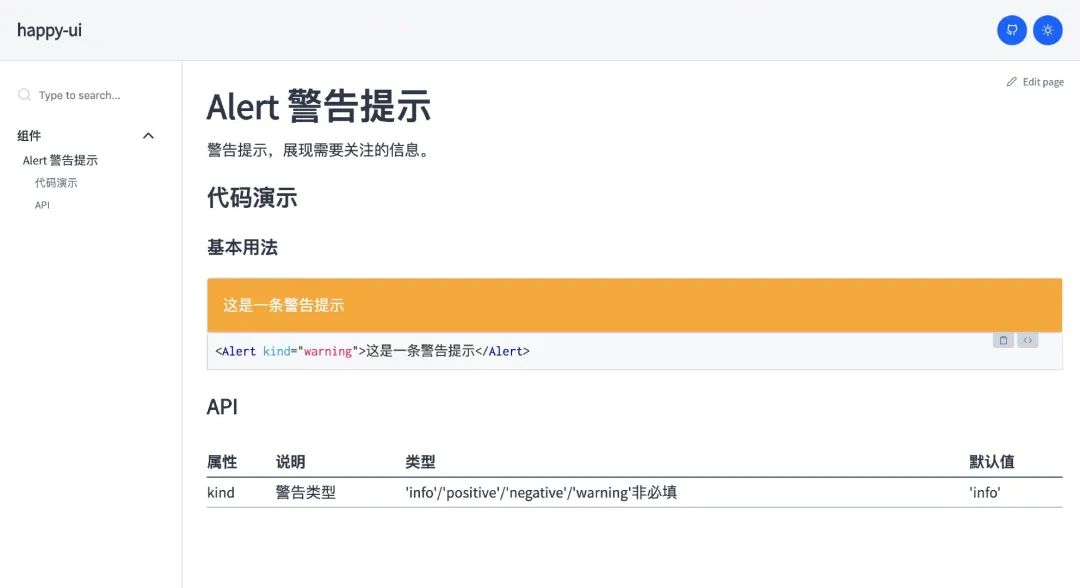 文档站点
文档站点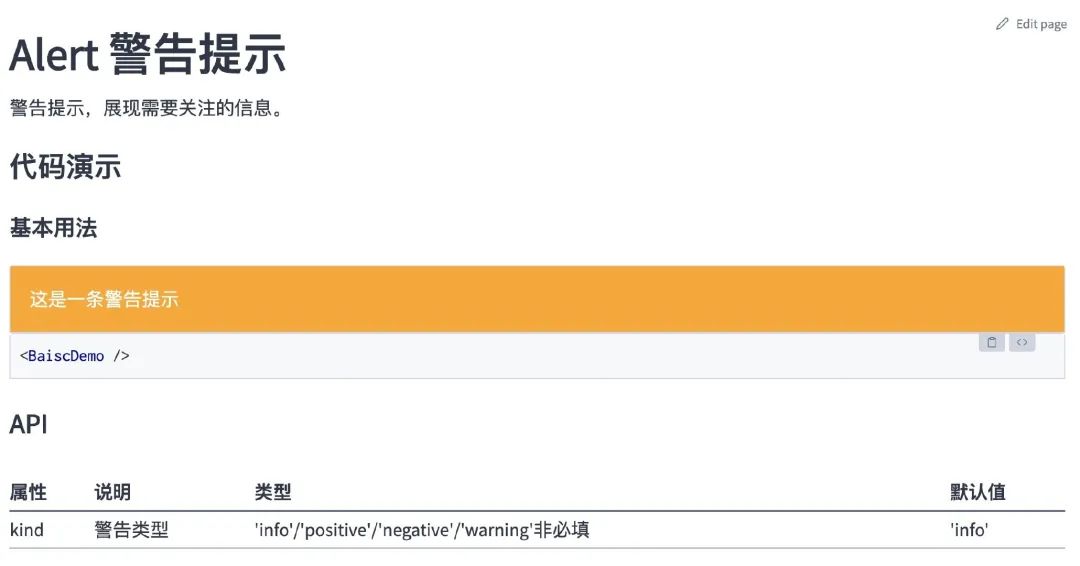 文档重构
文档重构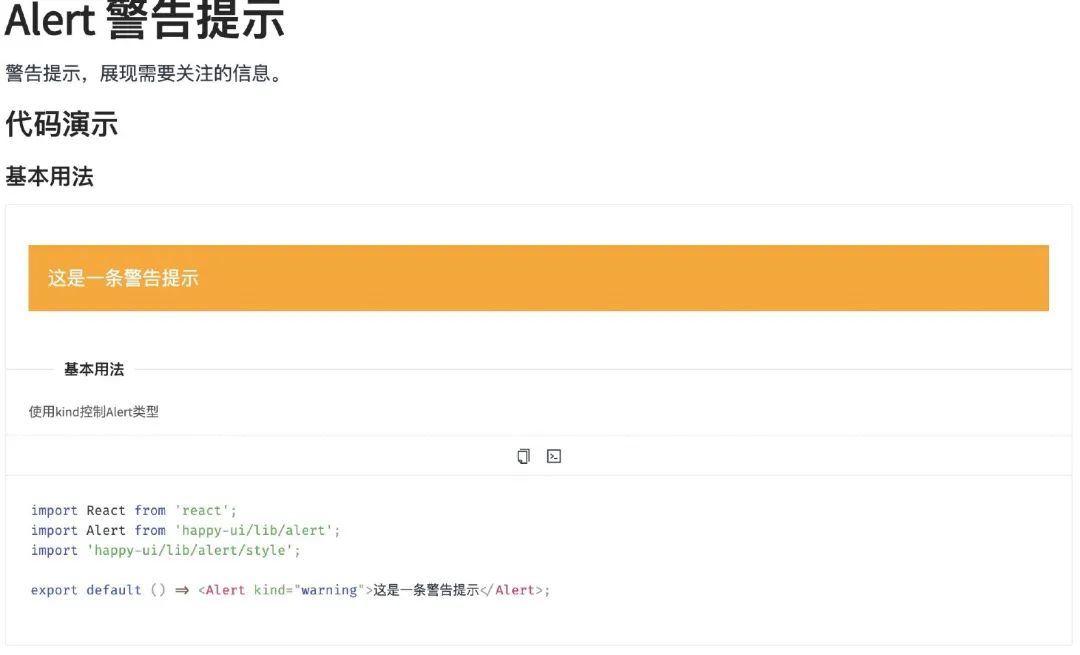 最终效果
最终效果
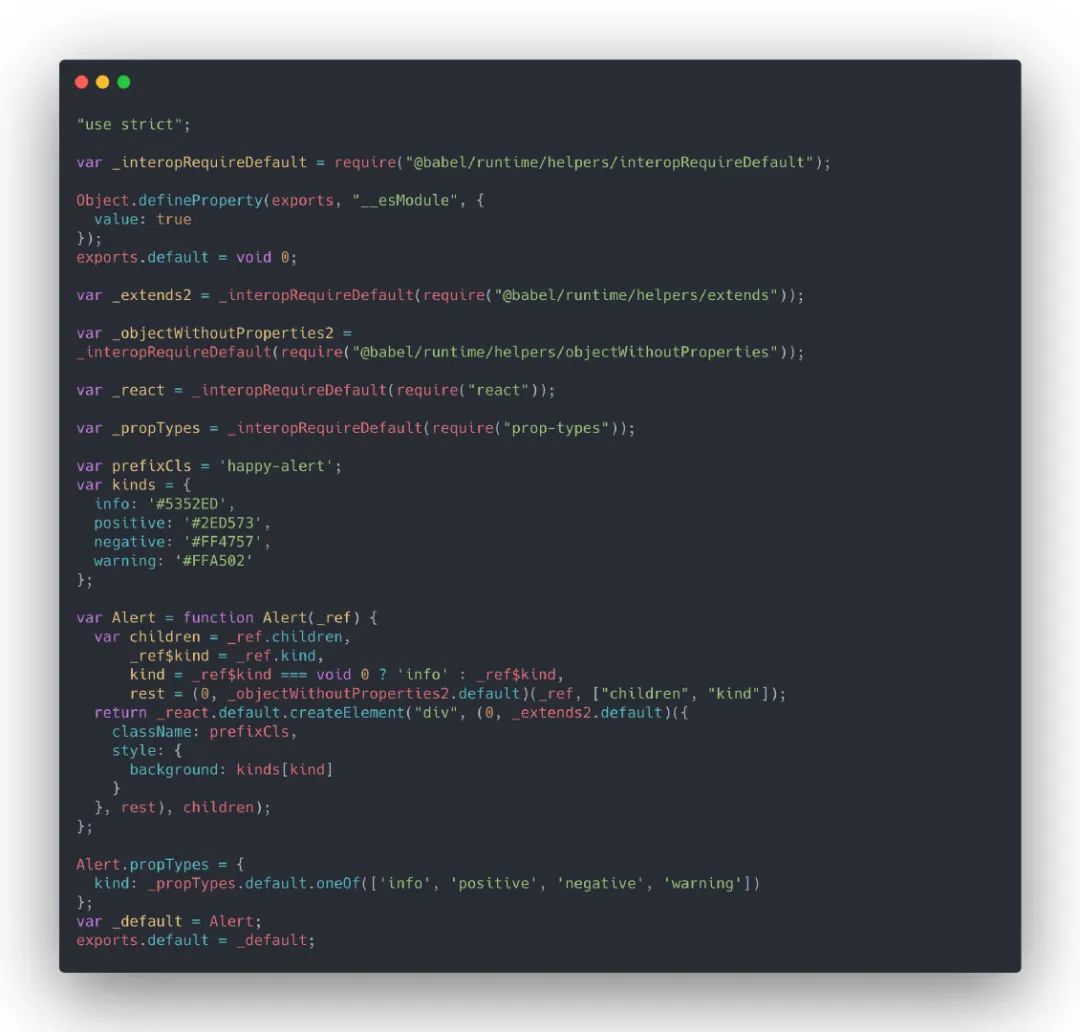 lib/alert/alert.js
lib/alert/alert.js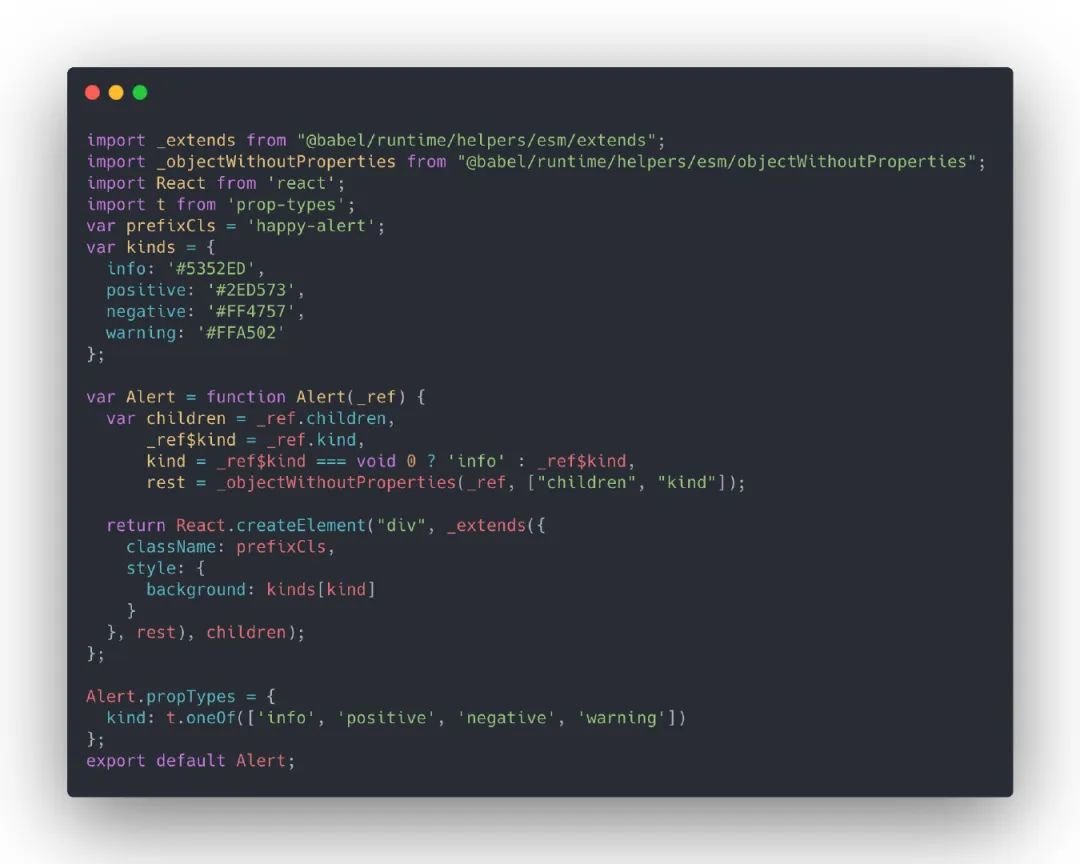 esm/alert/alert.js
esm/alert/alert.js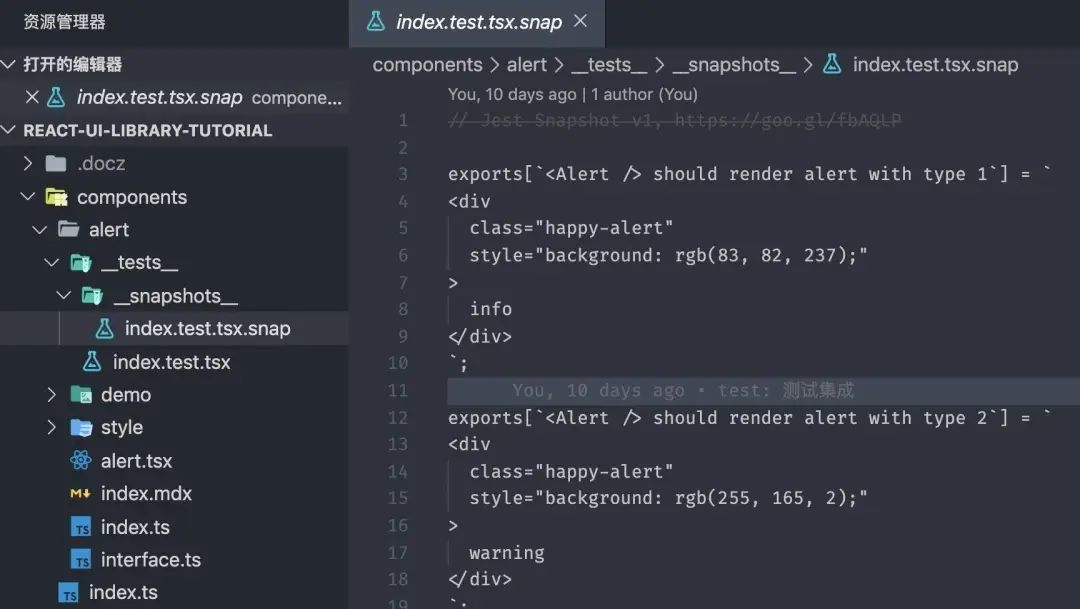 生成的快照文件
生成的快照文件